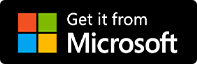FilmForth
Slideshow Maker
Now use the free slideshow maker to create a slideshow with music and effects on Windows 10.
- Free to use
- No watermark
- No skills required
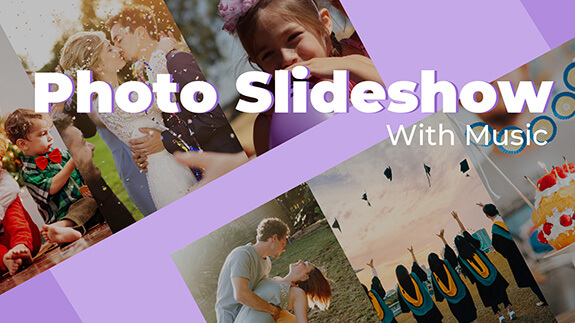
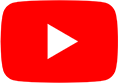
Personalize the Slideshow with FilmForth
Abundant customization features that you can use to create a unique and powerful slideshow.
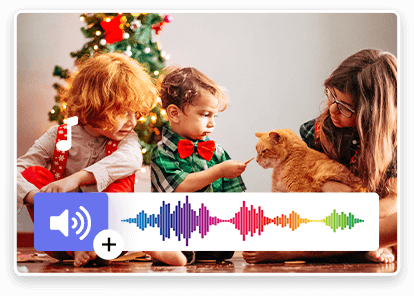
Photo Slideshow with Music
FilmForth supports creating a slideshow with music for free. It provides 3 ways to add music to slides. Choose the music you want from your computer, select a built-in audio, or voice over the slides.
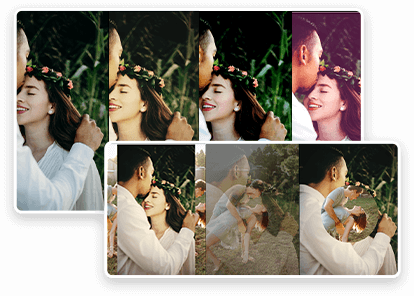
Special Visual Effects and Transitions
There are a bunch of built in visual effects, filters, transitions, gifs and stickers that can be applied to slides for free on FilmForth.

Animated Text and Subtitles
Animate text, titles to the slides in your loved ways. Also, you can add subtitles to the slides which will help explain the work better.
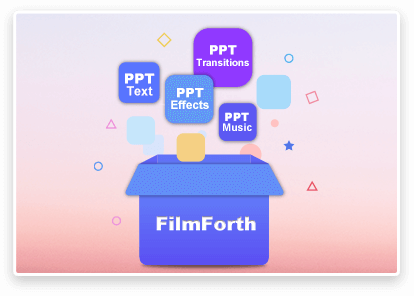
Alternative of Slideshow on PowerPoint
No matter what you can find on PowerPoint to make a slideshow, you can find them on FilmForth which is no charge at all instead.
How to Make a Slideshow
Step 1. Launch FilmForth
You can directly go to the Microsoft Store and search FilmForth. After successfully installing it on your computer, run it.
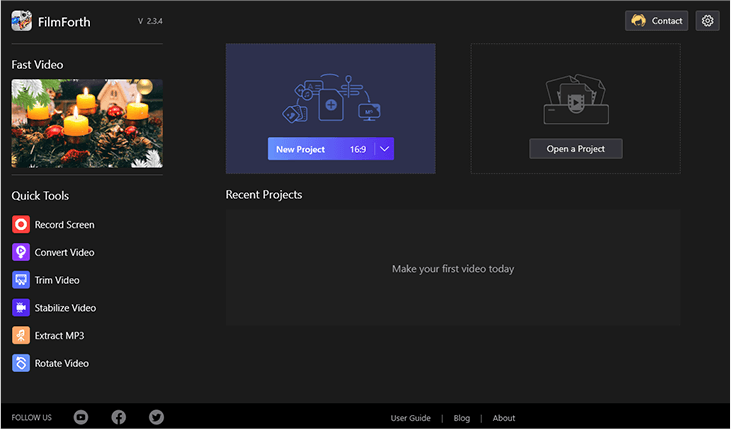 Launch Slideshow Maker
Launch Slideshow Maker
Step 2. Upload Photo Clips
Choose New Project on the front page then you need to tap the Add Video/Photos Clips to upload the photos you are going to make a slideshow.
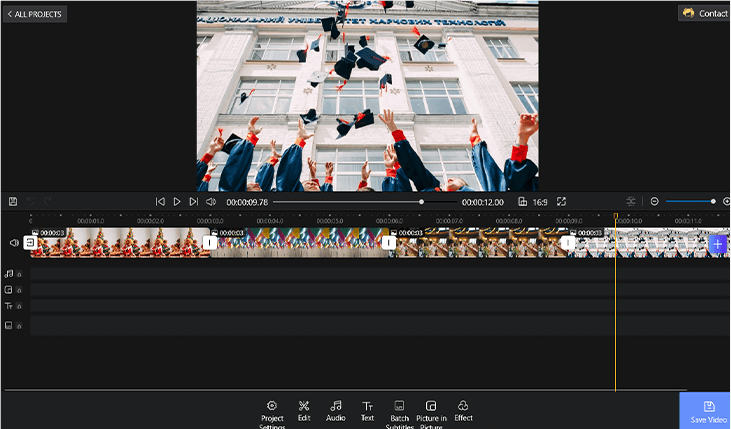 Import Photo Clips
Import Photo Clips
Step 3. Customize the Slideshow
You can follow the on-screen instructions to set slideshow durations, add audio, animate text/subtitles, apply filters/effects, transit the slides, and specialize a logo on the slideshow, etc.
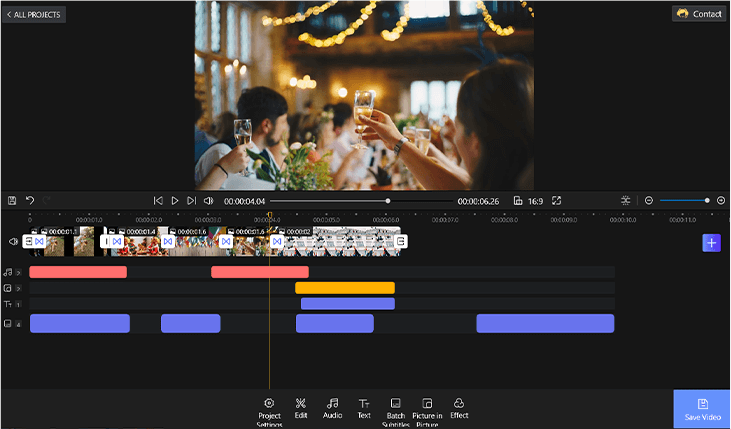 Customize the Slideshow
Customize the Slideshow
More FilmForth Slideshow Examples

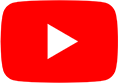
birthday slideshow
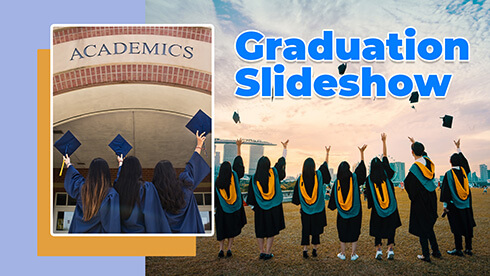
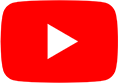
wedding slideshow

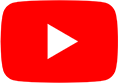
graduation slideshow

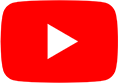
christmas slideshow
Slideshow Maker Frequently Asked Questions
Q1. What is the best free Slideshow Maker?
FilmForth would be the best free slideshow maker. It’s free to use, easy to work with and it won’t have any watermark while exporting and sharing the slideshow clips.
Q2. What is the Best Video Slideshow Maker?
The best video slideshow maker should contain at least 4 features.
1.Easy to use
An easy to use slideshow maker should be one of the most important features users may consider. It will save much labor and time on slideshow making if its features are easy to find and apply.
2.Abundant features
No matter whether users want to add music, change background, animate text, upload subtitles, or apply transitions/filters/effects, the sideshow maker can provide.
3.No watermark
An annoying watermark will make all the work be faded with a scar. No watermark can make the work convenient to save and share.
4.Free will be good
This would be the best of best if a slideshow maker contains all the features and charges no penny.
Q3. How do I make a slideshow of pictures for free?
There are only 4 steps that will lead you to make a slideshow of pictures for free on FilmForth. It is totally free to use while it won’t stick on a watermark to the slideshow clip. So you can freely share the slideshow video anywhere you want.
Q4. How do I make a slideshow with music for free?
Step 1. Run a Free Slideshow Maker
FilmForth is a free slideshow maker that can be downloaded from Microsoft Store.
Step 2. Add Photos to the Slideshow Maker
Collect all the pictures, add them to FilmForth and start to edit the slides.
Step 3. Add Music to the Slides
FilmForth supports adding music to the slides in 3 ways. You can select music from your local folders, add FilmForth built-in music, or voice over the slides.
Step 4. Edit the Slideshow
Use more slideshow editing tips and tricks to make the slideshow more unique and powerful.
Step 5. Export and share
There is no watermark saved on the slideshow with FilmForth. So directly export the slideshow and share to YouTube or your friends.
Review of FilmForth Slideshow Maker?
Great app I love it, I don't have a question about it. I used this app all the time to make slide show and video. Thank you for letting me use it.
 Maivkawm_Xob
Maivkawm_Xob
Excellent tool for making photo slideshows. The program is more than excellent and I recommend using it to make a slideshow.
 Felix
Felix
I found this program and was really excited. It helped me a lot with creating an amazing slideshow. I am very satisfied with the app.
 Anna
Anna
Great slideshow app, fast and smooth! I usually use this app to edit my wedding slideshow. Thanks for making this application.
 Jenny
Jenny
I like this video editor. I am able to trim, crop, add transitions, change speed and more. And the output of the slideshow is very good. Highly recommended.
 Mavis
Mavis
A good and convenient application for editing video clips and photo slideshow. It is amazing!
 Anna
Anna