Top 12 Screen Recorders for Laptop in 2023
This article describes laptop screen recorders free download, as well as some screen recorders with sound and no watermark for laptop. We list their main features, and compare the advantages and disadvantages for your reference.
The webcam goes off at the end of the recording ever wanted to record what is available on your laptop screen? There are several screen recorders for laptops that can prove to be extremely handy. Have you ever wondered how to capture the screen on your laptop in a very convenient manner? Let us check out the best options for the best screen recorders for laptops.
To begin with, we will check out the best screen recorders that assist you with the free download option.
#1. RecForth
RecForth is the most popular screen recorder tool. The intuitive interface for Windows 10 should indeed make it a truly formidable option ever. The best tool for the polished interface, it is best suited for both amateurs and experts alike.
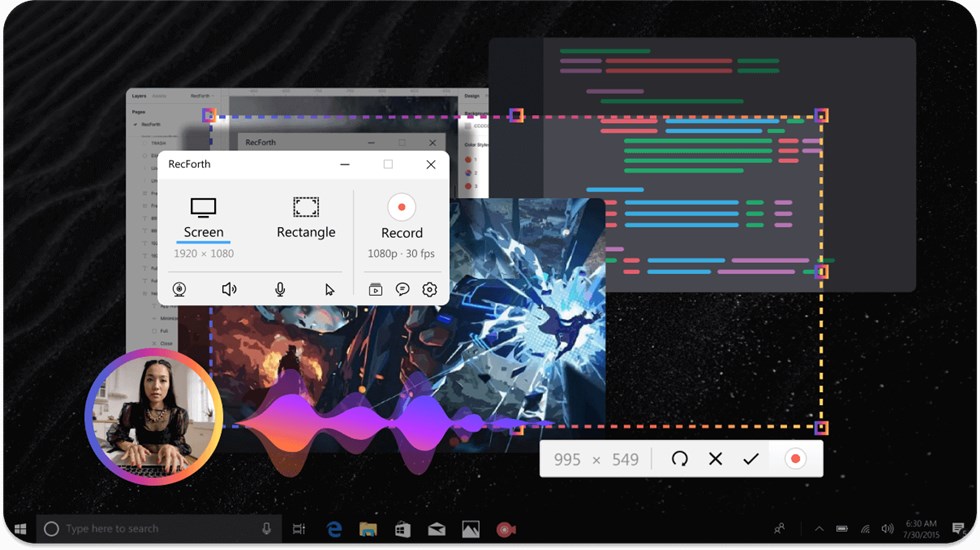
RecForth Screen Recorder for Laptop
Key features
- Customized video options for video tutorials, demos, gaming moments, and more scenarios
- Support for webcam recording
- Limited free version
Pros
- No watermarks with upgrade
- Unlimited recording
- Multiple advanced options
Cons
- No editing options are available
Our rating – 5/5
Best For – Anyone interested in screen recording, including newbies.
#2. EaseUS RecExperts
One of the richly featured screen recorders, EaseUS RecExperts is also one of the powerful options. The tool is available for both macOS and Windows. The recording capability in 4K should definitely make it a great choice. The multi-purpose screen recorder meets most of the expectations that you may have.
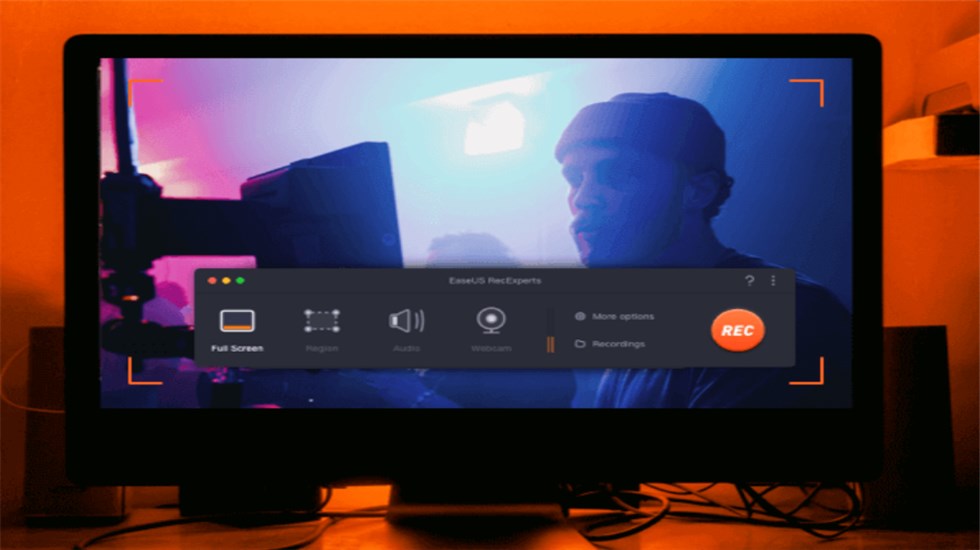
EaseUs Screen Recorder for Laptop
The key features
- Efficient recording of streaming audio in high quality
- Can capture screen, audio, gameplay, and webcam
- Scheduled screen capture option
Pros
- Customized settings and flexibility
- Multiple editing options
- Compression of videos without losing quality
Cons
- Expensive price tag
- Editing options are limited
Our rating – 3/5
Best for – flexible recording
#3. Icecream screen recorder
Icecream Screen Recorder is yet another option to help you record the content on screen on Windows and Mac devices. You can select certain areas on the screen to record or even choose the entire screen. You will also be able to record from your webcam.
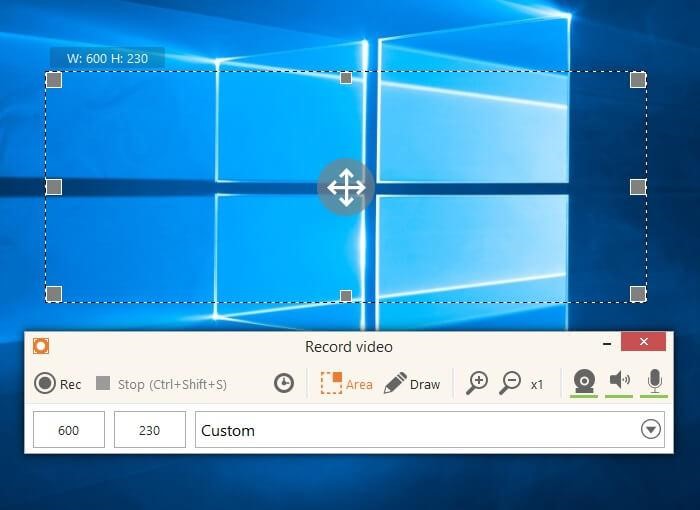
Icecream Screen Recorder for Laptop
The key features
- You can record audio alone if needed
- Annotate the recording and screenshots
- Share recordings to Google Drive, Dropbox, and YouTube
Pros
- It can even take screenshots
- Audio recording supported
- You can add your branded log to your screen
Cons
- Old styled interface
- Limitations of the free version
Our rating – 4.5/5
Best for – Providing you with branded recordings
#4. ScreenRec
ScreenRec is a free screen recorder for laptops that do not need you to suffer from a watermark on your recordings. The tool loves calling itself a productivity tool than a screen recorder. The tool is available for free and can be accessed on Windows, Linux, and macOS.
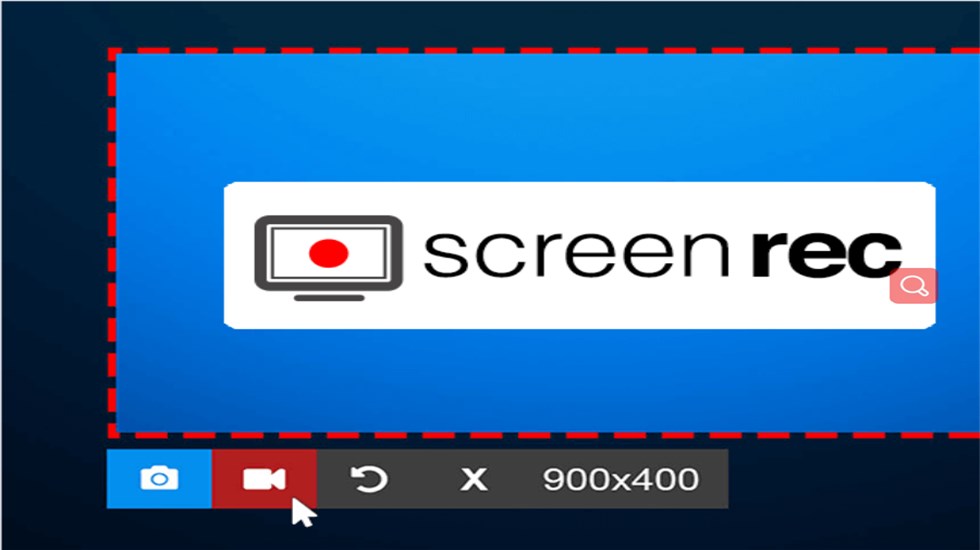
ScreenRec for Laptop
The key features
- Lightweight screen recorder
- Can capture audio and video from a microphone
- Can create annotated screenshots.
Pros
- Recordings can be instantly shared via URL
- Free recording and download options
- High-end security with encrypted recording
Cons
- Limit on per recording
- No video editing
Our rating – 2.5/5
Best for – Those looking for simple functionality
Next on, let us check out the best options for the best Laptop screen recorder with audio.
#5. OBS Studio
OBS or Open Broadcaster Studio is what would make it one of the excellent options for an excellent experience in laptop screen recording. The free and open-source software supports live streaming as well. You can capture the entire screen, browser windows, still images, webcam recordings, and more.
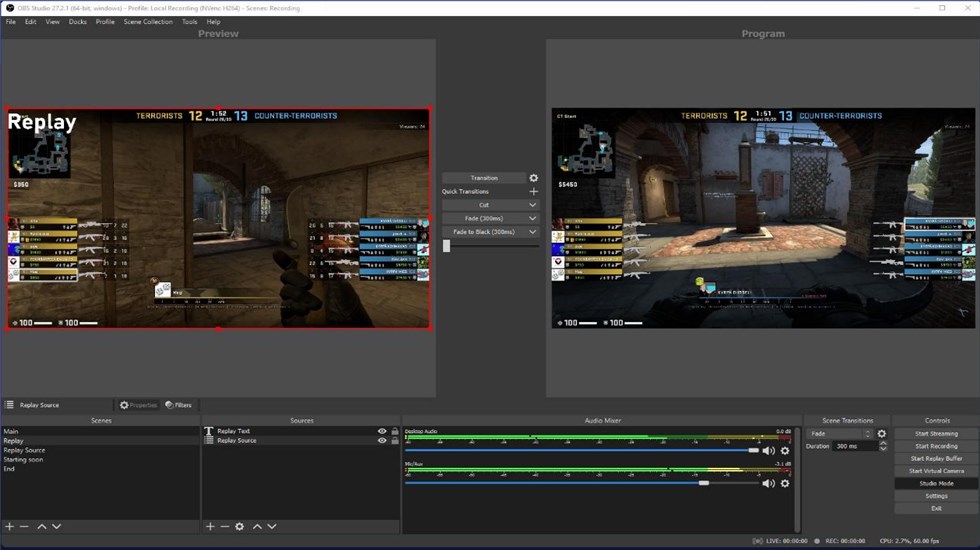
OBS Screen Recorder for Laptop
Key features
- The dock UI is modular
- Multiple numbers of scenes
- Intuitive audio mixer
- A wider array of settings and configurations
Pros
- Available for multiple platforms such as Windows, Mac, and Linux
- Completely free
- Easy to set up
Cons
- Steep learning curve
Our rating – 4/5
Best for – professional videographers looking for live streaming
#6. VLC
VLC is a powerful media player, but it is not something specifically designed for screen recording. Even then, it is quite easy and simple to set up as a great Laptop screen recorder. However, you will not be able to use any advanced video recording options on the video.
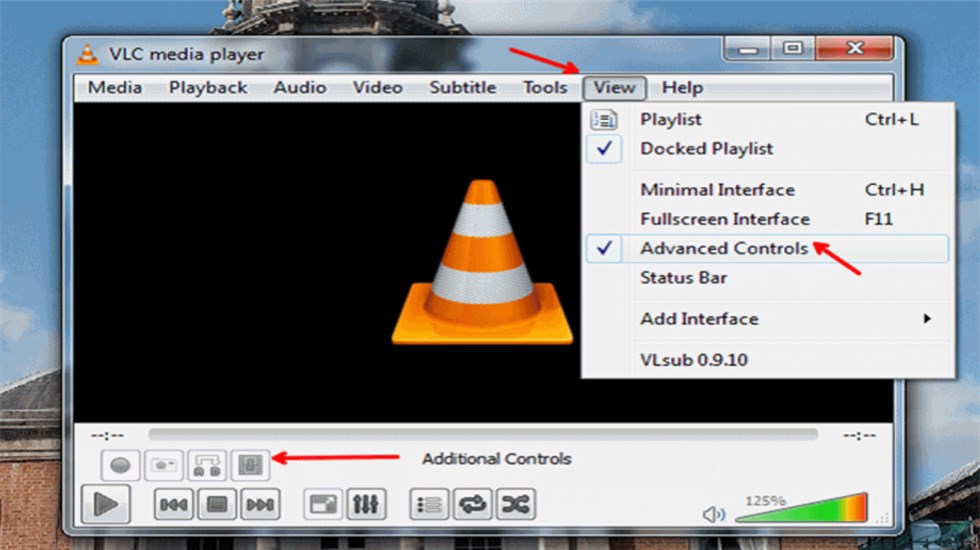
VLC Screen Recorder for Laptop
The key features
- Free download options
- You can pick the desired frame rate
- Saves the file in MP4 format
Pros
- Easy to setup and configure
- Completely free
- It works great if you are already using the VLC media player
Cons
- Can save the files only in MP4
Our rating – 2/5
Best for – those looking for quicker and easier screen recording
#7. Wondershare Democreator
Wondershare DemoCreator is a great option to help you record your laptop screen with ease. It can help adjust the shape, size, and color of the recording. It can record both from a webcam and a computer simultaneously. It can be a great option to help you arrive at the best recording.
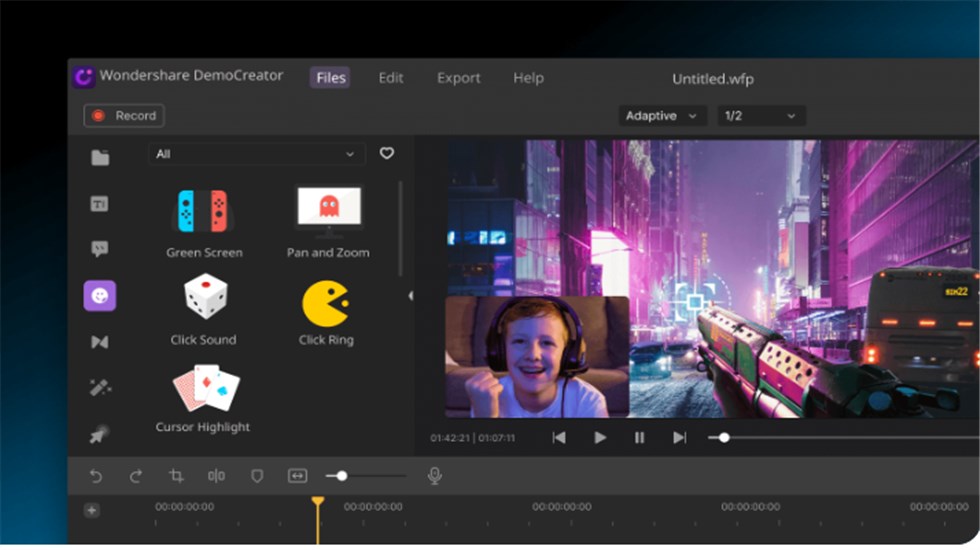
Democreator for Laptop
Key features
- Can draw on the recorded screen in real time
- You can save the recordings in GIF, MOV, and MP4.
- You can edit the recorded video
Pros
- Easy-to-use interface
- Free updates
- Flexible screen recording
- A wide range of outstanding features
Cons
- The webcam goes off at the end of the recording
Our rating – 4/5
Best for – professionals who are looking for a powerful screen recorder
#8. Apowersoft Screen Recorder
The Apowersoft Screen Recorder is one of the most popular online screen recorders for laptops. It can efficiently capture online audio and video. The web-based free tool does not need you to download any tool onto your device.
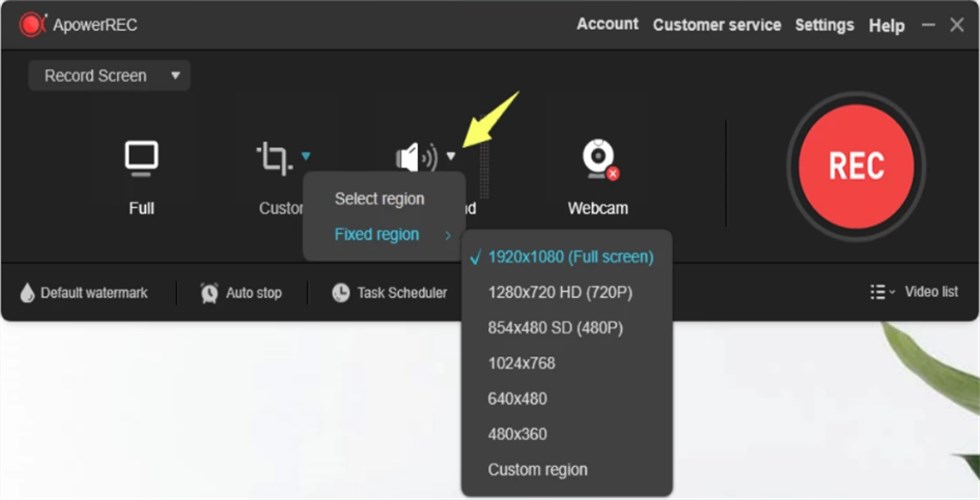
Apowersoft Screen Recorder for Laptop
Key features
- You can upload to Vimeo, YouTube, Dropbox, or Google Drive
- Offers video editing capabilities
- Multiple annotation options
- User-friendly experience
Pros
- Completely free to use
- You can edit your videos
- Ease off sharing on YouTube
- Annotation feature available
Cons
- It does not work with recording games
- Not-so-good customer support
Our rating – 3.5/5
Best for – Easy to use online performance.
The last section of our top 12 listings is the screen recorders without watermark.
#9. Screen Capture
Screen capture is a web-based screen capture tool that has been designed to work with any operating system. The interface is one of the excellent options, along with the easy-to-use settings. It can also work as an excellent option for even newbies. You can even use it in incognito mode.
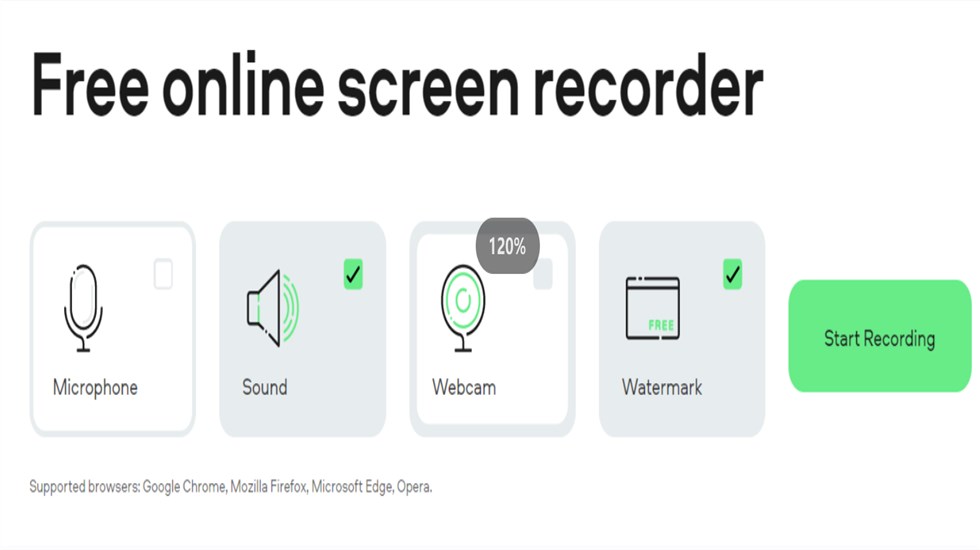
Online Screen Capture for Laptop
Key features
- Faster video saving
- HD video recording
- High level of privacy
- Screen and webcam recording
Pros
- Free and no download required
- Quicker recording process
- You can separate the webcam and screen recordings
Cons
- None observed
Our rating – 2/5
Best for – A very secure recording
#10. QuickTime
QuickTime Player is one of the excellent options for screen recorders on a mac device. It has been the default mac video maker. It can capture audio, screen, and webcam effectively. It can effectively capture the video with external sound.
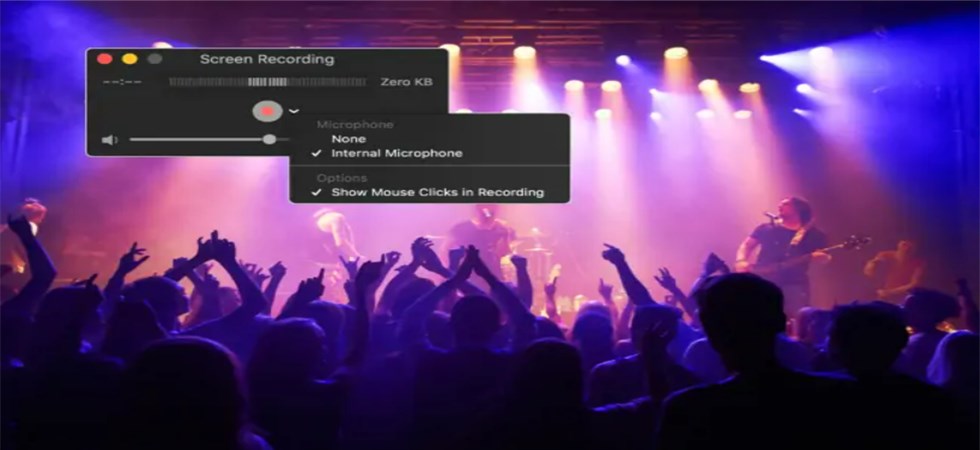
QuickTime for Mac Laptop
The key features
- Multiple modes for screen recording
- Can capture skype in full screen
Pros
- Minimalistic and attractive interface
- You can also save videos from the web
- Can even capture system sound
Cons
- Limited recording and editing
- Supports MOV format alone
Our rating – 3/5
Best for – Mac users
#11. AceThinker
AceThinker should be a great tool for anyone looking for a great experience in efficient screen recording options. It can be a great option to allow quick sharing of videos onto multiple sites. The tool is quite easy to set up and use.
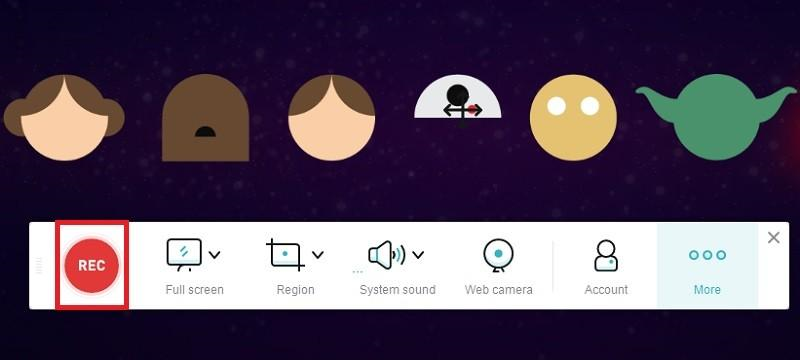
AceThinker Screen Recorder for Laptop
Key features
- Multiple recording modes
- Annotation in real-time
- Scheduled recording capability
- Webcam overlay feature
Pros
- Ease of use
- Available for both mac and Windows
- The free version is also available
- Upload your videos to YouTube, Google Drive, or Dropbox
Cons
- None
Our rating – 3.5/5
Best for – recording games
#12. Xbox Game Bar
The Xbox Game bar can be one of the excellent options for the best video capture tool for Windows 10. The built-in Windows tool is designed for recording gaming streaming. It can also be used for other screen recording requirements.
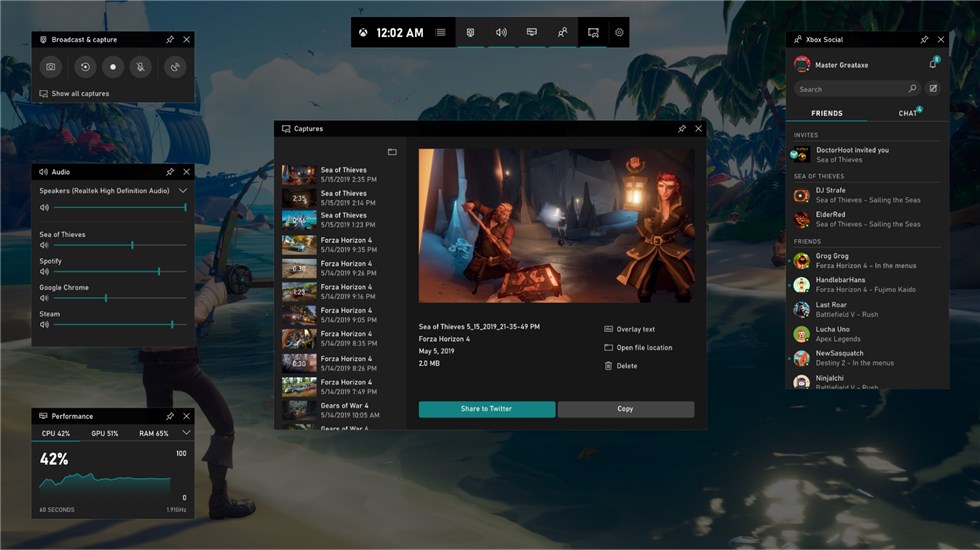
Xbox Game Bar
Key features
- You would find it a good choice for game recording
- Simple interface
- No need to download it as it comes as the built-in solution
Pros
- No installation required
- Simple to use feature
- An excellent game recording
Cons
- Limited recording count
- No customization option
Our rating – 3/5
Best for – Computer gameplay recording
FAQs about Screen Recorder for Laptop
How to do screen recording on an HP laptop?
The MediaSmart webcam on HP should be one of the excellent options. It is very easy to use. You can simply click on Capture to begin recording the video. When you are finished, click on Stop. Audio will be automatically recorded. That should be the best option to help you with screen recorder on an HP laptop
How record a screen on a Dell laptop?
On your Dell laptop, press the key combination Shift + PrtSc, and you will begin to start or stop screen recording. The recorder will save the recorded videos to your device automatically.
How can I download a free screen recorder on my laptop?
You can download the free screen recorder RecForth, one of the excellent free screen recorders. It should be one of the excellent options for helping you with an efficient on-screen recording with ease. The unlimited recording, 100 percent free record option, and no watermark download would make it stand apart from the rest.
The Concluding Thoughts
The laptop screen recording can be a tough choice, especially with plenty of options available at your disposal. The choice of 12 outstanding screen recording tools that have been outlined here should prove to be quite an excellent option for most of the expectations that you may have.

