4 Simple Ways to Screen Record HBO Max
Summary :
With HBO Max, you’ll get a wide range of blockbuster movies, exclusive epic originals and addictive series. They will be removed from your list if you delay renewing your subscription on HBO Max, but you can record them for offline viewing. Fortunately, there are solutions on how to screen record HBO Max on your devices.

How to Screen Record on HBO Max
HBO Max is perhaps the most promising streaming service that you would have ever come across when looking for great content. With affordable pricing, it should be what you would find all the more enticing. Even wanted to know how to screen record HBO Max?
There can be several reasons why you would like to screen-record HBO Max. Whatever your reason for finding how to screen record HBO Max, the tips and methods here should prove to be much helpful enough.
How to Screen Record HBO Max on Windows 10/11
If you are on a Windows 10 or 11 device and looking to screen record your favorite title or show on HBO Max, you would find RecForth to be one of the most promising tools that you can definitely rely upon.
RecForth is a free HD screen recorder solution even when a few of the features can be availed only behind a paywall. The simple and easy-to-use functionality would make it stand apart from the rest. In fact, it can be considered to be the right tool for beginners. Thanks to the ease of use you can have access to it. You can choose a recording area that can be full-screen, custom size, or window recording. Multiple recording modes would further make it a powerful choice.
Key features
- Free functionality with most features, except for a few, like a watermark.
- Unlimited recording capability
- High-quality videos
- Advanced recording options
How to Screen Record HBO Max Using RecForth?
Step 1 . Download and install RecForth
RecForth is available on Microsoft Store, and you should be able to download it easily. You will find it a very simple and easy-to-use tool for most of your needs in recording the content on your screen.
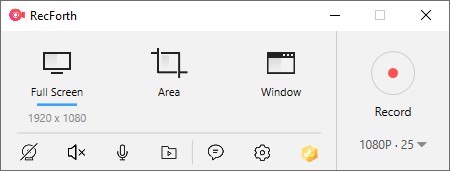
Open RecForth Screen Recorder
Step 2. Record your HBO Max screen
Begin playing the HBO Max content that you want to play and press the big RED record button on the RecForth app. The recording should begin instantly.

Record on HBOmax with RecForth
Step 3 . Stop recording your HBO Max screen
You can simply press the Red Record button once again, and you will stop recording your screen. The recording should be saved instantly with ease.
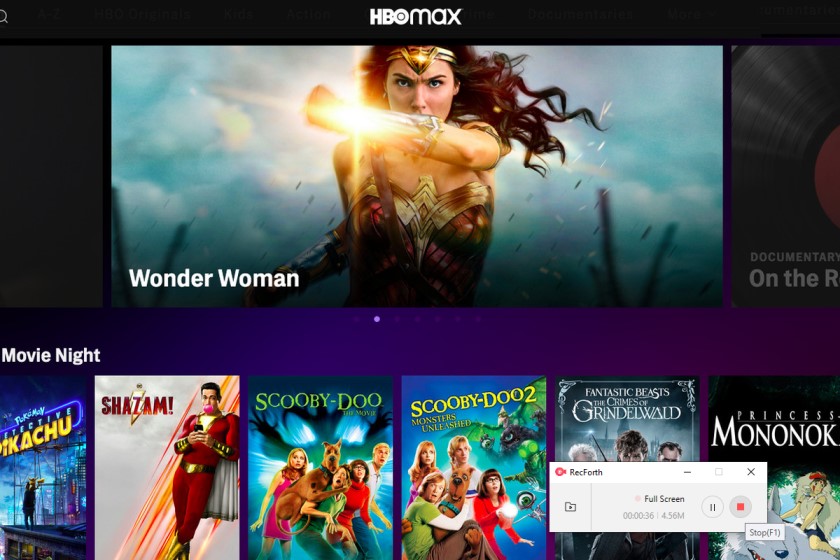
Stop Recording on HBOmax
How to Screen Record HBO Max on Mac
If you are on Mac and looking to record your HBO Max screen more effectively, the best choice in this context would be to go with QuickTime Player for your needs. QuickTime Player is the tool that comes preinstalled with your mac device and thus does not need you to download or install any third-party software. It can automatically scale up and crops the videos with ease. It can be your one-stop solution for how to screen record on HBO Max.
Key features
- Support for practically every media format that includes MOV, MPEG, MP3, H.264, 3GPP, AAC, etc.
- Basic playback and screen recording controls.
- You can even play content using URL links
- It can be an excellent option for assisting you in editing your videos once you have recorded them.
- Control options for subtitles, languages, and more choices.
How to use QuickTime Player to screen record HBO Max?
Step 1 . Launch the QuickTime player and enable screen recording
Launch QuickTime Player on your device. When it launches, go to File > New Screen Recording
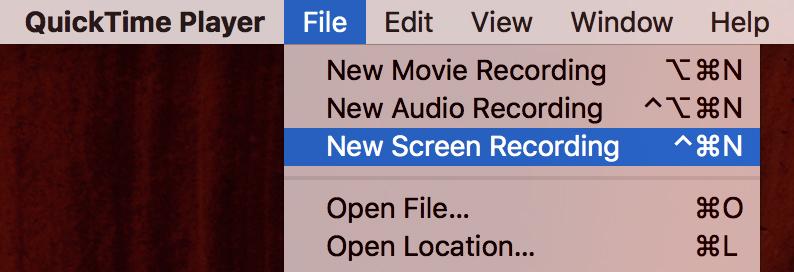
QuickTime Screen Recording
Step 2. Begin recording your screen
Launch your HBO Max video that you want to screen record. You would find a Screen recording screen visible on your device. Click on the red Record button to begin recording your screen.
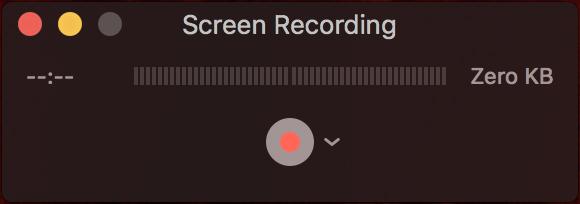
Start QuickTime Screen Recording
You can also click on the down arrow beside the Recording option and configure your recording as per your preferences.
QuickTime Recording Settings
Step 3 . Stop the recording
Once you are done, you can stop recording your screen. To do this, you can click on the Stop icon.

QuickTime Stop Recording
You should find the recording popping up review. Review it and click on File > Save to save your recording.
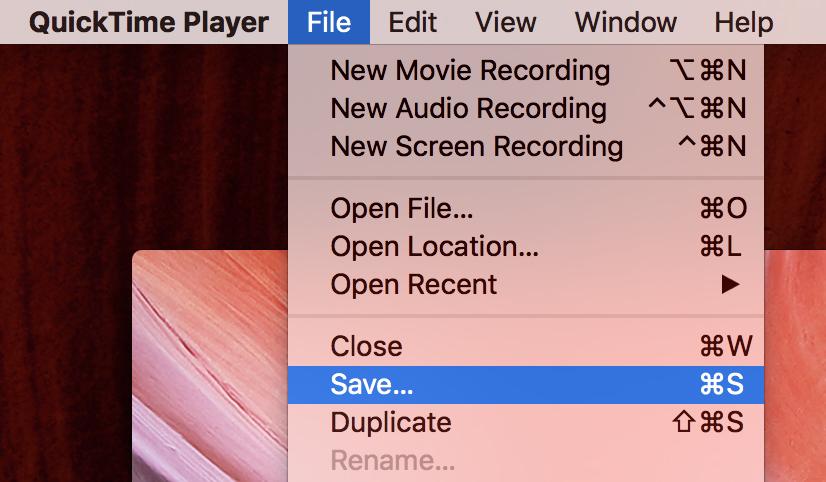
QuickTime Save Recording
How to Screen Record HBO Max on iPhone
The iOS system has a built-in screen recorder full nationality that can be used more effectively and efficiently for smoothly recording your iPhone screen. You can use the feature to record your favorite HBO Max content without any hassles effectively.
Here are the steps that you would find quite valuable for how to screen record HBO Max on iPhone.
Step 1 . Access the built-in screen record feature on iPhone Control Centre
You can simply go to the Control Centre on your iPhone to enable screen recording. You can tap on the Plus icon to enable the screen recording.
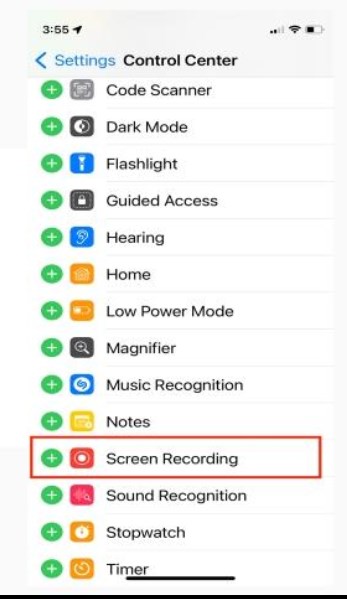
Enable Screen Recording on iPhone
This will introduce a screen recording icon on your iPhone control center. You can access the control center by swiping up from the bottom of the screen.
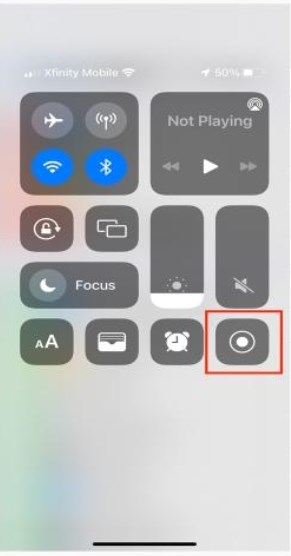
Start Recording on Control Center
Step 2. Record your screen
Be ready with the HBO Max screen that you want to record. Swipe up from the bottom of the screen to access the Control center and tap on Screen Recorder to begin recording. You will have access to three seconds before the tool begins recording your screen. You should find the recording status icon at the top of the window.
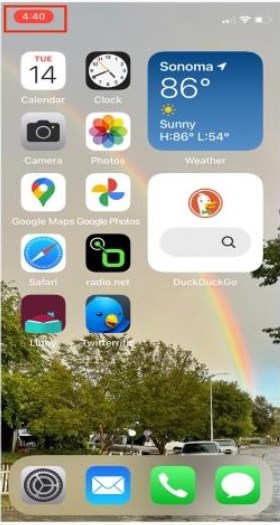
Recording Screen on iPhone
Step 3 . Stop recording
You can swipe up to bring the Control Center and tap on the red record button to stop recording your screen. You can get access to your recording through the Photos app.
How to Screen Record HBO Max on Android
Just like your iPhone, even your Android device comes with a built-in screen recording feature. However, it may be essential to check if your model of Android device comes with the screen recording feature. Not every device manufacturer offers screen recording functionality.
Here is how you can screen record HBO Max on Android.
Step 1 . Choose the built-in screen recorder
Swipe down from the top and from the notification shade, and choose Screen Recorder. If you cannot find the Screen recorder option, you may need to check with your device manufacturer. While a screen recorder is a built-in feature with Android devices, some manufacturers decide to skip it on low-end or medium-range devices.
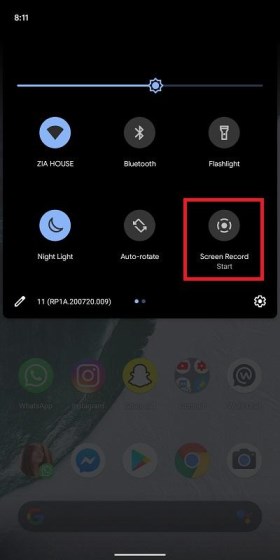
Screen Recording on Android
Step 2. Begin Recording
Recording your screen can be pretty simple and easy to follow on the built-in screen recorder on Android. You can also configure the audio mode depending on your individual preferences. Tap on Start Recording and launch HBO Max and your favorite title that you want to screen record.
Step 3 . Stop recording
You can simply stop recording by tapping on the Stop recording option. That should be quite self-explanatory.
The Closing Thoughts
If you have been a fan of HBO Max and looking to experience one of the excellent options in terms of how to screen record HBO Max, the tips and steps that we have outlined in the above discussion should be quite handy enough for you. We would consider RecForth as one of the most promising tools for most practical solutions.
