How to Record A Single Window on Your Windows 10
If you want to capture a specific window, this post will support one of the simplest ways for you.
Instead of recording an entire screen in the traditional sense, people’s needs for recording modes are becoming more diverse and more focused on the object they really want to capture. Whether you want to capture the highlights of a game, record a tutorial video, or record a demo in real-time, you’ll need a screen recorder that can capture a certain window. This recording mode only captures the window you select, and anything outside that window is not recorded. But in this mode, you need to make sure that the capture object is in the specified window and that the selected window is not overlapped by other windows.
The Detailed Steps About How to Record A Single Window
Here is a simple and practical way to capture a single window on your computer for recording. Just read and follow.
Step 1. Choose the Window Mode
Download RecForth and launch it on your computer. Choose the Area mode in the main interface. Here are two options, Rectangle allows you to customize the recording area, and Window permits you to capture a specific window on your computer.
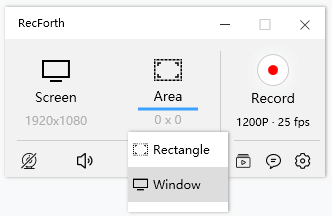
Choose RecForth Window Mode
Step 2. Select the Captured Window
Choose the Window selection, then hover your mouse over the specific window you want to record. Click to select the active window when the red line appears around the window.
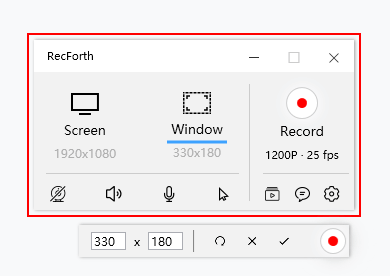
RecForth Select the Capture Window
Step 3. Complete the Current Steps
After selecting the window, you can click the √ icon in the action box at the bottom of the window to return to the main screen for other advanced Settings. The other two corresponding icons in the action box allow you to undo the previous step and exit the current recording mode.
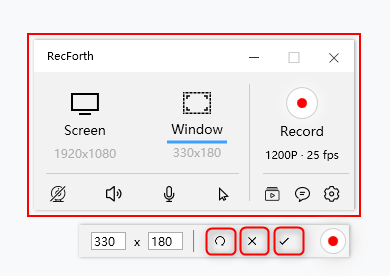
Complete the Selection
Step 4. Do Other Advanced Settings
The toolkit on the bottom of the RecForth provides multiple advanced settings for you. Clicking to turn on the microphone to record the internal audio and add audio narration. The pointer setting allows you to customize the color and size of the cursor.
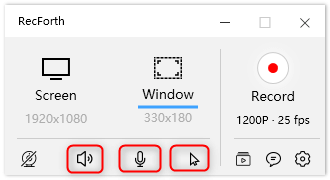
Window Mode Settings
Step 5. Start to Capturing the Window
Complete the other advanced settings, tapping the red Recorder button to start capturing the single window. During the recording, the corresponding button on the action box will help you to pause, resume, or stop recording.
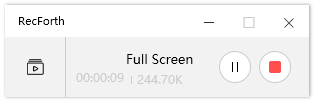
Pause and Resume Recording
Step 6. Check the Recorded Videos
My Videos interface will pop up after stopping recording, then go to preview your recorded video.
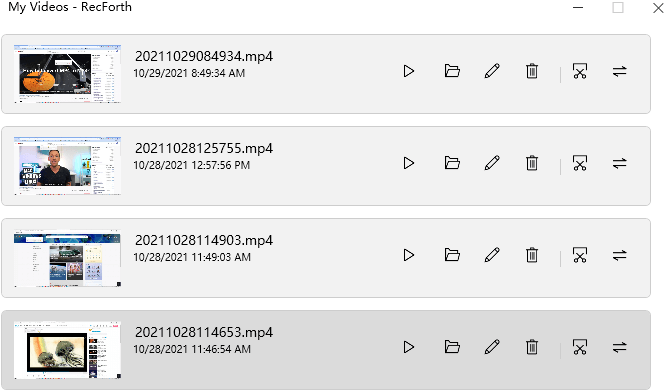
Check the Recorder Videos
RecForth is an all-in-one screen recorder, listed below are some of the main features not to be ignored.
- It supports webcam overlay
- Allowing you take screenshots
- Customized the fps, audio bitrate, and frame rate
- Zoom in and out of the toolkit
- Scheduled the recording time
- Capture the system audio and voice-over
FAQS About Window Screen Recording
After reading the above article, you will no doubt know how to record a single window in detail. The following lists some frequently asked questions about window recording. If you’re still wondering about the recording screen, read on.
Q1. What is the best free screen recorder for Mac?
For Mac users, there is a built-in video recording program called QuickTime Player. It will help you to capture your screen for free. Go to your Applications folder and open QuickTime Player. Then click the File > New Screen Recording. Now you can tap the Record button and then click the screen that you wish to record.
Q2. What is the best free PC screen recorder?
When it comes to the best free PC screen recorder, RecForth deserves mention. Multiple recording modes help you capture your computer screen easily, and after recording an introduction, you can export high-definition videos without product watermarks with one click. RecForth makes its feature-rich platform easier for beginners as well as professional editors.
Q3. How do I remove the watermark from the free screen recorder?
Screen recording programs make it easier for users to record anything on a computer device. But many programs restrict recording by adding watermarks that can only be removed for paying for the app. I personally recommend using RecForth, which is a completely free screen recorder without a watermark. There are no tedious steps, making you record the screen with ease.
Conclusion
All in all, RecForth as a full-featured screen recorder, provides you with professional recording experiences. Not only does it allow you to capture a single window, but it also allows you to record a whole screen. If you also want to add narration and picture-in-picture effects during recording, RecForth is your best choice. Simple operation processes and comprehensive screen recording functions make you record the computer screen or a specific window with ease.
More Related Articles
- How to Free Record Screen on Windows and Mac in 2021
- What Makes A Good Screen Recorder? Have to Know!
- Best Options to Record Screen and Webcam Synchronously
- How to Record Computer Screen with Audio on Windows 10
- 5 Best Screen Recorders for PC (Windows&Mac)
- The Best Screen Recorder No Time Limits- Update in 2021
Related Articles

RecForth - Free full-featured screen recorder for all
- Free and easy-to-use
- One-click to exported videos without watermark
- Customized the size and color of the pointer to highlight important content
- Allowing webcam overlay to capture the action
- Record system sound and voiceover
- Free set up automatic stop recording




