How To Turn On Comments On YouTube
Summary :
If you have a YouTube Video and when your subscribers leave comments on your videos, it can turn out to be a really fantastic feeling. It can be a funny message, an encouragement, or even great advice. It can definitely be a great thing to receive such an excellent comment on your creation.
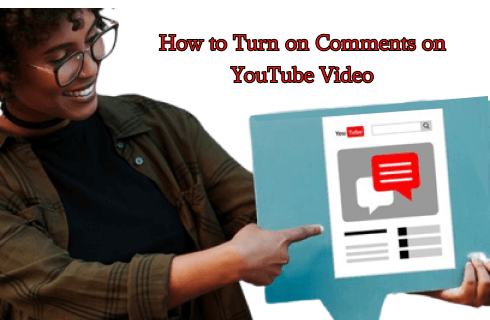
Table of Content
The YouTube Comments are obviously the comments that the visitors and viewers leave on your YouTube video. The comments can be either encouragement or of any other variety.
You can enable or disable a particular type of comment on YouTube. There are times when you are likely to find it offensive or disrespectful. Not every YouTube user is expected to be nice. There are people who tend to leave very nasty comments. Instead of having to take the negative comments, it would be advisable to turn off the comments.
There are different ways that you can turn off or enable comments on YouTube. The option for disabling or enabling the comments comes with an extended menu that shows four different ways to turn off or turn on the comments.
- Allow all comments: This feature lets anyone post any sort of comment, and there are no comments turned off
- Hold potentially inappropriate comments for review: The comments that YouTube considers safer are allowed, and the rest of them are sent for review. When YouTube detects that there is little objectionable content or words, such as slang or spam, the comment is not published but sent for review. You can review it and decide to publish or reject it.
- Hold all comments for review: All the comments received are held and sent for review. You can go through each of the comments and decide to allow or reject them
- Disable comments: When you select this option, all the comments are disabled, and no one will be able to publish any comment on your video.
Do not miss: How to Upload YouTube Shorts in 2023, How to Insert A YouTube Video into PowerPoint, How to Extract Music from YouTube Videos Free and Legally
How to Turn on Comments on YouTube on the Desktop
If you are desktop and running YouTube on your desktop, it would be relatively easy and straightforward to turn on YouTube comments. The method here can prove to be quite effective in the case of a Windows, Mac, Linux, or Chromebook computer.
The steps involved in how to turn comments on YouTube on a desktop can be summarised as here below.
Step 1. Open a web browser and launch YouTube
Go to any browser of your preference, and launch YouTube on it. You must go to the YouTube Studio site and log in to your account.
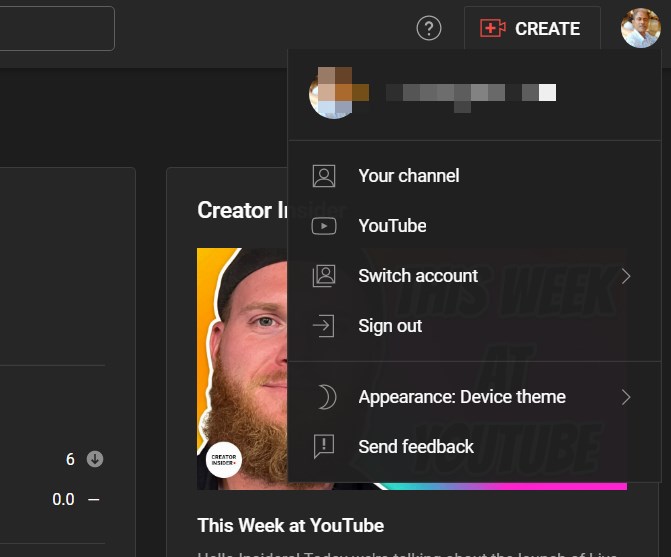
Launch YouTube on Web
Step 2. Choose the video to turn the comments
On the left pane, select Content and then choose the video that you want to turn on the comments or turn it off.
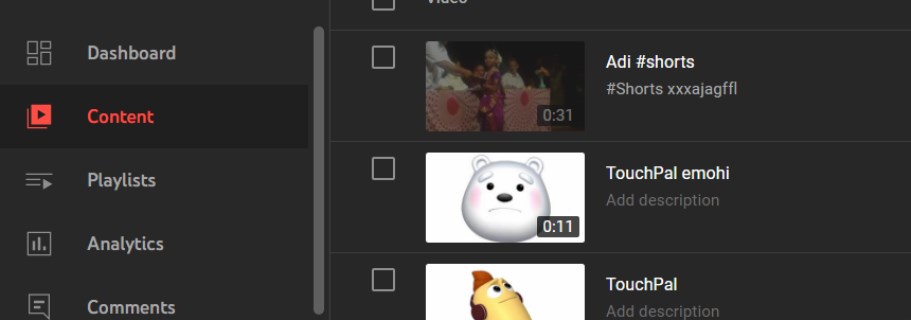
Choose the Video
Click on the video to open the details for the video. Scroll down to the bottom to find the option Show More.
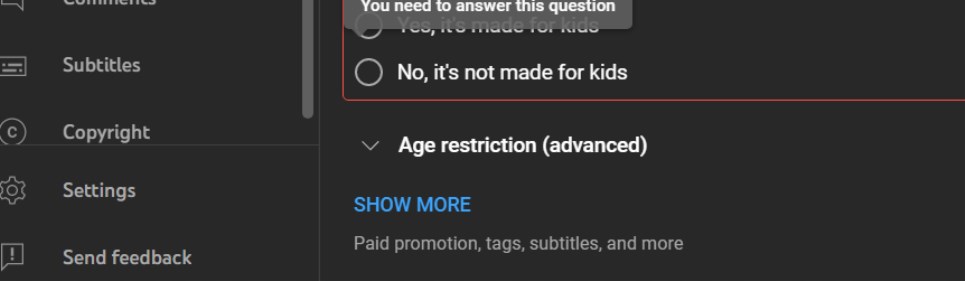
YouTube Comments Section
Step 3. Turn on the respective types of comments
Scroll down to find the comments section. Use the appropriate options to turn on the specific types of comments.
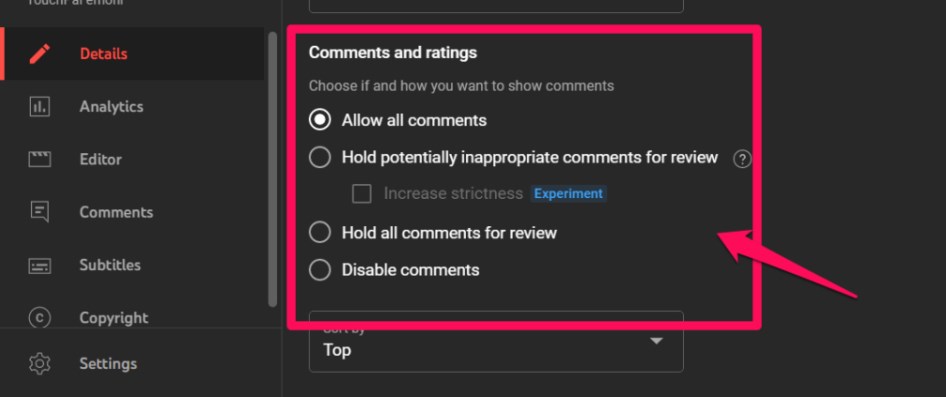
Choose Different Comments Option
How to Turn on Comments on YouTube on Mobile
If you are on a mobile and want to use the option to enable comments on YouTube on an Android or iOS device, it is equally easy and simple to achieve the task. The method can be a great choice if you are looking to disable or enable comments on YouTube on the go.
Here we go with the steps on how to turn on comments on YouTube on mobile.
Step 1. Access your account on YouTube Studio app
Download and install the YouTube Studio app on your device and sign in to your account.
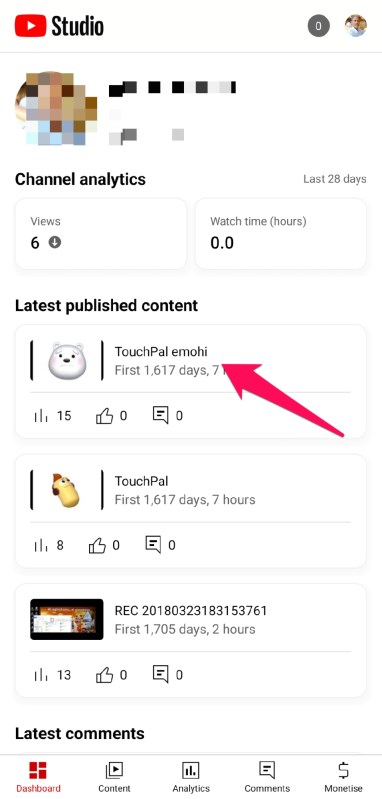
Open YouTube App on Your Phone
Step 2. Select the video to turn on the comments
Select the video that you want to change the comments section for. Click on the edit icon to move into the relevant section.
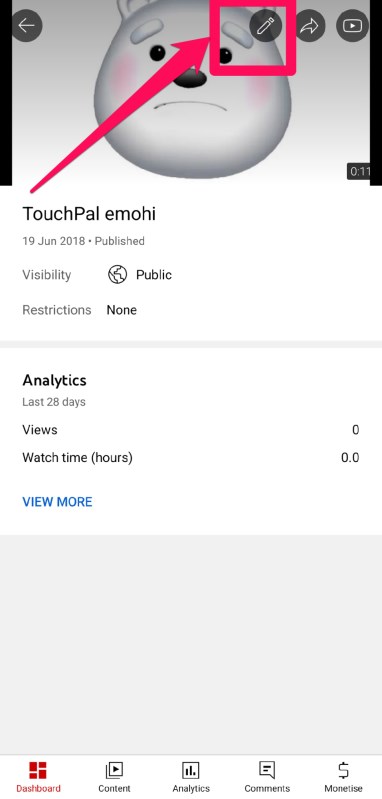
Edit YouTube video
Click on More options to access the additional features.

YouTube Videos More Options
Step 3. Turn on the comments on YouTube
Expand on the Comments section to access the additional options for disabling or enabling the comments of specific types.
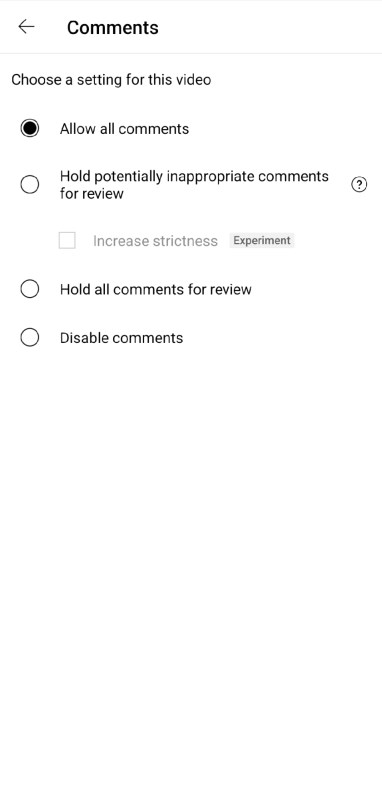
YouTube comments
Choose from among the choices available for turning on or turning off the comments on YouTube on mobile.
Turn on YouTube Comment: FAQs
Where is the comment section on YouTube?
You would need to scroll down to the bottom of the screen below the video to get the comments. You should find the comments section just below the description of the video. Tapping on the comments section will reveal all the comments.
Why can’t I comment on YouTube?
There are multiple reasons that you would find why you can’t comment on YouTube. The video or the entire channel may have been marked as Made for Kids. This turns off comments for the video or the channel. It may also be possible that you are using some offensive words, and the comment might have gone to review. It is also possible that the owner has disabled all comments
How to View Your YouTube comment history?
Go to YouTube and sign in to your account. On the left-hand menu, choose History. On the right side, choose History type and then pick Comments here. You should be able to see the comments in your history.
The Concluding Thoughts
That should do it, and you should now be aware of how to turn on comments on YouTube and even disable them. You can take control of your channel by enabling and disabling the comments section on your YouTube channel. Irrespective of which device you are on, you can use the methods above to help you achieve the best options.
