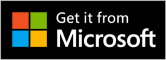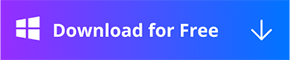Duo Video converter works with any popular format such as MP4, WMV, MOV, AVI, and more.
Here’s how to use Duo Video Converter to compress your original video to the size you need in just a few simple steps.
Step1. Download and Install Duo Video Converter
Click on the button below to download Duo Video Converter or go directly to the Microsoft Store to get it, and then click on the Get icon to install it on your computer.

Start the Duo Video Converter on your PC, check and make sure the Video Compressor category is selected in the left panel, and you will see the following interface.
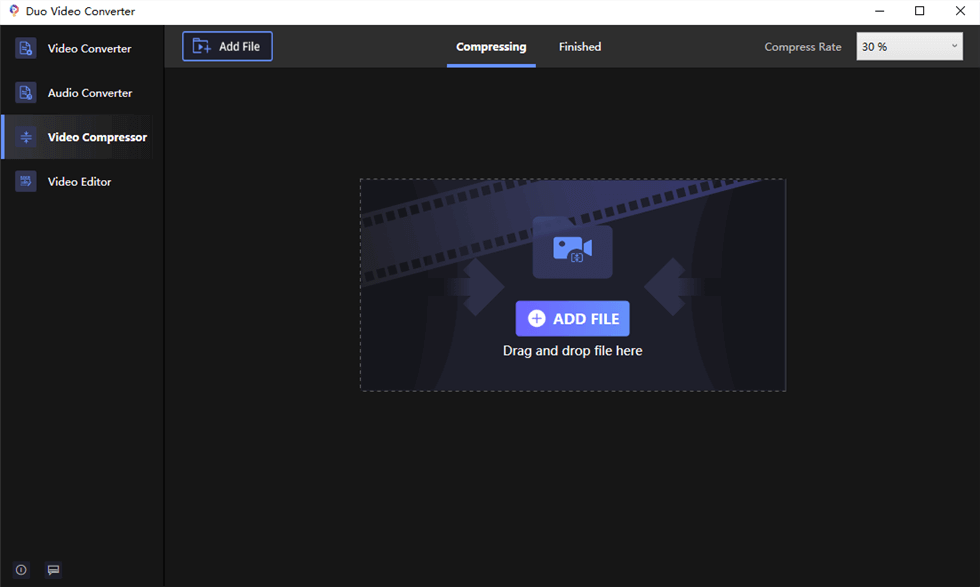
Video Compressor Interface
Step 2. Import Video Files
Hit the Add File to upload videos to Duo Video Converter. Or drag and drop the video clips.
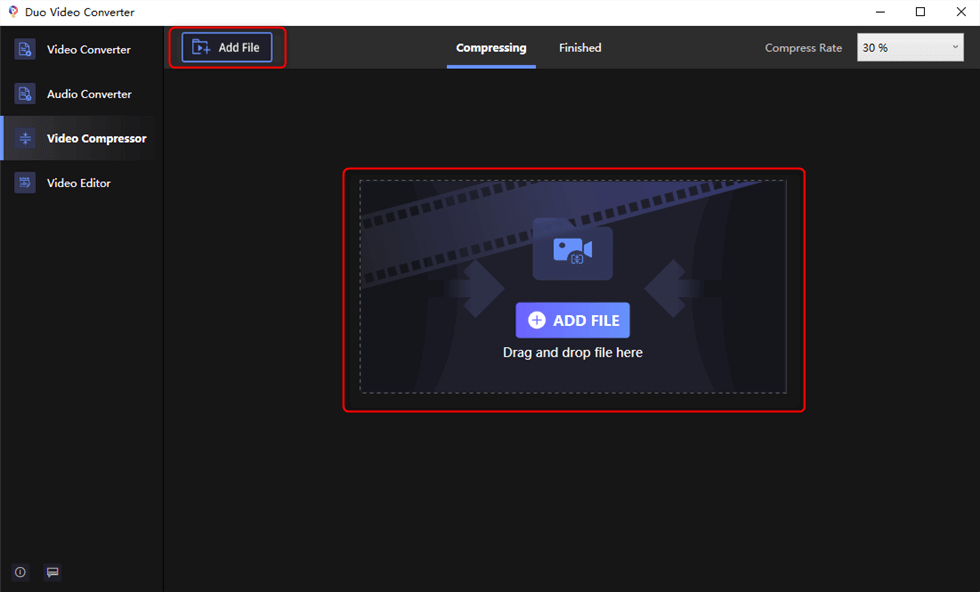
Upload Video Files
- Hit the settings button to select your compression options. Over 11 formats you can choose from to save your video.
- Choose the output path on the computer through the file or the three points icon.
- Simply drag the slider to adjust the video file size to achieve your desired output.
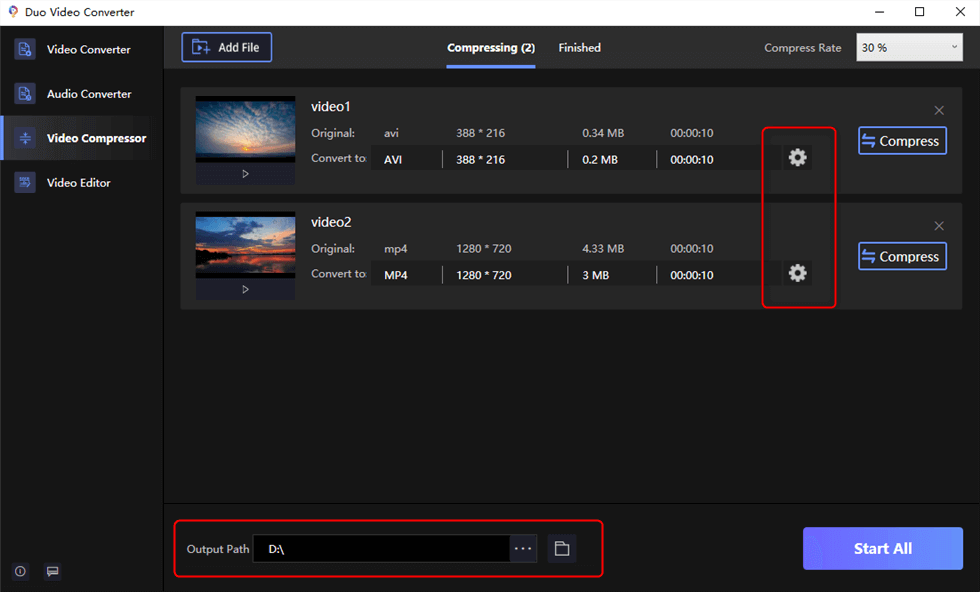
Video Compression Settings
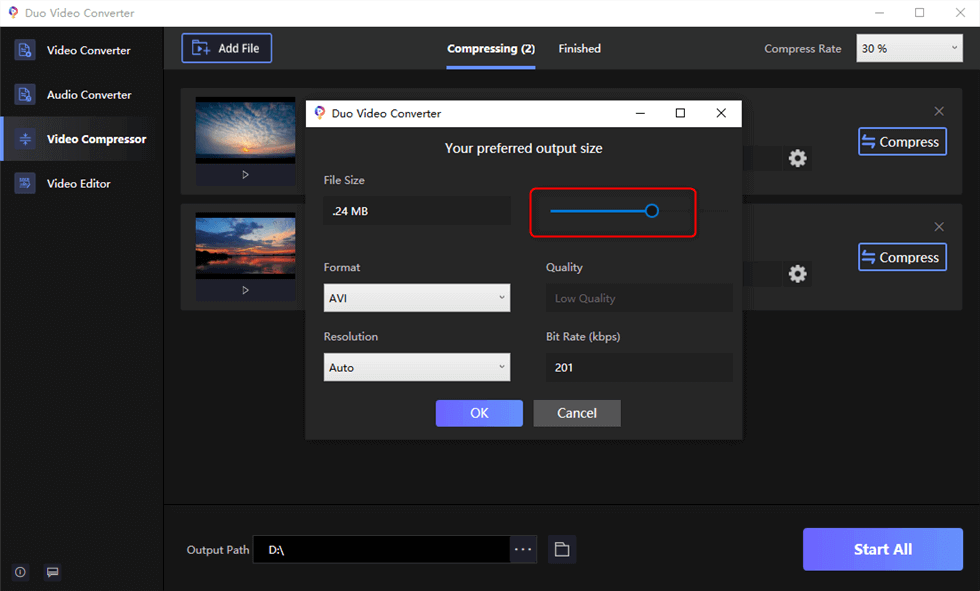
Video Compression Settings
Step 3. Compress Video Now
Click the Compress button to compress the video. Or click Start All to start all videos.

Compress Video Now
Step 4. View the Video
Duo Video Converter enters the Finished tab and you can view all the compressed videos after the compression is complete.
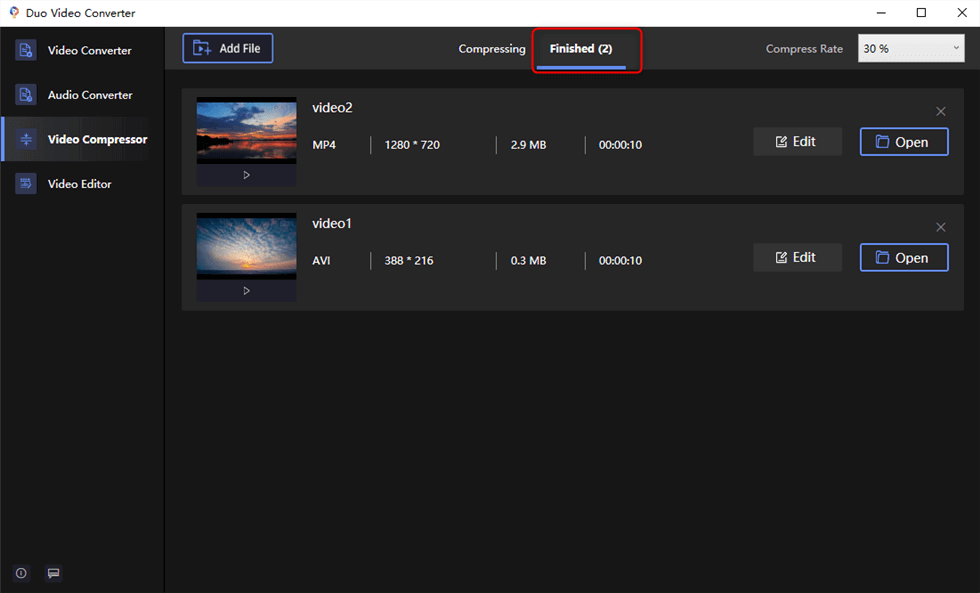
View the Video