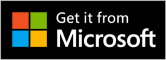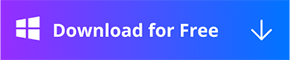Compressing:
Originals: The information of the imported video, including format, resolution, file size, and time length will be listed.
Convert to: The format, resolution, size, and time length of the compressed video will be listed.
Settings button: Tap the settings button to select the format you want.
Cross button: Tap the cross button will delete the video on the list.
Compress rate: Directly tap the drop-down arrow at the top-right corner to select the compression rate.
Output Path: Tap the file icon or the three dots icon to choose a path to save the compressed video on the computer.
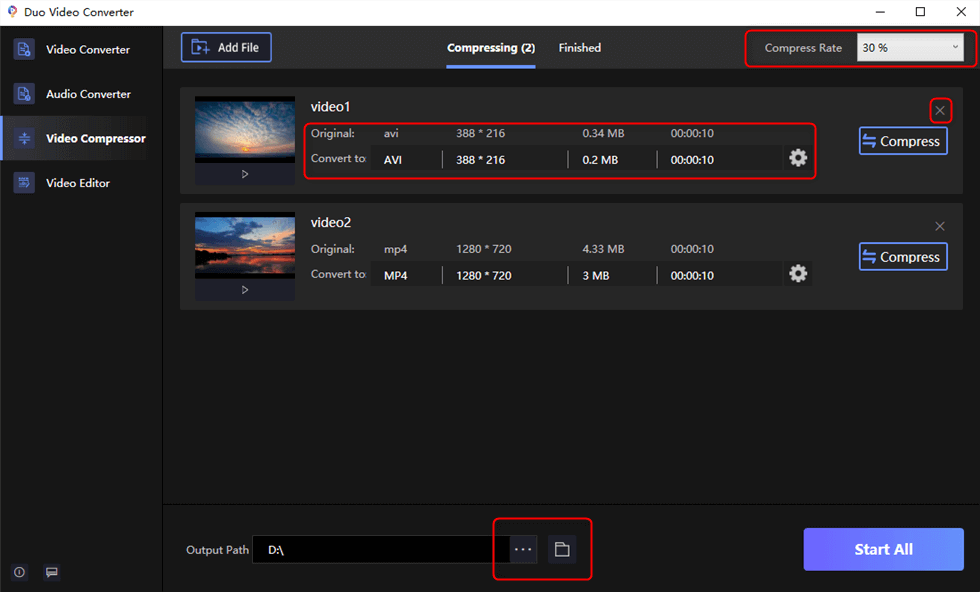
Video Compression Settings
Finished:
Play button: Tap the play button to play the video directly.
Open: Hit the open button to find the compressed video.
Edit: Click the Edit button to enter the video editing software FilmForth. For a more specific introduction, you can refer to Video Editor.
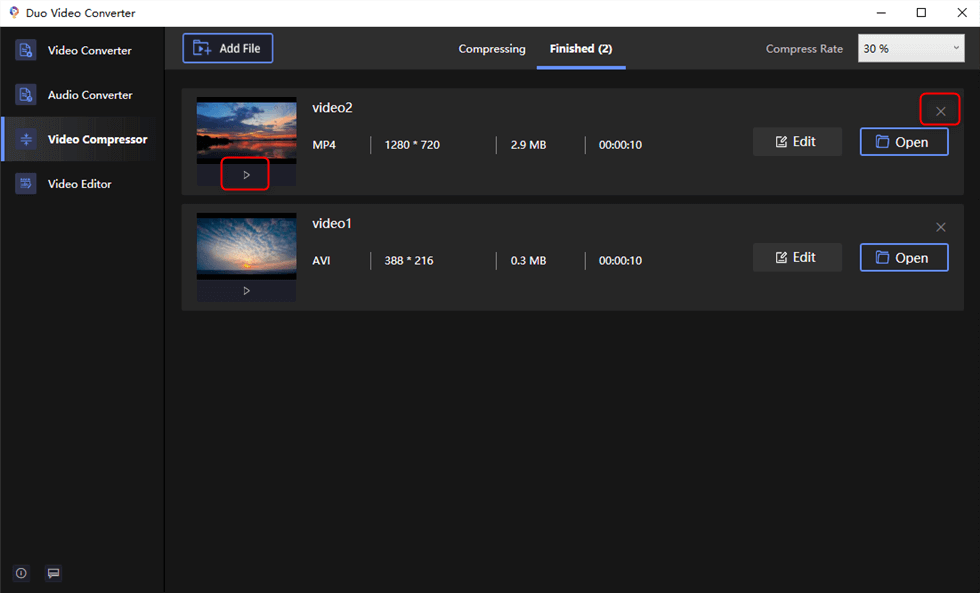
Video Compression Settings