Basic Editing Tips
Main Features
Back to the video basic editing screen, you can see the Project Settings, Edit, Audio, Text, Picture in Picture, and Effect are in the bottom panel. In Project Settings, you can set up the default transition effects between video clips. Besides, you can set the video default Aspect Ratio and Image duration.
With Project setting, you can set the default transition effects directly between any video clips. Besides, you can set the video default Aspect Ratio and Image duration.
Add Transition
Transitions are often between two video clips. We all have seen videos that obscurely joined together without any sense of beauty. Adding transitions between clips will avoid this issue and make your videos a lot smoother. The following are the steps to add a transition for a video:
- First, determine where to add a transition in a video clip and split the video.
- Click the Fade in/out icon at the start or end of the video clip, and then click the Back icon.
- Then, a Transition icon will be shown at the split position. Click the icon to enter the transition screen.
- Choose the transition effect you like and set the transition duration.
- Click the Back button to save the transition changes.
Step-by-step Guide on How to Add Transitions to Videos
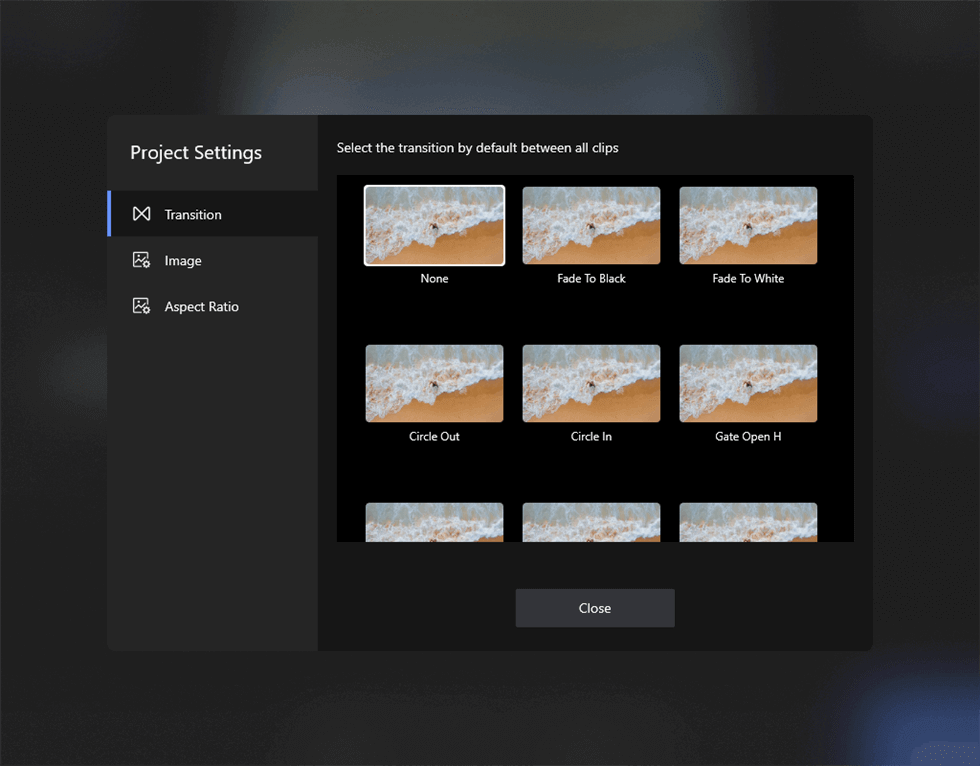
Choose Transitions to Video/Photo Clips
You need to know that the transition effects can only be added between clips. So the project should contain at least 2 clips or you just can’t apply the effects to your work.
Image Duration
There is an Image option under the Transition function. You can set the duration to adjust the slideshow duration.
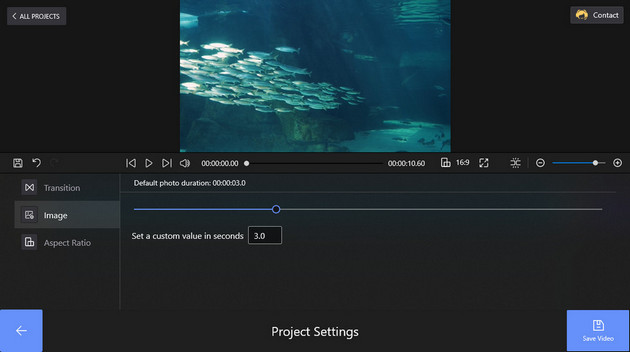
Photo Duration
Aspect Ratio
There are 10 different aspect ratio options to choose from. You can apply the aspect ratio to make your videos fit different social media platforms’ requirements.
Specifications for mainstream media platforms: YouTube is 16:9, Instagram is 1:1 & 4:5 (1:1 for square, 4:5 for portrait), TikTok/IGTV is 9:16, Ultra Wide is 21:9, Classic TV is 4:3, etc.
Choose the perfect aspect ratio that meets your needs and tap the Close button to back to the video editing area.
Step-by-step Guide on How to Change Video Aspect Ratio
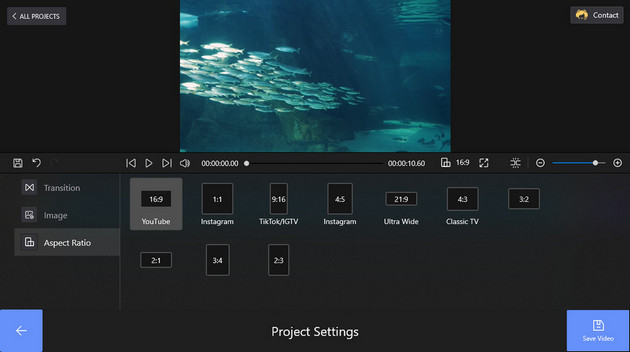
Change Aspect Ratio