Top 6 Android Screen Recorders with Audio
If you want to find a screen recorder to capture your Android screen, then you come to the right the place. There are 6 popular screen recording software, and the steps on how to use them are also available in this article.
If you have been into creating tutorial videos on Android for YouTube, it would perhaps be quite essential and vital to check out the best options for suitable Android screen recorders with audio in 2022.
In case you are looking to have full-fledged access to one of the best Android screen recorders, the options that we would outline here can prove to be quite effective.
Here are a few tools that have really impressed us with outstanding service quality and performance. Let us go through the prime features of the different tools.
Table 1. Comparisons of the 6 Best Screen Recorders for Android
| Tool | Price | Watermark | Audio |
| Native screen recorder | Free | No | Yes |
| AZ Screen recorder | Free and Paid ($2.99) | No | Yes |
| XRecorder | Free | No | Yes |
| DU Recorder | Free | No | Yes |
| Screen Recorder | Free | No | Yes |
| Mobizen Screen Recorder | Free | No | Yes |
#1. Built-in Screen Recorder for Android
In case you are looking for a simple screen recorder on Android, it would be recommended to opt for the native or built-in screen recorder on your Android device. It may be noticed that while Android does offer a native screen recorder option, it may or may not be offered by the manufacturer. The native or built-in screen recorder is available on most of Android devices.
Some devices that would support native screen recorders would include Realme, Samsung, and Xiaomi. The built-in screen recorder feature may be made available on flagship devices. If your phone runs stock Android, you should get the native Android screen recorder on Android 11 onwards.
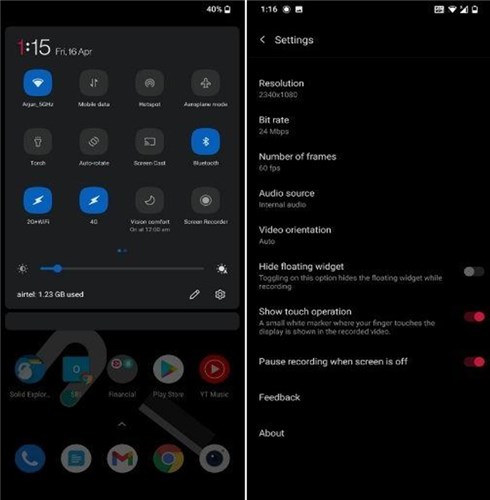
Android Native Screen Recorder
The steps involved in how to use the built-in screen recorder on Android may not be easy to describe. The screen recorder feature and the steps would largely be based on the manufacturer, and there are no specific steps that we would be able to explain.
The general steps would be
- Access the screen recorder. Access the screen recorder on your Android device. It should generally be through the notification shade in most of the cases. Scroll down the notification shade and choose the option for screen recorder.
- Step 2. Record your screen. Go the app or the screen that you want to record and enable screen recorder. The steps would slightly differ based on the device that you are on.
- Step 3. Stop the recoding. Once you have finished the requisite part of screen recoding, stop teh recording by tapping on the Stop button. Once again, the steps would be based on the device that you are on.
#2. AZ ScreenRecorder
Available for free download, the AZ Screen Recorder is the most popular screen recorder for your needs and expectations. The high-end customization options available on the best screen recorder for Android can prove to be much more effective. The delayed capture option is yet another thoughtful addition.
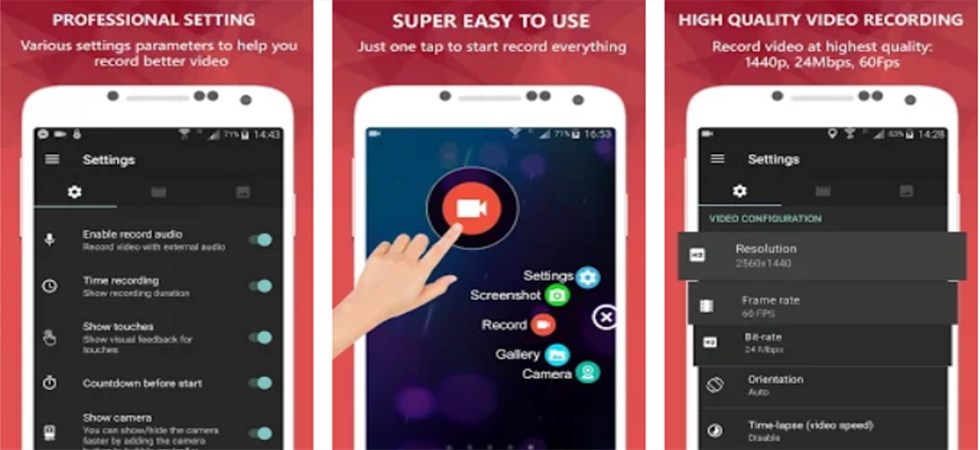
AZ Screen Recorder for Android
It also comes with the AZ plugin to help you in compressing and trimming the video. You would also find a few advanced options that are available under paid option for the software. It can be a great option to record your screen with no watermark.
How to use the AZ Screen recorder?
- Install the app on your Android . Download and install the AZ screen recorder on your device. You can get the recorder from the official Play Store. Make sure that you have granted all the relevant permissions.
- Step 2. Launch the app from the app drawer and find the overlay with four buttons on the screen. Tap on the gear icon for configuring the settings. Press the back button once you are done with the settings.
- Step 3. Start recording your screen. Whenever you want to record the screen, launch the app and click on the RED record button to begin recording. You will get a countdown timer, and the recording will begin. You can begin the task, and the AZ screen recorder will begin recording your activities in the background.
#3. XRecorder
XRecorder is yet another unique and powerful Android screen recorder tool that you would find much impressive. It can be an excellent choice for you in handling the recording of your content for YouTube. It has been regarded as one of the unique tools to help you record smooth, clear, high-quality videos from your Android screen.
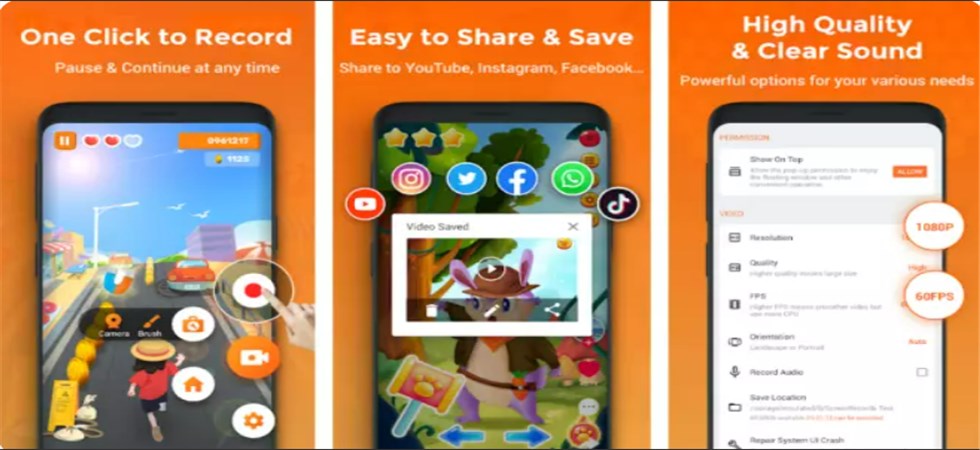
XRecorder for Android
In addition to videos, it can also capture screenshots without hassles of any nature. The tool is also capable of recording internal audio as well. The built-in editor should further let you trim, merge and do more with your videos.
How to use Xrecorder to record Android screen?
- Step 1. Go to Google Play Store and download XRecorder on your device. You can also find an APK for the download file and download the app.
- Step 2. Access the flow menu on the Android screen and click on the gear icon to configure your settings.
- Step 3. Click on the Record icon available on the flowing menu, and your screen recording will begin instantly. Press on the STOP icon to stop recording.
#4. DU Recorder
With more than 10 million downloads, the DU Recorder provides you access to the best screen recorder options. Support for more than 20 different languages can further make it a formidable option. It can be used for recording any screen as you would please.
Options to configure multiple options such as front-facing cameras, frame rates, and many other options should make the tool offer you an outstanding experience. The highly customized settings should make it an excellent option to choose.

DU Recorder for Android
How to use DU Recorder to record Android screen?
- Step 1. Access the DU recorder from the official link for downloading the app on your Android device. The app is not available on the Play Store in certain regions.
- Step 2. Start Recording . Tap on the Record icon to begin recording your screen. You can configure the settings if you want using the Videos and Settings option. You can pause, restart, and stop as per your preferences.
- Step 3. Stop recording. You can stop the recording as per your preferences. Once you stop recording, you will get a notification. You can play or edit the video before you can save it.
#5. Screen Recorder
As the name itself should be indicative, the Screen Recorder is a simple tool to record your screen on Android. It provides you access to n easy and extremely option to recording videos. The simple and intuitive interface is what would further make it a formidable choice. The no-limit recording should be yet another excellent feature.
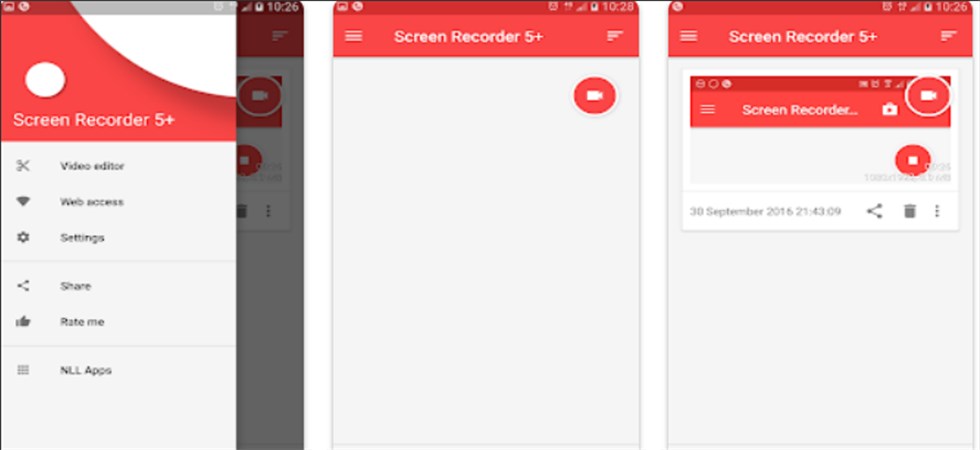
Screen Recorder for Android
It cannot record the audio with the free version; the audio can only be recorded using the paid variant. A unique and great looking Android Material design theme should be yet another prime feature that you would find much impressive.
How to use Screen recorder to record an Android screen?
- Step 1. Download and install Screen Recorder . Screen recorder can be downloaded from Play Store. You can also source it from other sources in the form of APK.
- Step 2. Begin recording your screen by clicking on the Record icon. You can configure your options based on your individual preferences.
- Step 3. Stop recording . You can stop recording the screen recording by clicking on the stop icon. You will get a notification that the recording has been stopped.
#6. Mobizen Screen Recorder
Mobizen Screen Recorder is the most popular Android screen recorder after the AZ Screen recorder. It lets you record your Android screen with multiple features and options. It lets you record, capture, and edit any videos, games, or apps.
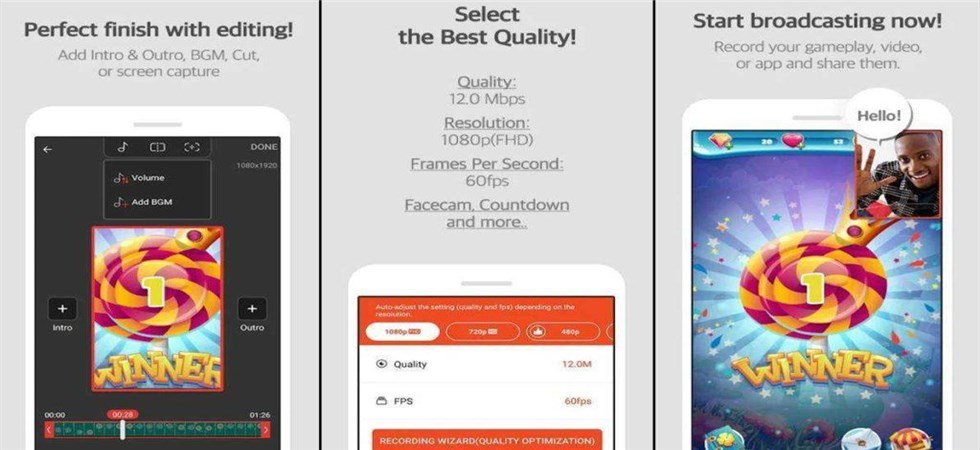
Mobizen Screen Recorder for Android
The high-quality video resolution would make the recorder an extremely formidable one. The plenty of video editing features that you stand to gain with the tool would make it a formidable option. You also get watermark removal with ease.
How to use Mobizen Screen Recorder to record screen?
- Step 1. Download and install the screen recorder . You can download and install the screen recorder on your Android device from the official app store. The screen recorder can be downloaded from the Play Store.
- Step 2. Record your screen. Go to the option for the Record button. The recording will start instantly.
- Step 3. Stop recording. To stop recording, tap on the Stop You will get a notification that the recording has stopped. You can edit, save or share the video.
To Sum it up..
That was a list of the top 6 screen recording tools that have been known to provide you with excellent performance. You would find each of the tools outlined here to be quite effective in providing you with a full-fledged performance. Check out each of them and find which among them meets your individual requirements.
Related Articles

RecForth - Free full-featured screen recorder for all
- Free and easy-to-use
- One-click to exported videos without watermark
- Customized the size and color of the pointer to highlight important content
- Allowing webcam overlay to capture the action
- Record system sound and voiceover
- Free set up automatic stop recording



