How to Record A Discord Call[Windows, Mac, iOS, Android]
For those Discord users, this post provides three straightforward ways to help you record voice calls and video calls on it. Whether you want to record Discord on Windows/Mac PC, or iOS/Android, you can find a workable solution here.
Discord is a free communication software that is the preferred tool for gamers to communicate and collaborate in games. You can have voice, video, and text chats with your friends, and gaming community on it. Discord also attracts many non-gamers and is widely used by educators and business people.
There are no built-in features related to audio or video recording available on Discord, which means you can’t record any chat or gameplay on it. To help you out, we have described three ways to record audio and video calls on Discord.
How to Record Discord Video Calls on Windows
RecForth is a powerful screen recorder on Windows 10/11 that records Discord video calls in the best way with high quality. You can get seamless advanced recording features like webcam and custom cursor effects to customize your screen recording beyond the boundaries. Of its polished interface, it is the best screen recording tool for beginners and experts alike.
PROS
- 4k resolution and higher fps supported
- Unlimited recording duration in the paid version
- Customized recording hotkey support
CONS
- Only support for Windows 10/11 so far
- Editing options are not available
Step 1. Get the best Discord recorder for free
When you are ready to record Discord video calls, please install the best Discord screen recorder on your Windows PC. You can download RecForth for free from the Microsoft Store or by clicking the button below.
 Launch RecForth on your Windows, which will take you to the main interface.
Launch RecForth on your Windows, which will take you to the main interface.
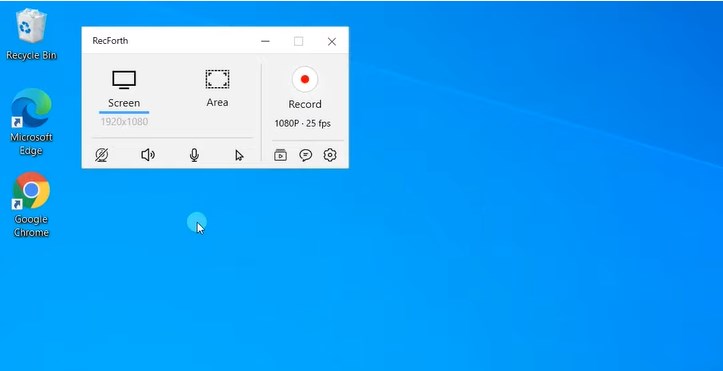
Open RecForth
Step 2. Record Discord video call
You need to decide whether to capture the full screen, target window, or custom recording area. In order to record both system sound and microphone, click open the Speaker and Microphone buttons on the bottom menu bar.
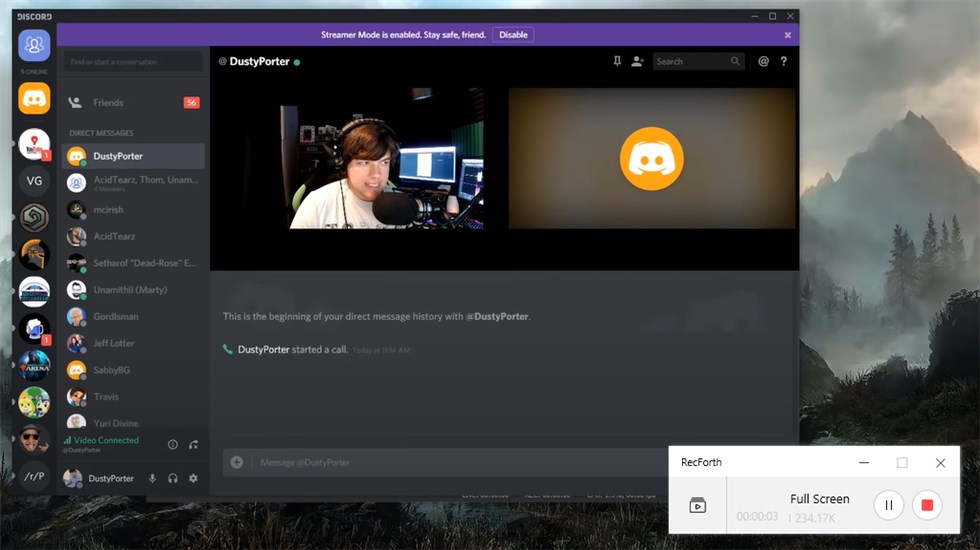
Record Discord Video Call with RecForth
Visit the Discord app, create a call and invite others. When the call starts, tap the red Record button to start capturing the Discord video call.
Tip: To get other advanced options, click the Settings button in the lower right corner. In the pop-up settings window, you can get more options related to webcam, Pointer, Hotkeys, etc.
Step 3. Stop recording Discord video calls
You can pause or resume recording at any time during recording Discord, just click the corresponding button on the floating panel.
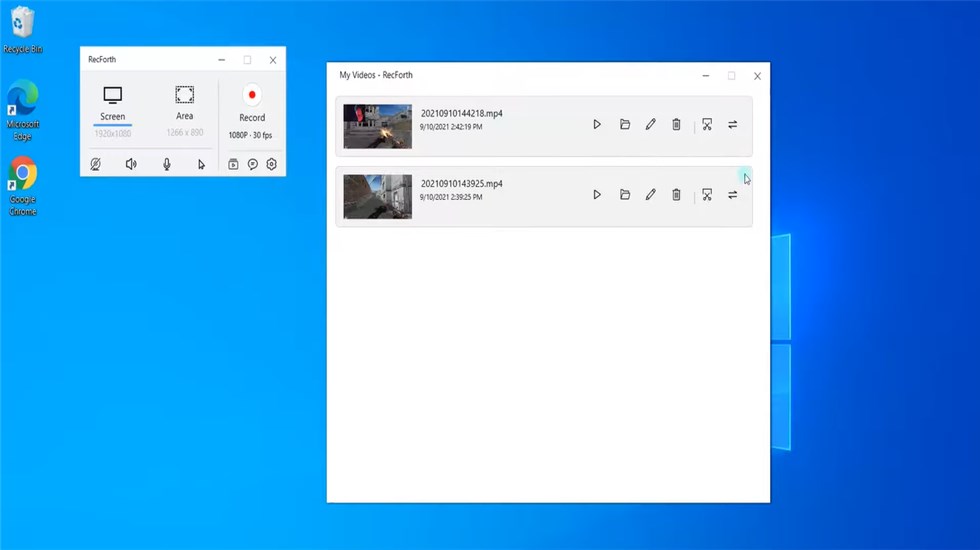
Stop to Record the Discord
After the recording is finished, you can pause the recording by clicking the button. Then, you can check the recordings in the RecForth video folder.
How to Record Discord Audio Calls on Mac
As a free, easy-to-use, multi-track audio editor and recorder, Audacity is compatible with almost operating systems. It supports playing, importing, exporting, and recording files in WAV, MP3, and AIFF formats. The advanced features make this open-source tool the first choice for Mac-based Discord video recording. Here are the steps on how to record Discord with Audacity.
PROS
- Open-source and completely free
- Audio filtering and processing
- Multitrack compilation and recording
CONS
- Occasionally hangs up the computer in the test
- The UI is unattractive and complicated for beginners
Step 1. Download and install Audacity
Download Audacity from its official website, install it on your computer, and launch it.
Step 2. Record the Discord voice call
Open Audacity, then adjust the volume of the omnidirectional microphone and system audio at the top left.
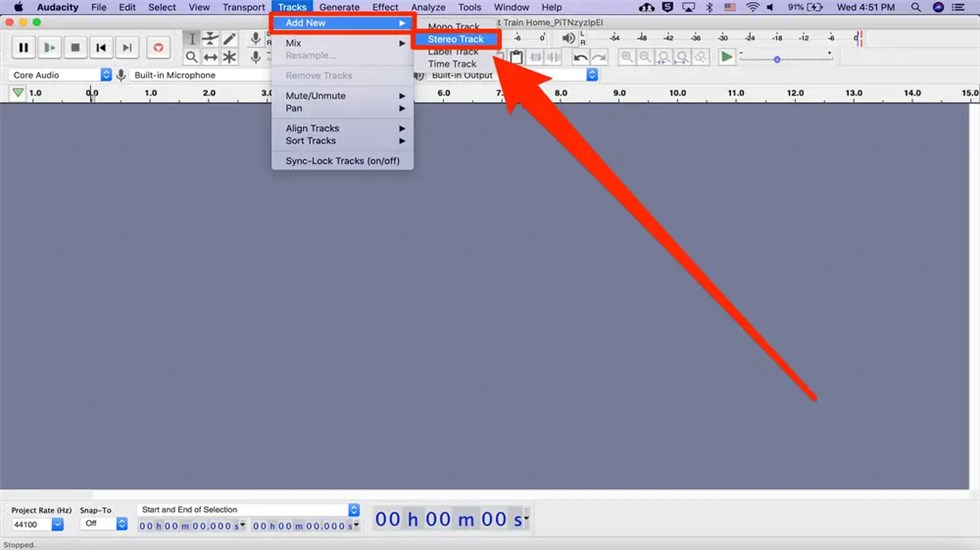
Record the Discord Voice with Audacity
Click the green triangle button to start recording Discord audio. When the recording is finished, you can stop recording Discord audio by clicking the red round button.
Step 3. Exported the recording file
Click File on the top menu bar, then select Export to save the Discord audio file to your computer.
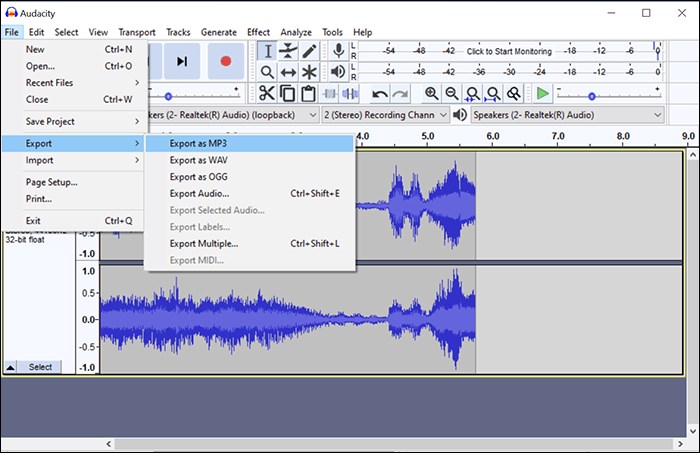
Exported the Recording File
How to use Craig to Record Discord Calls on iPhone/Android
Craig supports multi-track recording of voice on Discord and then exporting the recording files in FLAC, AAC, MPEG-4, and other modern audio formats. There is no limit to the number of speakers or voice channel bitrates for this voice channel recording robot. You can download and view the audio at any time, even while Craig is still recording. Without further ado, let’s learn how to record Discord audio calls on iPhone or Android.
PROS
- Support multi-track audio recording
- No installation, no download
- Free and no hidden charges
CONS
- The recording time limit is 6 hours
- Offline work is not supported
Step 1. Invite Craig to join the Discord server
Please create a Discord server. Next, open a web browser and visit https://craig.chat/home/, the official Craig Bot website.
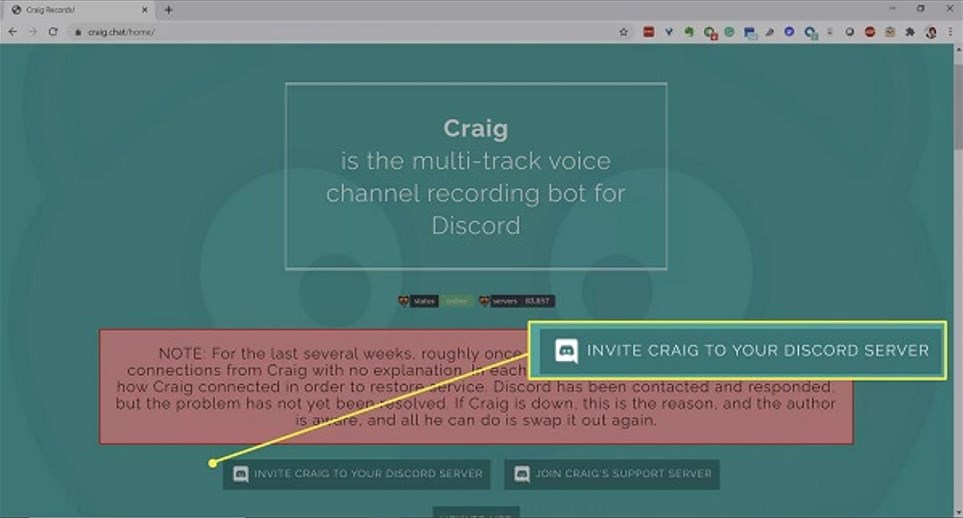
Invite Craig to Join the Discord Server
Once on the page, click on the Invite Craig to join your Discord server button. Click the down arrow below to add the Bot to, and then select the server from the list.
Step 2. Start to record Discord audio call
You need to authorize Craig to join your Discord server, a notification message will pop up when the authorization is successful.
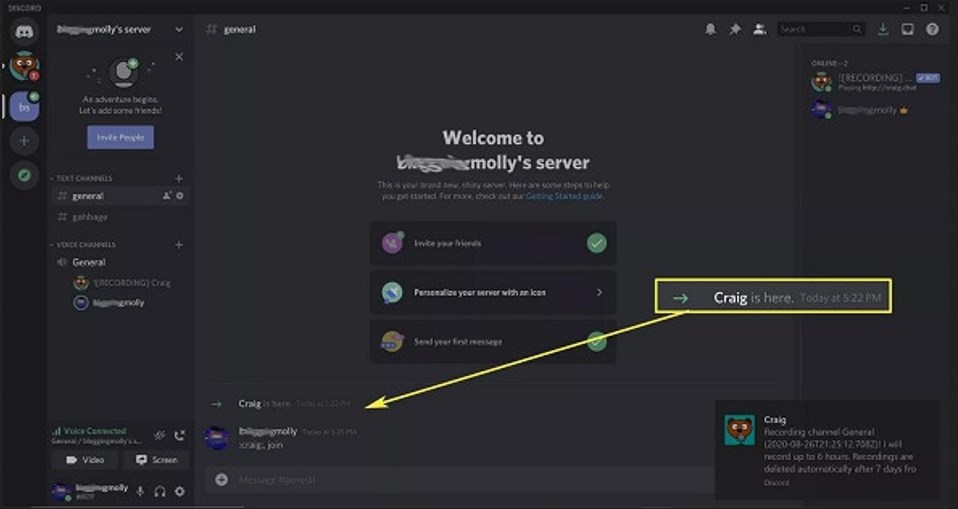
Record the Discord Call with Craig
When you want to record Discord audio, just use the /join command and Craig will start recording your channel.
Step 3. Stop recording with Craig
To finish your recording, use the /stop or /leave commands and Craig will leave your channel. Finally, you will receive a download link to download the recorded audio file.
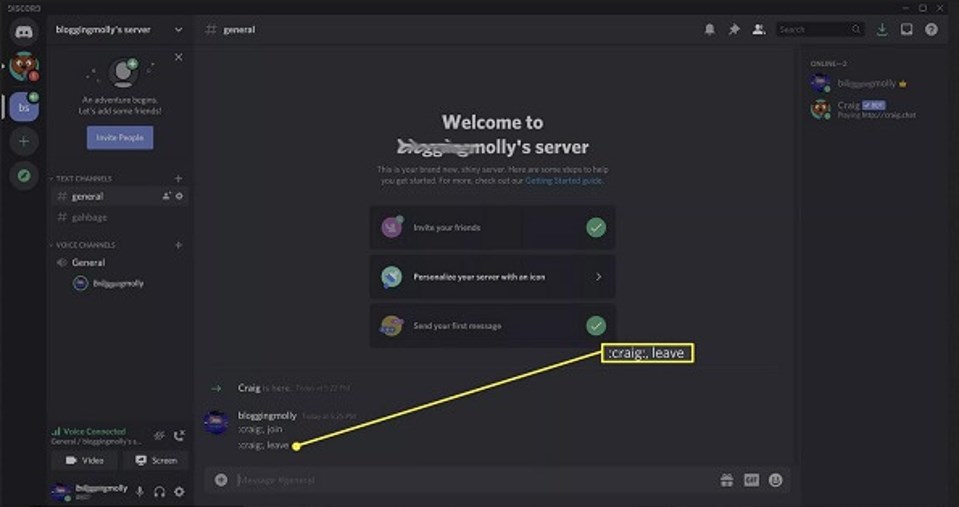
Stop to Record Discord Call on Craig
Wrapping up
These are the 3 best ways to record Discord calls. As an open-source audio recorder, Audacity is limited to recording audio calls only. Compared to Craig, which can only record Discord audio, RecForth screen recorder is versatile. For those who want to record Discord calls simply and easily, RecForth screen recorder would be a good choice.
Related Articles

RecForth - Free full-featured screen recorder for all
- Free and easy-to-use
- One-click to exported videos without watermark
- Customized the size and color of the pointer to highlight important content
- Allowing webcam overlay to capture the action
- Record system sound and voiceover
- Free set up automatic stop recording



