How to Screen Record Facetime with Audio [iOS/macOS]
iPhone, iPad, and Mac users can easily video chat on Facetime. Can I record FaceTime calls? Yes! The only thing you should do is follow this guide.
FaceTime is a video calling software built into Apple’s iOS and macOS. You can build connections with family and friends around the world through audio and video calls on Facetime. When you want to record a Facetime video call, you surely don’t want to end up with a silent video instead. This post will teach you how to record FaceTime calls with audio on your iPhone, iPad, and Mac.
How to Screen Record on Facetime with iPhone
Recording a screen with audio on FaceTime on iPhone is a very simple and straightforward process. However, you need to make sure that screen recording is enabled on your iPhone or iPad to use this feature.
Step 1. Turn on the screen recorder
Open the FaceTime Call app on your iPhone or iPad. Now, tap the contact you want to FaceTime.Once the call starts, ask participants if you can record the call and assume everyone agrees.
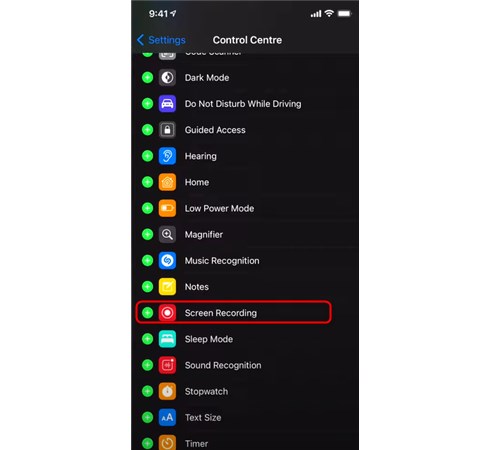
Add Screen Recording to iPhone
Access the iOS/iPadOS Control Center by swiping down from the top right corner of the screen. If you are using an iPhone with Touch ID, you can swipe up from the bottom of the screen to access the Control Center. From here, tap the Screen Recording toggle, as shown in the screenshot below.
Step 2. Record the Facetime on iPhone with audio
After a three-second countdown, recording will begin. You can exit the Control Center and return the call. You will be able to see your screen is recorded in the upper left corner of the screen.
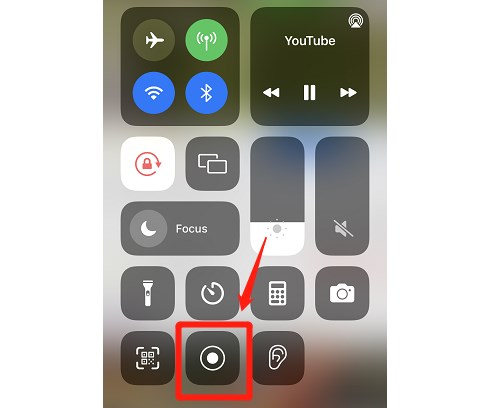
Set up Screen Record on iPhone
Step 3. Open the recorded file
Tap it when you are ready to end the recording. When you are prompted for confirmation, click Stop to end the screen recording session.
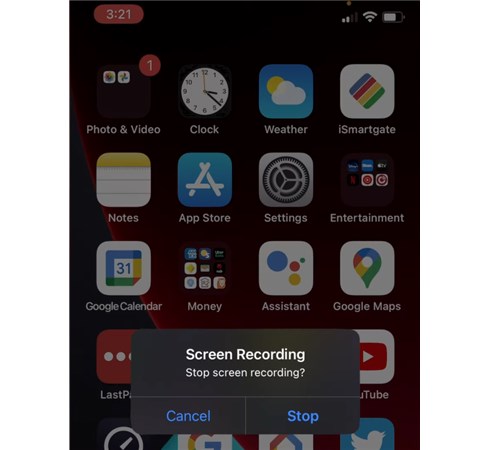
Stop Recording on iPhone
That’s all there is to it. You’ll be able to find the recorded files in the Stock Photos app on iPhone and iPad, just like any other screen recording
How to Screen Record Audio Facetime with QuickTime Mac
To record FaceTime calls on a Mac, you can use QuickTime Player. This pre-installed application will provide you with a fast way to record a FaceTime call with audio on a Mac. Let’s learn more about the details.
Step 1. Open the QuickTime
Press Control + Shift + 5 to bring up the Screen Capture tool, open find the QuickTime on the Finder and open it. Then Select “New Screen Recording” from the pop-up window.
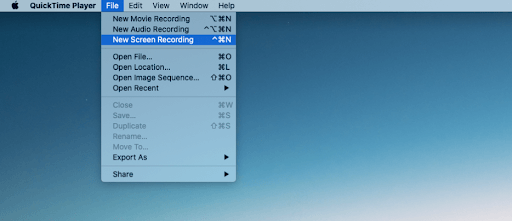
Create a New Screen Recording on QuickTime
Step 2. Select the recording area
To record the FaceTime with audio, you should click to turn the Microphone button.
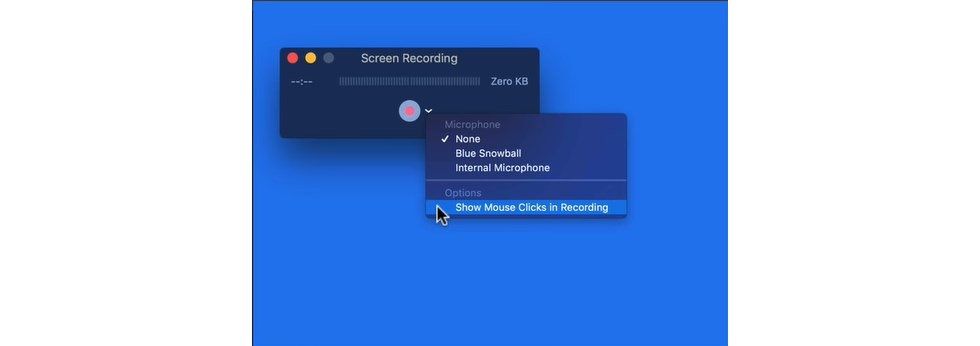
Customize QuickTime Recording Settings
Next, choose whether you want to record the whole screen. Or, if you want to keep a small FaceTime window in the corner, you can choose to record only that part of the screen.
Step 3. Record Facetime with audio on Mac
When you’re all set, click Record to start screen recording. Now, start the FaceTime call. The call is being recorded.

Start to Record FaceTime on Mac
When the call is complete, click the Stop icon in the top menu bar to save the call.
Bonus Tips
How to use Facetime on Android/Windows
Android users can’t download the FaceTime app or open their own FaceTime calls, but they can join calls initiated by Apple users. Have Apple users open the FaceTime app on their device, then select Create Link and Share Link at the top of the app.
Is legal to record Facetime calls?
If you make a screen recording of a FaceTime call, no one else is notified, so you can make a screen recording of a FaceTime call without anyone else knowing about it. However, it is strongly recommended that you obtain permission from another person or persons before recording, as it is illegal in some states not to do so. It is critical to avoid recording anything inappropriate or particularly private, as penalties may be more severe in these cases.
To Sum up
This is how you can record a FaceTime call with audio using one or more Apple devices, and we hope you find it helpful. If you encounter any problems, please let us know in the comments section.
Related Articles

RecForth - Free full-featured screen recorder for all
- Free and easy-to-use
- One-click to exported videos without watermark
- Customized the size and color of the pointer to highlight important content
- Allowing webcam overlay to capture the action
- Record system sound and voiceover
- Free set up automatic stop recording



