How to Record Omegle Video Chat[Windows, Mac, iPhone, Android]
You’re in the right place if you want to record Omegle while video chatting with strangers. You can find four ways to record video chat on Windows, Mac, iPhone, and Android on Omegle.
Omegle is a free online video chat software that lets you chat with anonymous strangers from all over the world. Whether you want to spend time or find a buddy, try matching strangers for a video chat on Omegle’s website. To ensure safety, it is not recommended that you give out your information during the chat. You can choose to cut off the chat if you perceive any danger.
When you are having a good conversation with a stranger on Omegle, you will want to record the moment and share it with other people. But Omegle doesn’t offer the option to record your screen directly, so you’ll need to use other three-way tools to complete the task. Without further ado, let’s find out.
How to Record Omegle Video on Windows PC
RecForth is a great screen recorder to record Omegle video chat on Windows 10/11. It can easily help you capture smooth and clear screen videos without any limitations. You can only record the chatting window on Omegle, and any activity outside that window will not be captured. In addition, you are able to enable a webcam to record your screen and your face at the same time.
Step 1. Set up Screen Recording
Free download RecForth from Microsoft Store, then wait for the software to be installed on your computer successfully. Open RecForth and go to the main page.
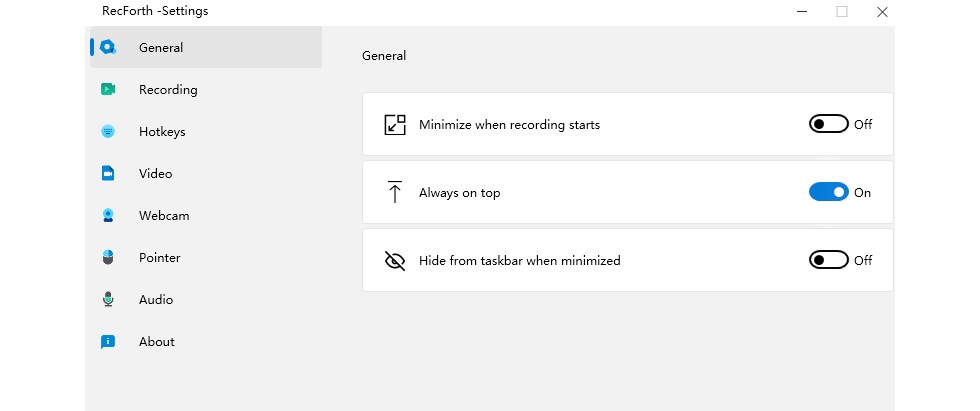
RecForth Setting Page
Before you start recording, click the Settings button in the bottom toolbar to personalize the settings. You can set the video resolution, frame rate, timer, pointer effects, output file location, shortcut keys, etc. according to your preference.
Step 2. Select Recording Mode and Recording Area
Go to the Omegle website and start a video chat with a stranger. Then select the recording mode from the main interface. You get three options: full Screen, selected area, and window.
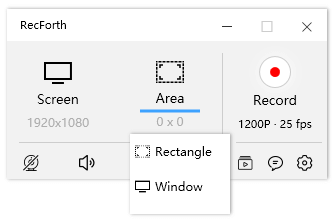
RecForth Recording Modes
Step 3. Start Recording Omegle Video
Before you start recording, make sure you have enabled the system sound and microphone recording features. Once everything is ready, click the red Record button to start recording the Omegle video chat.
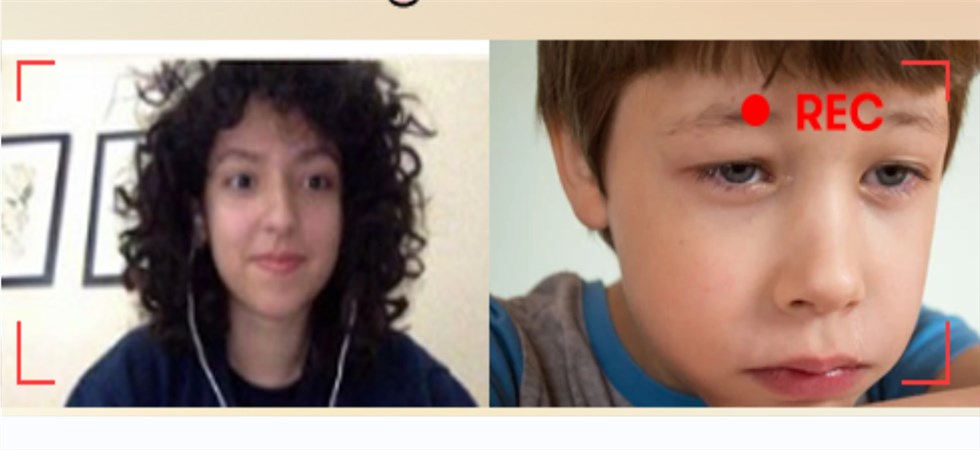
Record Omegle Video Chat with RecForth
During the recording screen, you can pause or continue recording as needed. To stop recording, click the Stop button on the hover panel. The recording file will be saved to the path you have set.
How to Screen Record Omegle on Mac with QuickTime Player
QuickTime Player, a built-in application on your Mac computer, is a versatile multimedia player. But it also provides extra features for you to use to record Omegle videos and your voice for free. After recording, you can also use its editing function to crop off the unwanted parts of the recorded video. Here are the specific steps on how to record Omegle video chat on Mac.
Step 1. Find the QuickTime Player application, then click File > New Screen Recording.
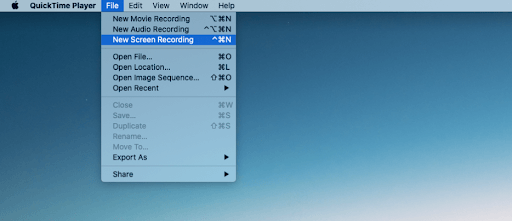
Create a New Screen Recording on QuickTime
Step 2. It will open a recording window, click the arrow icon to set up the Microphone. Then hit the Record icon to start recording Omegle, you need to select the recording area.
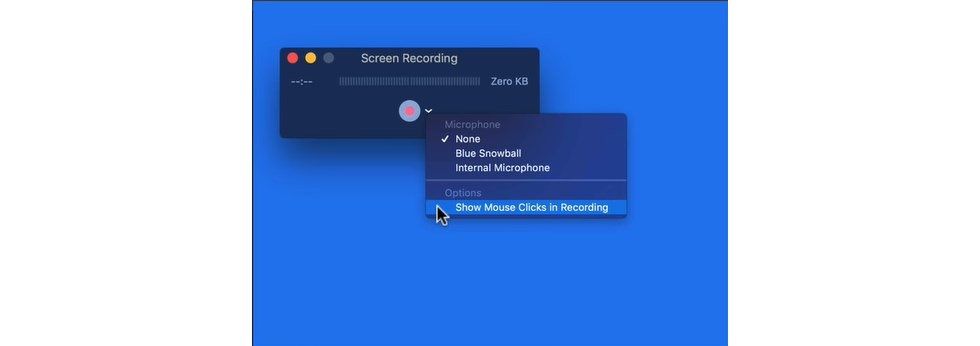
Customize QuickTime Recording Settings
Step 3. Access to Omegle web-based application on any browser on your Mac, then follow the instruction to start video chatting.

Start to Record FaceTime on Mac
Step 4. When you finish, click the Stop icon on the top menu. You can then preview the Omegle recording using QuickTime.
How to Screen Record Omegle on iPhone
For iPhone users, the built-in screen recorder is probably the best tool to use to record Omegle video calls. You can create screen recordings with sound on your iPhone as long as your iPhone is running iOS 11 or later. If you don’t already have screen recording enabled on your iPhone, you’ll need to open Control Center and add the Screen Recording feature.
Step 1. Open Control Center, tap the Screen Recording button, then wait for the three-second countdown.
Step 2. Open the Omegle and start a new video chat with a stranger. Your iPhone will record the entire video chat for you.
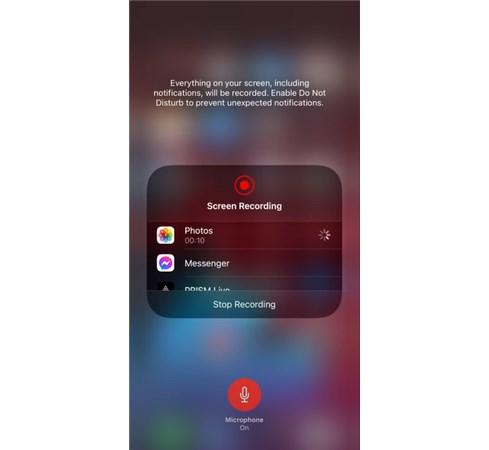
Start Recording on iPhone
Step 2. If you want to stop recording, you should open Control Center and click the record button again. Or find the Stop button in the red status bar at the top of the screen.
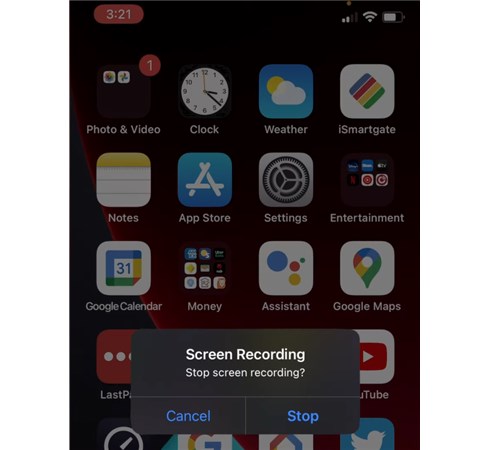
Stop Recording on iPhone
Step 3. Once the recording is finished, you can go to the Photos application and find the recording file.
How to Use XRecorder to Record Omegle on Android
There aren’t a lot of customization options for using the native screen recorder to record on Android devices, but you can give XRecorder a try. With XRecorder, you can record your Android phone’s screen while gaming or making instructional videos. Just tap the floating ball and you can record Omegle video calls in HD.
Step 1. Download the app from Google Play Store and install it. Once installed, launch the app.
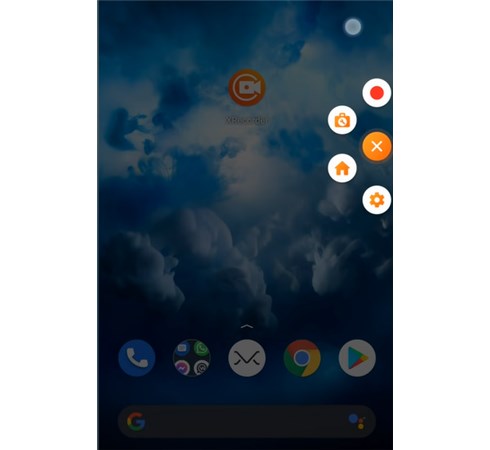
The Widgets of XRecorder
Step 2. Click on “Video” at the bottom of the screen, and then hit “Record” to begin recording.
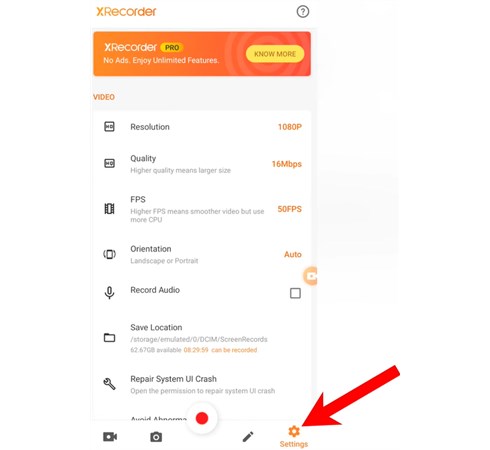
XRecorder Settings
Step 3. By pulling down the “Notification Shade” at the top of your screen, you can pause or stop recording.
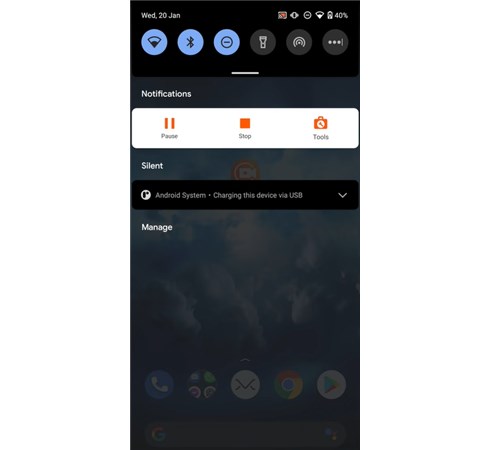
Recording Status of XRecorder
Step 4. If you stop recording, you will receive a notification. After that, you can freely play, edit, share or delete the recorded video.
To Sum up
The above is all about how to record Omegle video chat, you can follow the above guide to complete the screen recording task. Here are some caveats when you record screen on Omegle, especially to protect your privacy. Anyway, hope this post can give you a hand when you don’t know how to record Omegle.
Related Articles

RecForth - Free full-featured screen recorder for all
- Free and easy-to-use
- One-click to exported videos without watermark
- Customized the size and color of the pointer to highlight important content
- Allowing webcam overlay to capture the action
- Record system sound and voiceover
- Free set up automatic stop recording



