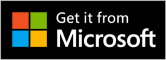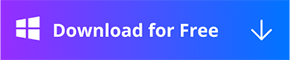Full-Screen Record
Partial-screen Record
Resolution and FrameRate Settings
1080P*25fps was set for the captured video already by default. You can preset video FrameRate and Resolution by clicking the Outfile Setting button below the Red Record button. Then you can choose FrameRate and Video resolution from the drop-down.
Video Max FrameRate: 25fps,30fps,60fps,120fps
Video Resolution: 100%(1920✕1080P),75%(1440✕810P),50%(960✕540P),1200P,1080P,900P,720P,480P
Webcam Overlay
If you want to record your screen and webcam at the same time. Before you start recording the screen, click the Webcam icon at the bottom of the homepage of the RecForth to open the Webcam. The picture-in-picture mode helps you to record your face with a built-in camera. The Webcam is turned off by default.
RecForth Webcam Icon
Speaker Setting
You can turn on/off the audio by clicking the Speaker icon, It helps to capture the audio from your system. The Speaker is usually turned off by default.
RecForth Speaker Icon
Microphone Setting
The Microphone can be turned on/off by clicking the Microphone button. It will help you to capture the clear sound and allow you to add audio voice-overs. The microphone is usually turned on by default.
RecForth Microphone Icon
Pointer Setting
The Pointer icon is for turning on/off the Pointer, or you can do the pointer setting through the Setting panel. Then you can customize the capture pointer by preset the size and color of the pointer. And the click effect color can be done from here, there are 32 types of basic color for you. The conspicuous pointer color will help you highlight what you want to show.
RecForth Pointer Icon
View the video
Click the Red Record button to end the recording will automatically generate recording files. Then a “My Video” interface will pop up, in which you can play the video, open the video, rename the video, and delete the video. And you can get our other software by clicking the last two icons. Those two products will help you edit and convert your video for free.
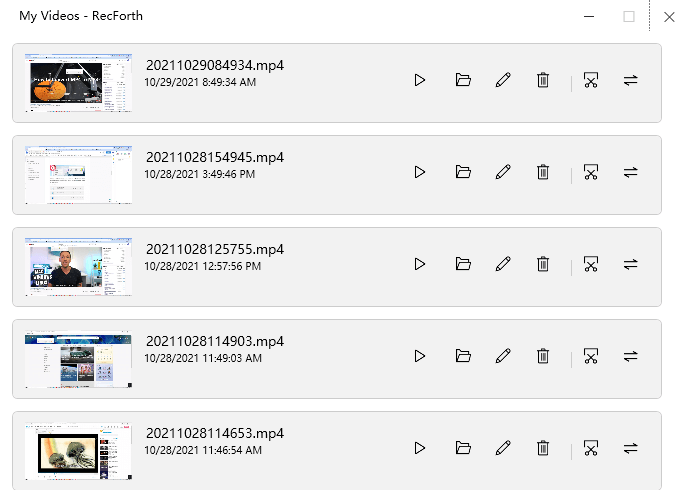
My Video Interface
You can also click on this icon, then a “My Video” interface will pop up.
My Video Button
Contact Support
There is a Chat button to the left of the Setting icon. If you meet any issues in using RecForth, please feel free to send the issue to us or click the Chat button to join our Discord group for help.
RecForth Contact Icon
The Full-Screen Settings
If you want to perform advanced Settings such as Setting the countdown to start recording, automatically ending recording, and zooming in or out the RecForth icon during recording, you can click the Setting button to enter the page. The full version of settings can be found RecForth Settings.
RecForth Setting Icon