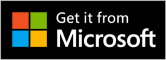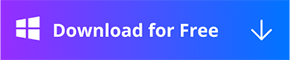Full-Screen Record
Partial-screen Record
Webcam Overlay
When you are recording an online course or recording a demonstration scheme, you may need to synchronously add the shooting content of the camera in the video to display it in the picture-in-picture mode. In this case, the screen recording software you use must have the function of supporting webcam overlay recording. RecForth, for example, supports simultaneous camera recording. RecForth helps you capture high-quality video with your computer’s built-in webcam and microphone. You can record videos with your faces captured to the corner of the screen.
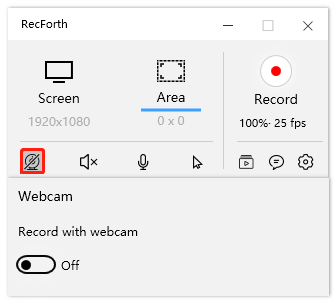
RecForth Webcam Overlay
Scheduled Recording
At present, in this era of artificial intelligence, automatic operation has become an indispensable function of many hardware and software. RecForth can record at a fixed time and set the end time to start recording. It will automatically end recording at the set time point and automatically save the captured video.
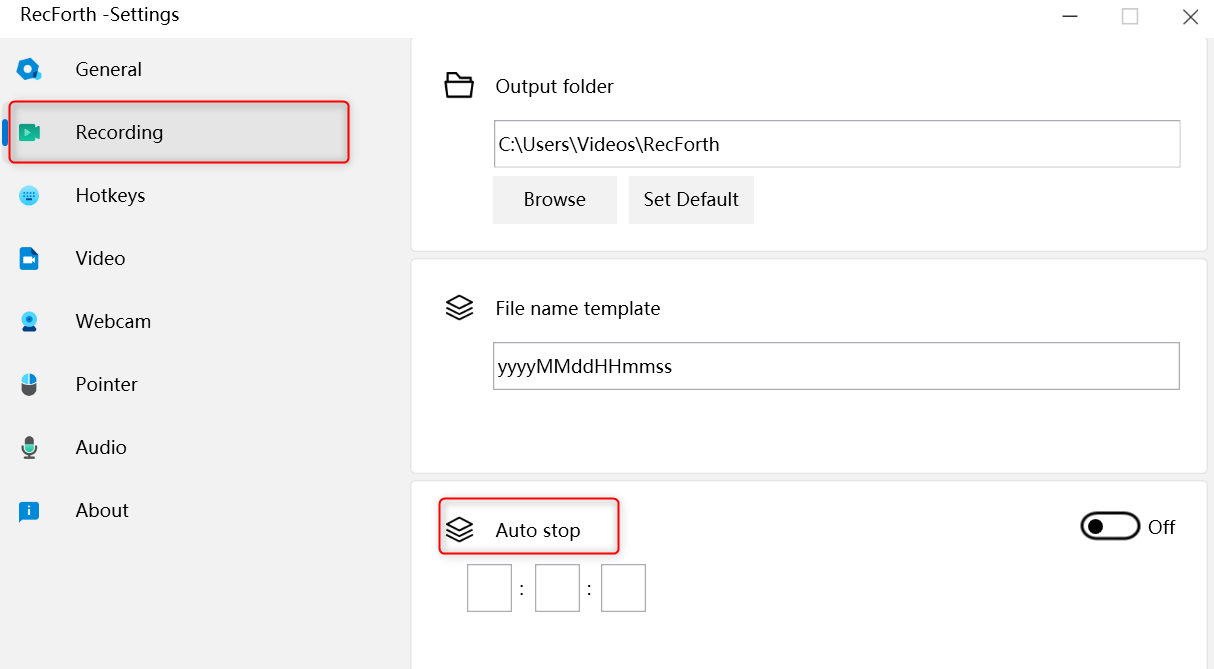
RecForth Auto Stop
Adding Audio Narration
The screen recording function can not only record all the dynamic pictures on the computer screen but also record the audio information of the computer. For example, if you need to record a web video, use screen recording software and you will record the full information instead of pantomime. In other cases, when recording, you need to use a microphone to add narration or instructions. Some recording software will do the trick, others won’t. RecForth can capture the system audio and voice-overs at the same time.
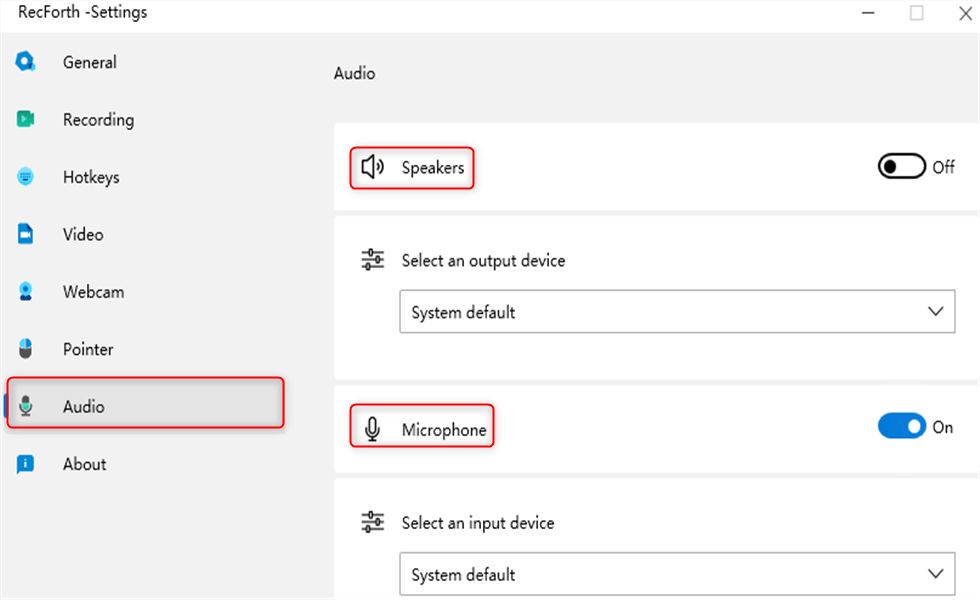
RecForth Audio Narration
Standing out Pointer
With the pointer feature, you can use highlight or click effects to make your pointer stand out. For example, when you’re recording a tutorial, this feature lets you set the mouse color to highlight important content.
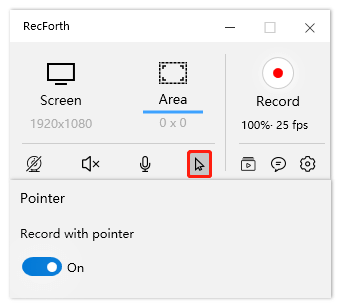
RecForth Pointer
Taking Screenshots
RecForth’s rectangular recording mode allows you to take screenshots during recording and clearly save the captured image to the recorded file. When something important comes up and we don’t have time to write it down, we can take screenshots of the current page and save them for later review.
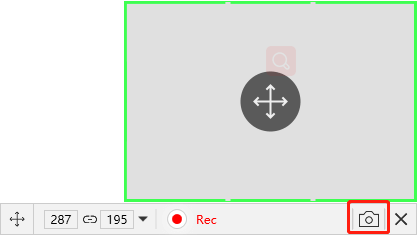
RecForth Taking Screenshots