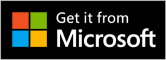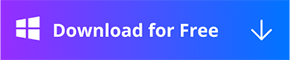Full-Screen Record
Partial-screen Record
Steps to Record Screen Fully
The following part will reveal the detailed steps to full-capture the screen on your computer.
Step 1: Download and Install RecForth
You can directly download RecForth through Microsoft Store or RecForth’s official website and install it on your computer. Then go to find the RecForth on your computer and start it, the recording journey beginning from now on.
Step 2. Choose Full-Screen Record
Start RecForth and choose the Screen mode on the left panel, then click the red Record button on the right side or press F2 to start recording.
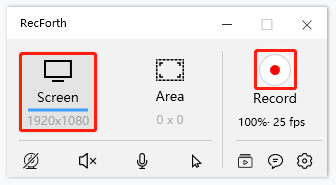
RecForth Screen Mode
You can pause/resume recording by clicking the Pause/Resume button which is located next to the red Record button. Or you can also press F2 on your keyboard. If you want to stop recording, you can click the red Recorder button again or press the shortcut F1 to stop the full-screen recording.
RecForth Pause Resume Icon
Step 3. View the Captured Video
Generally, the video will show up once stopping the recording. Now you can play, open, rename or directly delete it. If you want to get a fabulous recording file, you can also edit and convert your video.
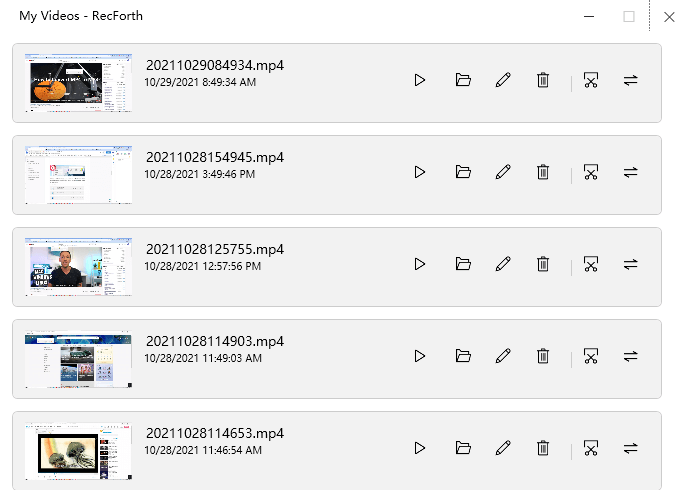
My Video Interface
Or you can hit the My Video button to find your recorded videos.
My Video Button