How to Stabilize Videos in One Click in 2023
This post introduces the 6 best tools and the steps to stabilize a video.
Are you looking to remove shake from the video? There can be plenty of software to help create smooth footage. But, only a few software like FilmForth stand out.
Each footage has some degree of shakes. That makes it unprofessional and difficult to watch. Besides, it can trigger a motion-sickness response in some viewers.
Even with optical image stabilization, footage can still be shaky. So, investing in the best video stabilizer software is a wise move. The software removes the staggering; thus, resulting in smooth clips.
So, this write-up looks at some video editor stabilizers available, with FilmForth ranking top among our options. Here is a summary of each.
#1. FilmForth (Highly Recommended)
FilmForth is a free video stabilization software for Windows 10. It tops the list because it is powerful and intuitive.
FilmForth lets you record voice, edit videos, and create movies and slideshows from your music, video clips, and photos.
Thus, FilmForth might be all you need if you want to stabilize video free of charge. But how does it achieve video stabilization? Let’s take a look!
Step 1: Download FilmForth from Microsoft Store. Complete the installation and then launch it on the computer. Then click on the Stabilize Video icon.
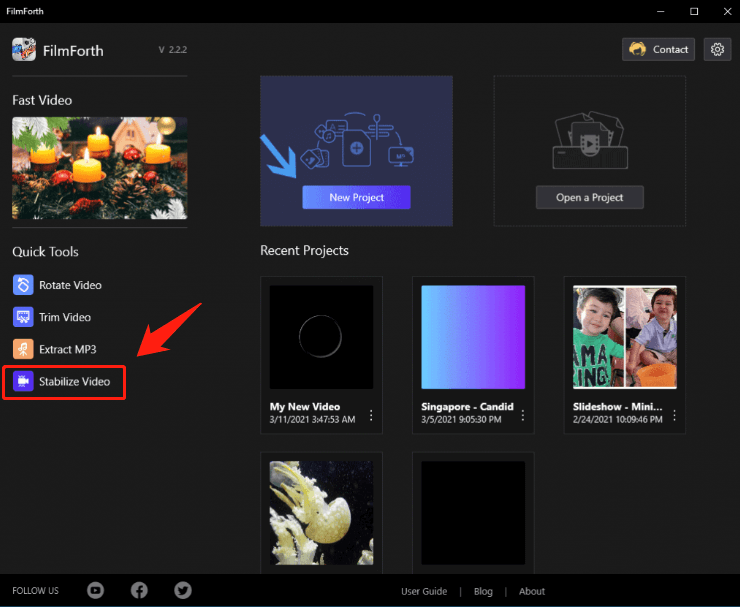
FilmForth-Stabilize Video
Step 2: Next, click on Select a Video File and then open the video clip in FilmForth. Give the video file an output name. After that, choose the folder to save the video files.
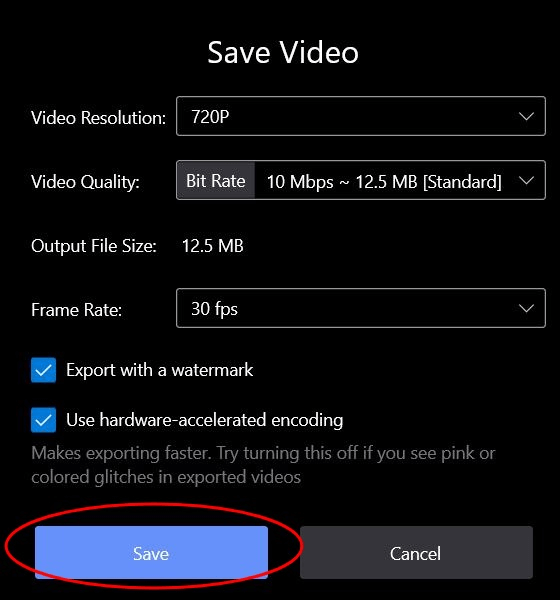
FilmForth – Save the Stabilized Video
Now, there comes an optional step. Before you close the Stabilize Video screen, you can click Show in Folder. It is an action that opens Windows Explorer at the video file location.
You can also learn how to stabilize the video from the video tutorial.
#2. iMovie
iMovie features excellent tools for color grading, soundtrack, media organization, narrations, and green screen effects in your videos. Though it lacks the 3600 – video support, it works well with the HEVC and 4K.
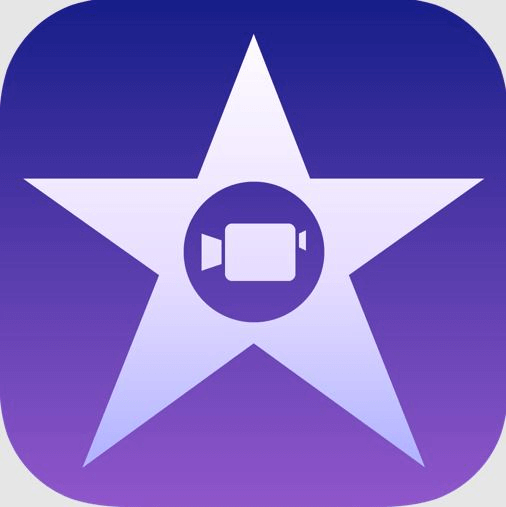
iMovie Overview
iMovie has changed a lot in the past five years. But it has admirable bug fixes. Moreover, its features are worth your time. Well, Apple iMovie will be available in every new Mac. But if it is not there, you can get the newest version from the Mac App Store for free.
If you are looking for the best storyboard-based movie-making tools, iMovie has the best tools. Create those trailers and movies regardless of your video editing skills.
Its interface shows the tools you need at the moment. So, there will be no clutter on the screen. Moreover, the arrangement of tools makes it easier to get what you need at the moment. You can browse through the media view, thanks to the neat interface.
Pros
- Free
- Cool trailer templates
- Simplified and versatile editing timeline
- Polished effects
- Color matching for the consistent movie looks
Cons
- Mac only
- Lacks tagging support
- Few filters, titles, and transitions
- Lacks 360-degree video editing
#3. Movavi
Movavi is best to cater to users of all levels. Moreover, it’s intuitive and allows a few cross-platform functionalities. But, it lacks features that can categorize it as a professional-grade video stabilizer.
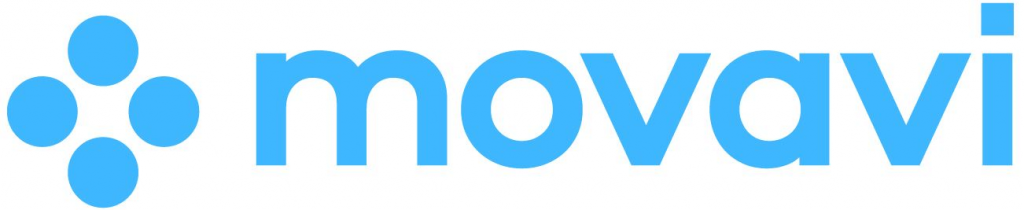
Movavi
Movavi was designed to be used by everyone who wants to stabilize and edit videos. What’s more, the developers continually add new features to this video editing software.
Whether it’s internet videos or movie production, Movavi has all the tools to manipulate as you wish ideally. Besides, its robust feature profile makes it a consumer-grade video editor. Even so, features that pros might want for video editing are lacking.
Pros
- Simple and clean interface
- Beginner-friendly
- Plenty of effects
- Lots of friendly advanced features
Cons
- Lacks features for advanced editing
#4. AVS Video Editor
The vast range of transitions, special effects, and styles in AVS Video Editor can make your creative ideas flow flawlessly. Besides, the straightforward interface alongside massive features is like a wizard guiding you stepwise.
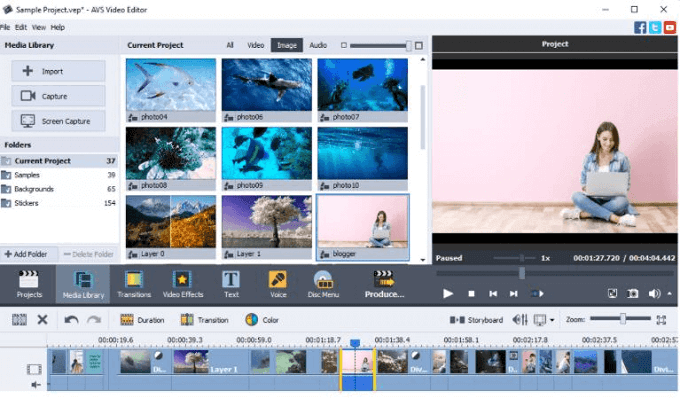
AVS Video Editor
A great deal of resources in AVS Video Editor justifies it as an easy-to-use video editor. Features, interface, and controls are standard as they cover all basics. If you are switching from another video editor, it’s pretty easy to use AVS Video Editor.
AVS offers a traditional workflow system with decent core functionalities. That should make it easy to edit your videos. Even so, it lacks special features like 360-degree automation. Moreover, it supports only a single-track standard video track.
Pros
- Easy to learn
- Has a robust library of guides and tutorials on how to stabilize video
- Supports many video file formats
Cons
- It supports only a single video track.
- Lacks high-end features
#5. Animotica
Animotica is a lightweight video editing software that presents its commands straight away. Furthermore, the clean and sleek interface makes it easier to explore all functions and tools.
It allows color editing, video stabilization, text inserting, color fades, blurring, and video trimming.

Animotica
#6. VideoProc
Are you looking for a stellar 4K Video converter/editor? Then, VideoProc might be the ultimate solution. That’s because it is a comprehensive video editing software. You can use it to remove shakes from video without compromising quality.
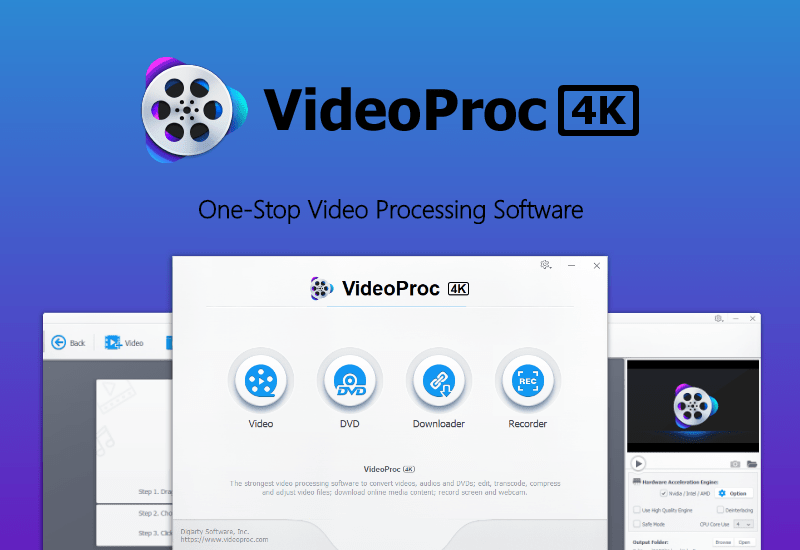
VideoProc
Conclusion
There can be many video editing software. But, some people can’t still get smoother footage or shape videos as they like. Reason: the software of their choice lacks some essential tools.
In short, all these tools are some of the best video stabilizer software. They feature intuitive and modern tools for both editing and stabilizing videos. But if you need a robust, free video stabilization software with an impressive range of features, tools, and functionalities, FilmForth does an excellent job – much better than the premium versions.
Related Articles
FilmForth - Free Video Editor
- Easy to use and no skill required at all.
- Export video to MP3 with one click.
- Add transitions, effects, filter, text to the video as you want.
- Remove, replace, record and edit the background audio easily.
- Change the speed, volume, and subtitle on video with ease.
- Stabilize, trim, rotate, and convert video in seconds.



