5 Best Video Editors for Instagram and Editing Tips
There are 5 best Instagram video makers from this post. For newbies, we even offer a step-by-step tutorial on editing videos for Instagram and some helpful editing tips.
Move over Facebook, Instagram is the social media platform to be on. With short videos or reels, the video and photo-sharing site has opened new avenues of content. Posting bland videos with generic filters doesn’t cut it anymore. You have to go the extra mile with your videos in order to stay with the trending curve.
When we go to the Instagram app for posting a video, it provides us with some standard editing options. They are optimal for last-minute minor edits. However, when you want to take your videos to the next level, you will need a capable Instagram video editing app.
5 Best Instagram Video Editing Tool
Without beating around the bush, let’s check out five robust video editors for Instagram. You can use them to take your Instagram videos to a pro level to get more engagement from your target audience.
#1. FilmForth
Editing Instagram videos has never been easier. FilmForth is a free Instagram video editing app that makes it incredibly easy to edit videos. Import videos and start editing in a streamlined interface. All of this and more without costing a dime.
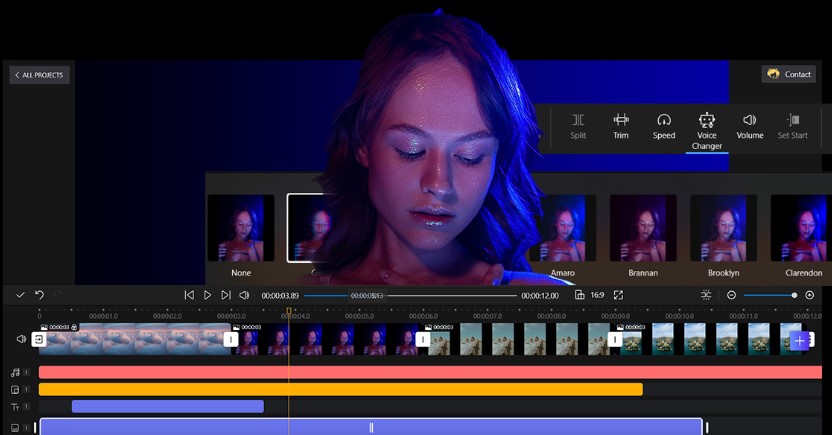
FilmForth
Key Features
- Edit Instagram videos
With the bouquet of professional editing tools, polish and edit your Instagram videos swiftly. There are no complex steps involved in using any of the tools. Virtually all of the tools can be found in the dashboard located at the bottom. - Preset Aspect Ratios for Social Media
16:9 or 1:1, let the editor solve that for you. Use the aspect ratio option with preset settings for popular social media sites such as YouTube, Instagram, TikTok, and more. - Create Slow motions
Slow down your video and create jaw-dropping slow-motion moments in your videos. It’s easy with the speed option of the editor.
#2. Photos (Microsoft Photos)
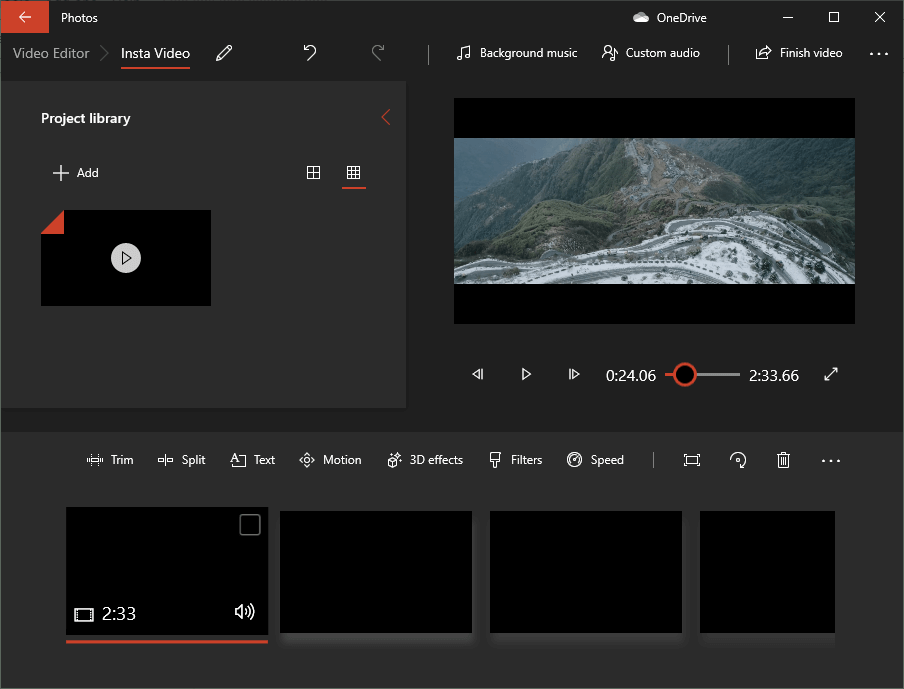
Microsoft Photos
Photos App has replaced the veteran Windows Movie Maker. It’s a new-age video editor that is shipped for free with Windows 8 onwards. View any video using the Photos app and start editing from the viewer itself. The get creative button at the top will help get you started.
Key Features
- The touch-friendly interface works on different devices. Use it on Windows-based tablets, laptops, or computers with touch-supported displays.
- Backup videos and projects directly on the cloud(OneDrive)
- Easy-to-use interface, suitable for beginners.
#3. OpenShot
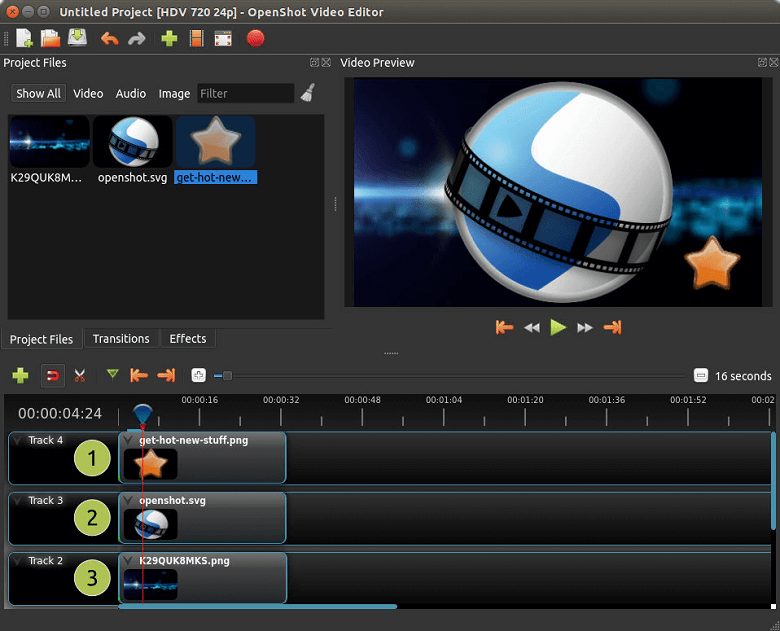
OpenShot
OpenShot is a free and open-source video editor that can be used to make Instagram video edits. Backed by its robust and adaptive editing, you can rely on it to edit videos for Instagram and other social media platforms.
Key Features
- An unlimited number of tracks can be added to the timeline. Edit a large number of your Instagram videos without the need to create individual projects.
- Render and use beautiful 3D animated titles and effects on the videos. Add aesthetic flair to your Instagram content.
- Advanced audio editing menu with waveform audio representation. Visualize the audio to find the beats which are ideal for your Instagram videos.
#4. Adobe Premiere Pro
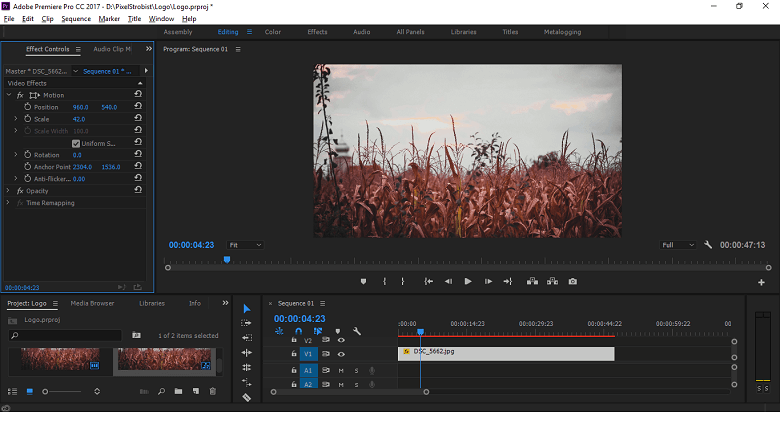
Adobe Premiere Pro
Fire all cylinders with the Premiere Pro. They are considered the direct competitor of Apple’s Final Cut Pro. Adobe powerhouse video editor is an industrial-grade application with versatility in virtually all its departments.
Key Features
- Create preset settings for your Instagram videos. You will not need to start from scratch for all your videos.
- Phenomenal caption options for your videos with advanced color grading.
- Take advantage of the Lumetri color and enhance the colors of your videos.
#5. iMovie
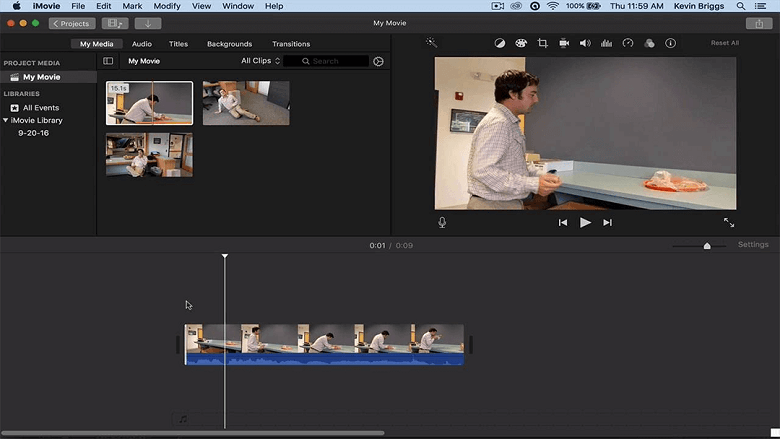
iMovie
Moving to the Apple ecosystem, you have the Windows Movie Maker equivalent in the form of iMovie. iMovie works on macOS, iPad, and iOS-supported devices. The features are pretty much the same on all of them.
Key Features
- An automated video editing option is available, which asks you a few questions and does the heavy lifting for the user.
- Stabilize your videos before posting on Instagram with the help of the video stabilizer
- Edit videos on either Apple-supported platforms mobile, tablet, or PC.
How to Edit Video for Instagram Free
Edit Instagram videos using easy-to-use video editors. They make the entire editing process that you would want to do again. Explore your creative side using the right editing apps for our Insta content. The following are detailed steps about how to edit Instagram videos.
Step 1. Import the Video File
Download and install FilmForth editor. It can only be installed from the Microsoft Store.

It’s time we create a new project. Do that by clicking on the New Project button, and then Add Video/Photo Clips.
On the other hand, if you want an older video that was previously edited on FilmForth, you can search for the project using the Open Project button.
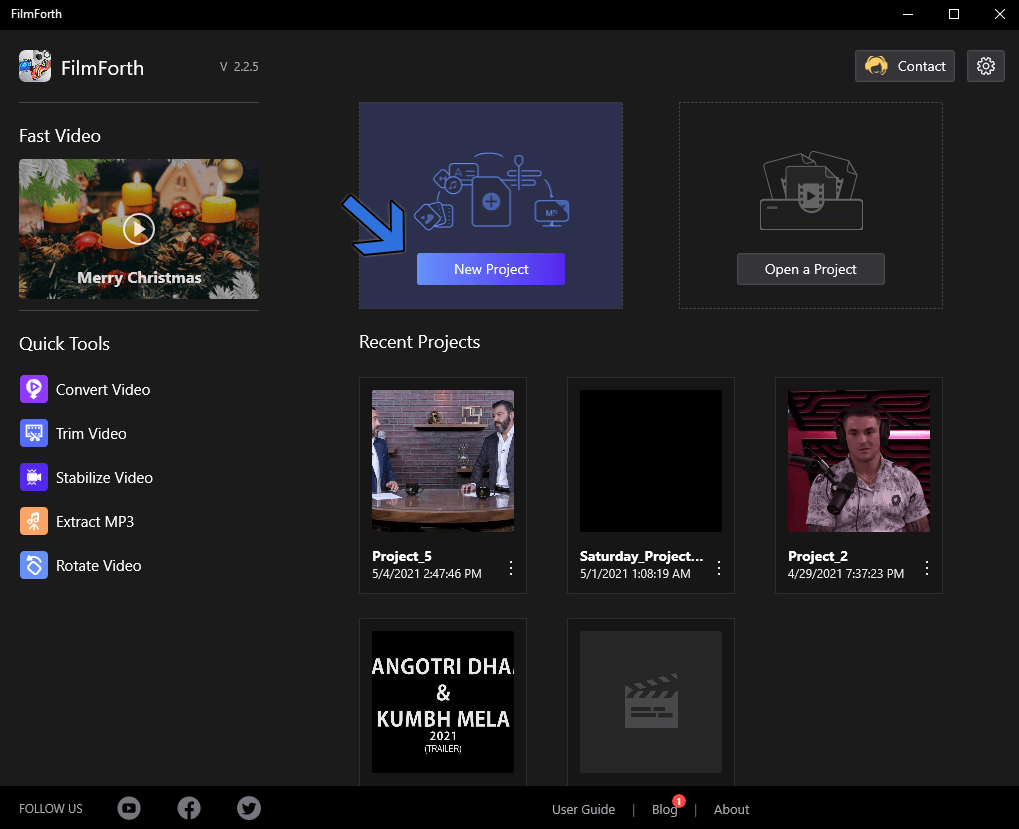
New Project on FilmForth
Now that we have the video in place, it’s time we get to editing. Let us cover the necessary ones that will set you up nicely. You can take it further from there.
Step 2. Select Aspect Ratio
Head to the home screen of the current project and click on the project settings button. You can reach project settings by clicking on the back button located on the left side of the screen.
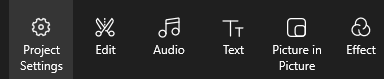
Project Setting
In the project settings wizard, head to the Aspect Ratio section. From there, select the Instagram option, which is denoted by 1:1.
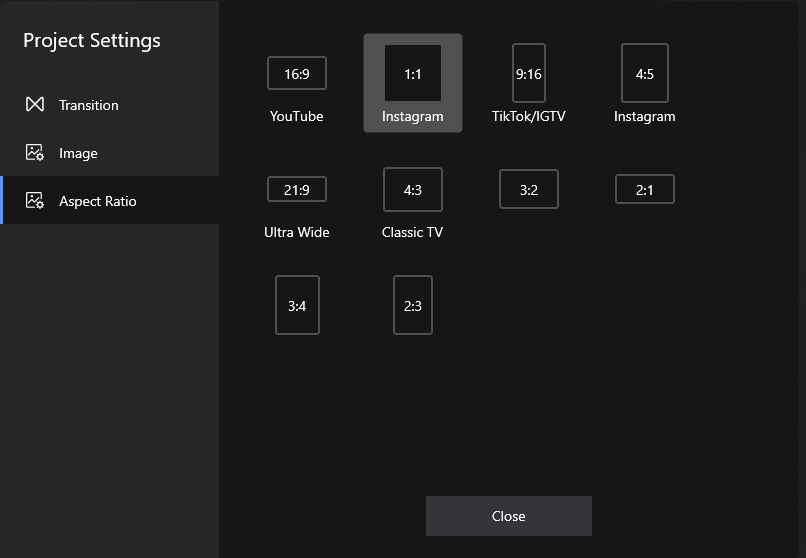
Select Instagram Aspect Ratio
You Must Know – The video will not be cropped but calibrated to fit the entire resolution in the 1:1 ratio. For trimming parts, use the Crop & Motion option.
Step 3. Add Music to the Video
Instagram does have music through Spotify, but sometimes they do not have the music you are looking for. Add your music and post it on Instagram.
Go to the timeline feed and click on the Add Music shortcut.
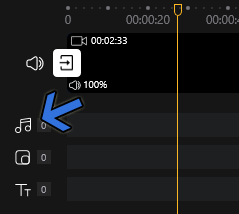
Add Music Icon
In the audio section, click on the Add Audio button located at the bottom of the tool’s dashboard.

Add Audio
Then, we are in the audio panel. Click on the Add Local audio file button for adding your locally stored music.

Add a Local Audio File
The added audio will appear as a red bar in the timeline feed. You can also access different audio editing options.
Alongside the features above, FilmForth enables you to trim your video, add transitions or effects, add Picture in Picture or text, and so many other features for your use. All you have to do is to launch the software and do as the menu indicates. The user-friendly interface and easy-to-use features are sure to add charm to your Instagram video.
Video Editing Tips for Instagram
With over 1 billion users on Instagram, there is always room for improving your videos and standing out from the crowd. Here are a few tips for polishing your Instagram video.
- Enhance your Visuals
Adding music certainly adds the zeal, but visuals are equally, if not more important. Use the right filters and color tones to set the mood.
Do a little research and see what filters are trending these days. Plan accordingly and create quality videos. - Avoid Instagram’s inbuilt camera
For in-the-moment scenarios, the Instagram camera app may come in handy. On other occasions, it is best to stick with your phone’s camera app. It has better processing, and optimization and focuses on utilizing the entire hardware of the camera. - Delay the Audio
Most Instagram users have autoplay enabled. Don’t blast them with loud music or audio at the start of the video. Give them a chance to volume down.
Raise the volume as the video progresses. It can be done easily with the FilmForth video editor. - Set your Resolution Right
Reel, Stories, and posts. You have three ways to put your videos in different lengths. 1080 by 1080 pixels is evergreen square content.
And when you want to fill your screen to the max, 1080 by 1350 pixels sounds about right. When you are going for stories and want to fill the entire screen on the smartphone, go with 900 by 600 pixels.
Conclusion
These were some of the best video editors for Instagram videos. You can start with Instagram’s in-app editing. Consequently, you can move to editors like FilmForth, and OpenShot amongst others.
They provide you with tools for editing Instagram videos in a thorough manner. Make sure to record video in the highest possible quality, along with a recording stabilizer, such as Gimbal(if shooting long-form content).
Related Articles
FilmForth - Free Video Editor
- Easy to use and no skill required at all.
- Export video to MP3 with one click.
- Add transitions, effects, filter, text to the video as you want.
- Remove, replace, record and edit the background audio easily.
- Change the speed, volume, and subtitle on video with ease.
- Stabilize, trim, rotate, and convert video in seconds.



