MOV VS MP4: What is The Difference & Which is Better?
Get to know the differences between MOV and MP4: Which has better quality and a bigger file size?
Understanding different video formats, like MOV and MP4, is crucial in the digital media world. This knowledge lets you choose the right format based on video quality, file size, your device system, and your specific needs.
In this piece, we’ll explore the differences between MOV and MP4. Which one offers better quality? Which one results in larger file sizes and which media players you should choose to play them? Read on for an insightful comparison that will help guide your decision-making.
What is MOV and MP4 Format?
1. What is MOV?
Apple’s very own MOV is a multimedia file container under the QuickTime framework(QTFF). They can contain a trio of video, audio, and subtitles. One thing that makes them stand out is the unfettered quality of videos and the accompanying sound. Apple didn’t want to compromise on the quality front for saving megabytes. As a result, you get massive video files that take up lots of storage while providing flabbergasting quality.
2. What is MP4?
MP4 is a video file container that is a widely used format worldwide, owing to its development for the standard video container purpose. It is a multimedia container capable of holding video and audio, along with subtitles. Similar to MOV, you can use MP4 social media platforms such as YouTube, Instagram, as it is their preferred format.
Exploring Differences: MOV and MP4 Video Formats
To help you make an informed decision, we’ve put together a detailed comparison highlighting key aspects such as supported players, designed usage, file sizes, video compression, pros and cons, and more.
Whether you’re a professional videographer or a casual user, you can easily get the main differences between them through the below table.
| MOV | MP4 | |
| Supported Players | macOS: QuickTime, VLC player
Windows: VLC player, Windows Media Player Android: VLC Player |
macOS: QuickTime(few codecs), VLC player
Windows: VLC Player, Pot Player, Windows Media Player Android: VLC Player |
| Designed for | For Apple Devices; Ecosystem | For everywhere usage, not specific to any device. |
| Developed by | Apple | International Organization for Standardization |
| File Sizes | Larger in size – Focus on quality | Smaller in size – Focus on quality and bandwidth mobility. |
| Video Compression | Virtually none | Special Emphasis on Compression |
| Supported Device | Only for Apple | Support for the majority of platforms and devices. |
| Data Streams | Relies on a “track system” to deliver videos | Relies on MPEG-4 presentations, which are merged using the MPEG-4 BIF indexes. |
| Metadata information | MOV contains tags, and annotations along with album art, artists, and lyrics, amongst other things. | MP4 contains titles, subtitles, synopsis, ratings, actors, directors, and producers, amongst other things. |
| Advantages | Uncompromised video quality.
Suitable for professional-grade video editing Easier and faster to edit MOV files |
Better video compression
Ideal for Internet streaming Can handle advanced technologies like h.264 |
| Disadvantages | A degree of incompatibility on non-Apple devices
MOV moved to lossy video compression, which means the quality can not be paralleled with the original video. |
Difficult to edit
Compromises on quality at times |
FAQ 1. MP4 vs MOV: which is better for YouTube?
Based on YouTube’s recommended upload encoding settings, MP4 is the better format for uploading to the platform. The settings suggest using an MP4 container, with H.264 video codec and AAC-LC audio codec.
The platform also requires progressive scan (no interlacing), variable bitrate, and a standard aspect ratio of 16:9. Note that YouTube also standardizes functionally similar color matrices and primaries, converting unsupported color spaces to BT.709.
FAQ 2. MP4 vs MOV: Which has better quality?
The quality of a video is not solely determined by its format, be it MOV or MP4, but also depends on the codec used, bitrate settings, and other factors. However, MOV is typically associated with higher quality, as it was originally designed for professional video editing.
MP4, on the other hand, tends to prioritize a balance between quality and file size, making it more practical for general use. Keep in mind that actual results may vary depending on the specifics of the encoding process.
FAQ 3. MP4 vs MOV: Which has a larger size?
The size of a video doesn’t only depend on its format like MP4 or MOV, but also on the codecs and settings used during encoding. However, usually, MOV files can be larger than MP4.
MOV was made for high-quality video editing where size isn’t a big concern. On the other hand, MP4 is designed for a balance between quality and file size, often resulting in smaller files.
Tip: How to Convert MP4 to MOV or Vice Versa for Free?
Once you know the differences between MP4 and MOV video formats, you might want to switch between them. There are many ways to do this for free. For instance, you can use the free software, Duo Video Converter. Here’s a simple guide on how to change MP4 into MOV format on a Windows computer.
Step 1: Add MP4 Video Files
After you’ve installed the software on your Windows PC, click the ‘Add File’ button to pick up and load videos from your computer. You can also drag and drop videos into the program.
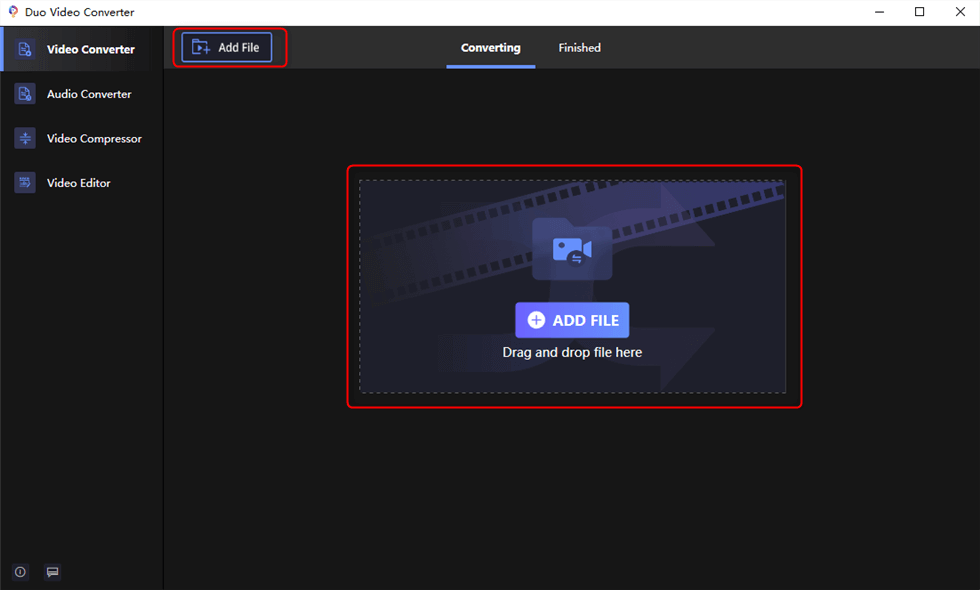
Upload Video Files
Step 2: Pick MOV as the Output Format
Once your video is uploaded, click the gear symbol on the right to choose MOV as your output format.
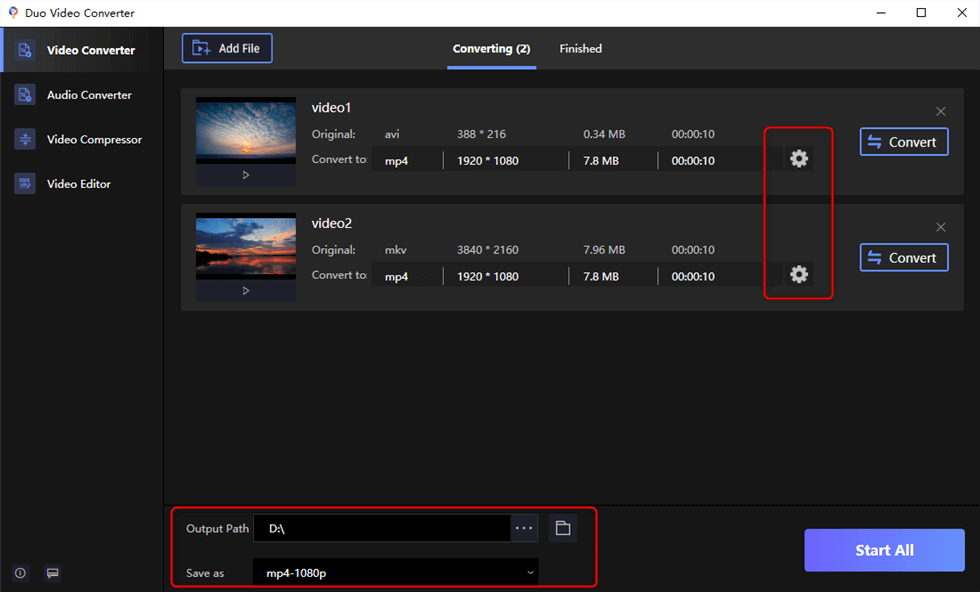
Video Formats Settings
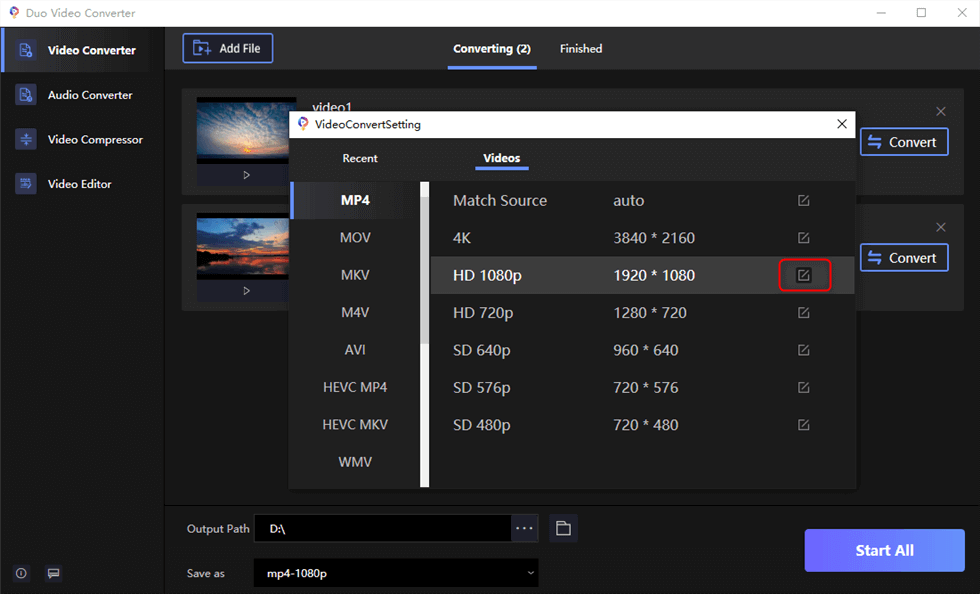
Video Formats Settings
Step 3: Convert MP4 to MOV
When you’re happy with your settings, press the ‘Convert’ button next to each video to change them one by one, or click ‘Start All’ to change them all at once.
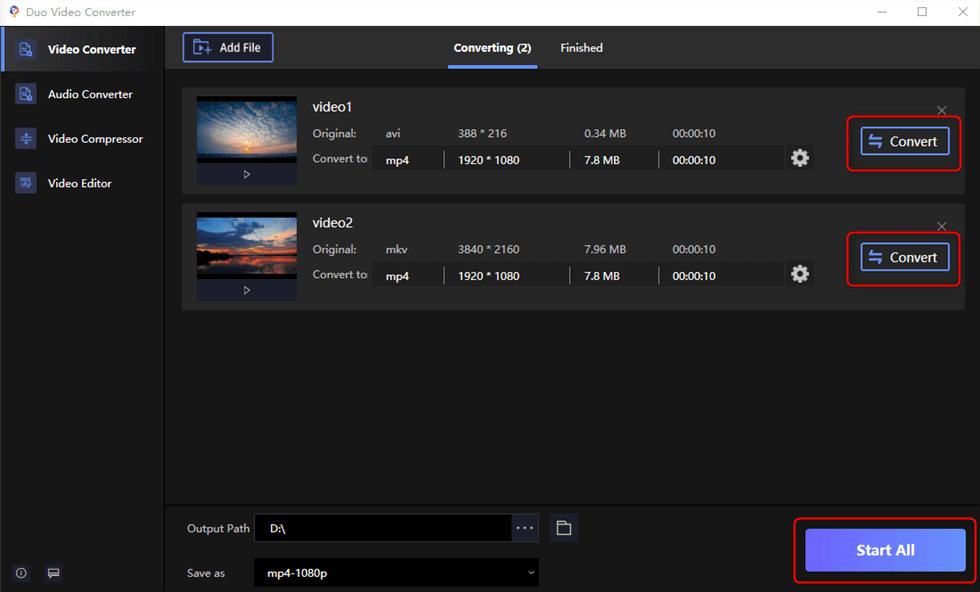
Convert MP4 to MOV
Conclusion
Beyond minor differences, MOV and MP4 might seem like regular video formats. The key difference emerges when you consider different uses for videos in each format. MOV has an editing edge, while MP4 saves on bandwidth and space.
Additionally, if you want to change formats, it’s pretty easy. You can also use free video editing tools like FilmForth to dive deeper into editing your MP4 or MOV videos, such as compressing them, to achieve your desired result.
Related Articles
FilmForth - Free Video Editor
- Easy to use and no skill required at all.
- Export video to MP3 with one click.
- Add transitions, effects, filter, text to the video as you want.
- Remove, replace, record and edit the background audio easily.
- Change the speed, volume, and subtitle on video with ease.
- Stabilize, trim, rotate, and convert video in seconds.



