VSDC Video Editor Pro: Affordable Multilingual Video Editing Software
VSDC Video Editor Pro is a piece of versatile and useful niche video editing software. This page will a comprehensive review of VSDC Video Editor Pro from the aspects of price, tutorial, main interface, and special functions.

VSDC Video Editor Pro Review
VSDC Video Editor Pro is a video editing program with relatively complete functions. Various editing tools and functions are covered in it, and users can edit digital video and audio files in various formats. It attracts more potential users with HD and Ultra HD resolution, and it also provides post-production effects and the ability to output video at 4k resolution.
This program allows you to create, capture, edit, export, burn and upload videos in a single environment. In addition, VSDC Video Editor Pro offers you the convenience of capturing videos directly from the screen, recording voice in real-time, burning CDs, exporting multimedia files in other formats, or exporting edited videos to a format compatible with social platforms such as Facebook, YouTube, Instagram, etc., and then uploading them.
VSDC Icon
VSDC Video Editor Pro can be used to edit video files and create any complicated video. You can create some complex videos or enhance the effect of existing videos by providing rich functions. All in all, VSDC Video Editor Pro provides you with a complete set of video editing processes, so you can easily create videos with a professional appearance.
More Latest Reviews: Magix Movie Edit Pro Review, Nero Video Review, VideoPad Review
Pros and Cons
As a piece of video editing software chosen by short video enthusiasts and amateur editors, is it right for you or not? First, you need to go through some pros and cons to get an idea of it.
PROS
- Inexpensive
- Numerous editing features
- No watermarks to make the video look downgraded
- Motion tracking function
- 4K HD export support
- offscreen narration
- 360 VR
CONS
- Many functions are included in sub-menus, making them difficult to find
- Sometimes crashes when there is a lot of material
- Only supported on Windows
- Many functions cannot be dragged and dropped directly to apply
Pricing
VSDC Video Editor Pro is a piece of paid software, which is very cheap compared with most video editing software on the market. You can subscribe to it for only $19.99. Of course, you can also get a free version – VSDC Free Video Editor, which is one of our favorite free HD video editors, But the function will be relatively less. One-time payment, valid for one year.
You can purchase the subscription by VISA, Paypal, or WIRE TRANSFER.
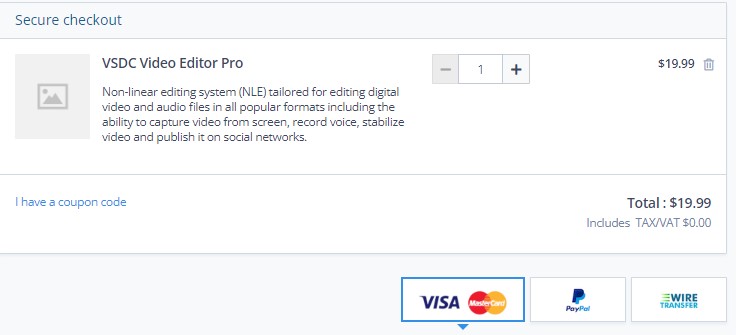
VSDC Pricing
How to Get it
Go to the official website of VSDC Video Editor Pro to get it. And once you have downloaded it, you will find that VSDC Video Editor Pro has been kindly set up for different countries, which will make your editing process much smoother.
The VSDC official website: https://www.videosoftdev.com/video-editor-pro
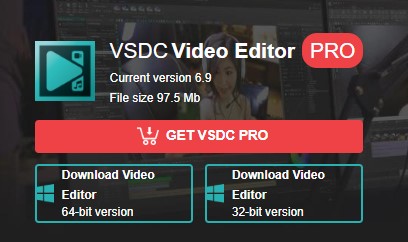
VSDC Video Editor Download
Tutorials
Because this software is relatively niche, there are not as many online video tutorials as popular software like PR. But don’t worry, VSDC Video Editor Pro provides novice users with two ways to get tutorials. First of all, you can get it directly on the official website.
Whether it’s a transition, special effects, color correction, motion tracking, text addition, and other functions you will use in daily editing, it has corresponding tutorial labels. You can enter to study according to your needs. The second way is to open the software directly. In the GET TO KNOW TOP FEATURES panel, you can click any tutorial icon you want to learn.
Whether it’s a tutorial on the official website or a tutorial built in the software, they are presented to you in the form of pictures or even videos for you to understand better. This function can be considered to be very powerful and perfect.
A large library of tutorials is available for reference.
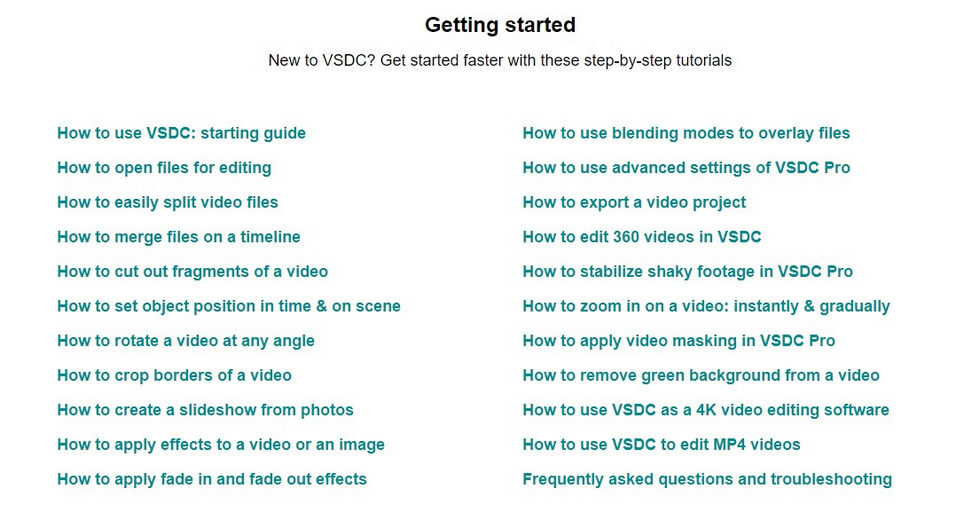
VSDC Tutorials
Main Interface
Unlike other video editing software, when you click into VSDC Video Editor Pro, the main interface with the partition panels is not directly in front of you, you need to select a different mode to edit. There are five different modes for starting a project: Blank project, Create slideshow, Import content, Video capture, and Screen capture.
The emphasis of each mode is different, so you can choose accordingly. Below you will find an introduction to the features and a tutorial, which you can learn by clicking on.
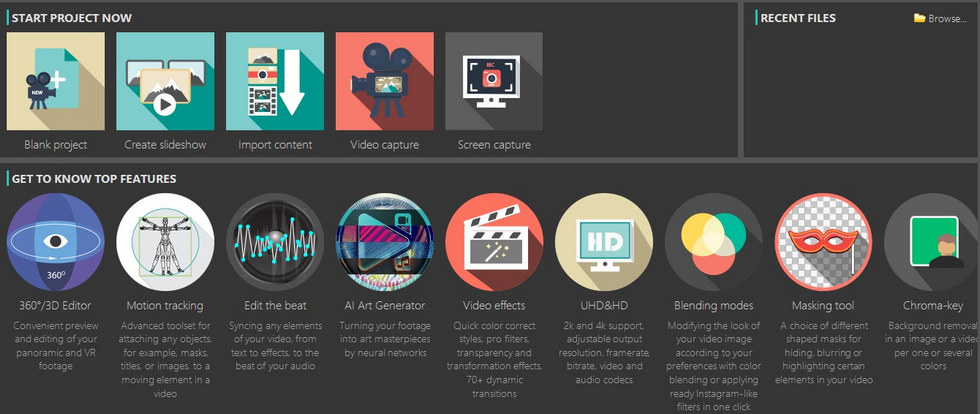
VSDC Distinctive Home Screen Interface
Once on the main screen, there are four main panels: Media Panel, Preview Panel, Timeline Panel, and Properties windows.
Drag the mouse to change the width of each panel.
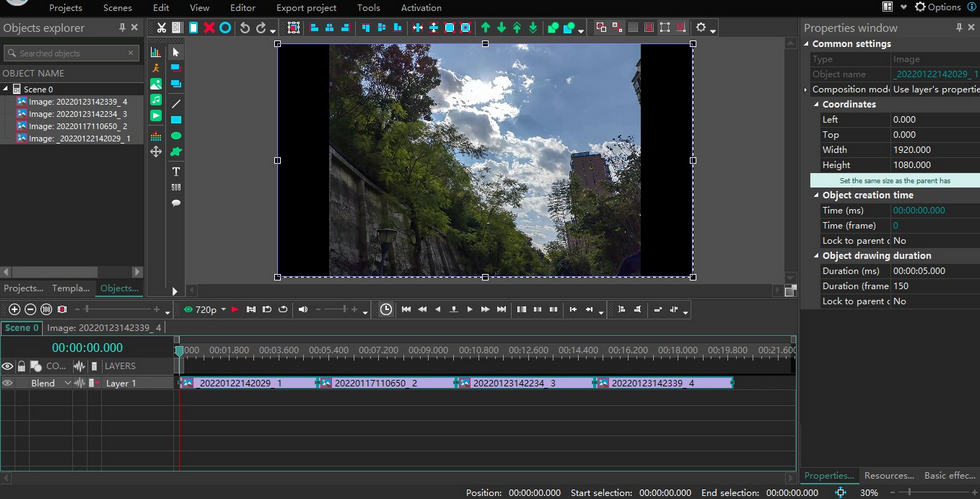
VSDC Main Interface
Media Panel
Imported materials will be put here. Projects explorer presents these materials in the form of folders, which is helpful for you to sort out all materials to avoid confusion. In contrast, the Objects explorer will display all the materials, whether it is pictures, videos, or audio. Template window is a variety of established available templates, which will be widely used in the process of video editing.
Preview Panel
Double-click on a clip and the preview screen will present that image in the preview window. At the most basic level, you can play the clip to see the effect. Click on the green eye icon on the left to preview the whole clip and set the definition up to 1080p. on the right are some buttons for adding images, music, animation, text, or timers directly to the timeline.
When you confirm the addition, a parameter window will pop up where you can set its position, duration, and layer position. Most notably, VSDC Video Editor Pro allows you to add charts, which is very useful for those who need to do data analysis. At the top are some basic function keys. You can do a number of things with the material on the timeline. Cut, Copy, Paste, Delete, Select All, Undo, and Back are all frequently used buttons.
Next are the position adjustment buttons. The green arrows at the back are mainly applied to clips on the timeline, selecting a frame will move it up or down, and when you have a lot of layers, you can click the double arrows to move it directly to the top layer or the bottom layer. You can also combine and bind elements within the same frame. Here, VSDC Video Editor Pro has a very user-friendly setting that allows you to add or remove buttons that are displayed according to your operating habits.
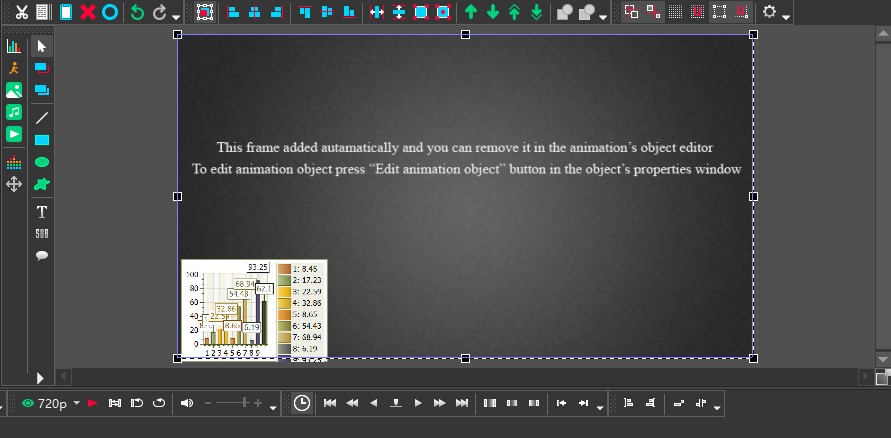
VSDC Personalized Customization Features
Timeline Panel
All your editing operations are performed on top of the timeline. The timeline panel is mainly made up of numerous layers and VSDC Video Editor Pro allows you to add a large number of different types of layers. Above the layers, there is a time interval displayed, which is very useful for fine editing of videos. There are three main ways to adjust the time interval: click on the “+” and “-” symbols in the top left corner, drag the line segment axis, or drag the mouse directly over the time interval axis left and right.
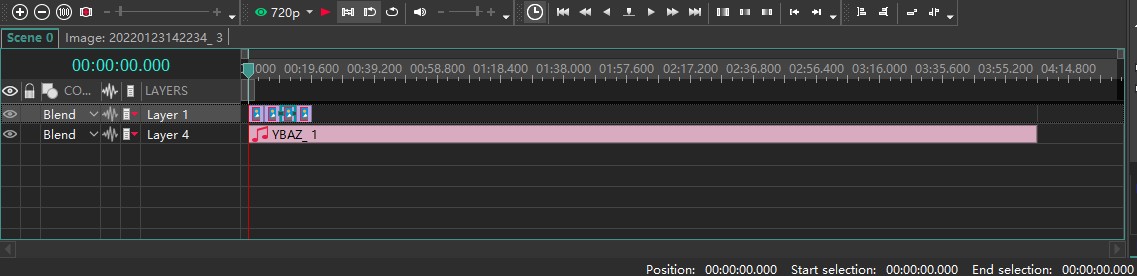
VSDC Timeline Panel
Properties Windows
You can find out all the parameters of the selected object in the Properties windows, including creation time, coordinates, colour, and appearance. You can also adjust them to suit your needs. If you don’t use this panel often, you can simply fork it so that the preview window is wider.
VSDC Video Editor Pro allows you to directly adjust parameters to change the presentation of your clips.
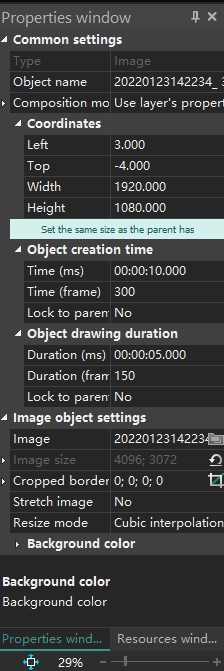
VSDC Properties on Windows
Transition
You will be using transitions throughout the video as it transitions dynamically. Many different types of transitions are preset in VSDC Video Editor Pro. Click Editor-Video Effects-Transition, and many transition effects are available for you to choose from.
For example, when you add a Brush transition, Properties windows on the right will show all the parameters of this effect, where you can set the start position, duration, transparency, brush direction, angle, width, movement mode, and overlap coefficient of the transition, etc. Of course, this is just a very simple basic transition effect. You can also apply Paper Burn transitions, Chopped Glass transitions, and Flow Transformation transitions. These eye-catching transition effects can make the whole video more advanced.
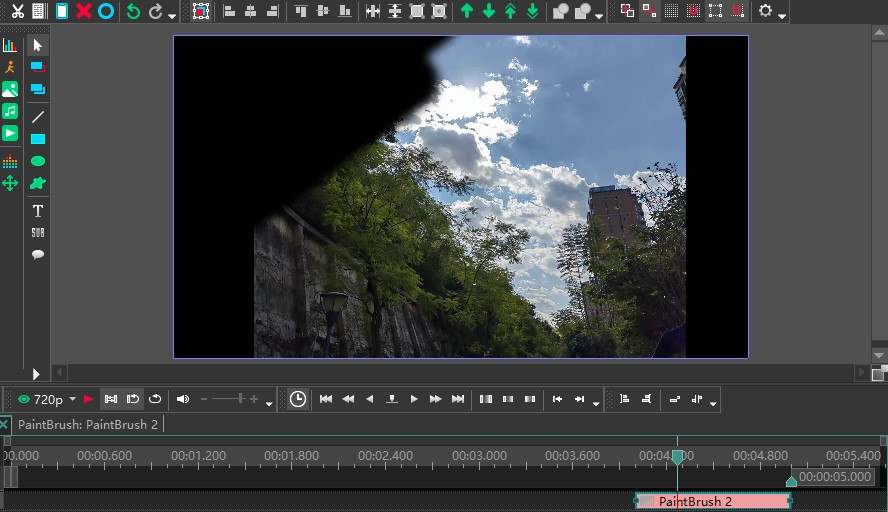
Special Effects Display of Brush Transition
Slow Motion Effect
For some sports videos or intense action scenes, we will show some details in the video by slowing down the speed. How do I convert a normal speed video to a slow speed video in VSDC Video Editor Pro? Firstly, you need to split the clip to be slowed down using the cutter function, then select the edit section and the corresponding parameter will appear in the Properties windows on the right.
However, when you slow down the speed you may have problems with intermittent lag. This is why you need to apply reframing when setting the slow-motion settings. Also in the Speed (%), tab, click on the little triangle on the left to expand the column. There are two options for reframing: Blending and Optical flow. In general, Optical flow is a better choice if you have enough memory on your computer.
Be sure not to apply the slow speed effect to the entire video, or the video will look boring.
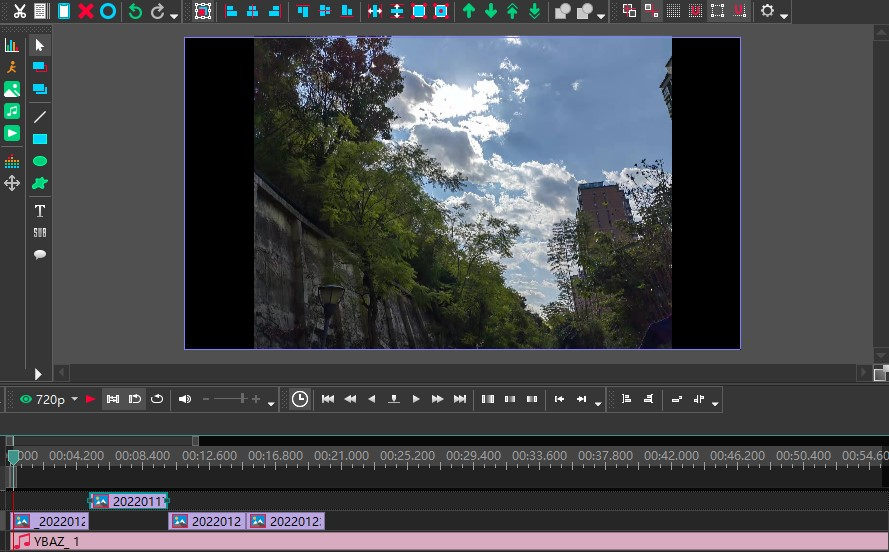
VSDC Slow Motion Effect
Offscreen Voice
When editing some game videos or game videos, it may be necessary to explain in the field. VSDC Video Editor Pro supports the recording and addition of voice-overs when editing video recordings of games or tournaments. The first way is to record your commentary directly as an audio file and upload it to the software.
The second way is to record directly from within the software. Simply click on the Tool tab at the top, select Voice recorder, and a pop-up window will appear. Select the required recording format, storage location, recording device, etc.
Click on the Start Recording button to record and when you are finished, click on the Stop Recording button and close the “Voice Recorder” pop-up window. When finished, return to the VSDC Video Editor Pro video editing window. Select “Add Object-Audio” to import the recorded audio into the timeline. Use the mouse to drag and drop the audio to align with the corresponding video clip.
VSDC Video Editor Pro recording audio pop-up window.
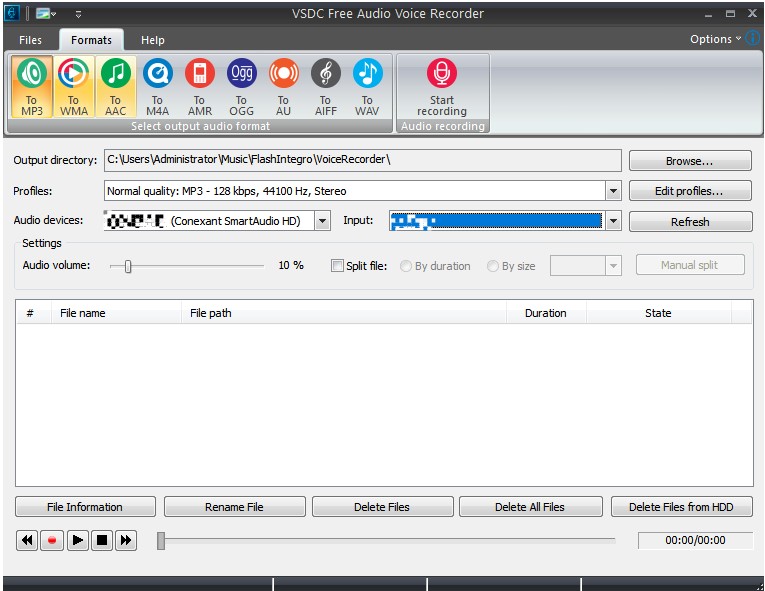
VSDC Offscreen Voice
Export and Share
When you have finished all the editing steps, you only need to click the export item to go directly to the export interface. You can set the resolution, picture effect, and video format of the video when exporting. VSDC Video Editor Pro not only allows you to download directly to the computer but also supports uploading directly to the mobile phone or burning to DVD.
Because many people now like to share their lives on social platforms, VSDC Video Editor Pro also provides many conveniences for users. Sometimes the videos we have made are very comfortable to watch on the computer side, but when uploaded to YouTube, INS, or Twitter, there will be some picture quality or compatibility problems. At this time, you can directly convert the video into a video format compatible with each popular platform in the export option.
A lot of choices of exporting are offered in VSDC Video Editor Pro.
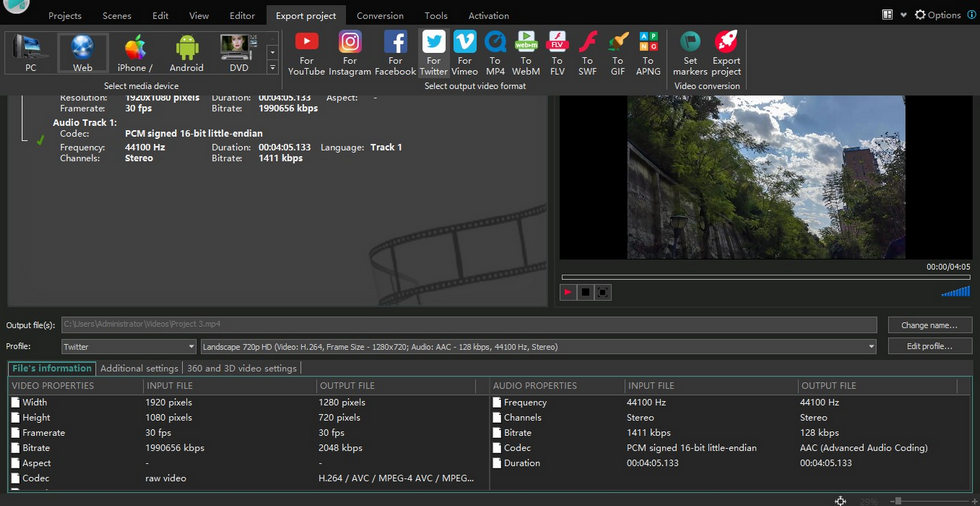
VSDC Export Options
Device Support
VSDC Video Editor Pro is only available for Windows. It is worth mentioning that when you download it, make sure to pull down the official homepage to the lowest end to see if your device is compatible with the latest version. Please download the adapted version.
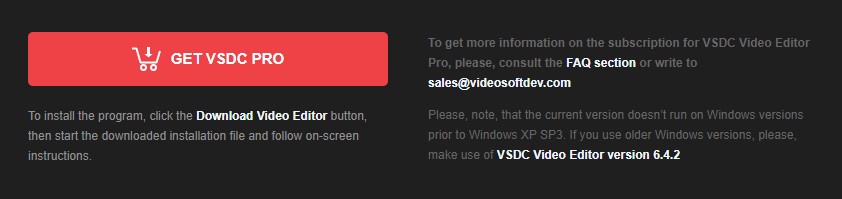
VSDC Device Support
Is VSDC Worth to Subscribe?
VSDC Video Editor Pro is recommended as a piece of simple and useful video editing software with a low fee. In particular, you can easily get a great sense of achievement from it. For example, every time you master a new effect or learn a new skill by studying a tutorial, you can have a little surprise in your life. It has to be said that VSDC has a lot of features but it is very smooth to use. The Screen capture function in particular is ideal for web instructors who want to record tutorials. It is very easy to use.
However, as far as professionalism is concerned, VSDC Video Editor Pro is not yet up to the requirements of professional video producers. This may still require a concerted effort from the software developers and users. However, it is a better choice for short video lovers, YouTube bloggers, live bloggers, etc. It allows you to avoid high subscription fees and still have a range of user-friendly features.

