How to Make YouTube Ads for Free With YouTube Video Builder
This article explains what a YouTube video builder is and how to use it to create YouTube ads for free.
The pandemic has hit many businesses in the gut. However, some are doing better than before. Regardless of that, a business needs to keep moving to stay relevant. You need to put yourself out there and increase your brand awareness.
Video advertising is comparatively budget-friendly, but marketing managers look at the bigger picture. The cost of production and editing can alone run in thousands before adding it reaches mediums of advertising.
With the slashed advertising budgets during these difficult times, it has become increasingly important to find ways to cut corners. With YouTube’s Video builder for ads, that doesn’t have to be a reality anymore. Video ads are a powerful medium, and on YouTube, they convert big time.
You can use YouTube’s new builder to take care of the production end without costing a dime. So save your budget for ad spending instead.
What Is YouTube Video Builder?
YouTube Video Builder is an online tool launched by Youtube, which can help less experienced individuals or enterprise users quickly create influential advertising videos. Please read the following content, or directly watch the video tutorial provided by us to learn more about YouTube Video Builder.
How Does YouTube Video Builder Work?
YouTube Video Builder can create, review your ads in minutes and then push them around worldwide.
Select a Template
YouTube Video Builder provides more than ten templates to help you. You only need to provide a few pictures, copies, and logos to create corresponding advertising content according to different campaign goals.
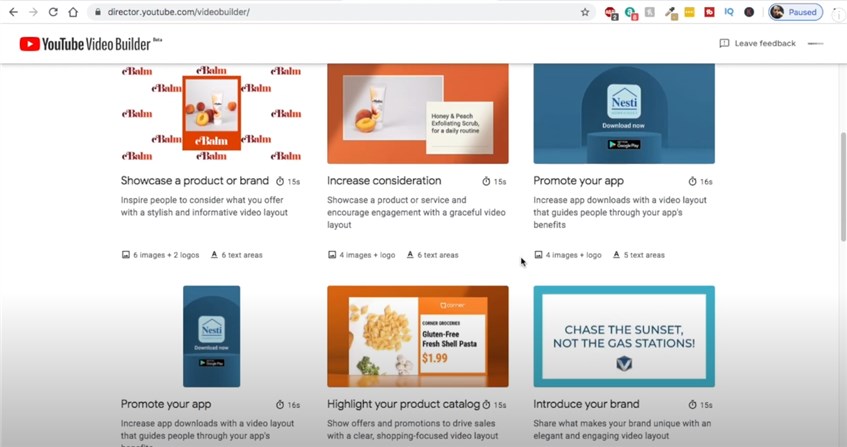
Select a Template in YouTube Video Builder
Customize Advertising Content
YouTube Video Builder also provides a font directory and a royalty-free music directory to support you to customize the font color and music selection of advertisements.
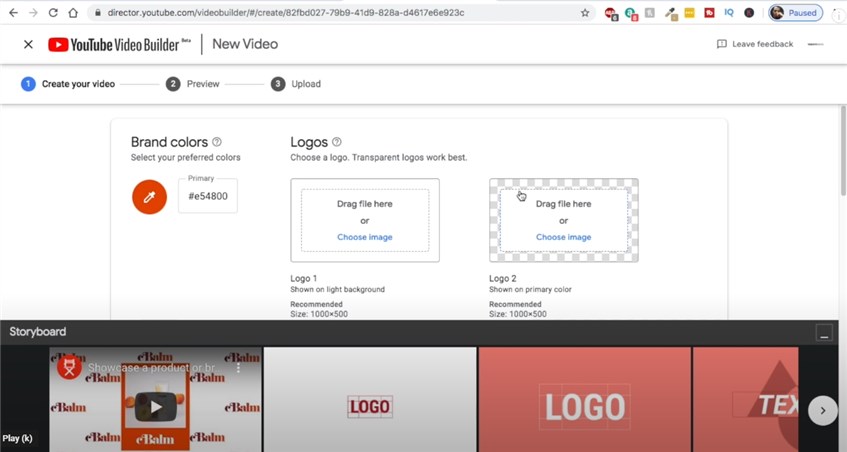
Customize Advertising Content
Review, Optimize, and Share
YouTube Video Builder allows you to preview the advertising effect and ensure that all the elements you use get the best performance.
How to Get YouTube Video Builder?
As we write this post, the YouTube Video builder is in the beta phase.
You should get access first to use the YouTube Video Builder normally. Please send an access request to Google using the Google account you want to use to create the video.
When your request is approved, you can use this account to sign in to the Youtube Video Builder and start creating your ad videos now.
If you see an error message, then the beta window has been closed. You will have to ask people who have access to it.
What Should Be Prepared Before Making a Video Ad via YouTube Video Builder?
You will need to prepare a checklist of the following things for making your video ad via YouTube Video builder.
Logo
Putting your brand out there is vital to the marketing campaign. It helps create an identity for your product, a brand that consumers can remember.
High Definition Images
When you showcase the product or service in the ads, it needs to be crisp in quality. Ads are watched on a variety of displays, ranging from barely HD to 4K.
Get the highest resolution images for adding to the ad video.
Google Chrome
YouTube video builder is a browser-based tool. Therefore we need a modern browser for using it to its full potential. Sure there are Edge and Safari, but nothing like Google’s own browser for running their tool on it.
YouTube Channel
This is important for getting started. Your video ad is linked to your brand, the company’s YouTube channel. The created video ad will appear as an unlisted video in your library. If you haven’t created one for your brand, you can create one right away with the help of this guide from Google. Easier than you expect, and with a Google account, it takes under a minute.
Availability of the tool
As the YouTube video builder is in beta, it is crucial to access it. Make sure to fill out the permission form for using the tool.
How to Make Video Ads for Free With YouTube Video Builder
Let’s create captivating YouTube ads with the help of a YouTube Video Builder. But, first, make sure to be logged in to your YouTube account. That way, we can get straight to business.
Step 1. Select a Layout and Choose Your Template
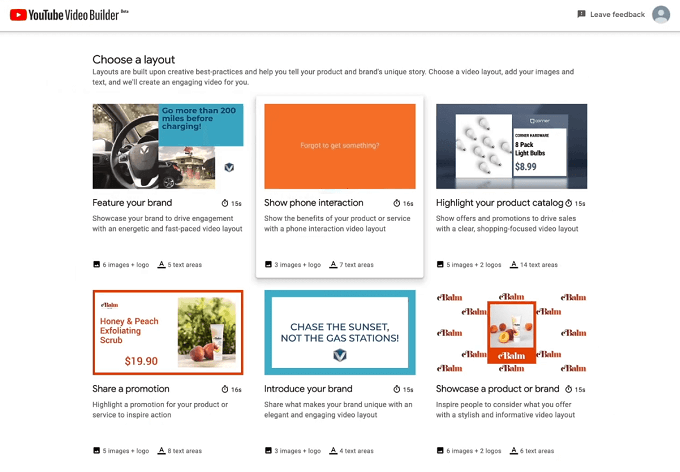
Select a Layout/Template
Advertisers can choose from a catalog of layouts tailored for a different kinds, depending on your ad campaign goal.
Scroll through the page to see options for product catalogs, promos, branding videos, promote apps, and a phone interaction template, amongst many more.
Ad length ranges from super short 6 seconds to 15 seconds, with an additional second on top of it. So do you want to be super quick or take its time and be engaging? That’s your call to make.
Choose the layout which feels close to what you have in mind for an ad.
Step 2. Set Color and Add a Logo
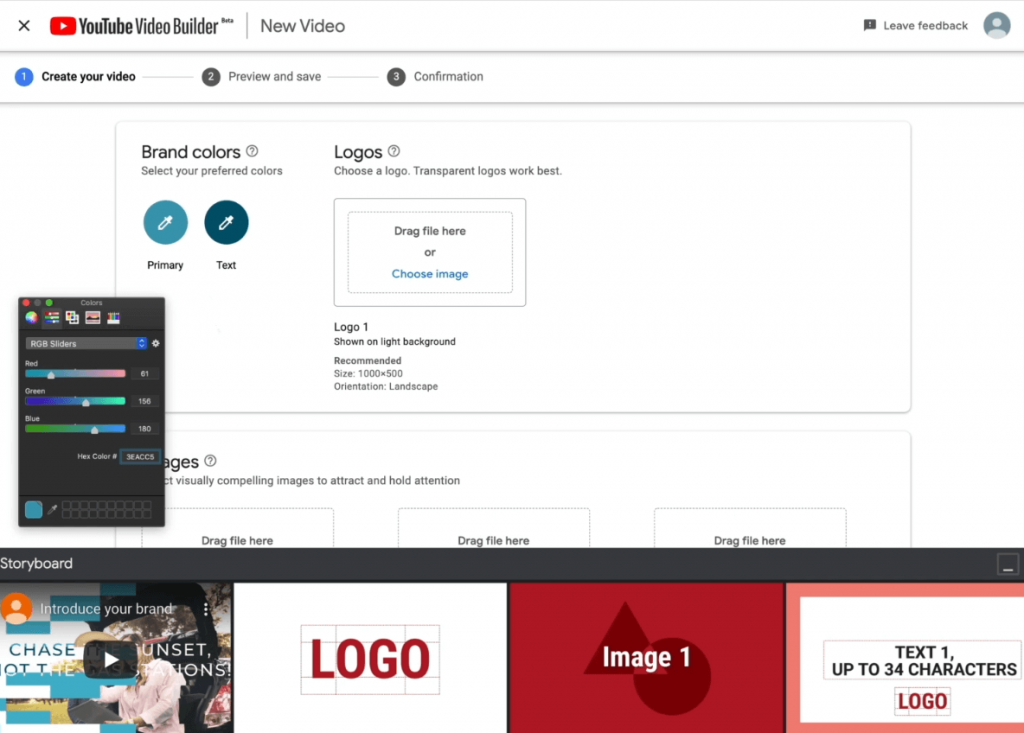
Select Color/Add Logo
Now we will add the logo and choose the accompanying colors that match with it.
You do that by clicking on the Primary and Text color button. Then, select the colors individually for both of them. Make sure that they match the logo of your brand.
When color scheming is done, drag and drop to upload your logo.
Checklist for logo
- Ensure that the background is transparent. The visibility is better in all backgrounds.
- The recommended size of the logo is 1000×500 pixels.
- Orientation in landscape works great.
Step 3. Add Image and Text
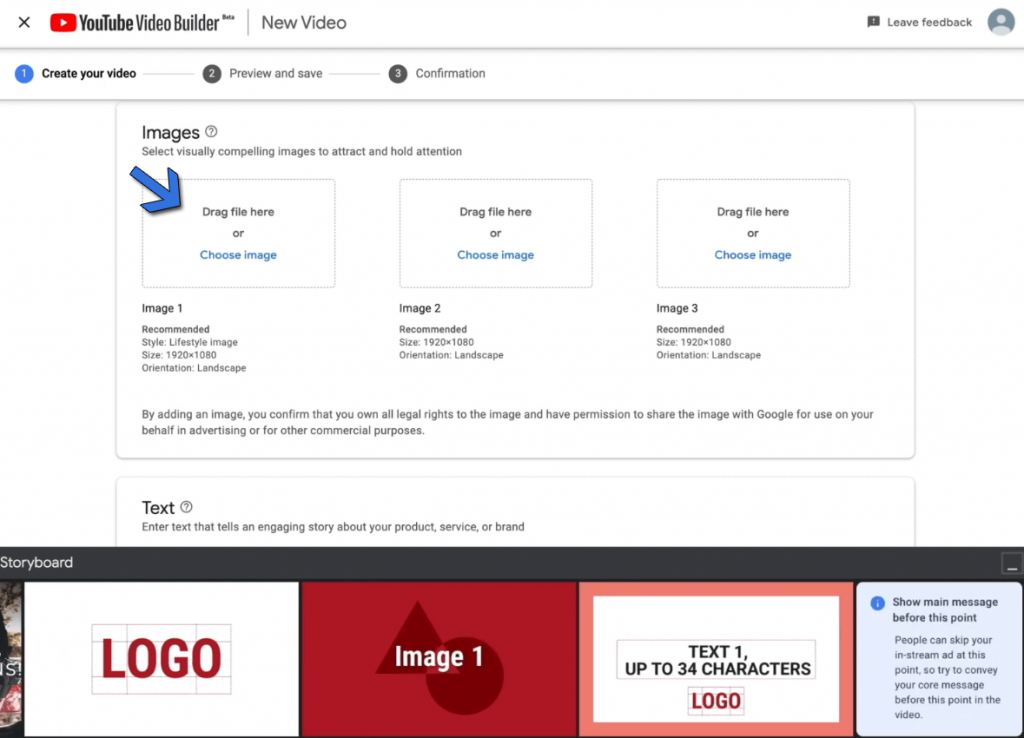
Add Image
Each layout has certain spots for images and text. First, we add three images as permitted in this specific layout.
Click on the Choose image option or use the easier drag and drop option. The recommended resolution for the images is 1920×1080.
Scrolling down to the text, we have three text boxes and one call to action, which can contain your logo.
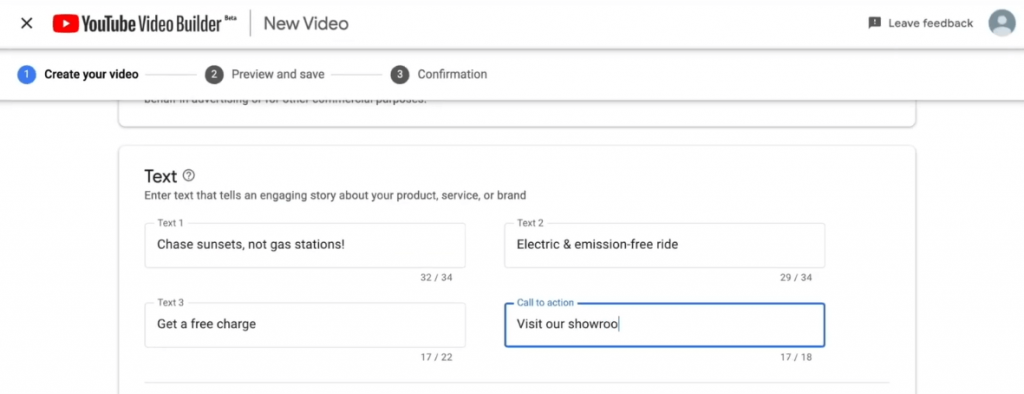
Add Text
Fill the three boxes with the text that you want to appear in different slides. Then, refer to the storyboard for visualizing the text in a better manner.
The call to action will consist of a short text accompanied by your logo. It is a clickable button that directs to the landing page of your choice.
Here you will add the direct URL of the website, the landing page where the user must visit.
Step 4. Add Font and Music
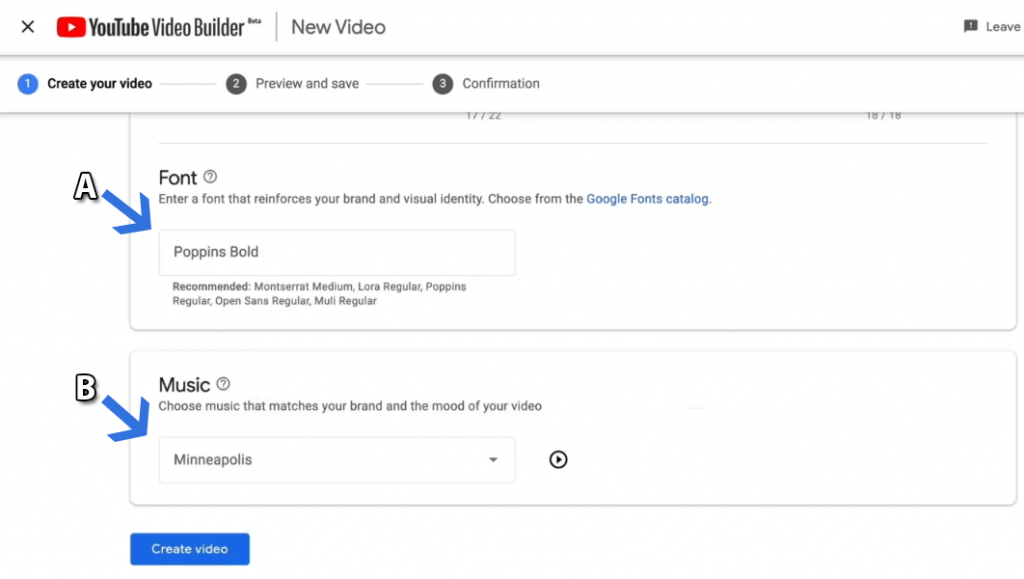
Add Font and Video
Good fonts are a great way to deliver the right emotions and set the undertone for the readers. Therefore, the recommended fonts are generally suited and are good to go.
On the other hand, you have the entire Google Fonts catalog at your disposal.
Steering to the music department, you get a few music tracks that come with the layout. Preview and select one from the dropdown menu, and you are set.
5. Save Video and Start Promoting
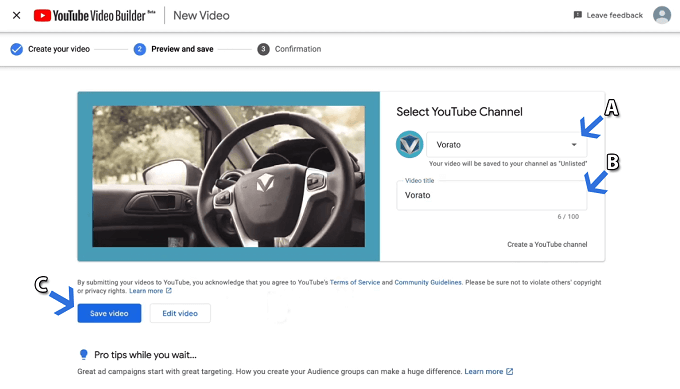
Save Video
Time to save the video and start your advertising campaign. First, you select the brand’s YouTube channel, as denoted by A.
Immediately after that, you give your ad video a title, as denoted by B. When everything looks tidied up, hit the save video button, denoted by C.
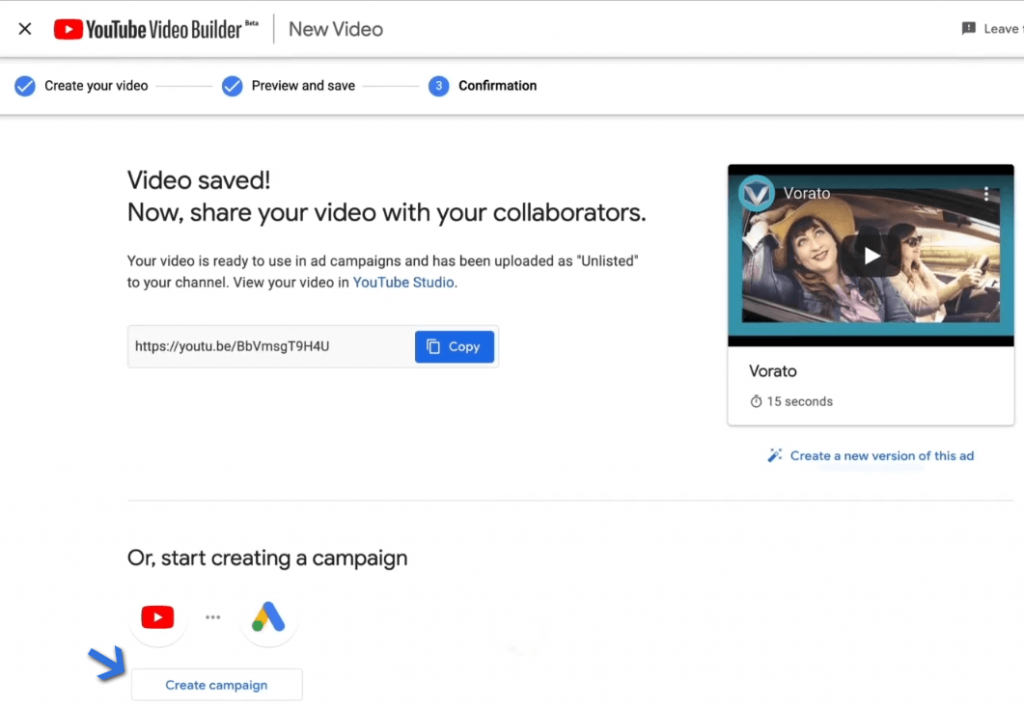
Create Campaign
If you have your Google Ads account connected, start creating a campaign right away with your newly created YouTube ad.
Tips in Making Good Video Ads by YouTube Video Builder
- Good Landing Page
You can have the best ad for YouTube, but if the landing page is not up to the mark, you may lose valuable sales, and conversions.
- Inspire Viewers to Take Action
Your call-to-action games need to be on point. We can’t beat around the bush and not stimulate a response from the ad viewer.
For instance, lay out the problem in front of the viewer and how your product, or service can help solve it.
- Chuckle it Up
Everybody likes a chuckle. Add an irresistible pun or a limerick that is related to your brand. Viewers will remember the ad which may help brand recognition in the long run.
- High-Quality Images
It cannot be stressed enough how the quality of images is perceived. YouTube video builder’s layout builds the base from you. You take it from there with your content. High-quality media elements exude a sense of class and reliability. Have a look at any of Apple’s ads; every element is high quality, including the product mockups.
The Bottom Line
Worrying about creating video ads for social media may well become a thing of the past. YouTube video builder is a step in the right direction.
New features, layouts, and media are being added to the tool while it’s in beta. The big G seems to have exciting things in the store for small businesses and corporations that do not have lavish advertising budgets.
Even as a small business, you can create excellent ads by focussing on high-quality images, the right music, and the on-point call to action.
Related Articles
FilmForth - Free Video Editor
- Easy to use and no skill required at all.
- Export video to MP3 with one click.
- Add transitions, effects, filter, text to the video as you want.
- Remove, replace, record and edit the background audio easily.
- Change the speed, volume, and subtitle on video with ease.
- Stabilize, trim, rotate, and convert video in seconds.



