How To Make Your Video Look Like a Film [8 Tips]
When watching videos made by other people, do you envy their production skills? If you also want to learn how to make your videos look more advanced and cinematic, this page is worth reading.
Video is now becoming more and more popular as an important way to convey people’s feelings and opinions. More and more people are willing to put effort into creating their videos. So even some short video creators can produce movie-quality videos that are the envy of the crowd. Seeing this kind of harvest even if you put in more effort and time to create will also feel very happy. Do you also want to get more people’s favor? Read on, this article will provide you with eight very pertinent and effective tips to take your video to a quantum leap.
1. Fully Prepared Before Shooting
The first thing you will do when you want to make a video is to shoot it. But when shooting you need to plan. You should first set a theme and purpose for your shoot and then work around that theme to determine the scene, target group, and so on. Make sure you know exactly what kind of ideas or tutorial steps you want to express through this video. Next, after you’ve established a framework, you’ll need to write a script for the video to determine what to shoot. If you are missing this step you are likely to forget some parts of it during the shooting process.

Be Well Prepared for the Shoot
2. Adjust the Light
Just like taking photos, light is crucial for your video. And naturally, sunlight becomes a very important natural light. If the tone of your video is bright and cheerful, then the afternoon sun will be your preferred scene. If you want to create a warm atmosphere, then dusk is the best time for you to take the scene, in the sunset afterglow, the light is very saturated and the whole scene is flooded with warm yellow light. Of course, natural light is beyond our control, so we sometimes use some lighting equipment, which will add a more professional touch to your video.

Light Selection and Adjustment
3. Keep the Picture not Shaky
If you are a viewer, do you want to watch a smooth video or a shaky one? Shaky footage can easily cause a sense of vertigo and cause viewers to leave. So you must try to avoid camera shake when shooting video. If possible, place the camera on top of a tripod. When you need to turn or move the camera, then please be sure to move slowly to reduce the shaking procedure. If you find that the video is still not very stable, then you can use some video editing software to remedy the situation later, import the video and adjust the smoothness of the video by motion tracking.

Keep it Steady
4. Maintain a Shutter Speed of 180 Degrees
Most films on the market are set at or near 180 degrees shutter angle. The shutter angle will directly affect the blur and coherence of the photo. So you need to pay extra attention to this point when shooting. Too fast or too slow a shutter speed is not conducive to presenting a textured video. Too slow may cause your photos to become incoherent or flicker, while too fast will cause the image to slide too quickly and become blurry.

180 Degree Shutter Angle Setting
5. Background Taking
The background image is also an important factor that affects the quality of the video. Video content and background should be complementary, and should not make the background look abrupt or completely out of place. This will not only affect the texture of the whole picture but also not allow the audience to create a sense of immersion. A good background can set the overall mood of your video and make the characters more full-featured.

Choose a Suitable Background
6. Add Suitable Background Music
Music is a very good factor to set the atmosphere. The reason why the ambiguous movie makes you feel the heart is that some sweet lyrical music is played, while the horror movie makes people feel scared, in addition to the overall tone of the picture supports the music’s sound effects. Therefore, choosing suitable music for your video will drive the audience’s emotions to adjust to the atmosphere.
7. Color Correction
Color correction is an indispensable part of the film. Because you can’t achieve perfection in every shot, especially the light sensitivity and saturation can’t be exactly what you want. This is when we need to color-correct the video. Color correction is a complex procedure, so it is wiser to use a more professional video editing software like DaVinci Resolve to do the job for you. You can learn more about color correction features in this detailed color correction demonstration steps in DaVinci Resolve.

Adjust the Color Tone to Fit the Video Theme
8. Add Slow Lens
Some comedy effects or focus effects in movies, they will catch the audience’s attention by slowing down or the way the camera stays. Therefore, when making a video, we should pay attention to the change of speed, if a video is all smooth development speed, it will inevitably make people feel bored. So that’s when we need to slow down some important scenes to get a reasonable shift in the speed of your whole video. Of course, you can learn how to slow down your footage by reading the article How to Speed Up or Slow Down a Video on Windows and Mac.

Variable Speed Videos can Add Interest
How To Make a Video Look Like a Film Using Video Editor
FilmForth is a free but powerful video editing program, which not only provides very convenient online editing but also provides online downloads from Microsoft Store.FilmForth has a rating of 4.8 in the Microsoft Store. It is rich in transitions, a large number of filters and effects as well as picture framing, picture-in-picture settings, adding extra voices, adding text titles, and so on can quickly make your video advanced and close to the movie. You can use the following steps as a reference.
Step 1. Open FilmForth
Download the FilmForth video editing program from the official website and open it, select “New Project” to add the video. You can choose a different scale according to your needs.

Add Video Footage to FilmForth
Step 2. Add Effect and Transitions
Select the video clip on the timeline and click “Effect” to adjust the tone of your video to match the atmosphere you want to present. Crop your video appropriately, then select between two clips, click the Scale button at the bottom right corner of the preview panel, and select “Transition” to set the transition to make your video more smooth and more characteristic. If you would like a more specific and detailed guide to adding Transitions, you can get more information from the step-by-step demonstration of how to add smooth transitions.
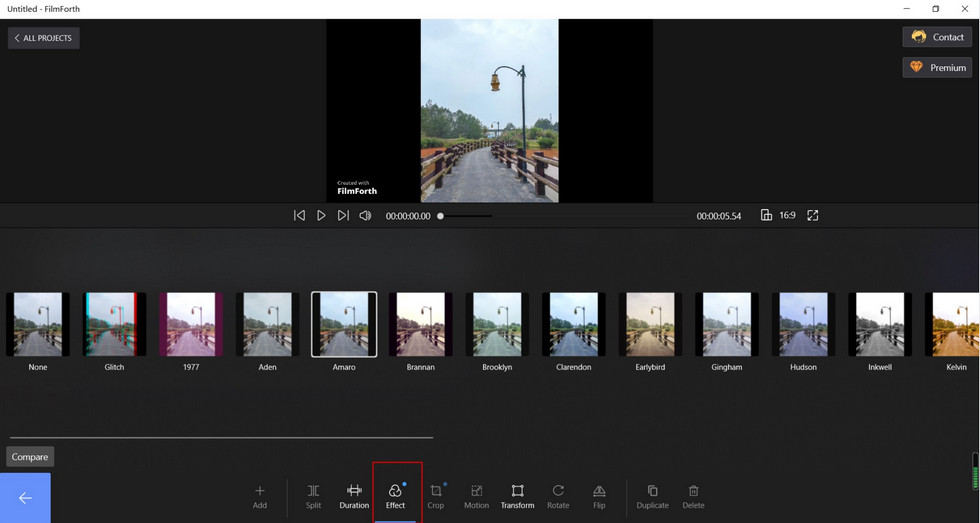
Color Your Video and Add Transitions in FilmForth
Step 3. Adjust the Speed Change
A proper speed change can make your video look too flat and boring. You can adjust the speed of your video in FilmForth by clicking Speed. You can learn more about this in the How to Speed Up or Slow Down Video article.
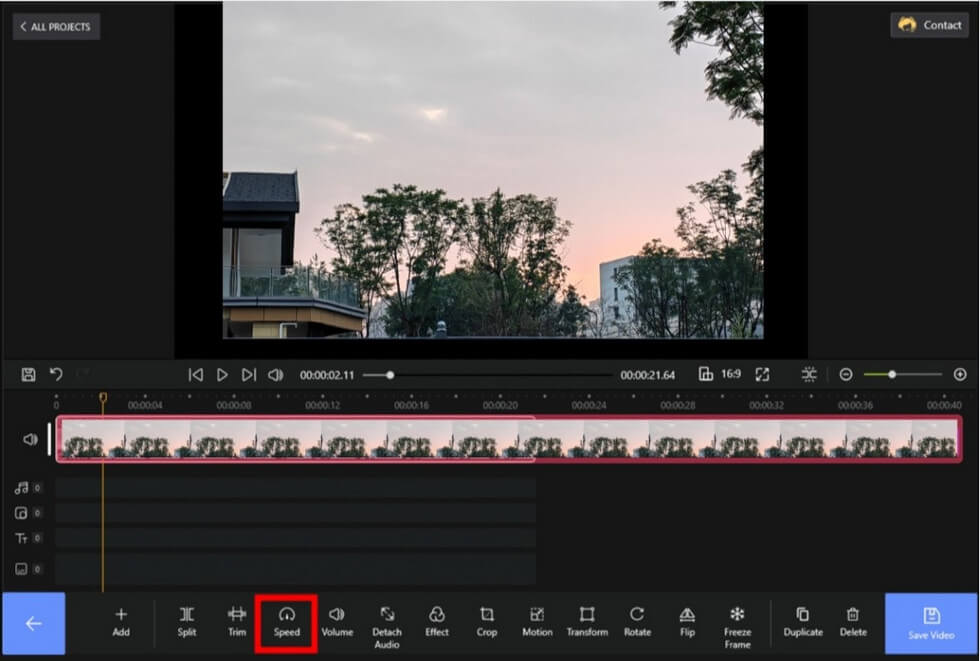
Speed up or Slow Down Your Video in FilmForth
Step 4. Set Motion Track
By clicking “Motion” at the bottom of the main page, you can set specific settings for the motion of your video. This will make your video more unique and exciting.
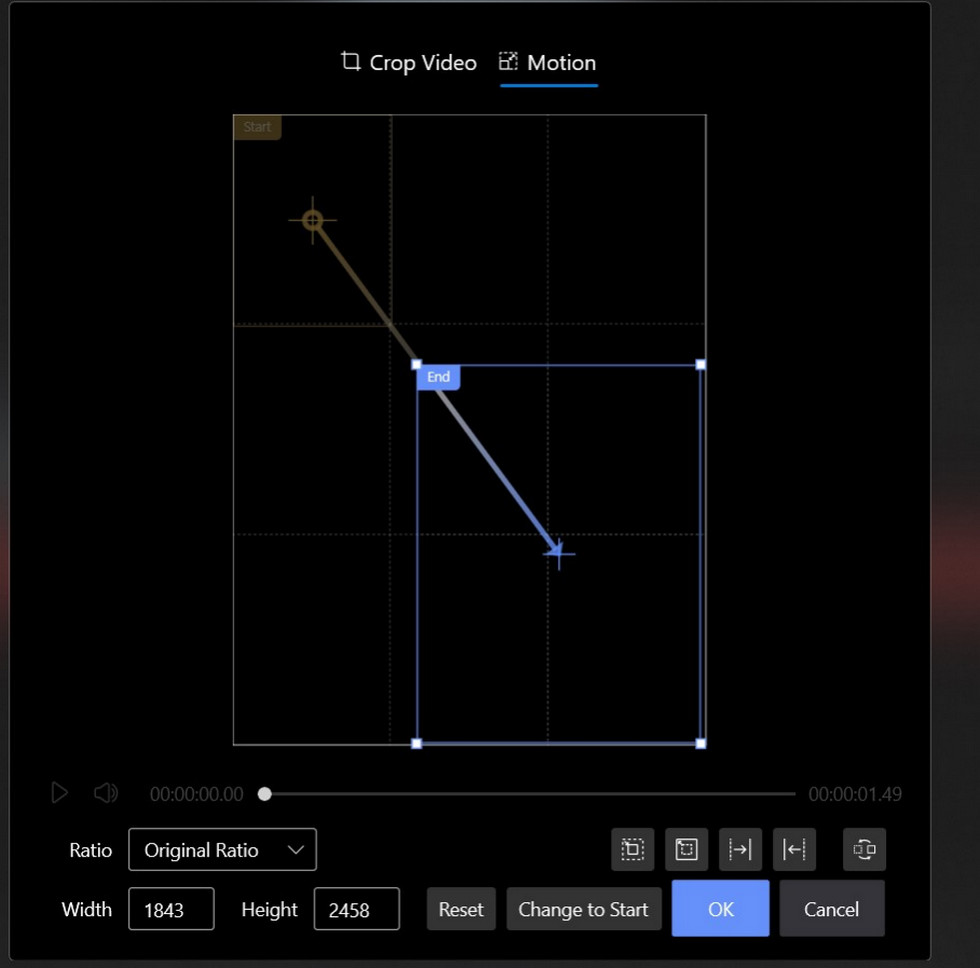
Customize the Screen Movement Effect in FilmForth
Step 5. Add Audio
As mentioned before, suitable background music can better set the atmosphere of your video. In FilmForth, you can not only add the built-in music but also download your music and record your soundtrack. At the same time, you can adjust the tone, music size, start position, etc. For a more detailed demonstration, read our How to Add Music to a Video.
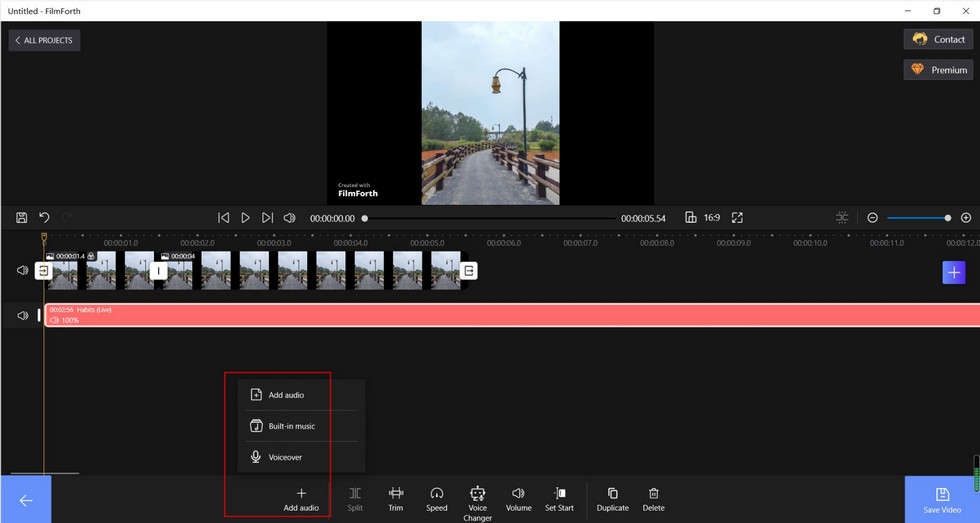
Adjust the Music to Fit the Video in FilmForth
Step 6. Export Video
After finishing all the video editing operations, you can download the video by clicking “Save Video” at the bottom right of the main interface of FilmForth.

Save Video from FilmForth
FAQs:
Can I Make Videos Look Like Old Films?
Nowadays, many people are looking for videos with vintage looks. Here are a few tips to make your videos look like old movies: first turn down the saturation by about 20%, then add a retro filter, second add some haziness, and finally add some period elements.
What App Can Help to Make Videos Look Like Film?
If you want to make a film-quality video, smooth video editing software is essential. Here you can use FilmForth to create your videos, its simple logic and powerful features will help you to finish your work. You won’t be very confused even if you are a novice.
How Can I Change a Video Shoot in the Daytime Look Like It Is All Night?
If we want to make a video shoot in the daytime look like it was shot at night, what should we do? Here are a few steps to make it easy: darken the shadows, make the video blue in tone, and lower the contrast.
Conclusion
Well, now you know the techniques, and some software that can be used as an aid has been provided to you. You can take action now and try it out. Even though you may encounter a lot of problems in the process, it is inevitable. A good movie video will go through a lot of polishing before it can be accomplished. So try more and think more, and one day you will be able to develop your unique film style so that your video will look like a movie picture with a texture that can catch the audience’s eye.
Related Articles
FilmForth - Free Video Editor
- Easy to use and no skill required at all.
- Export video to MP3 with one click.
- Add transitions, effects, filter, text to the video as you want.
- Remove, replace, record and edit the background audio easily.
- Change the speed, volume, and subtitle on video with ease.
- Stabilize, trim, rotate, and convert video in seconds.



