How to Make Voice Over Video in 2023
In this article, we will introduce a professional and easy way to make a voice-over video.
Narrations add life to an otherwise video that may come off as bland content. Sure subtitles, captions are there for helping you out but are they enough? Adding voice to a video adds much-needed flair to your content. Especially when you are posting online, you may need to voiceover for YouTube videos.
A creator may also require it to cover the gaps in the contents. Sometimes it helps remove the redundant noise of the environment, which only makes the video underwhelming.
Add more context to your video through voiceover through a video editor. The prerequisites for a video with an excellent narration are proper recording equipment, a voice with gravitas, and the narration content that makes the difference.
A proper utility will make everything just as easy as to count 1, 2, 3. Let’s check it out and get out how to use it.
FilmForth – Introduction for Voiceover
We have IoForth’s FilmForth for doing the voiceover video. It’s free of charge, easy-to-use, and can be downloaded from the Microsoft store.
As of now, the free voiceover app is available for Windows 10 on 64bit.
Features
- Change FPS and resolution
Make those smooth videos with up to 60FPS and 4K resolution. Set them while exporting the video while accessing the Save Video function.
- No watermarks
Watermarks are an eyesore when it comes to a video. You don’t want a watermark of the editor on your professionally recorded video. Many video editors are guilty of that, but FilmForth provides the choice to remove it during the saving option.
- Add Voice over a Video
Plug-in your mic and start adding voiceover to a video. All you need to do is click on the record button and let it do its thing. You can also manually add external audio files.
- Detach Audio
Find the audio a little underwhelming and out of sync? Then remove the audio and add another audio that completes the video.
Pros
- Free of cost; does not cost a dime.
- An easy-to-use user interface that is fit for all.
- No watermarks(optional).
- Faster rendering than most editors in the segment.
Con
- Does not run on 32 bit OS.
How to Voice Over a Video – Using FilmForth
FilmForth is known as it’s quite easy to use as it provides lots of templates to make videos. No matter you want to add effects to your video, change your video volume, speed up your video or add some wonderful transitions to the video, you could find an easy way to make it via FilmForth.
Step 1. Download FilmForth from Windows Store.
After you installed FilmForth on the computer successfully. You can start it and the home screen of the editor will open up. Click on New Project to start a new video project of adding voice over a video.
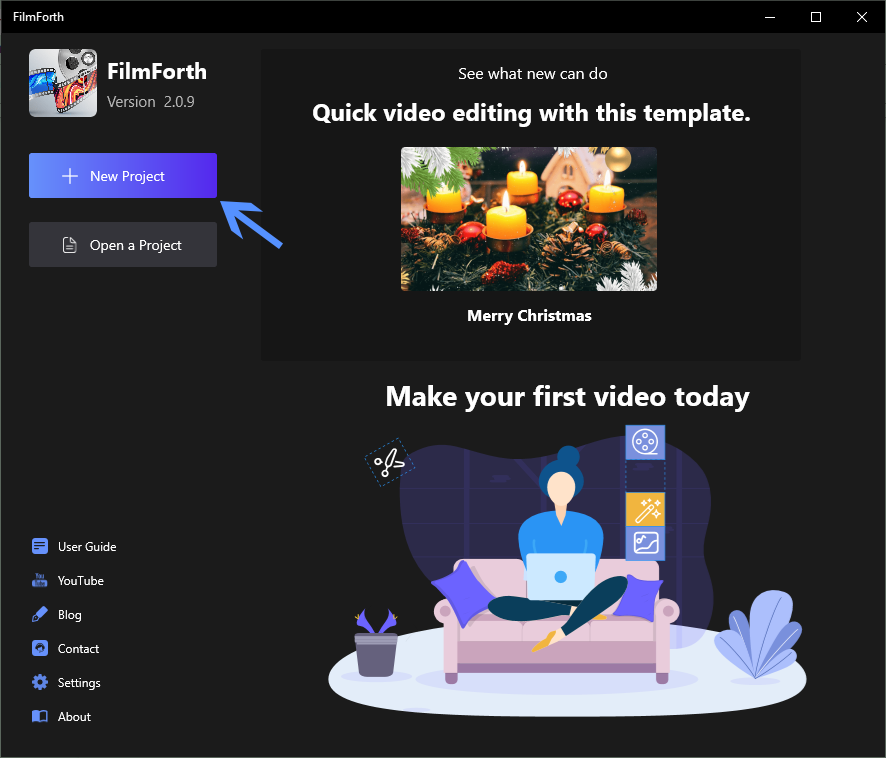
How to Voice Over a Video
Now you can give your project a name, set the destination for the project file to be saved. Click on the create button.
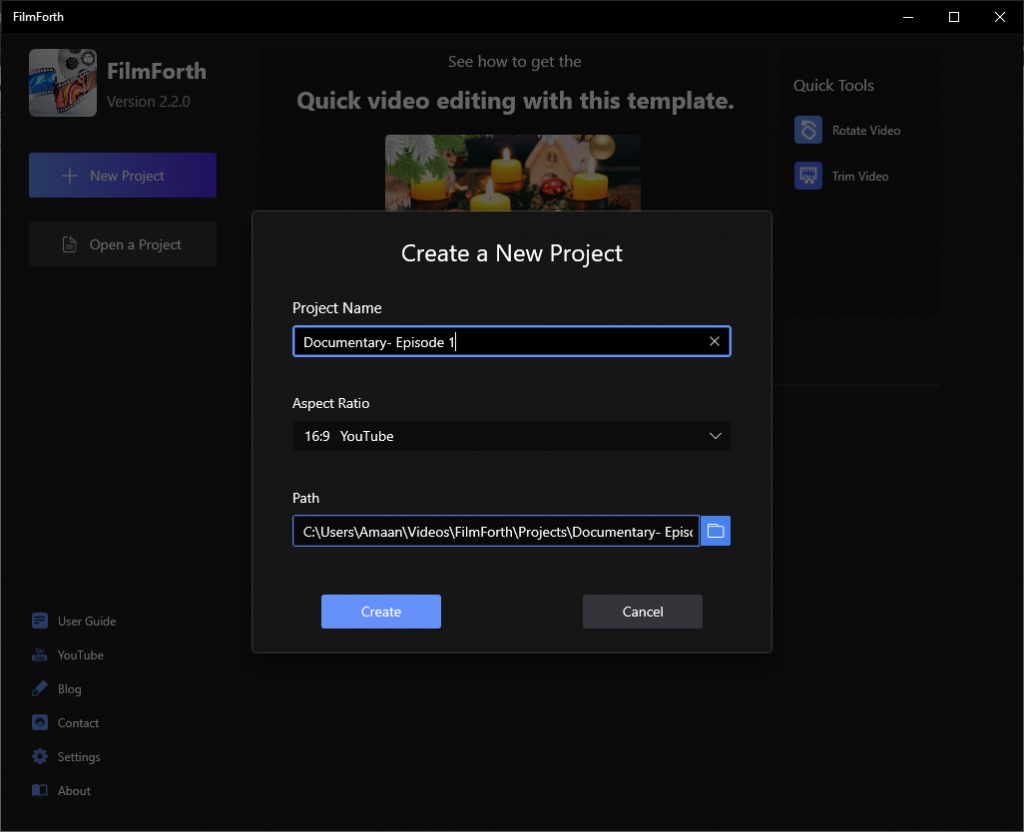
Created a New Project for Video
Step 2. Add Video to FilmForth.
Now you can add a video by clicking on the Add video/photo clips button. Alternatively, it can be added by drag and drop.
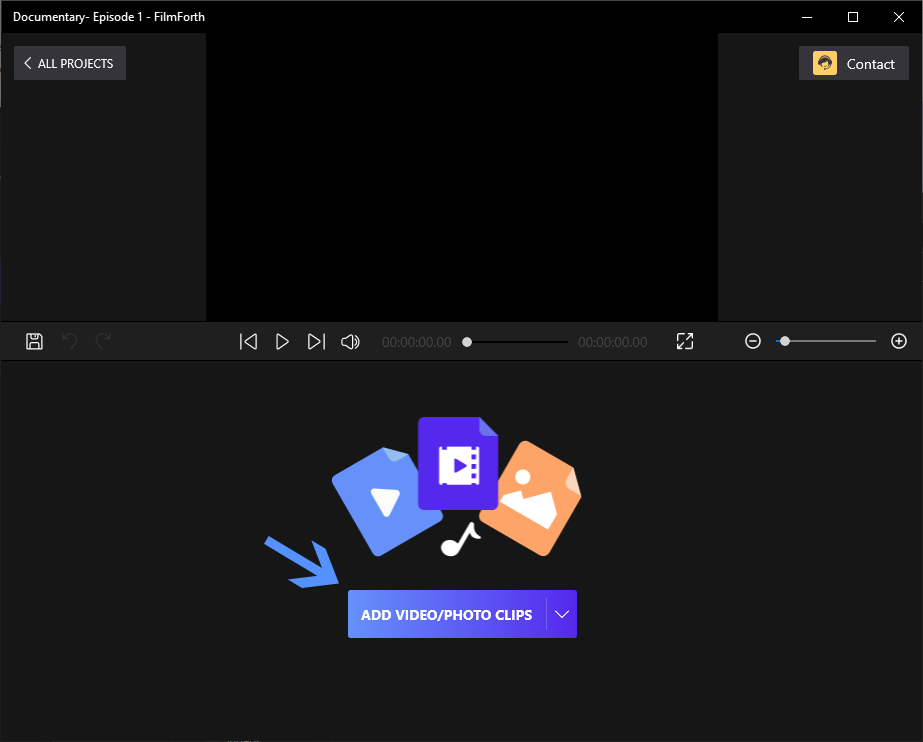
Add Video or Photo Clips
If you want the voiceover audio alone on the video, it is best to remove the existing audio. You can do it by clicking once on the Detach Audio button, as denoted by pointer A. Also, you may need to click on the audio button, situated in the editor feed, as shown above by pointer B. Then you will detach the audio from the video immediately.
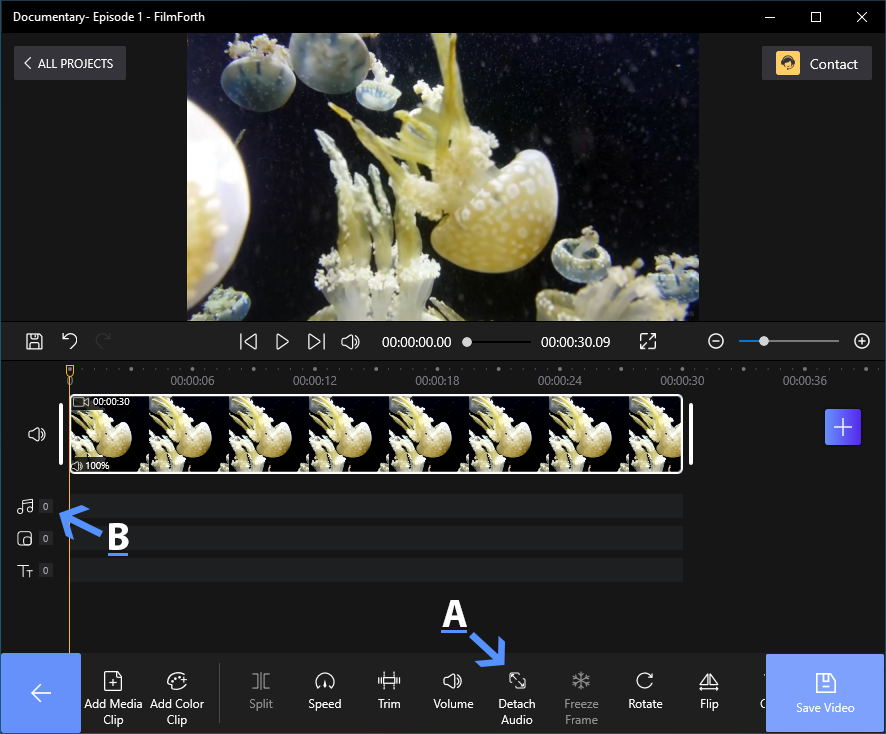
Detach Audio for Your Video
Step 3. Voice Over the Video Now.
After successfully detached the audio from the video, you can click on the Voiceover button, situated in the bottom dashboard to go on voice over the video clip.
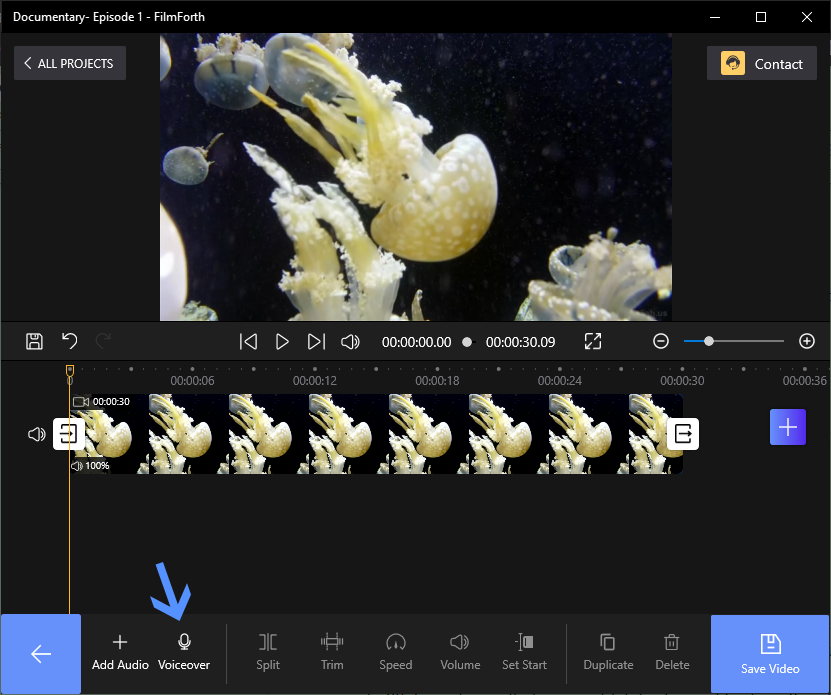
Click Voiceover on Dashboard
Since then there will pop up a microphone icon on the screen. Tap on it to begin recording. You can play the video along with it to time the words with it.
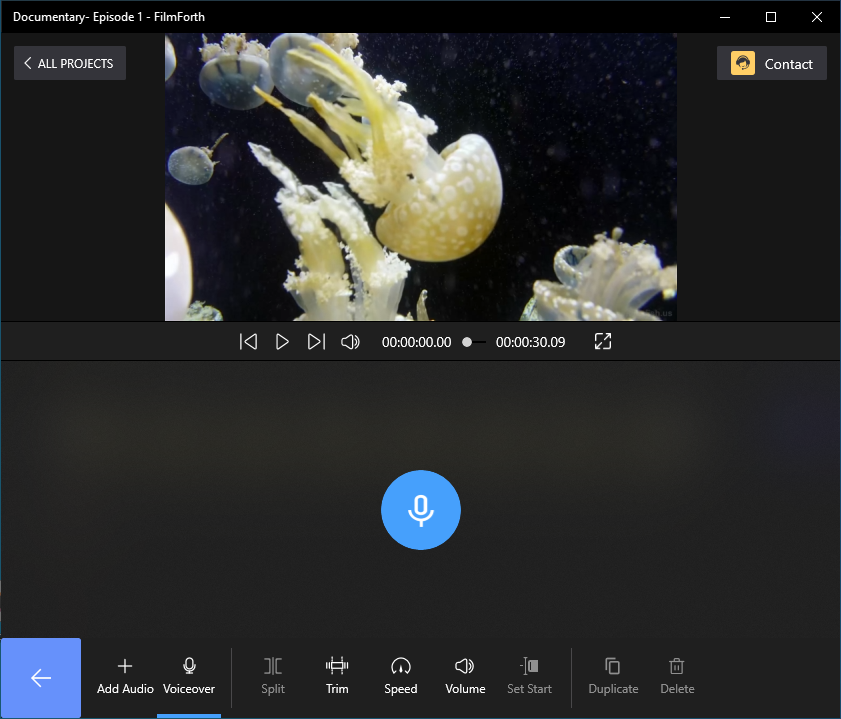
Begin Recording on Video
Note: You can tap on the pause button for pausing the voiceover. When the voiceover is complete, single-click on the stop button.
Step 4. Save the Final Work.
Save the video by clicking on the Save Video button given on the main screen of the project.
Top 3 Free Voice Over Apps Recommended
Besides FilmForth, there are lots of free Voice Over apps that you can find to help you complete voice over work on your video clips. In the following part, we have listed 3 of them. Go on reading and figure them out.
#1. Audacity
An all-rounder in the audio segment, Audacity is a versatile voiceover app to have. You will need to install Lame and FFmpeg audio to load the video’s audio track in the editor.

Audacity Voice Over
Features
- Add effects to the audio from the preloaded library.
- Variety of sample rates available that can be converted using high-quality dithering and sampling.
- Additional plugins for different features.
Pros
- Feature-rich voice over.
- Editing using the long-range of keyboard shortcuts.
- Edit multiple audio tracks at once.
Con
- Complex for first-time users
#2. Losslesscut
Losslesscut is a free and open-source voiceover app for Windows, Linux, and Mac computers.
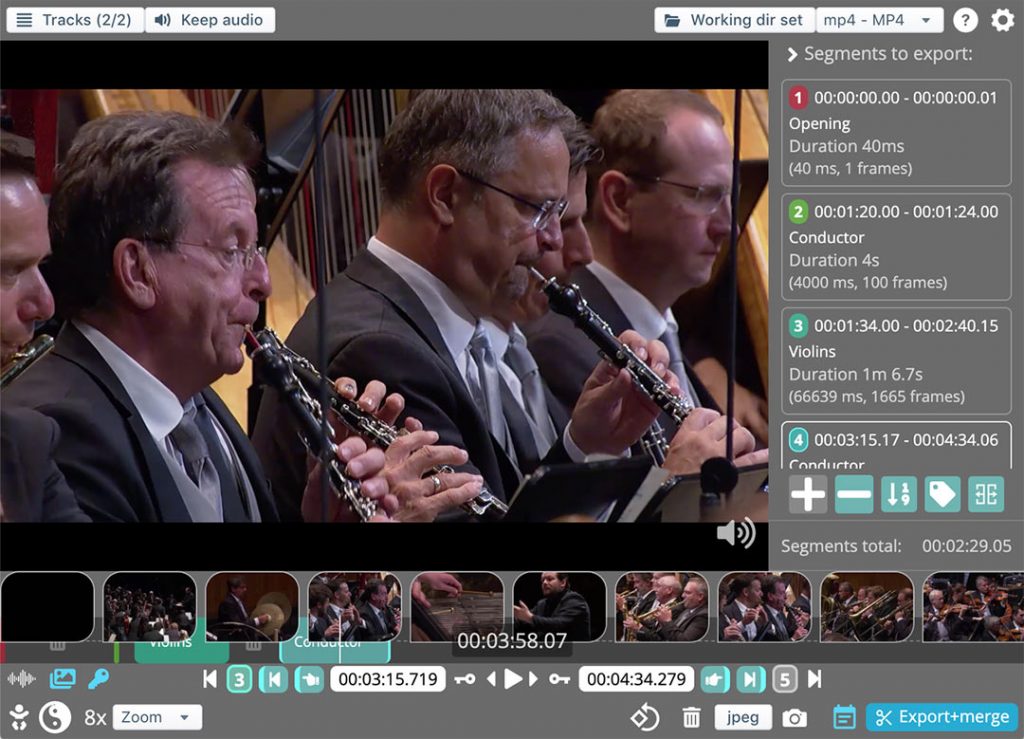
Losslesscu Voice Over for Video
Features
- You can change/rearrange the metadata of multiple files at once.
- Take out full resolution snaps from videos.
- Combine audio and video recordings.
Pros
- Quickly edit YouTube videos based on chapters.
- Remux into any supported format.
- Extract all tracks from a video into separate files.
Con
- Rendering is choppy on older AMD cards.
#3. DaVinci Resolve 17
Meet a new-age voiceover app that provides studio-level features for free.
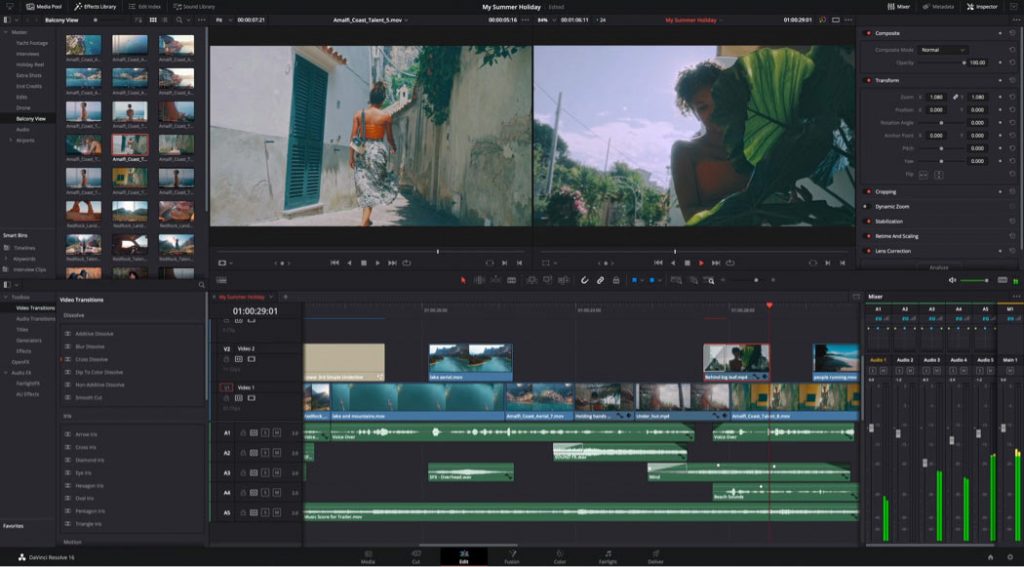
Free Voice Over for Video
Features
- Automatic smart bins for clubbing media.
- Smart trim tools that do the splicing for you.
- Work on up to 2000 audio tracks at once.
Pro
- Some features for free.
- Context-sensitive editing tools.
- Condensed voice track recording.
Con
- Takes time to get the hang of things.
Conclusion
Many video editors provide the feature of adding audio, but very few let you record voice over a video. You should always look for a video editor with dedicated voiceover capabilities. Sometimes combining an audio editor with a basic video editor is also not the worst of ideas.
Related Articles
FilmForth - Free Video Editor
- Easy to use and no skill required at all.
- Export video to MP3 with one click.
- Add transitions, effects, filter, text to the video as you want.
- Remove, replace, record and edit the background audio easily.
- Change the speed, volume, and subtitle on video with ease.
- Stabilize, trim, rotate, and convert video in seconds.




