How to do Transitions on TikTok (Video Tutorial)
In this post, you are going to learn how to add transitions on TikTok step by step. Also, a recommended free video editor that has lots of transition effects is also listed.
TikTok has democratized creativity. Anyone with a smartphone can post on it and show it to the world. All you need is your phone’s camera, and you can start posting in a matter of minutes. And there is a window for you to add a little bit of magic to your content.
Shoot different bits and then get down to editing. When you want to stitch two scenes together, transitions come into play. They make the video look seamless without any interruption. There are two ways to add transitions: from inside the app and using third-party software such as a video editor.
Let’s take a look at how to use TikTok build-in transitions.
Step 1. Launch TikTok and Shoot/Upload a Video
You can either press the red dot to start recording a TikTok video or head to Uploads, located right to the record button if you have a video ready.
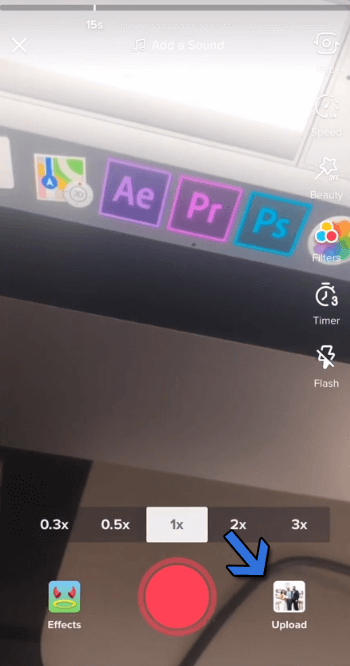
Upload Video to TikTok
Step 2. Tap on the “Next” button to Editor
After shooting a video or uploading several videos from the gallery, please tap the next button here and head straight to the editor.

Tap on “Next”
Step 3. Click “Effects” at the Left Bottom
Amongst several options like volume, filters, text, etc., there is an effects option. Tap on it to access the menu.
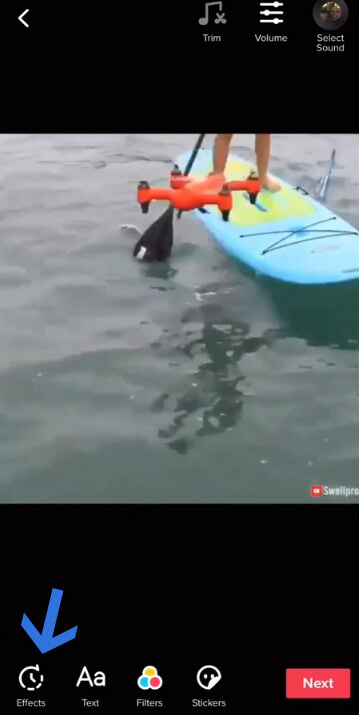
Tap on “Effect”
Step 4. Add “Transitions” to the Video
Keep playing your video, and the moment you want to apply a transition, you tap on the options given below. You can add multiple transitions in different parts of the video. Keep on tapping as the video plays.
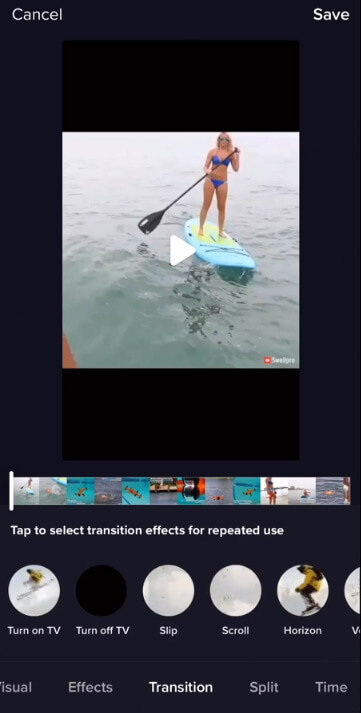
Transition Options
Finally, don’t forget to save the video by tapping on the save button, located in the top-right corner of the screen.
Using Shooting Techniques to Create Your Transitions
In-app transitions do good, but physical transitions using the camera have become the hottest trend amongst the top vloggers and other content creators. A few shooting techniques are delivered below in creating unique transitions.
1. The Cover
We are beginning with the classic. Whether shooting with a phone’s camera or a DSLR, the lens cover transition is an extraordinary way to end a video. If you use a smartphone, take a Starbuck cup’s lid and use it as the lens cover.
2. The Spin
Spin around while focusing on an object. It comes in handy when changing the background setting. Start to spin while focusing on the object, and then the background scene should change.
3. Sky to Sky
Focus on the object and then start moving the camera towards the sky. Then bring it down to the focussed object. This kind of transition helps when changing the entire set to a different place, scenario.
A lot of other shooting techniques could be explored with your creativity and create your unique transitions to marvel your viewers.
Adding Smooth Transition Effects with FilmForth
The onboard transitions of TikTok can help you get started. However, there are limitations, and the options are limited. Video editors such as FilmForth provide a ton of transition options along with its effortless editing package. Download and install it from the Microsoft Store and start editing right away.
 For adding a transition with FilmForth, you need to create a project and then import a video. After that, head to the project settings and access the transition menu with over 40 options to choose from.
For adding a transition with FilmForth, you need to create a project and then import a video. After that, head to the project settings and access the transition menu with over 40 options to choose from.
Video Tutorial: How to Add Transitions to Video
Don’t miss the detailed steps to add transitions to a video in this video tutorial.
Advantages of FilmForth in Adding Transitions
- No Watermark – Your video belongs to you alone. After putting in all the hard work, it’s unfair for the video editor app to impose its watermark. You ask why? Because it’s free to use. FilmForth leaves the decision up to the user. Keep its watermark or remove it while exporting the video.
- Large Library of Transitions – Choose from a wide variety of transition options to apply to your video. Head to the transition section of the project settings and start experimenting with different transition effects.
- Animated Text – Add animation to text from the dedicated menu. Choose from the entrance, exit, and emphasis animation menus. Also, use system fonts along with a plethora of in-app options.
- Add Voiceover – You don’t need a professional to add voiceover now. Use the voiceover option and add narration using your microphone.
The Final Thought
Use a combination of physical and software-based transitions. They elevate the content without appearing forced or out of place. FilmForth can take it from the post-production phase and provide you a wide array of editing tools for refining the video. You can rely on TikTok in-app for some minute transition needs. They can be added easily in no time.
Related Articles
FilmForth - Free Video Editor
- Easy to use and no skill required at all.
- Export video to MP3 with one click.
- Add transitions, effects, filter, text to the video as you want.
- Remove, replace, record and edit the background audio easily.
- Change the speed, volume, and subtitle on video with ease.
- Stabilize, trim, rotate, and convert video in seconds.



