Top 5 Free Video Compression Software
This article introduces five video compressors on PC and the easiest way to compress video.
When you shoot, and record videos, the size of the raw footage is often clocking at several gigabytes. Even a 1 min of high definition video can take a considerable amount of your hard disk space. Uploading them to YouTube, Instagram, Facebook, TikTok, and other social media sites can be daunting. A lot of the time is spent uploading in regions where the Internet speed is underwhelming.
Video compression can be an essential tool to overcome the problem of large video files. What they do is examine each pixel of every frame and compress similar pixels together to save space. Here we introduce the 5 best free video compression software for your use.
1. FilmForth
With a plethora of tools on FilmForth, you can work on video compression using tools such as trim, tweaking the FPS, resolution, or converting the video into another format altogether.
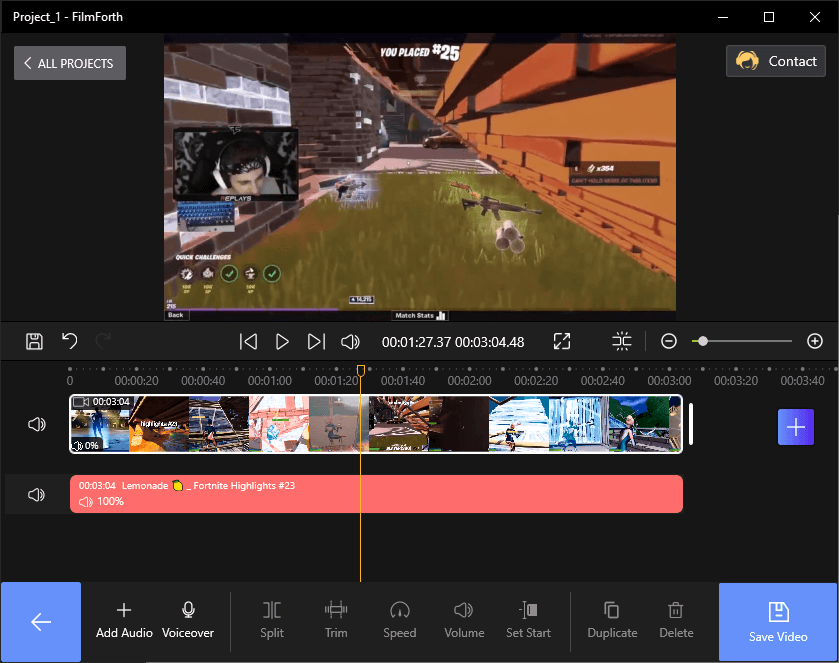
FilmForth
Features
- Tweak the FPS
Reduce the number of frames per second in order to reduce the size. You can set it between 5 to 60 FPS. They can be set in the save menu while exporting the video. Also, you may check the best frame rate for YouTube videos. - Reduce the Video Bitrate
Video bitrate is the amount of video transferred at any given point in time. You can lower it while exporting the video in the save options. Find more about what is Bitrate and why it matters. - Calibrate the Resolution
When you reduce the resolution of a video, it takes a smaller part of the screen. As a result, the video file size will decrease as well. Just like the above features, this can be set in the save menu as well.
PROS
- Video converter included for video compression
- Free of charge, with no hidden costs
- Easy-to-use interface
CONS
- Exports in a single format
- Personal fonts not allowed
2. Handbrake
Every video editor who has been around for a long time has had a rendezvous with Handbrake. An open-source video compressor that was initially developed as DVD ripped.
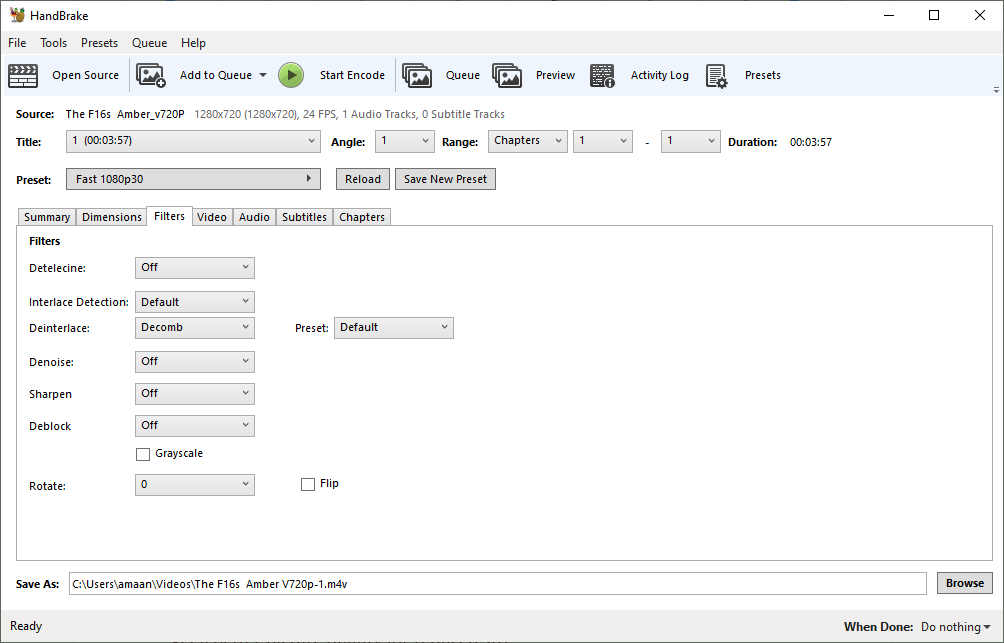
Handbrake
Features
- Combing Artifacts remover
Remove those combing artifacts caused by interlacing and give life to the older videos. - Different Video Codecs
Take advantage of the video codecs available at hand. Try out different ones to get a better picture quality for reduced size. - Multi-angle encoding
Encode multi-angles for videos involving multiple camera angles, usually found on DVDs and Blu-ray.
PROS
- Supports virtually all the formats
- Loaded with different video codecs
- Restore old quality videos and audios
CONS
- Cannot merge clips into a single video
- Delayed transcoding in a few presets
3. Simple Video Compressor
The name suits the free video compressor. It cannot get any simpler than that. There is no user interface; we rely on the command line for compressing the video. You put the video in the input folder and launch the application. Answer two questions and the compression process will begin.
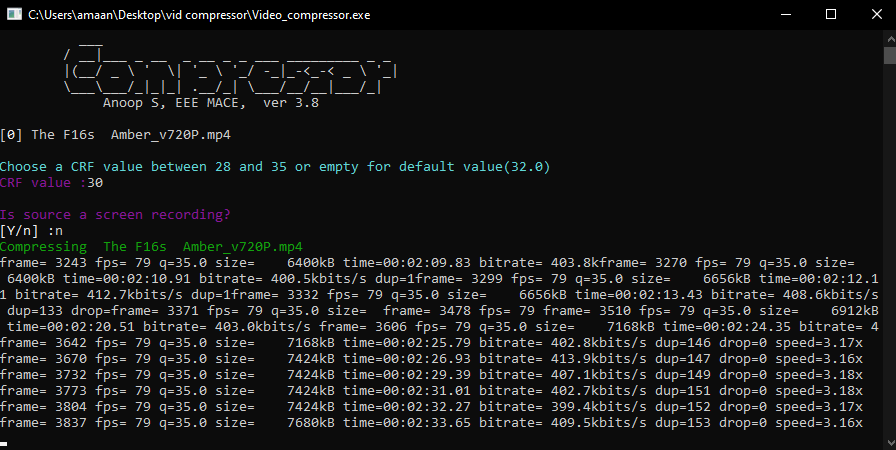
Simple Video Compressor
Features
- Fast compressing
Powered by the FFmpeg library, you set the CRF value, ranging from 28 to 35 on the application. Lower means better quality at the expense of larger file size. - Screen Recordings
Optimized for screen recordings, therefore helping in reducing quality loss. - Portable application
Zipped in a folder, take it with you. Unzip and start compressing videos on the go.
PROS
- Does not hog computing power
- Works on older PCs
- Suitable for changing file size of the videos
CONS
- Unsuitable for beginners
- Does not support output in other formats
4. A’s Video Converter
This video compressions software makes all the right noises in the segment. The freeware application exceeds expectations with its over-the-board capabilities. You don’t expect much from an application of a megabyte and a half.
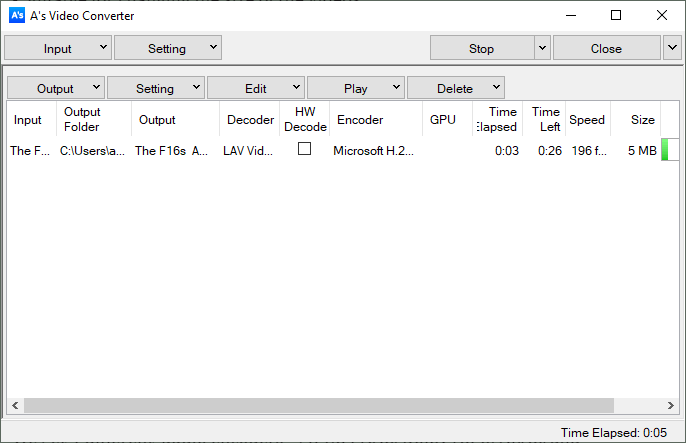
A’s Video Converter
Features
- Multiple Audio Encoding
We get four different audio encoders – MPEG4 AAC, Dolby AC-3, ALAC, and AAC(Nero). All consistently carry the same bitrate. - In-built movie viewer
Watch the compressed videos inside the compressor itself. You can preview both input and output files. - Compression Presets
Create your compression preset cocktail and save it for future use.
PROS
- Supports various codecs
- Swift encoding for most presets
- Multiple numbers of simultaneous transcoding events
CONS
- Dated presets
- The UI is not intuitive
5. Avidemux
Avidemux is a simple video editor capable of much more than cutting, trimming, and merging videos. Video compression on the open-source editor, powered by different free codecs.
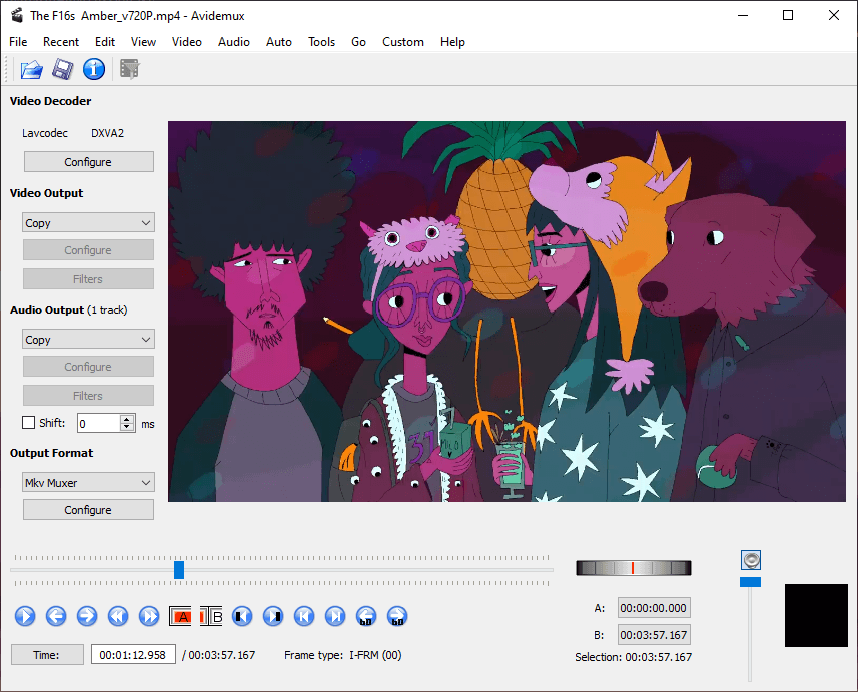
Avidemux
Features
- VirtualDub support
Create all your configurations and export the videos without making a project file. - Encode Multiple Audio Tracks
When your video has multiple audio tracks, encode them individually and aid the overall video compression. - Scripting Shells
Powered by the SpiderMonkey Javascript engine, use scripts to automate, schedule tasks in an orderly manner.
Create different scripts for performing different functions.
PROS
- Emphasizes task automation
- Retro Analog button for seeking the video
- Extract audio from the video
CONS
- Not suitable for beginners
- Over-reliance on software encoding
Conclusion
Remember to check out if your preferred formats and codecs are supported on the video compressor. Start by trying Handbrake and then move in the order that makes you feel at home. FilmForth and Avidemux impress with their straightforward principle design. You can leave a Simple video compressor for the people who like something quick without indulging themselves.
Related Articles
FilmForth - Free Video Editor
- Easy to use and no skill required at all.
- Export video to MP3 with one click.
- Add transitions, effects, filter, text to the video as you want.
- Remove, replace, record and edit the background audio easily.
- Change the speed, volume, and subtitle on video with ease.
- Stabilize, trim, rotate, and convert video in seconds.



