The Best Frame Rate for YouTube Video
This article introduced what’s the best frame rate for YouTube videos. Also, it gives an explanation of what the FPS is and why the FPS matters for video editors. Keep reading and figure them out.
There is no perfect answer for what’s the best frame rate for YouTube videos. Motion pictures defined the latter part of the 20th century as the entertainment industry witnessed exponential growth. So…
Do Not Miss: Download YouTube without Software, How to Make YouTube Intro, 12 Best YouTube Video Editors, How to Make A Career Out Of Daily Vlogging
What’s Frame Rate and Why It Matters?
Frame rates, generally known as Frame Per Second(FPS), refer to the number of images that appear on a screen/display. The more frames per second a display, the better the video quality will be in simpler terms.
Remember those flipbooks that had moving animation as you flipped through them? Each leaf of the booklet represented a different frame. Flipping quickly through it created a moving picture. The simpler versions of which could be done at home with a pen and a blank flipbook.
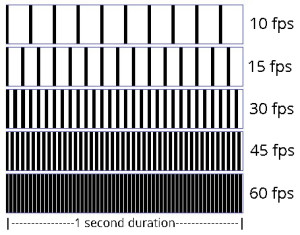
Frame Rate
You often see the jargon of “120fps”, “60FPS” being thrown out a lot when talking about TVs and videos. The logic behind it is simple; with more FPS, you will get a clearer picture.
Need For Better Screens
You should know that viewing higher FPS videos requires capable displays and screens. The capability of screens is measured in refresh rate, which is denoted by hertz(Hz). The refresh rate represents the number of times the image is refreshed on display per second.
For instance, if the screen is 60hz, it can view the 60FPS video in its true glory. Videos with a higher FPS would be futile to view on a 60hz display.
Technically you can play a higher frame rate video, say 120FPS on a typical display, but you won’t see any difference in the video. Different frame rates provide different viewing experiences. Choosing the right frame rate has a significant impact on your viewing experience.
The Concurrence of Human Eye and FPS
As we know, the human eye can differentiate between 12 moving images before it starts appearing in conjoined motion. Once the frames per second hit the 18 mark, our brain begins to connect the frames and begins to think that the image is moving.
With a lower frame rate(below 24 FPS), you will experience choppy quality, and the video will seem like it’s lagging in real-time.
As a matter of historical fact, 24FPS for movies was initially agreed upon back in 1926 by projectionists, as motion pictures hit the talkies.
It was the least number of frames before the video became jagged, kept technical faults at bay, and made sense economically to produce at such a frame rate.
Video Tutorial: What’s the Best Frame Rate for YouTube
You can learn from the video tutorial to edit the video with the certain frame rate you need.
The Most Commonly Used Frame Rates
Invention pioneer Thomas Edison emphasized 46 FPS being the base frame rate for motion pictures, and anything less will “strain the eyes.” Evidently, the projectionists and talkies at the time were shuffling between 22-26 FPS, owing to audio adaptability with a 35mm video feel.
The most commonly used frame rates are varying across different genres, displays, and mediums of entertainment. Let’s meet them.
1-16FPS
The silent era movies were made in 8-16FPS. In modern times, it is used to exude a silent film era.
Stop-motion movies are generally shot at 16 FPS and sped up to create a motion effect that is good for the eyes.
24FPS
A universally accepted frame rate for the movies, which provides larger than life details in videos. Technically the frame rate is 23.97, based on the NTSC due to color and hue issues corrected using the toned down FPS.
It works for landscapes along with dialogues being played simultaneously.
25FPS
The 25FPS is the European standard known as PAL, also the Internet standard, compatible with TVs across Europe.
30FPS
Here we are talking about the standard frame rate for TV shows and sports channels. The 30 FPS helps provide a slow-motion video feel for sports broadcasts and fast-moving objects in a regular video.
60FPS
As soon as you touch the 60 FPS more, you are shooting in 720p and go as high as 8K in resolution. The sweet 60 represents an added layer of smoothness to videos, and grace to the subject at hand. Don’t forget the typical slow-motion capabilities.
That’s now all, and the buck does not stop here. The 60FPS reduces motion blur to a great extent as compared to 24-30FPS. 24-30FPS videos compensate for its choppiness by adding blur on the screen to delve further into the lower frame rate.
When we go beyond 30FPS, we realize a gradual decline in the motion blur, which is replaced by added details in videos. Remember the fight scene involving hands that you saw in a movie at the theatres last week? The same fight scene will become more apparent when you watch it on your TV or phone, capable of 60FPS and more.
[P stands for Progressive Scan, as opposed to the general assumption of pixels]
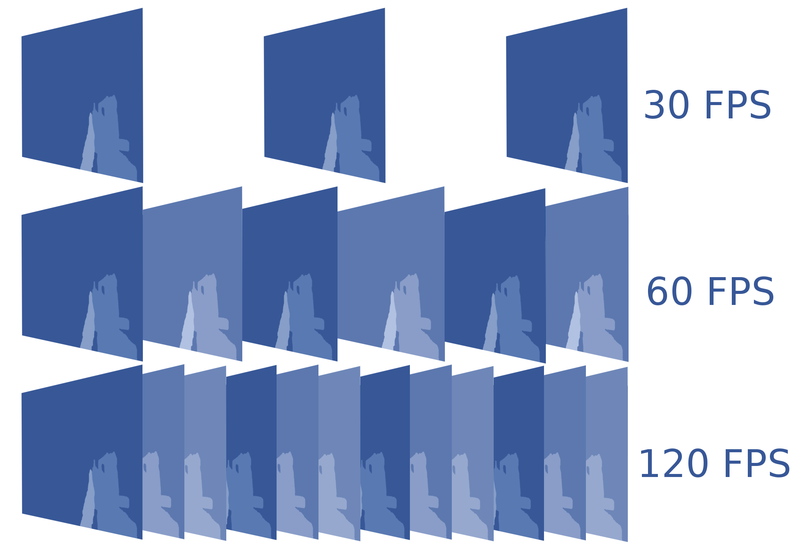
The Best Frame Rate for YouTube Video
120FPS
Talk about grandeur and monumental footage when 120FPS is mentioned. The supreme frame rate is ideal for shooting flabbergasting slow-motion footage, along with shots for establishing a scene or setting the undertone for the footage.
Over 120FPS
Now we are in the endgame. Meet the Ultra HFR that is going beyond 120. The next pitstop is 240FPS, which is ideally used for ultra slow-motion videos. Recording 240FPS is currently only possible on high-speed capture cameras involving fast-moving pictures, objects, movements, and more.
What Frame Rate Should I Use for YouTube?
YouTube recommends and supports 24 to 60FPS with a maximum of 8K video support(recently added). Frame rates will vary according to the nature of the content, target audience, and camera equipment. Let’s take a look at the most commonly used frame rates by different genres of YouTubers.
It’s worth mentioning that, the frame rate of content recording should be identical to that of content uploading and encoding. And interlaced content may have performance issues on YouTube hence it requires deinterlacing.
Video Podcasts/Talk Shows – 30FPS
Look at the MKBHD or Vlogbrothers, for that matter. The slow, mostly still videos with hand movements often prefer 25-30FPS on all their videos, ranging from 360p to 4K.
The videos look crisp with high resolutions such as 720p and above, depending on the resolution supported on your screen.
Gaming Highlights/Montages – 60FPS
Gaming demands more FPS. Otherwise, they look choppy. In fact, playing any modern graphics game below 30FPS feels laggy, to say the least.
Switch to first-person, and 60FPS feels just right. Console gamers can join in on this one. Popular gamer YouTubers such as Shroud and Ninja publish their content on 60FPS for 720p and above(as supported by YouTube).
Makeup Tutorials – 60FPS
If you want an extra bit of video clarity for the viewers to learn about what you are doing, 60FPS would be the best bet.
Although 30FPS feels just fine, there is a jagged feel to it on most smartphones capable of 60FPS.
Learning and Academic Videos – 24-30FPS
When the video’s sole purpose is to teach a specific topic or subject to the audience, the extra frame rates may go down the drain. Anything between 24 to 30FPS should do just fine, given a decent amount of animation for explanation can also be accommodated in the given frames.
Fitness and Health Channels – 24-30FPS
Do you want those slow-motion workouts at 60FPS? The good news is that 30FPS works well for that as well. As a matter of fact, many popular fitness channels publish videos at 24FPS, focusing more on the camera and equipment.
Head to popular channels such as Athlean-X and Yoga with Adrienne; both stick to 24 FPS for their videos.
Sports Highlights – 40-60FPS
Sports video will ask for the best view with clarity, peppered with slow-mo moments here and there. The fast-paced movements in any sports game can be ruined with lower FPS, providing a rather choppy experience.
Anything above 30, ranging between 40 to 60FPS, puts you in the sweet spot for including the game’s slow-motion moments.
Bonus Tip: How to Edit a Recommended Rate Video
Setting the right frame rate for your YouTube is essential. You want the viewers to watch on the devices of their choice without compromising on the experience quotient. First and foremost, transfer your file in original format to a folder.
There are lots of free video editors that can help users edit a video to the recommended frame rate. Here let’s see the detailed steps.
Step 1. Run the Video Editor
Here we recommend FilmForth from Microsoft, the best free video editor. It has lots of great features to help users make great movies. Be sure to update it so that you can take advantage of the latest features. Tap the New Project to start the YouTube video editing workflow.
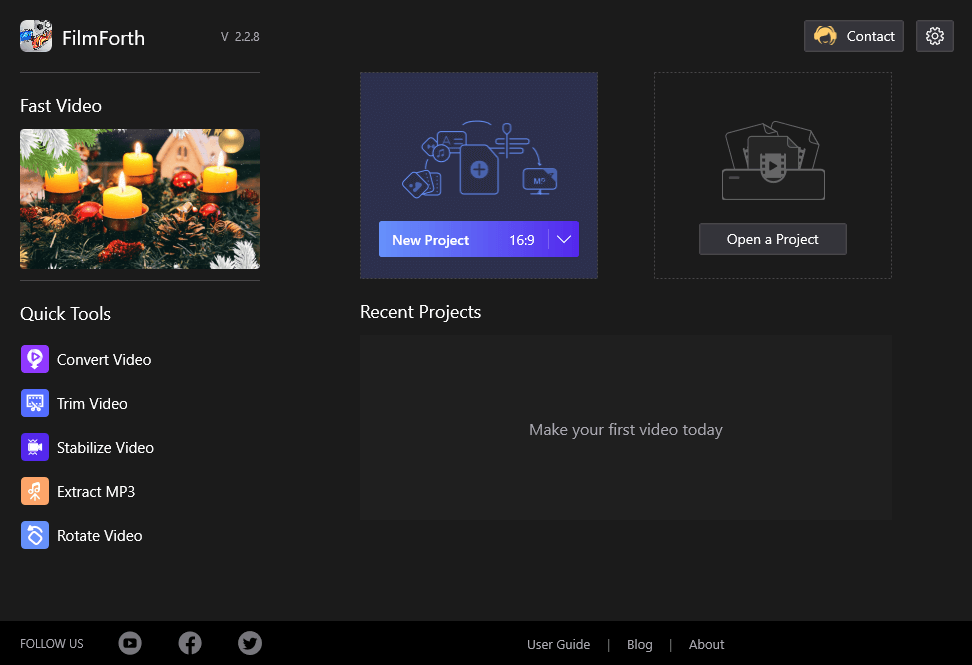
New Project on FilmForth
Then you can click on the upload button to manually load a video or drag and drop it into the editor.
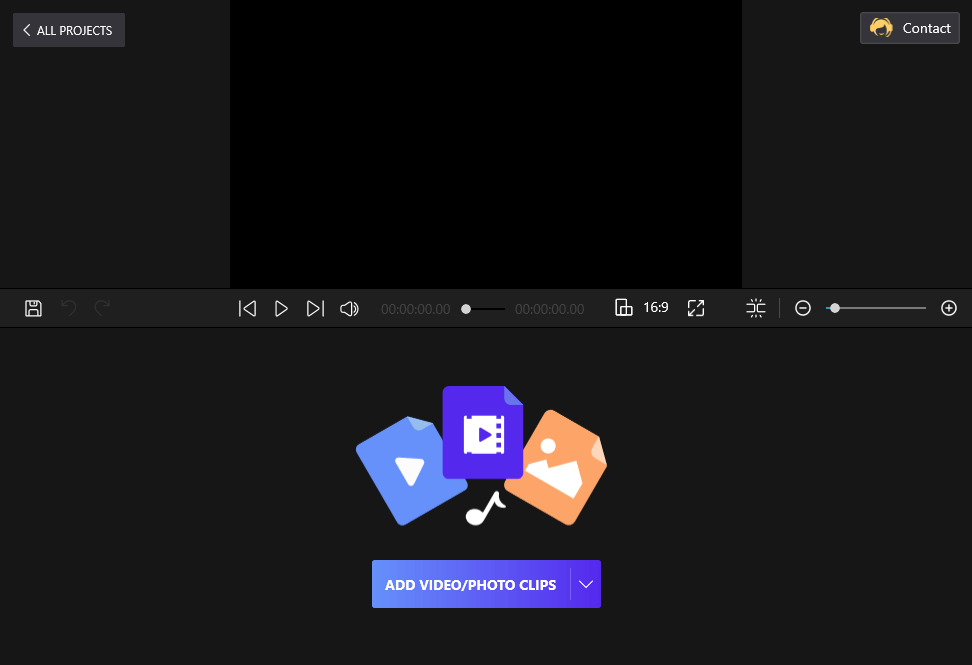
Drag and Drop the Video to FilmForth
Step 2. Start to Edit the Video
After the video has been loaded, several editing options will appear and be at your disposal. Here are some editing tips and tricks with FilmForth that you may be interested in.
- Change the speed of the video if it feels slower or faster than usual.
- You can take advantage of the Trim feature to decide the video length you want. Reset the video’s beginning and end. For editing out moments from between, use the Split feature.
- The use of the Chroma Key feature in FilmForth can easily help users remove and change the video background.
- FilmForth also supports audio editing tips to replace the audio of the video.
- Freeze a moment to talk about it in the video before moving forward.
There are quite a lot of popular video editing features FilmForth supports. You can download FilmForth and learn from its video editing center to reveal all.
Step 3. Set Frame Rate for YouTube Video
Once editing has been done, it’s time to export the video. Now, it’s time to set the Frame Rate. The dropdown menu will have an option of up to 60FPS, which is supported by YouTube. Now you can click on the Save button.
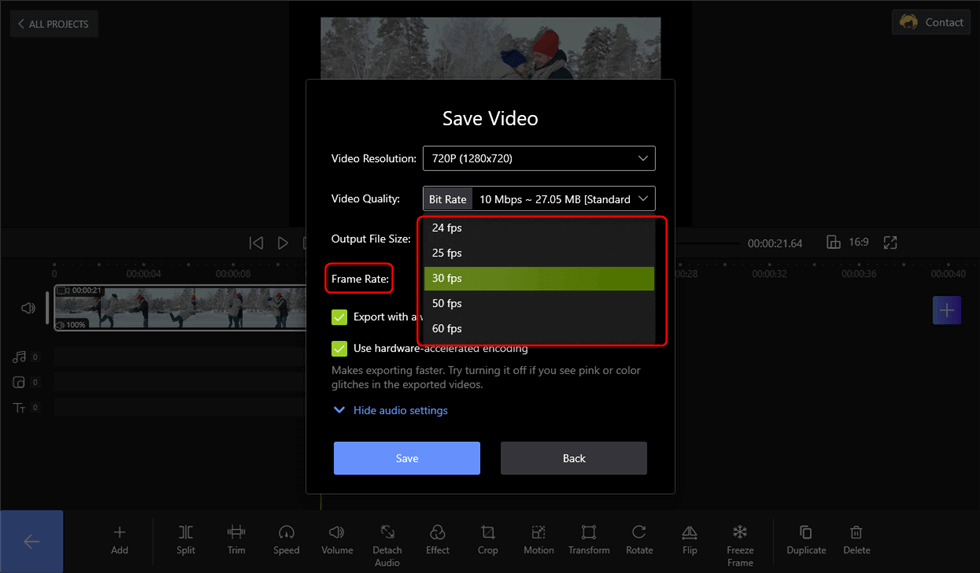
Select the Certain Frame Rate and Click Save
It is essential to understand that setting it any higher than the actual rate will not increase the FPS out of thin air. On the other hand, you can set it to lower, and it shall reduce the frames according to your setting.
You can also set the video resolution, whose original resolution should be kept in mind. Set it higher than the actual video resolution, and you may experience a stretch of pixels, leading to a loss of video quality.
YouTube Frame Rate FAQs
What frame rate do YouTubers use? What frame rate should I use for YouTube videos?
Video frame rates range from 24FPS to 60FPS are most commonly used by most YouTubers. While 24FPS and 30FPS are the commonest, YouTubers with high-end streaming equipment may opt to use 60FPS for their videos.
What’s the highest frame rate that YouTube supports?
YouTube currently supports videos up to 60 frame rate, video in frame rate over that cap will be automatically compressed and converted to 60 FPS.
Is 24fps good for YouTube? Is 30 FPS good for YouTube?
24FPS and 30FPS are both suitable for YouTube since they managed to strike a great balance between video performance and encoding compatibility. Most YouTube videos nowadays are between 24 to 30 FPS.
Is 60FPS good for YouTube?
60 FPS is great for using YouTube videos as it is the highest FPS that YouTube currently supports, and it offers smooth video playback performance. Yet it hasn’t become the mainstream frame rate for YouTube yet.
30FPS or 60 FPS, which is better for YouTube?
The higher the frame rate, the more frames per second, and the smoother the video, yet the larger the file size and the poorer the web friendliness. To opt for 30 FPS or 60 FPS depends largely on your recording & editing device and your requirements for your video quality.
Are all videos on YouTube 60FPS?
Not all YouTube videos are 60 FPS. 60FPS is the highest frame rate standard on YouTube and most videos on YouTube haven’t reached that yet.
The Bottom Line
Editing and proper recording equipment are among the three stepping stones to producing a good video. It is essential to set the right frame rate, coupled with the ideal resolution compatible with most devices. Study your audience to understand the kind of devices they use. Use that information to make informed decisions on deciding the ideal frame rate that works for you.
Most modern phones support 60FPS, while some flagship phones have moved to 90, 120FPS. The gaming audience is moving away from 60FPS with 144hz monitors, but that doesn’t represent the masses just yet.
More Related Articles
Related Articles
FilmForth - Free Video Editor
- Easy to use and no skill required at all.
- Export video to MP3 with one click.
- Add transitions, effects, filter, text to the video as you want.
- Remove, replace, record and edit the background audio easily.
- Change the speed, volume, and subtitle on video with ease.
- Stabilize, trim, rotate, and convert video in seconds.



