How to Play VOB Files on Windows 10, Windows 11 (6 Free and Easy Methods)
On this page, you’ll learn how to play VOB files on Windows 10 and Windows 11. 6 different methods will be introduced.

How to Play VOB Files on Windows
VOB files are used to store most video data for DVD-Videos. Back in the day, VOB can’t be easily played due to poor incompatibility. However, with the development of advanced video codecs and media player applications, it now becomes easier to play VOB files on computers and mobile phones.
In the following content, you’ll find out 6 methods to play VOB files on Windows 10 and Windows 11 computers.
Related Post: The 12 Best VLC Alternatives for PC and Mobile
Table of Contents
What is a VOB File?
A VOB file, with .vob as a file extension, is a video container format used to encompass DVD-Video media data. Typically stored in the DVD VIDEO_TS folder, VOB files generally appear along with .BUP and .IFO files.
Limited to 1 GB, VOB files contain most disc data including video, audio, subtitles, DVD menus, and more.
As VOB files are in MPEG program stream formats such as MPEG 1 and MPEG 2, thus it takes a media player program or application that has the very encoder to play VOB files.
How to Play VOB Files on Windows 10 and 11 Using VidForth
The first method is using the free VOB player for Windows 10 and Windows 11, VidForth. VidForth is a free, multifunctional, practical, and lightweight DVD player, Blu-ray player, as well as media player that plays extensive types of media files.
VidForth is a safe program that is approved by and can be downloaded from the Microsoft Store.
As a DVD as well as a Bluray player, VidForth supports various types of DVD/Bluray files such as DVD, VOB, ISO, BDMV, Video_TS, etc.
The following are the steps to play VOB files on Windows 10 and Windows 11, using VidForth.
Upsides
- Support for most mainstream media formats including .vob
- Flexible playback controls
- Allows for casting videos to larger screens
Downsides
- Only works with Windows 10 and Windows 11
To Play VOB files on Windows using VidForth,
Step 1. Install and Launch VidForth
Free download and install VidForth from Microsoft Store onto your Windows 10 or Windows 11 computer. When it’s fully installed, launch VidForth DVD Player on your computer.
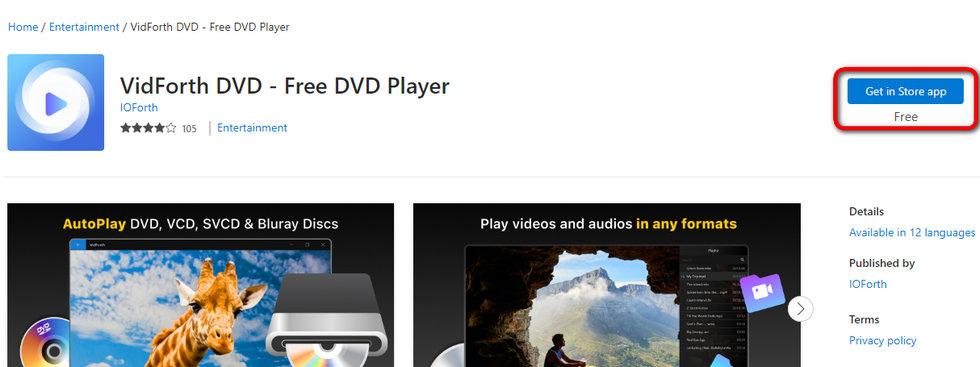
Download and Install VidForth
Step 2. Import VOB File to VidForth
From the main interface of VidForth DVD Player, you’ll be asked to Select Media Type for your file. Hit the blue Play Media File button, browse for the desired VOB file, and hit Open in the File Explore pop-up.
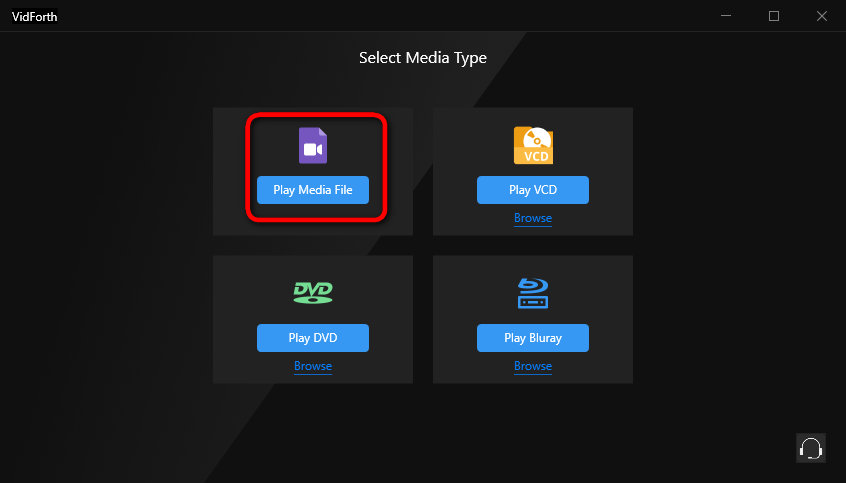
Import Media File to VidForth Media Player
Step 3. Play VOB File in VidForth
Then VidForth will automatically start playing the imported VOB file. Playback controls such as playback speed, subtitles, playlist, etc. are available from the lower playback control panel. Enjoy your video!

Play VOB File in VidForth
How to Play VOB Files on Windows 10 and 11 Using VLC
VLC is a cross-platform media player program that runs on all popular computer and mobile operating systems such as all versions of Windows, macOS, Linux, Android, and iOS.
To use VLC on your computer, you need to first download the installation package from the third-party source, and then install it on your computer using the package.
Upsides
- Extensive media playback and download features
- In-built basic video editing features
Downsides
- Requires the installation of third-party software
- Not-so-friendly UI and option layouts

Play VOB File in VLC
To play VOB files on Windows using VLC,
Step 1. Free download and install VLC Media Player from the VideoLan official website.
Step 2. Launch the VLC media player when it’s installed.
Step 3. Go to the Media tab and hit the Open File button from the dropdown, to browse for and import your VOB file.
Step 4. Once you’ve selected the VOB file, the VLC media player will automatically start playing it.
How to Play VOB Files on Windows 10 and 11 Using Windows Media Player
Many Windows users have asked: Can I play VOB files using Windows Media Player?
Yes, you can play VOB files using Windows Media Player, on condition that your Windows system has the necessary video codec installed.
The reason that we don’t list Windows Media Player as a prior VOB player is that the preinstalled Windows Media Player won’t play many types of VOB files, as it lacks the essential MPEG encoder and decoder for the job, making it an inflexible option for playing VOB files.
To play VOB files on Windows, we’ll start by installing the essential codecs.
Upsides
- Inbuilt VOB playback option on Windows 10 and Windows 11 computers
- Media library management features for your VOB movies and TVs
Downsides
- Windows 10 and Windows 11 don’t natively support the playback for VOB file format
- Not-so-intuitive VOB adding procedure during playback
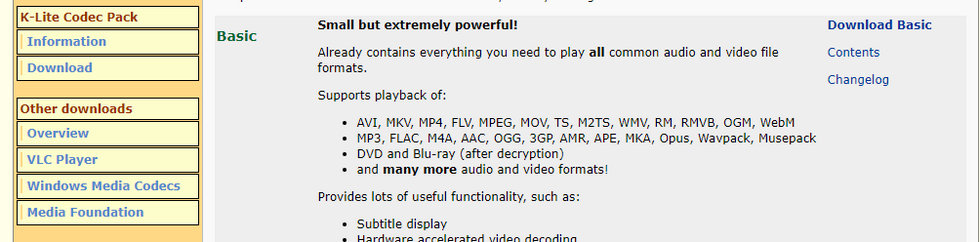
Download K Lite Codec Pack
To play VOB files on Windows using Windows Media Player,
Step 1. Go to the Codec Guide’s official website, this is a well-tested and trusted source of media codecs.
Step 2. Hit Download Basic to download K-Lite codec pack.
Step 3. Launch the K-Lite codec pack installation wizard and follow the instructions to install K-Lite codecs on your computer.
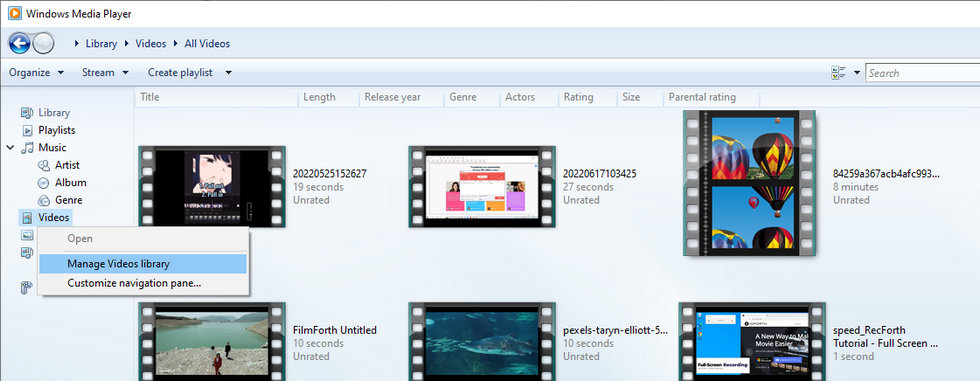
Play VOB in Windows Media Player
Step 4. Launch Windows Media Player on your computer, right-click on Videos from the left panel, and then select Manage Videos library.
Step 5. Hit the Add… button to add the video folder to the Windows Media Players Videos library.
Step 6. And then you’ll be able to find and play VOB files from the Videos library!
More Recommended VOB Players for Windows 10 and Windows 11
Aside from the highly-recommended three options introduced above, there are also other free VOB players on Windows 10 and Windows 11 for you to try out.
MPC-HC
MPC-HC (Media Player Classic Home Cinema) is a small-sized video player application for Windows computers.
It features Anti tearing option, subtitle synchronization, additional video decoders, and DXVA support.
GOM Player
GOM Player is a media player application for Windows computers widely used in South Korea. What makes it special is that it plays broken media files and helps find missing codecs.
It has an attractive interface with video and audio playback control buttons, and hotkeys are also supported.
KMPlayer
KMPlayer, also referred to as KMP, is a free video player program for Windows, Mac, Android, and iOS. It helps play most of the popular media formats including VCD, DVD, and VOB.
You can free download KMPlayer from the official website, and donate to the developer team if you want.
Conclusion
On this page, there are many great media players that can help you play VOB files on Windows 10 and 11 computers, and the only thing left for you to do is choosing one that you prefer.
The three recommended methods are for different types of users, so whether you’re a video streaming beginner looking for a quick solution or an experienced video player user who seeks a good streaming experience, I believe there’s one reliable option for you.
Related Articles
FilmForth - Free Video Editor
- Easy to use and no skill required at all.
- Export video to MP3 with one click.
- Add transitions, effects, filter, text to the video as you want.
- Remove, replace, record and edit the background audio easily.
- Change the speed, volume, and subtitle on video with ease.
- Stabilize, trim, rotate, and convert video in seconds.



