How to Post a YouTube Video on Instagram
This article teaches you how to download videos from YouTube and post them to Instagram.
Video-based content has surpassed all other mediums of entertainment. They are engaging, easily consumable, and far greater reach than any other kind of content. With over a billion active users, Instagram is fitting for artists, businesses, entrepreneurs, and individuals to share their video content.
Producing well-crafted videos is a hectic task. YouTube is a great source for all kinds of videos catering to different types of audiences. You can download YouTube videos and post them on your Instagram account within a few minutes.
Step.1 Download Videos from YouTube
How to Download Videos on PC/Desktop
Step 1. Download and install Free Download Manager on your computer.
Step 2. Launch FDM and click on the Plus button.
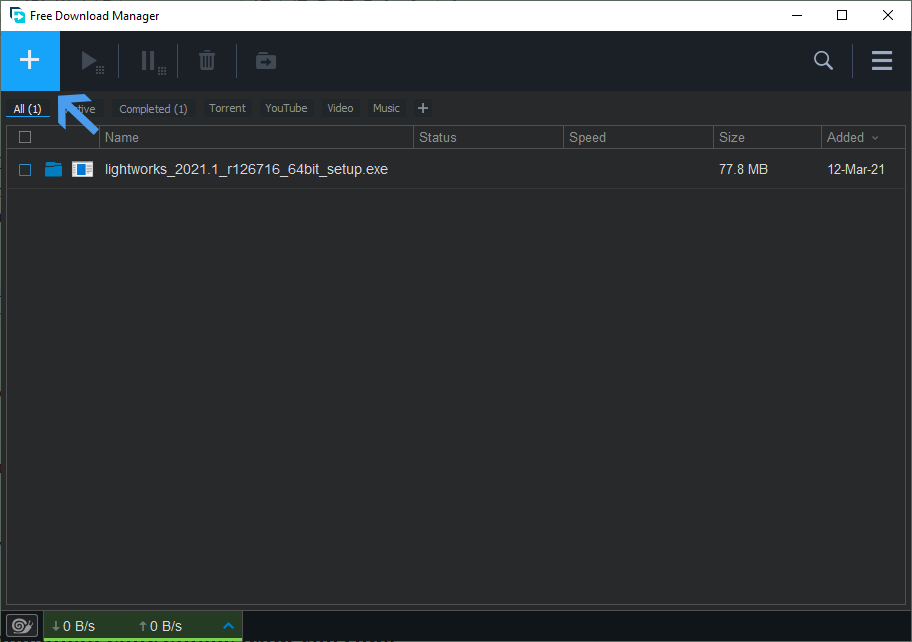
How to Post a YouTube Video on Instagram
Step 3. Now, enter the URL of the YouTube video which you wish to download. Press OK to load the video.
Step 4. After that, select the quality of video you want to download and then click on Download.
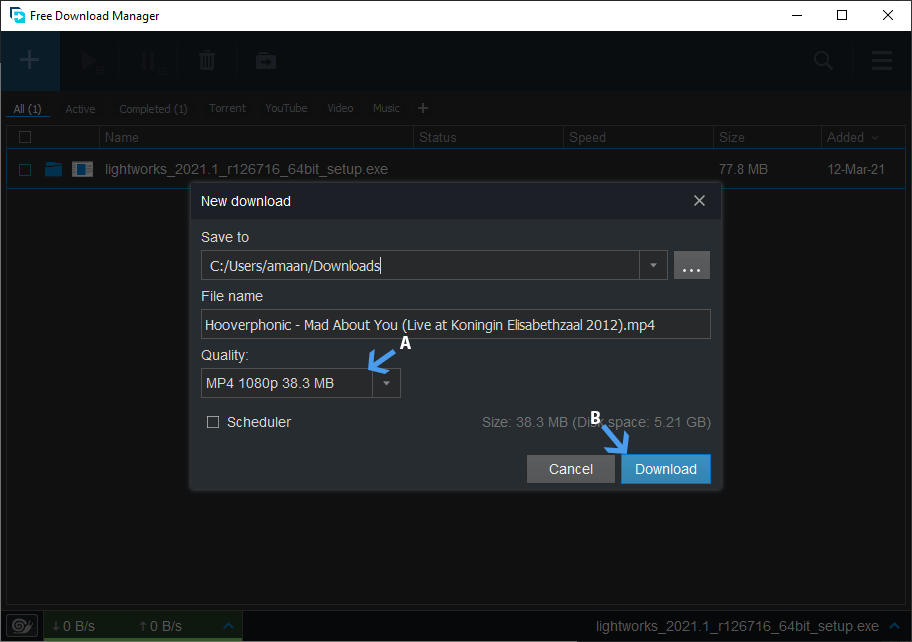
How to Download YouTube Video with Free Download Manager
If you want to know more download methods, please read this article.
How to Download Videos on Mobile
You can use an online YouTube download service for downloading videos to the phone.
Step 1. Head to Y1ts’s website and paste the YouTube URL.
Step 2. Tap on convert and wait for the video to load.
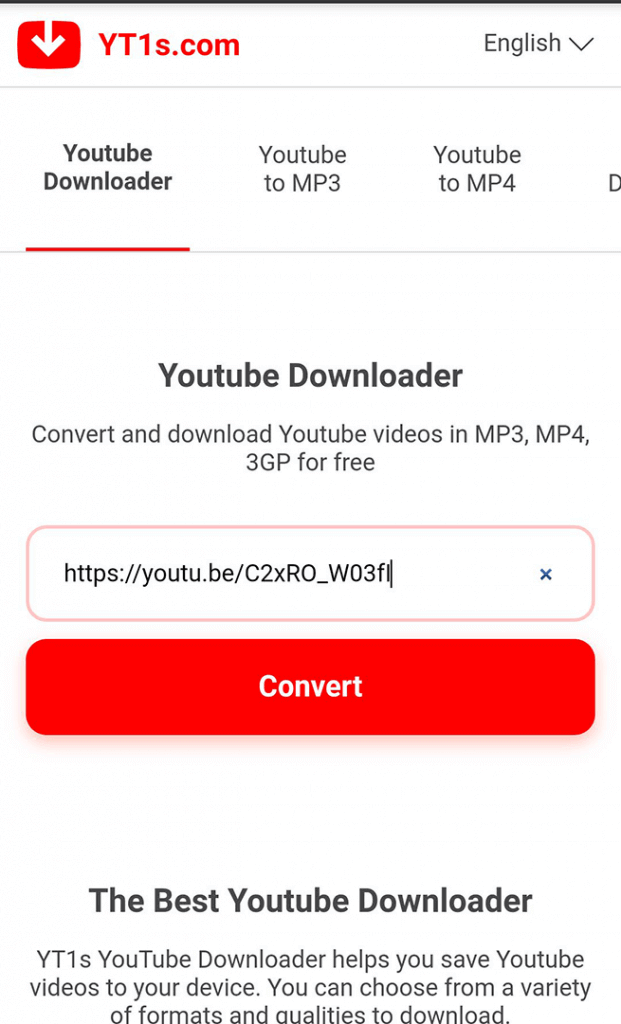
Y1ts Downloader
Step 3. Select the quality and tap on the Get Link button. Your video will be downloaded on the phone.
Step 2. Edit YouTube Video to Post on Instagram
Instagram mainly has four types of videos that a user can post.
- Vertical Videos
Minimum Video resolution: 600 x 1067
Maximum video resolution: 1080 x 1080
Video Length Limit: 60 seconds
- Video Stories
Minimum Video resolution: 600 x 1067
Maximum video resolution: 1080 x 1080
Video Length Limit: 15 seconds
- Square Videos
Minimum Video resolution: 600 x 750
Maximum video resolution: 1080 x 1350
- Landscape Videos
Minimum Video resolution: 600 x 315
Maximum video resolution: 1080 x 608
Video Length Limit: 60 seconds
Edit Video to Meet Instagram Requirements
We want to post a video story, and you know the requirements, as we discussed earlier. First, let’s crop the video to make it a vertical video and then reduce the length to the limit of 15 seconds.
Before moving forward, make sure to create a new project in the FilmForth Editor.
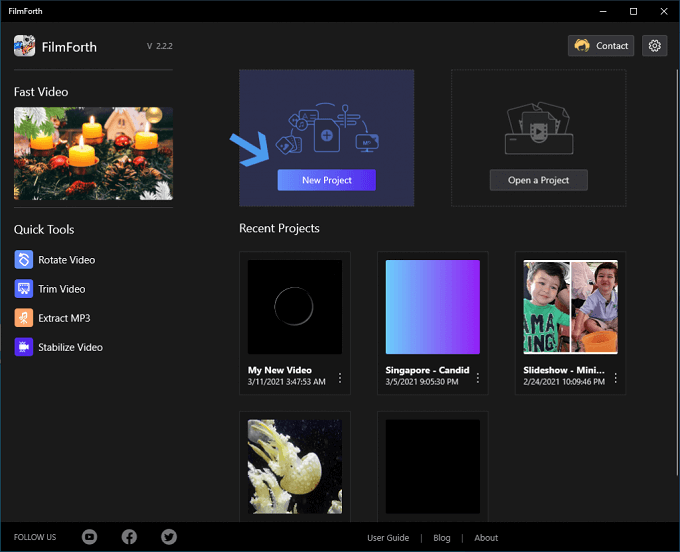
Edit Video to Meet Instagram Requirements
After that, add a video by clicking on the Add Video/Photo Clips button.
Cropping the video
Step 1. Select the video from the timeline feed. Click on the Crop & Motion option from the dashboard.
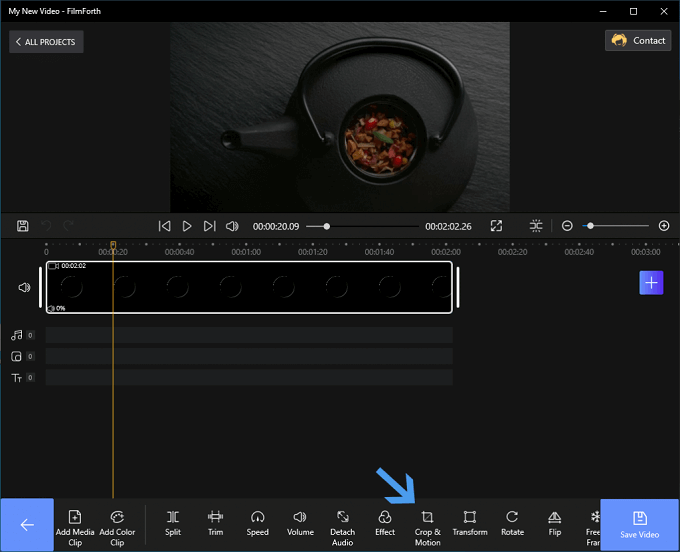
Crop Your Video
Step 2. Now change the ratio to CUSTOMs
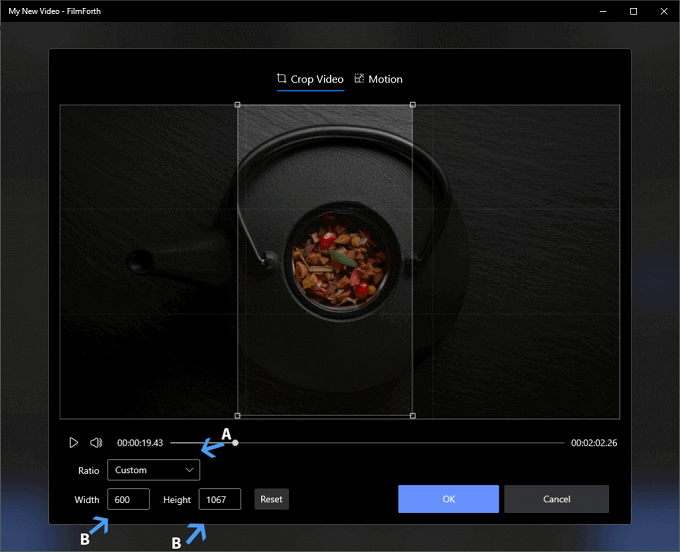
Change Your Video Ratio
Step 3. Set the diagonals to your requirement, within the limit as stipulated by Instagram. You can always start over in cropping through the reset button.
Step 4. Click on the OK button and then save the video by using the Save button.
Reducing the Length of the Video
Step 1. Select the video from the timeline feed.
Step 2. Head to the Trim option from the dashboard.
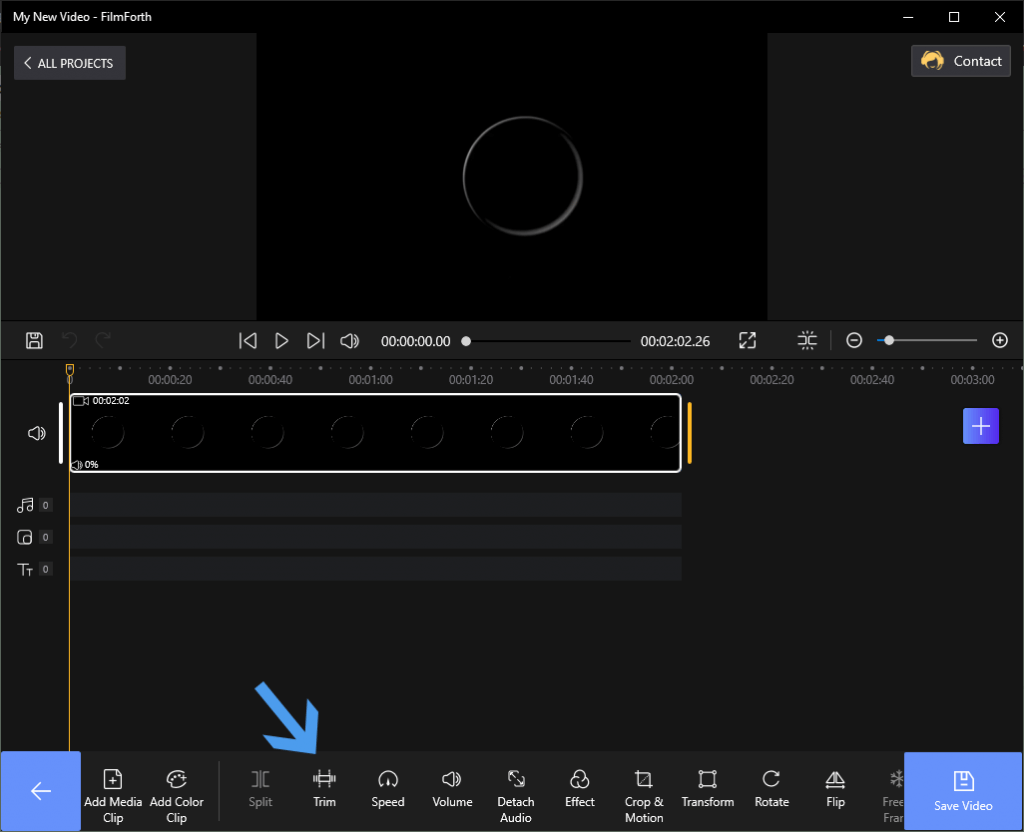
Trim Your YouTube Video
Step 3. Now, press-hold the video feed’s borders and reduce the length according to your needs.
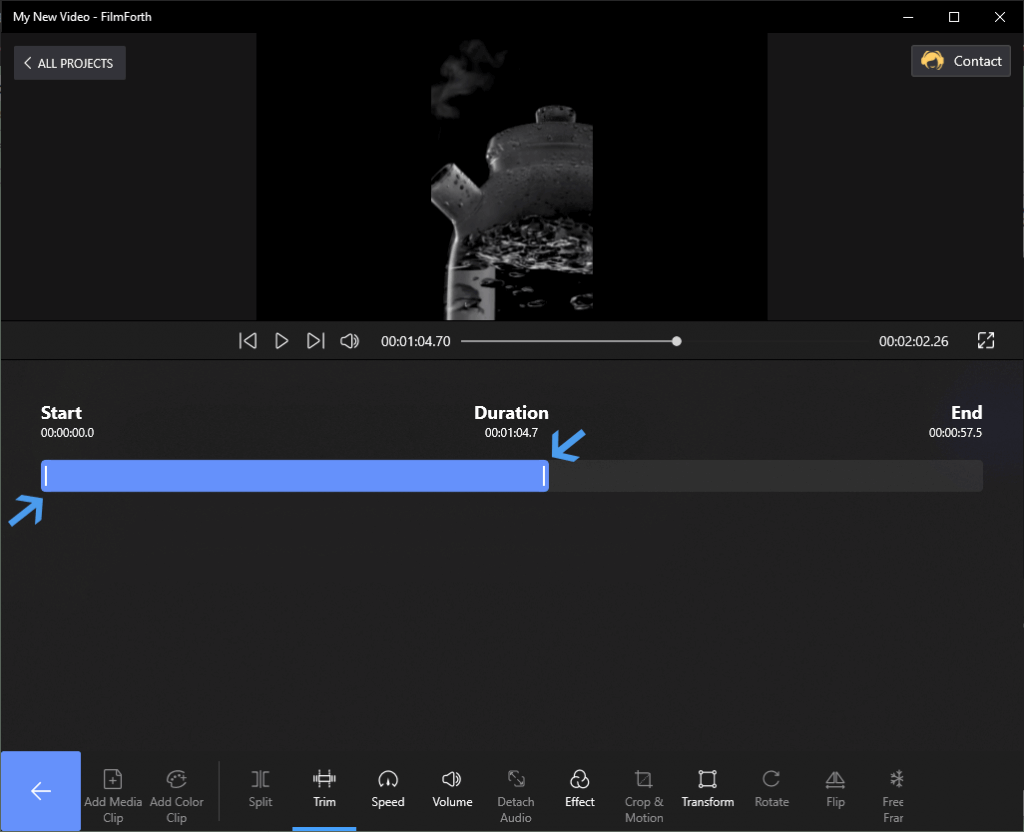
Check Your Duration
Make sure to include the parts that you want in the video story. Or make the video longer and post it, as Instagram will divide into several stories of 15 seconds each.
Step.3 Share the video to Instagram Story
Video has been downloaded and then edited according to the Instagram video requirements. Send it to your phone by uploading it to Google photos. It is time to share the video on Instagram story.
Step 1. Launch the app on the phone.
Step 2. Tap on your profile picture, accompanied by a plus sign, and says Your Story.
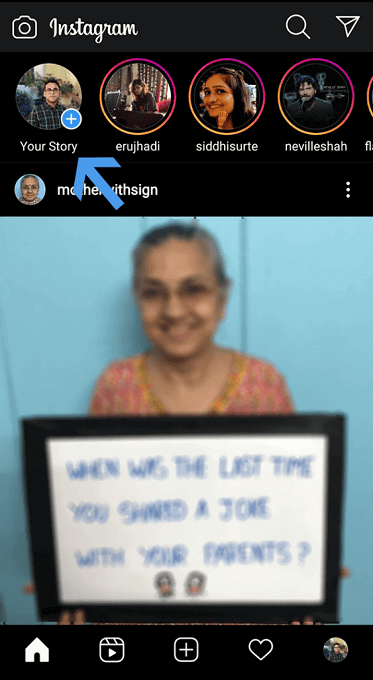
How to Post Video Story
Step 3. Now, head to the gallery by tapping on the icon, as shown in the screenshot.
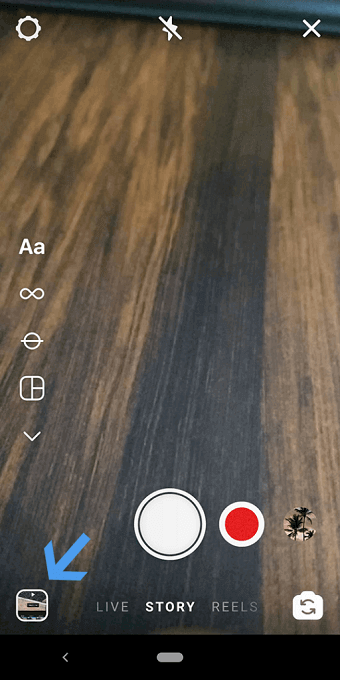
Hear to Your Gallery
Step 4. Select the video by tapping on it. Then tap on the next option.
Step 5. After that, tap on the share button, given next to Your Story.
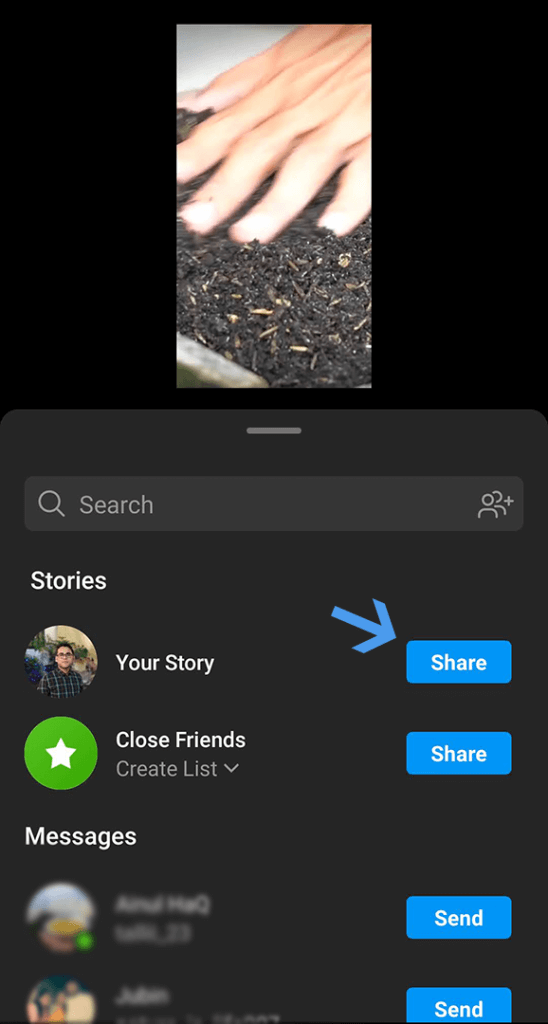
Share Instagram Story
You have successfully posted a YouTube video to the Instagram story after editing it according to the requirements.
Conclusion
Posting quality content on Instagram helps garner followers, increase reach, and grow your social media clout. Follow the latest trends, use the right hashtags and good content to stay ahead of the curve. Make sure to polish your video with an editor before posting it on any social media platform.
Related Articles
FilmForth - Free Video Editor
- Easy to use and no skill required at all.
- Export video to MP3 with one click.
- Add transitions, effects, filter, text to the video as you want.
- Remove, replace, record and edit the background audio easily.
- Change the speed, volume, and subtitle on video with ease.
- Stabilize, trim, rotate, and convert video in seconds.



