How to Record Duo Video Calls for Free [Windows, Mac, Android, iPhone]
How do I record a call in Google Duo? Someone asked this question on Quora and it generated a lively discussion. This post explores in depth how to record Google Duo video calls on any device.
Google Duo allows users to make high-quality voice and video calls on a variety of supported devices while connected to cellular data or WiFi. Better yet, it even supports us to initiate a Duo call on desktops and laptops by quickly accessing the Google Duo webpage through Chrome.
Recording Google Duo meetings can be useful for reviewing them later or sharing them with other people who could not attend. Many of you may be wondering how to record Google Duo video calls. This guide will show you some clever workarounds for capturing video calls on Google Duo.
How to Record Duo Video Calls on Windows 10/11
RecForth screen recorder is about as straightforward as they come when it comes to capturing video calls. It provides the option to capture part of your screen, record full screen, record your webcam, and handles almost every screen recording-related task.
Besides the basic screen recording features, this handy screen recorder also comes with advanced settings such as a task scheduler for capturing what happens on your computer more flexibly and conveniently.
- This tool supports recording multiple recording modes
- Simple interface for the newbies
- The free version does not limit the length or size of recordings
- Zoom in and out while recording
Here are instructions on how to record Duo video calls on Windows 10/11 using RecForth
Step 1. Install RecForth for Windows PC
Free download, install and launch the software on a PC running Windows 10/11.

Step 2. Select the recording preference
Choose one recording mode and decide on the recording region. Set up a webcam, microphone, FPS, and video resolution.

Select A Recording Mode
To get more advanced settings such as hotkeys, output positions, pointer effects, etc., click the gear-shaped Setting button in the bottom right corner of the main panel.
Step 3. Start recording Google Duo video call
Visit Google Duo’s official site, click “Try Duo for web”, log in to your Google account, and start a video call. Invoke RecForth from the taskbar and click the red “Record” button to start recording.
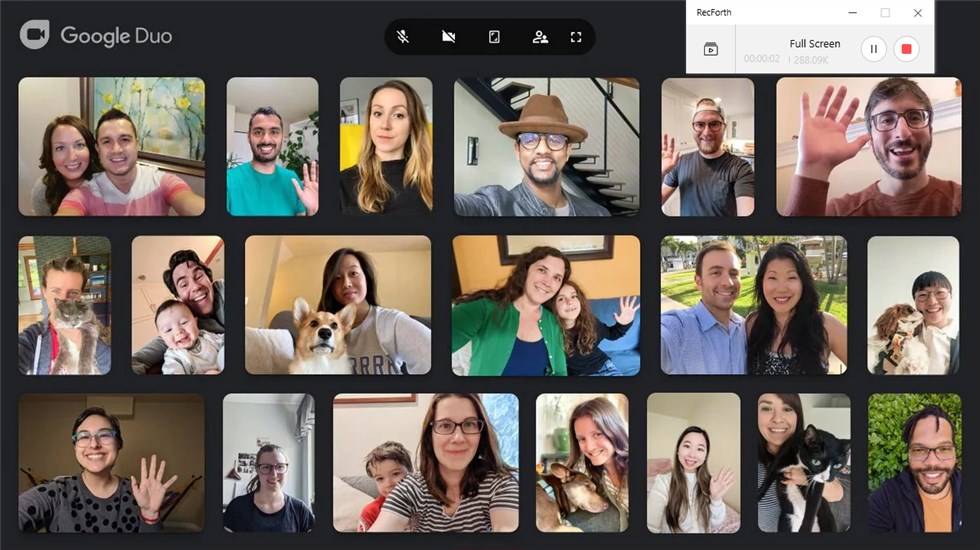
Record the Duo Call with RecForth
Step 4. Finish the Screen Capturing
You can stop recording the Google Duo call by clicking the stop button, and finding the recordings in the local folder where you have preset or under the “My Video” folder in RecForth.
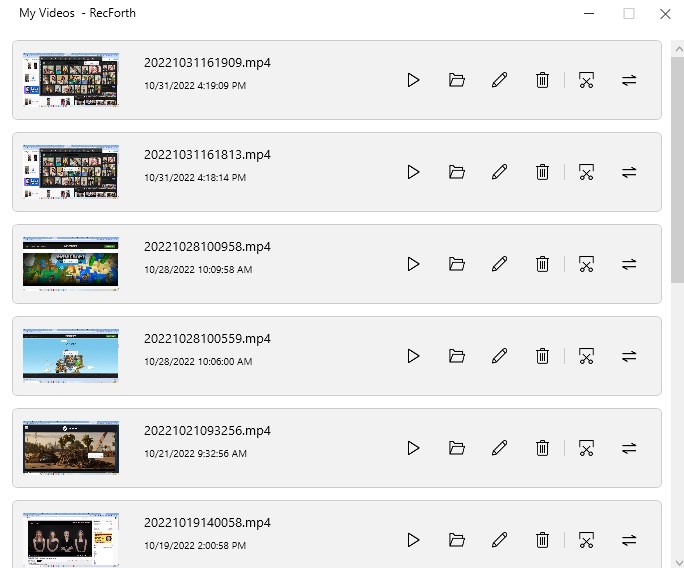
Check the Recording Files on RecForth
How to Use QuickTime to Record A Duo Video Call
RecForth doesn’t support recording Duo video calls on Mac for now, but you can rely on the built-in tools on your Mac for the task of recording Google Duo calls. An application called QuickTime Player comes pre-installed on macOS, and it provides additional screen recording features.
The biggest drawback of QuickTime Player is that it doesn’t support system sound recording, but it is also the first choice for Mac users to record their screens. There is no need to install any third-party software, and no watermark will be added to your recording files.
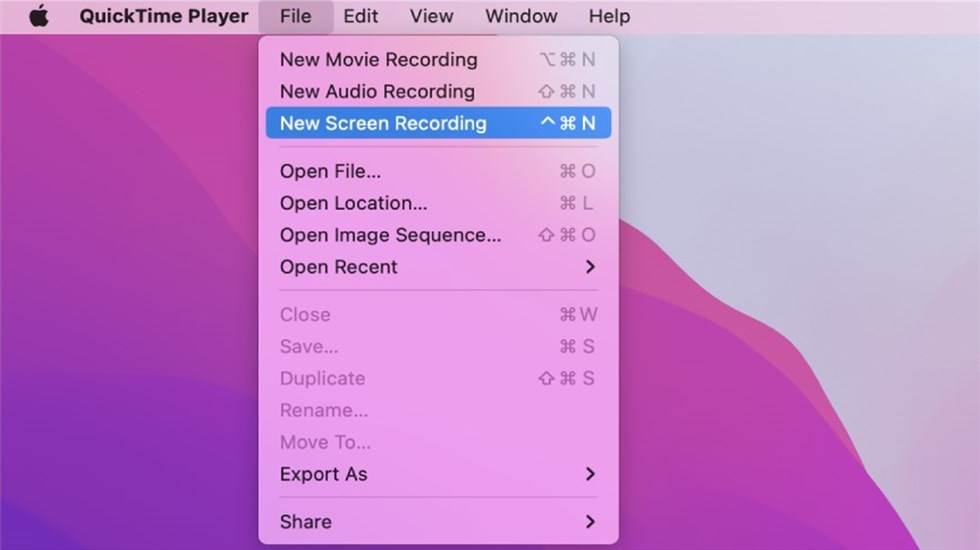
QuickTime Player
Key Features
- Widely used for simple and focused design
- A built-in app eliminates the need for third-party software
- Support full-screen recording and partial-screen recording
Following is the step-by-step guide on how to use QuickTime to record Duo video calls on macOS.
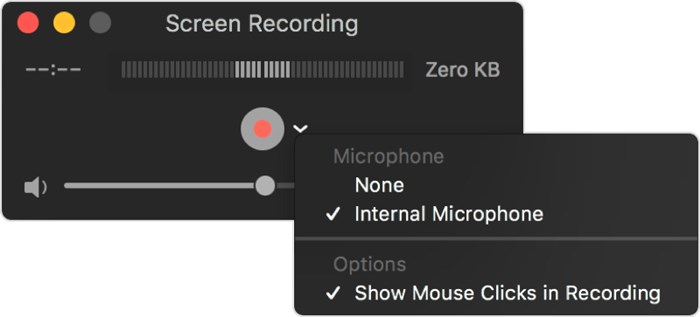
Record Duo Video Call with Quicktime
Step 1. Open QuickTime Player in the Application folder from Finder.
Step 2. Choose File > New Screen Recording in the drop-down menu
Step 3. Click the arrow next to the Record button to make the relevant screen recording settings.
Select [None] for Microphone if you do not want to record out-of-frame audio or other audio. Select [Show Mouse Clicks in Recording] if you want to display a black circle every time you click the mouse on the screen.
Step 4. Start a Duo video call on the web. Click the Record button and tap anywhere on the screen to start recording the entire screen, or drag to select the area you want to record.
Step 5. Stop recording by pressing the combination keys Command + Control + ESC, or the Stop button in the menu bar. The QuickTime Player will automatically save your recording to your desktop and open it. You can use it to edit the recording or share it.
How to Use XRecord to Record Duo Video Call
There are screen recorders built into both iPhone and Android phones, but they may not be able to meet personalized recording needs. So we discuss here an alternative method that works for both iPhone and Android.
There are many apps on the market that can add screen recording functionality, and XRecorder is one of the most reliable among the available apps. No root access is required and you can record smooth Duo video calls on both iPhone and Android. Recordings are watermark-free and lag-free!
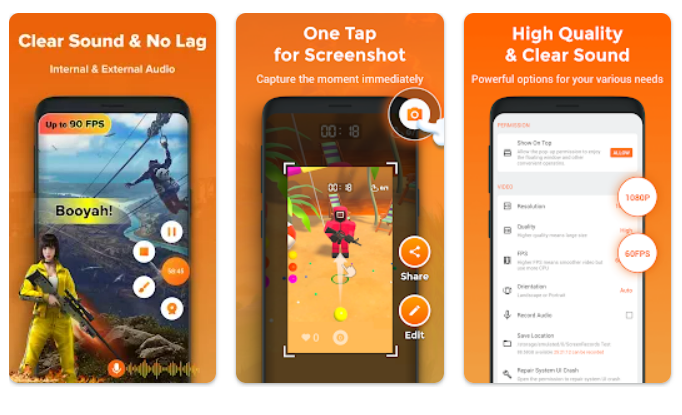
XRecorder
- Allow recording your face and reaction in a small overlay window via webcam.
- Toolkits for basic video editing.
- Capture the screen and take clear screenshots on your phone
- The integrated video editing feature enables you to trim and manipulate the speed of the recording
Here is the detailed method on how to record Duo video calls via XRecorder.
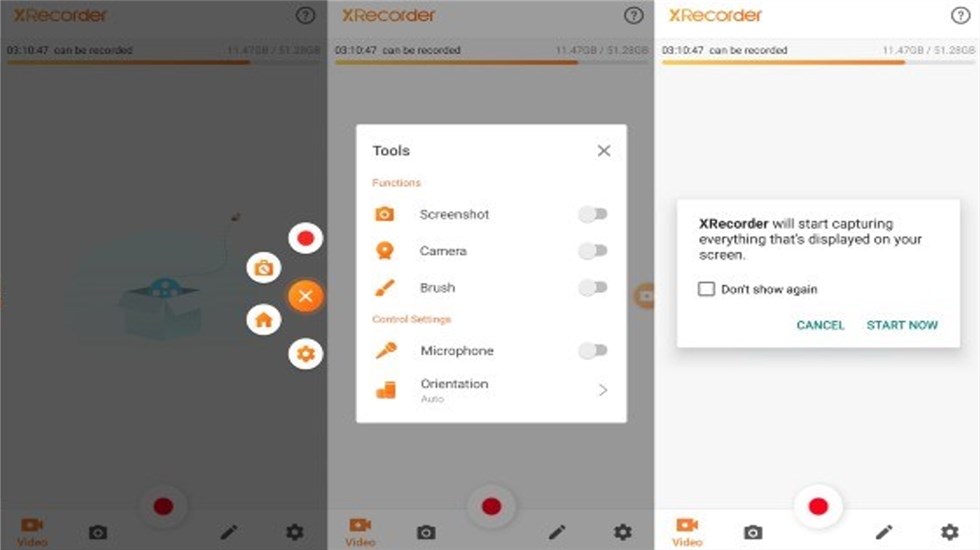
Record Duo Call with XRecorder
Step 1. Download and install XRecorder for free from the app store on your iPhone or Android phone. A translucent Quick Menu icon will appear on the right side of the screen after launching the XRecorder application.
Step 2. Start an audio or video call on your Google Duo, then click the Record button on the floating panel. XRecorder will then begin recording and capturing the Duo call being made on your phone.
Step 3. Once you have recorded your video, you can go to the Quick Menu to edit it.
Step 4. To access the recorded content, click the XRecorder icon and click the Home button. This will show you the list of videos you have recorded.
Conclusion
All the Google Duo call recorders mentioned in this article can help you record Duo video calls easily. Depending on your system operating system and your needs, choose the best software to accomplish the recording task.
For all the screen recording programs, you can’t miss RecForth. you can easily record Duo video calls with just a few simple clicks. What’s more, you can also set the way you want to record any video call.
Related Articles

RecForth - Free full-featured screen recorder for all
- Free and easy-to-use
- One-click to exported videos without watermark
- Customized the size and color of the pointer to highlight important content
- Allowing webcam overlay to capture the action
- Record system sound and voiceover
- Free set up automatic stop recording



