How to Record Full Screen on Windows 10
You’ve come to the right place if you’re looking for ways to record a complete screen in Windows 10. This post will walk you through three distinct approaches to determining what works best for you.
We need to record in full screen on Windows 10 for a number of reasons. Whether you need to record a demo to sell your product or capture gameplay to show off your skills, you’ll need to use screen recording software that is compatible with your system.
This article introduces the best Windows 10 screen recorders and provides you with details on how to record full screen on Windows. You can set Webcam, microphone, and other parameters according to your preferences to have a good screen recording experience.
Record Full Screen on Windows 10 With RecForth
RecForth is a free screen recorder that captures the entire screen of your computer for Windows 10. Multiple features not only allow you to record the entire screen, but you can also customize the screen recording area. The microphone allows you to add audio commentary while recording computer system sounds, as well as capture your movements during recording via a built-in Webcam.
The program allows you to customize your video resolution and frame rate, set delay, and zoom in and out. Built-in controls support one-click screenshots during recording. After recording, you can export a 1200P video with one click without a watermark. So RecForth is a free HD tool for recording lectures, webinars, gameplay, and more on full screen.
Step 1. Launch and Run RecForth
To install the software safely on your computer for free, click the button below to download RecForth from Microsoft Store directly.

Once installed, click RecForth to open the software. Select Screen mode after you enter the interface, this mode will help you record the entire computer Screen on Windows 10. Also, you can use a Webcam to capture your face and put it in a video to create a picture-in-picture effect.
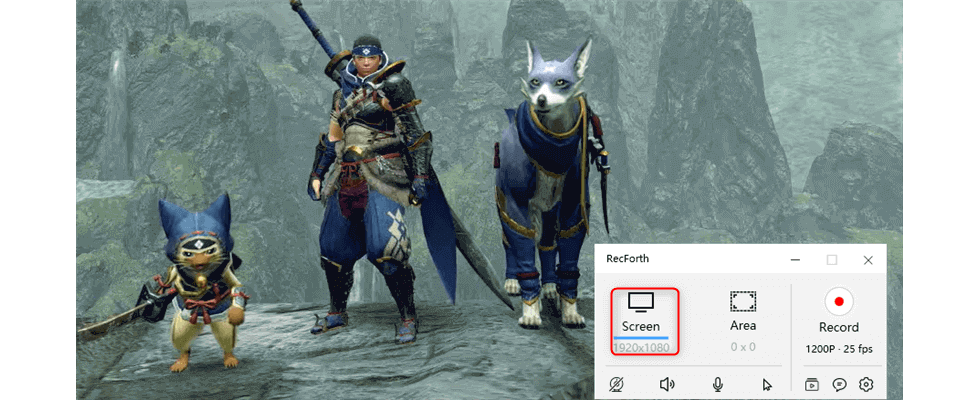
Choose Screen Mode
Step 2. Configure the Settings
Before you record, configure your settings. Different icons in the bottom toolbar allow you to make different settings. If you want to capture clear computer system sounds and add audio commentary, please open Speaker and Microphone with one click. To add your webcam to the recorded video or highlight a Pointer to show important content, open Webcam, and Pointer with one click.
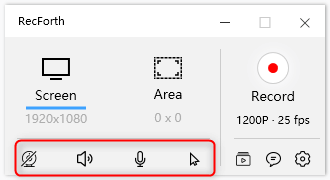
RecForth Setting Buttons
Step 3. Start to Capture the Full Screen
Click the red Record button to start capturing your entire screen. If you want to pause or resume recording during the recording process, please click the corresponding button in the action box, or press the shortcut key F2 on the keyboard. Click the red Stop button to end the recording, and the hotkey F1 will also help you Stop the full-screen capture. A window will pop up and after pressing the Stop button, you can browse through your captured file.
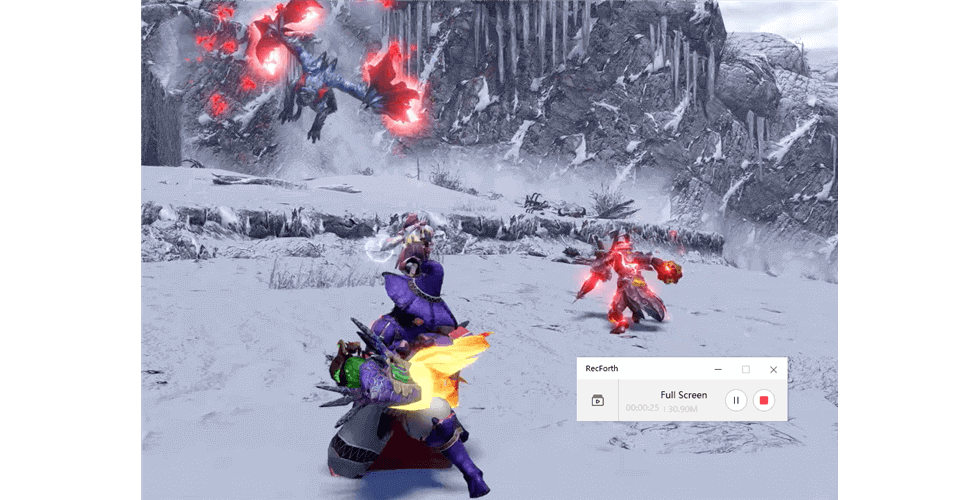
Start Capturing Full Screen
Record Whole Screen on Windows 10 With Xbox Game Bar
For those who don’t want to download third-party software, the built-in Xbox Game Bar is one of the best options for capturing an entire computer screen. The Xbox Game Bar can record computer screens for up to four hours and can be used with almost any PC Game. This customizable game overlay gives you immediate access to widgets for screen capture and sharing, music control, and cross-platform social networking.
The app supports user-defined UI, as well as widgets such as FPS counters, Xbox chat, audio controls, Spotify music, and more. When the performance component shows a drop in frames, call out the Game Bar and open the resource Task Manager directly in-game. If you find that an application is taking up a lot of RAM or GPU, click the “X” button to end the process without leaving the game. The drawback of this program is that the volume of recorded video is too large, which takes up too much system memory.
Step 1. Activate Xbox Game Bar
For first-time Xbox Game Bar users, pressing Win+G on the keyboard at the same time will bring up a small box asking do they want to open Game Bar? Please select Yes, this is a game in the check box. After the program is activated, the hover control panel appears immediately.
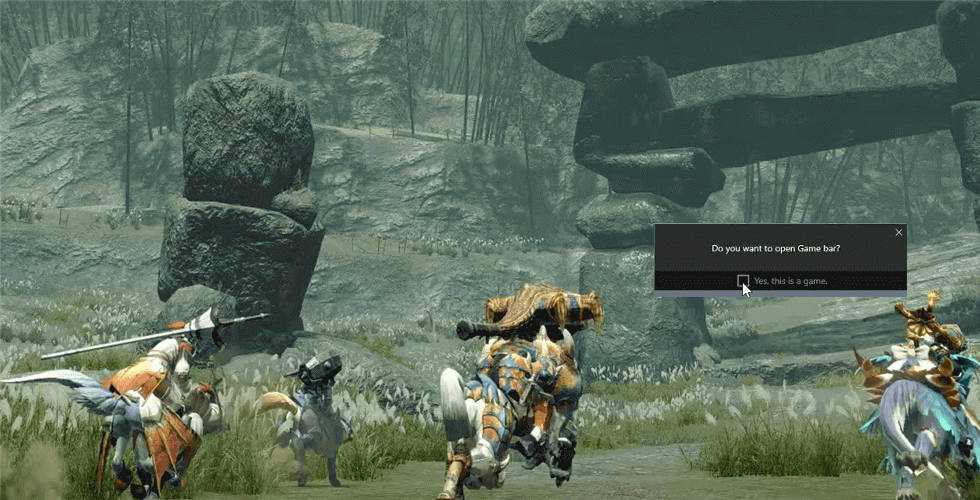
Open Xbox Game Bar
Step 2. Customize the Recording Setting
There are different icons on the main control panel that you can click to open each widget. If you want to record Audio system sounds and external sounds, please set Audio in advance and click on the Microphone. Resource and Performance widgets to show you the RAM, GPU, and FPS occupied by each program operation. You can also end the program process in the widget with one click.
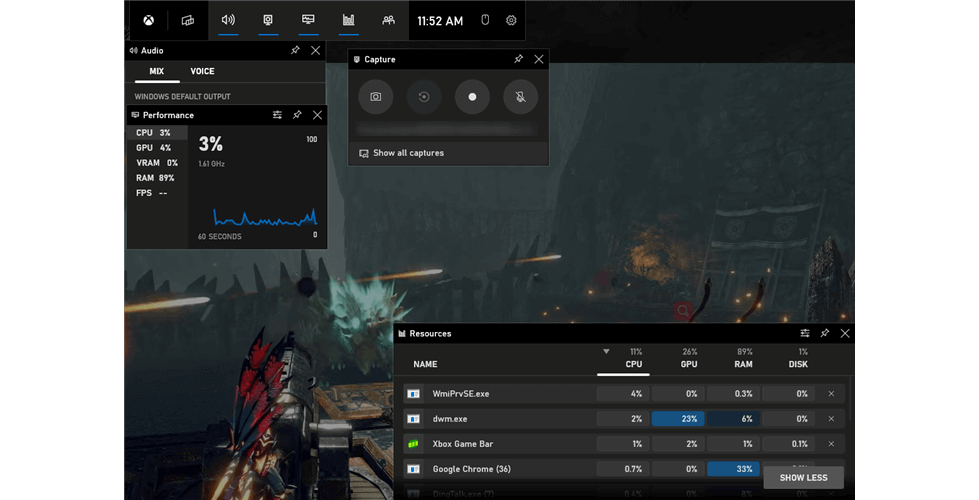
Widgets of Xbox Game Bar
Step 3. Start and Stop Recording with Few Clicks
To start recording, click the white button to start recording or press Win+Alt+R. If you want to take a screenshot during the recording, please click the camera button. You can turn the microphone on or off and stop recording at any time during recording.” The “Game Clips Recorded” popup appears after the recording. Click to show all captures.
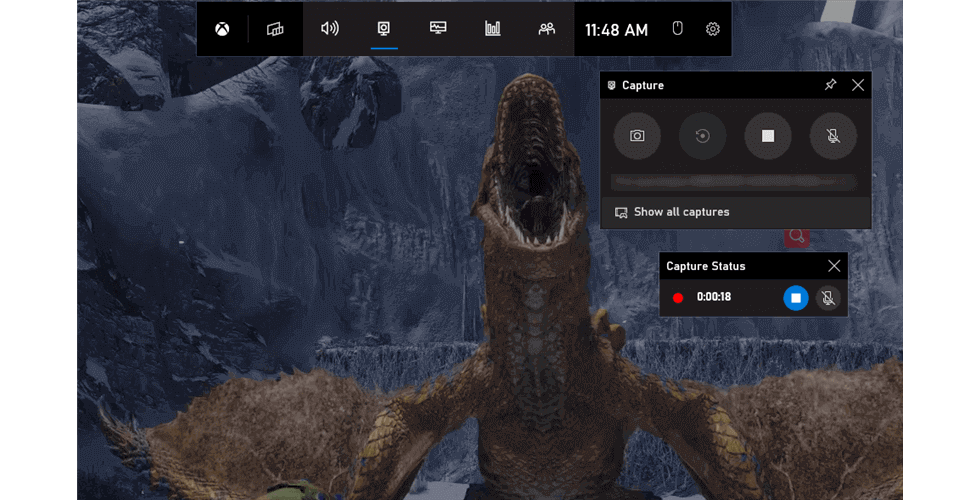
Xbox Capture Status
Record Entire Screen on Windows 10 With ScreenApp
ScreenApp is a free, browser-based online screen recorder that helps you capture your entire computer screen with just a few clicks. This screen recording tool is free and registration free and can record screens directly online, without downloading other third-party software. Chrome73 is supported, so we’ll need to upgrade if we’re on another browser or a lower version, otherwise, we won’t be able to record videos.
This program provides us with two recording modes, Screen Only and Screen and Webcam. And we have the option of recording audio, either from the microphone or from the browser. The recorded video is exported to WebM format, which can be directly uploaded to other we-media platforms or converted to MP4 for playback.
Step 1. Navigate to ScreenApp.io
Use Google Chrome to click here to access ScreenApp. IO, or type ScreenApp into the search box and click on the site in the search results to access the online screen recording tool. Open the site and click the Get Started button. First, select the recording mode. The user can choose to record only the screen or both the screen and the webcam. Then select the Audio recording options you want: Microphone Audio, Browser Audio, System Audio+Microphone Audio, No Audio.
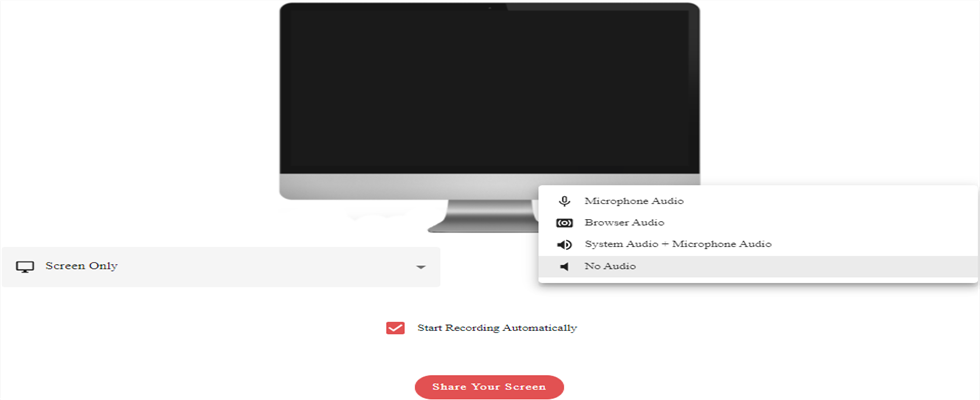
Select Recording Mode
Step 2. Selecting the Share Mode
After selecting the solution you want, click the Share Your Screen button and select the screen you want to record from the Share Screen window that pops up. Your entire screen: Record entire computer screen content. Window: Record a program interface you specify. If the program you want to record is not displayed, click Cancel to open the application you want to record, and do not minimize it. Then click the Start Screen Recording button to display it. Chrome TAB: Select a Chrome TAB to record.
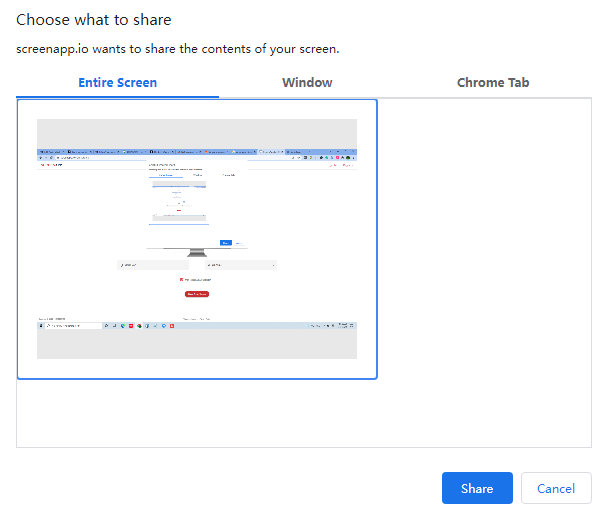
Choose What to Share
Step 3. Click to Start Recording
Finally, click the “Share” button and a Recording banner will appear at the bottom of the screen. After Recording, go back to the website and click the “Stop Recording” button to finish Recording. After recording, a download button will be displayed on the left side of the page. Click it to download. (The download is in WebM format by default, and can be played directly in MP4 format)
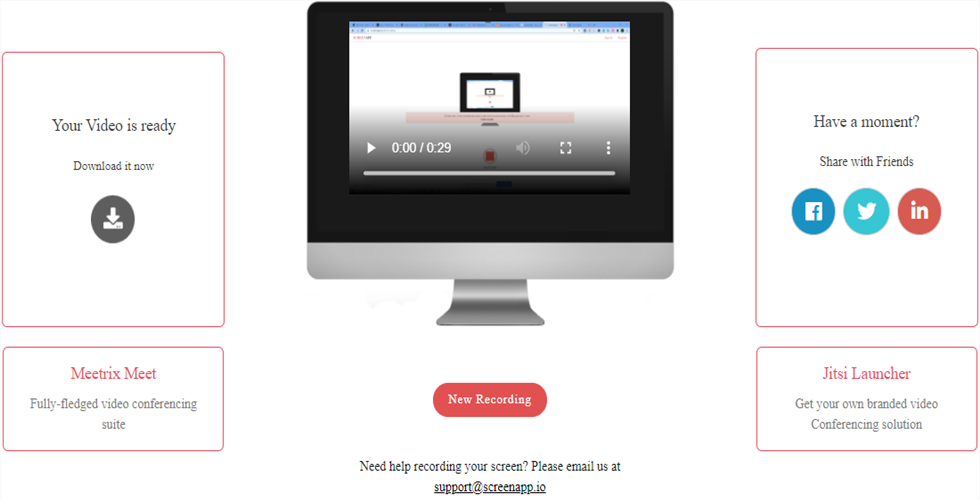
Download Your Video
FAQs About Record Full Screen on Windows 10
How do I record part of my screen on Windows?
If you want to record one part of your computer screen, you need screen recording software that allows you to customize the recording area. Download RecForth to your computer and give it a try. The various recording techniques and simple steps will give you a more professional recording experience.
Which is the Best Screen Recorder on Windows 10
But when we talk about the best screen recorder, we need to take a lot of factors into consideration. The ability to record video via a Webcam and the ability to add voiceovers using a microphone are important features. The ability to select different recording modes and customize video resolution and frame rate also makes a screen recorder stand out. Click here for more information on the best screen recorders for Windows 10.
How do I record Skype full screen?
When we make a video call on Skype, we can use the screen recording tool to record the process. All three methods are simple and you can follow detailed instructions to record your Skype full screen.
To Sum Up
There are different ways to record a computer screen on Windows 10, which users can customize according to their recording needs. There are three ways to record an entire computer screen, all of which work for Windows 10.
You can download RecForth to your computer if you want to start the program for screen recording with one click in any case. For those who want to record screens and don’t want to download tripartite software, the Xbox Game Bar is available, but it doesn’t support recording webcams. If you want to use Webcam but don’t want to download the software, you can use the current Screen recorder Screen App.
More Related Articles
- How to Free Record Screen on Windows and Mac in 2021
- What Makes A Good Screen Recorder? Have to Know!
- Best Options to Record Screen and Webcam Synchronously
- How to Record Computer Screen with Audio on Windows 10
- 5 Best Screen Recorders for PC (Windows&Mac)
- The Best Screen Recorder No Time Limits- Update in 2021
Related Articles

RecForth - Free full-featured screen recorder for all
- Free and easy-to-use
- One-click to exported videos without watermark
- Customized the size and color of the pointer to highlight important content
- Allowing webcam overlay to capture the action
- Record system sound and voiceover
- Free set up automatic stop recording



