How to Record Screen and Webcam Synchronously Free
This post will show you how to record your computer screen as well as your webcam on Windows. This feature can be achieved with the help of a step-by-step instruction.
Struggling with how to record your computer screen with a webcam on Windows? No worries, the following content will help you out. For game streamers, you want to record a tutorial and capture your face to put in the corner of the video.
At this point, a normal screen recorder is not enough for your needs, you need a screen recorder that can record the screen and webcam Synchronously. If you are a lecturer, you may need to record the teaching video simultaneously to add camera shooting content. The following methods can help you do this. Let’s dive right in.
How to Record Screen With Webcam Overlay
RecForth, for most situations, is the perfect screen-recording software for recording both the screen and the webcam. It enables you to add a webcam overlay to the screen recording with one click. Then you can choose to use the system’s default Settings or an integrated camera, both of which will help you capture the sharpest images during recording.
In addition, RecForth is a completely free screen recorder that allows you to export high-definition video clips without product watermarks. You can get this fabulous screen recorder with a webcam by clicking the button below.

Step 1. Get RecForth for Free
Download and run this program on your computer, then you can see the interface below. Clicking the Screen mode to capture the whole desktop, this kind of recording mode allows you to turn on the built-in camera.
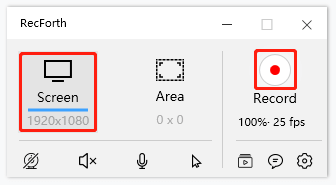
RecForth Screen Mode
Step 2. Turn on Webcam During Recording
The webcam icon enables you to turn on the built-in webcam, then the camera frame will appear in the upper left corner. Now you can drag the Webcam frame to any position and resize it by dragging the border. You can also adjust the size and position of the camera frame at any time during recording.
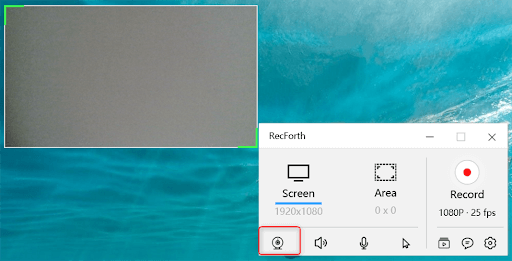
RecForth Webcam Recording
Step 3. Customize Other Advanced Settings
There is a toolbar at the bottom of the main interface, and different icons correspond to different functions. Different icons in the toolbar also allow you to set Speaker, Microphone, Pointer, etc.
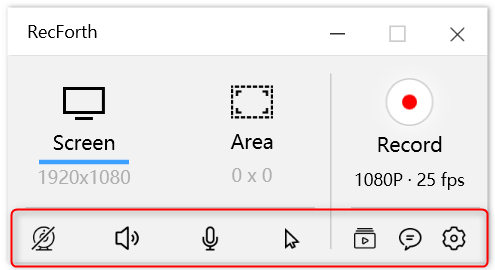
RecForth Toolbar
Step 4. Start to Record Screen and Webcam
Once the above operation is done, you can click the red Record button to start recording. If you want to pause, continue, or stop recording, click the corresponding button in the toolbar.
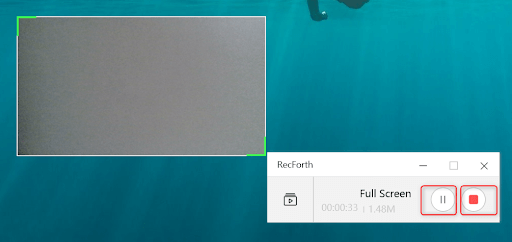
Pause Resume Stop Button
Step 5. Check the Captured Video
A pop-up will jump up after you stop recording to show you the captured videos. Then you can preview your video clips which record both your screen and webcam.
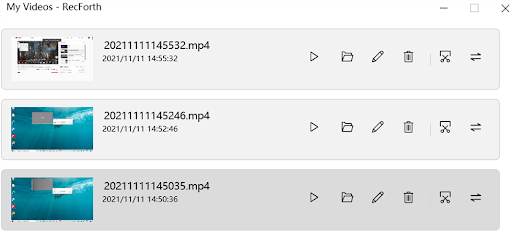
Preview Captured Video
Record Screen with Webcam FAQs
Below is a collection of frequently asked questions from users about screen recorders. These answers will help you gain a deeper understanding of recording software.
What Makes a Good Screen Recorder?
Don’t know what kind of functions and characteristics a good screen recorder should apply? A good screen recording software should be able to record HD video and export video without a watermark. It should also be supported for using a webcam to capture your action and turning on a microphone to record voiceover during recording. Other features like screenshots and editing will also make the product stand out.
How to Record Your Screen on Windows and Mac?
Windows has a built-in screen recording tool called Xbox Game Bar. Press Win+G on the keyboard at the same time to activate the program. You can use it for recording your screen after activating.
Mac has a built-in screen capturing tool called QuickTime Player. Enter the application center to open the program, and then find “New Screen Recording” in the menu bar “File”, “Record screen” window will open. However, both programs have some limitations. Download RecForth to try multiple recordings.
There are Some Recommended Free Screen Recorders?
There are so many different kinds of screen recorders on the market that make us dizzy. Compared with some paid screen recorders, free products can also cover the functions of such software. If you just choose a screen recorder for everyday use, I recommend RecForth, which has a wide range of features to meet your basic recording needs.
To Sum up
RecForth is a completely free webcam screen recorder. Compared to other free screen recording software, It doesn’t limit how long you record or watermark your captured video. In terms of compatibility, functionality, and operability, it’s likewise a good product. Let’s start our free screen recording journey with RecForth.
More Related Articles
Related Articles

RecForth - Free full-featured screen recorder for all
- Free and easy-to-use
- One-click to exported videos without watermark
- Customized the size and color of the pointer to highlight important content
- Allowing webcam overlay to capture the action
- Record system sound and voiceover
- Free set up automatic stop recording



