How to Easily Add Emojis to a Video for Free on Windows, Android, and iPhone
Adding emoji to videos is a good way of delivering genuine emotions. On this page, I’ll step by step show you how to easily add emoji to videos with a free emoji video editor.
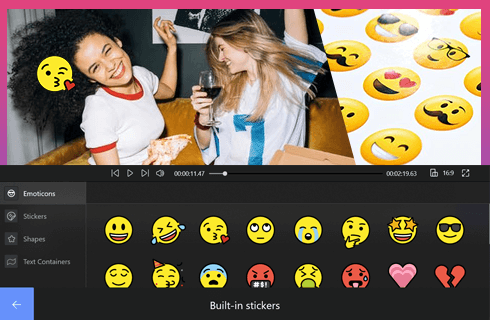
How to Add Emoji to Video
Emojis, the pictogram, logogram, ideogram originally used in typed conversations, have been extended their usage to video production. They have always been the sign of delivering emotions, pleasure mostly, since the very beginning of them. For example, emoji appropriately added to funny videos or funny compilation videos will totally make you crack up.
Adding some apropos emoticons to your videos is an excellent way of conveying genuine feelings and sensations in videos that were meant to be dull without the addition.
In the following, the easiest method of adding Emoji to videos will be introduced, all you need is a free video emoji adder. Please read on to learn about three methods to add emojis to videos on Windows, Android, and iPhone.
Latest Video Editing Tips: How to Make a Video Montage, How to Edit a GIF, How to Change Video Aspect Ratio
Best Free Video Editor with Tons of Funny Emojis
Prior to starting, I’d like to introduce FilmForth, one of the best free video editors no watermark for Windows 10 and 11. FilmForth can serve as an incredible emoji video editor as it comes with an in-built emoji library with tens of thousands of great emojis, sourced from the internet.
Above that, FilmForth is also a competent video editing tool that allows you to trim, crop, rotate, resize, and add animation overlays to videos.
How to Add Emoji to Videos on Windows with FilmForth
Step 1. Create a Project in FilmForth
To put emojis on videos with FilmForth, make sure that FilmForth is fully installed, launch FilmForth from Windows start menu, and then hit New Project button in the program.
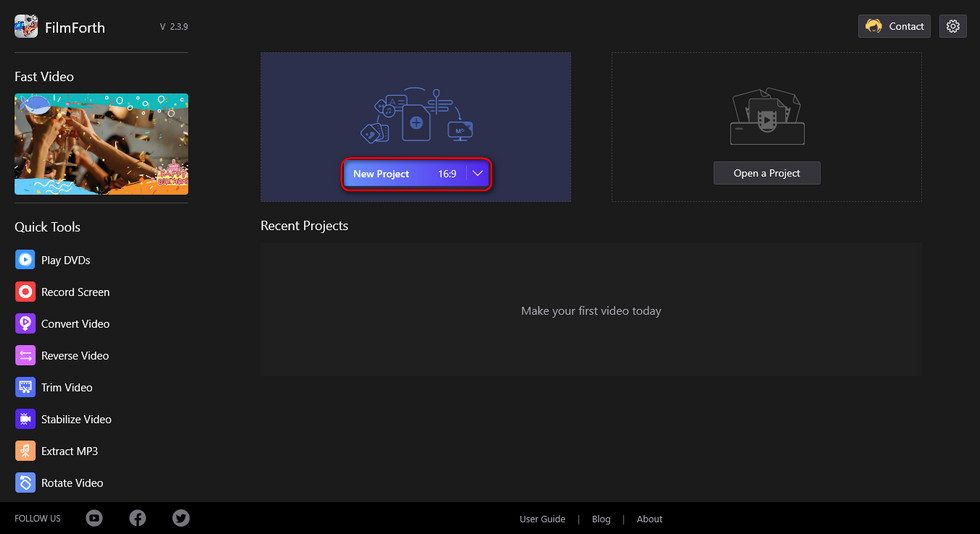
Create a New Project
Step 2. Import Video Clips into FilmForth
Drag and drop the files into the program, or click ADD VIDEO/PHOTO CLIPS button, to load multiple video clips that you want to add emojis to, and you’ll be led to the video editing workplace. The lower panel offers a good many video editing options.
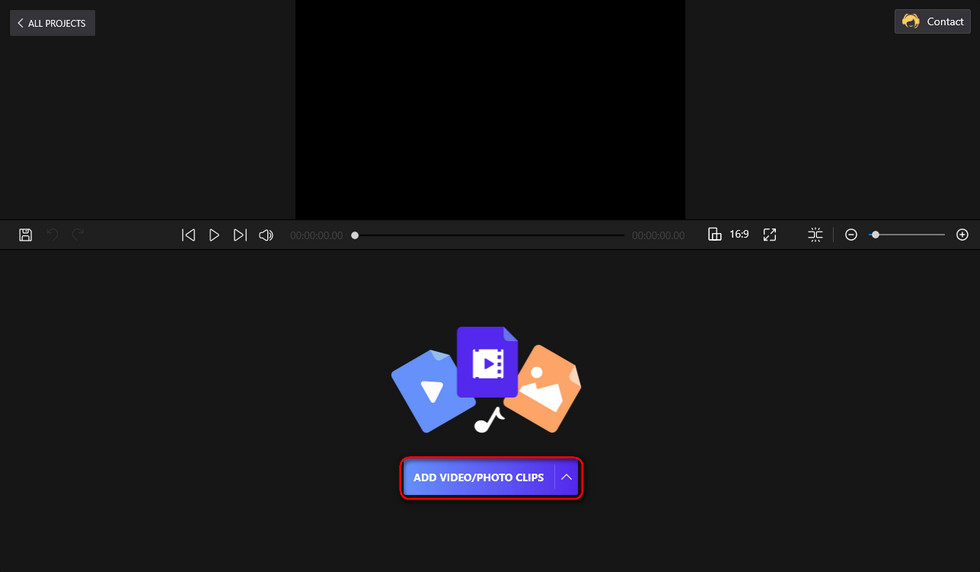
Load Media Files into the Program
Step 3. Go to Picture in Picture Feature in FimForth
From the lower operation panel, hit the Picture in Picture button to go to FilmForth Picture in Picture feature window, where you can do picture-in-picture effect for your videos.
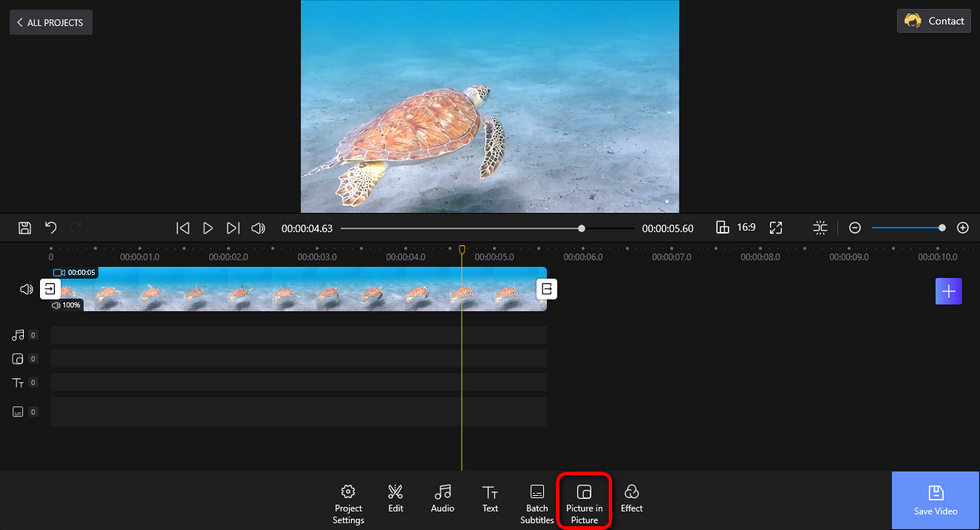
Go to PIP in FilmForth
Step 4. Add Emoji to Videos with FilmForth
From FilmForth Pic-in-pic screen, hit Add Pic in Pic button from the lower right side and then Built-in stickers to enter FilmForth built-in stickers library, which covers Emoticons, stickers, shapes, and text containers that you can easily add to videos.
From the Emoticon section, click a preferred one to put onto your video, and then you can drag and drop the sticker or its border to customize its placement and size.
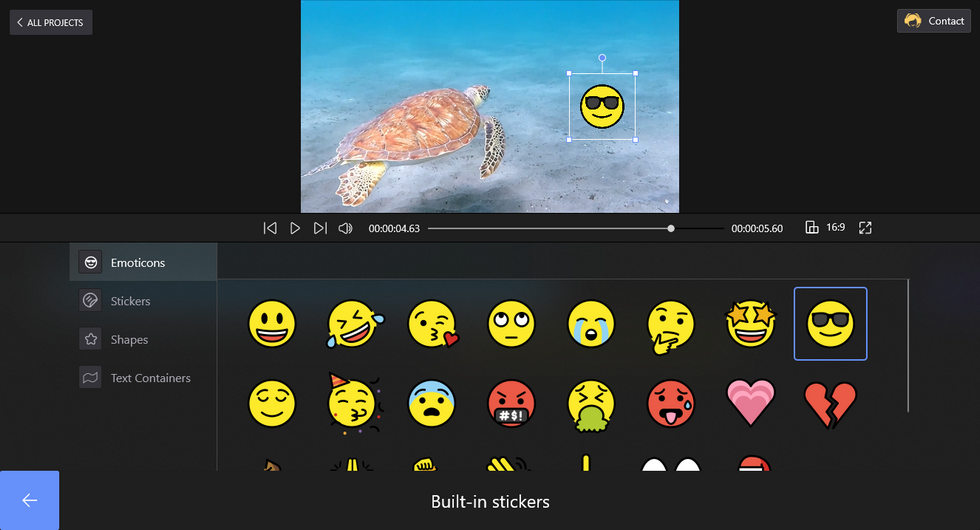
Add Emoji to Videos
Step 5. Save and Export Videos
Hit the backspace button from the lower-left side to finish adding emoticons. When editing and adding emojis, you can always hit the play button to preview your work in the upper window. When ready, hit the Save Video button from the lower-right side to customize the video parameter and export the editing work.
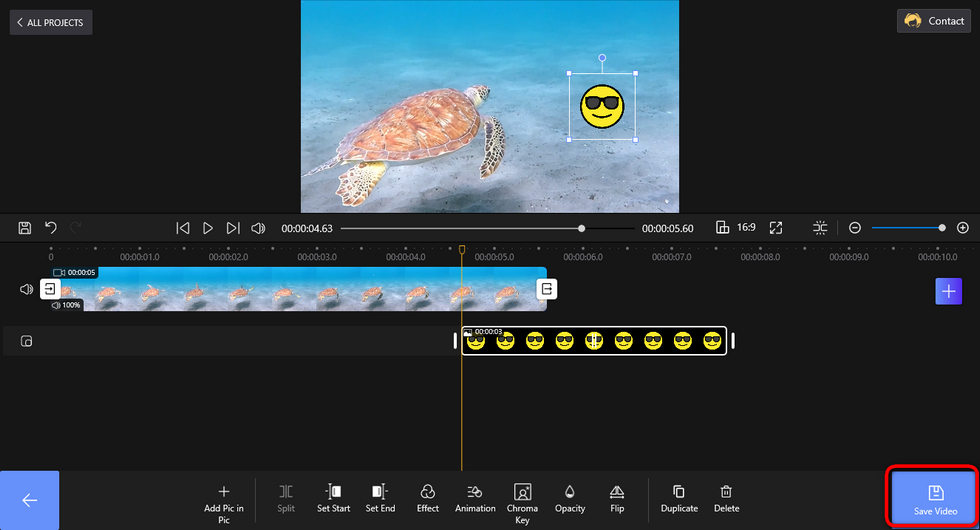
Save and Export Emoji Video
How to Add Emoji to Videos on Android
To add emoji to videos on android mobile phones, we recommend KineMaster, a popular video editing app for both Android and iOS. It’s a free, intuitive and practical video editing tool that allows you to put emoji on videos with simple taps. To get started, you have to first get KineMaster on Google Play.
Learn more: KineMaster Video Editor 2022 Review
- Launch KineMaster app on your Android phone.
- Hit the movie button in the middle to create a new project, then select an aspect ratio.
- Hit the Media button to import the video into KineMaster.
- Hit the Layer option button and then Text.
- Choose a preferred emoji from your keyboard, and then customize the size and positioning of the added emoji.
- Tap the share button to the right to save and export the emoji video.
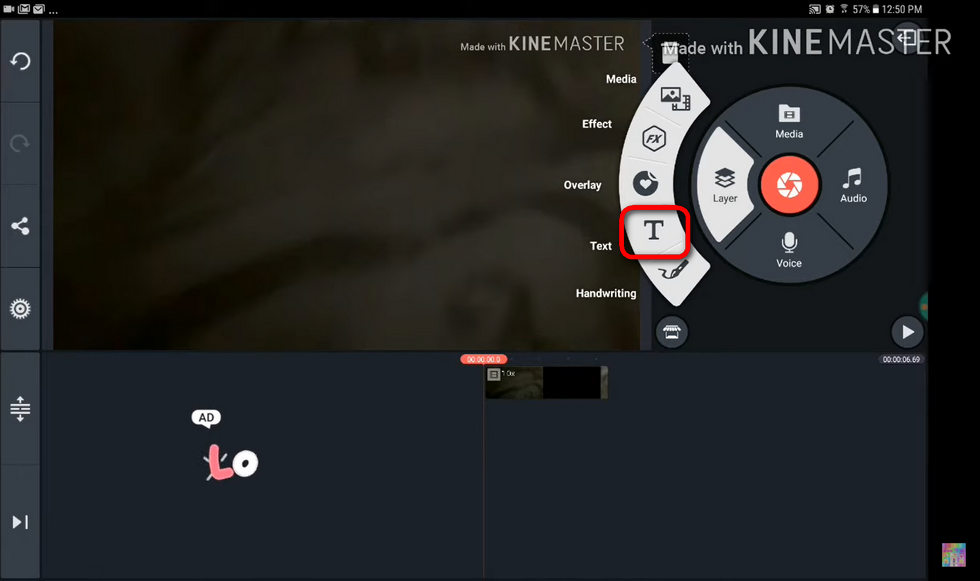
Add Emoji to Videos on Android with KineMaster
How to Add Emoji to Videos on iPhone
After introducing the method to add emoji to videos on Windows and Android, here we are, on how to put cute emoji on your videos on iPhone. As mentioned, KineMaster also works with iPhone thus you can use it to add emoji to videos on iPhone as well.
But here we’ll use iMovie, the free video editing app pre-installed on your iPhone, to do the job. Yet it is implemented in a likewise manner, which is adding text to videos with iMovie.
- Launch iMovie on your iPhone.
- Hit the movie button to import your video into iMovie.
- Tap the lower panel to activate it.
- Hit the Text option with a T icon.
- Select a preferred emoji from your keyboard, and then customize the size and positioning of the added emojis.
- When ready, tap the share button from iMovie editing workplace to save and export your video with emojis.
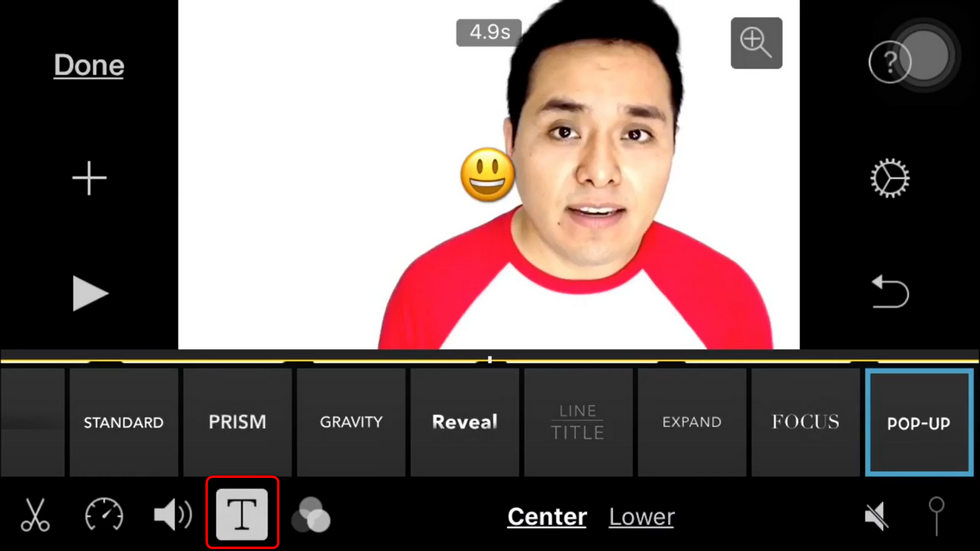
Add Emoji to Videos on iPhone with iMovie
To Sum Up
That’ll be all about how to add emojis to a video, I hope you have benefited from this guide and learned how to do so on your device! Additionally, if you’re looking for a method to add emojis to videos online, online video editing tools like veed.io can certainly help with that, as long as your video clips are not too large.
Related Articles
FilmForth - Free Video Editor
- Easy to use and no skill required at all.
- Export video to MP3 with one click.
- Add transitions, effects, filter, text to the video as you want.
- Remove, replace, record and edit the background audio easily.
- Change the speed, volume, and subtitle on video with ease.
- Stabilize, trim, rotate, and convert video in seconds.




