Top 5 Ways to Make Video Longer on PC
Change the video length to meet different needs when sharing the video to social media. It’s easy to cut video into clips to short the video. But how to make the video longer? No worries! This article reveals 5 effective ways to make videos longer on PC for free.
Videos are the powerhouse of engagement, consumption, and advertisements on the Internet. Longer videos help in increasing watch hours, which helps with YouTube channel monetization. On some platforms, they help insert more ads between the videos, helping generate higher revenue.
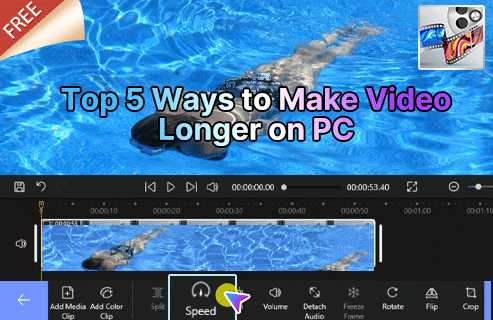
How to Make Video Longer
There are several methods to make your video longer in duration. You can do it all in the free FilmForth video editor, which offers several exciting features and can fulfill all your needs to lengthen the video.
First of all, let’s check out some FilmForth’s features.
- No Watermark – Unlike other free video editors, FilmForth does not make it a compulsion to put their watermark over the video. You can uncheck the watermark while exporting the video.
- Free of Charge – FilmForth is free to use. There are no ads either for an unflattering experience.
- FPS Setting – Different regions of the world follow a variety of video standards. Some follow 24 FPS, and a few others follow the 25 FPS. Set the FPS of video according to the device’s needs or platform where it will be played/uploaded.
- Intuitive and Easy User-Interface – Video editing is often considered a hectic and complicated task—a work reserved for seasoned professionals.
That’s not the case with what is offered by IoForth with this video editor. The user interface is amongst the easiest to use, with all the necessary features. Now install FilmForth beforehand from the Microsoft store. Create a new project by clicking on the New Project button.
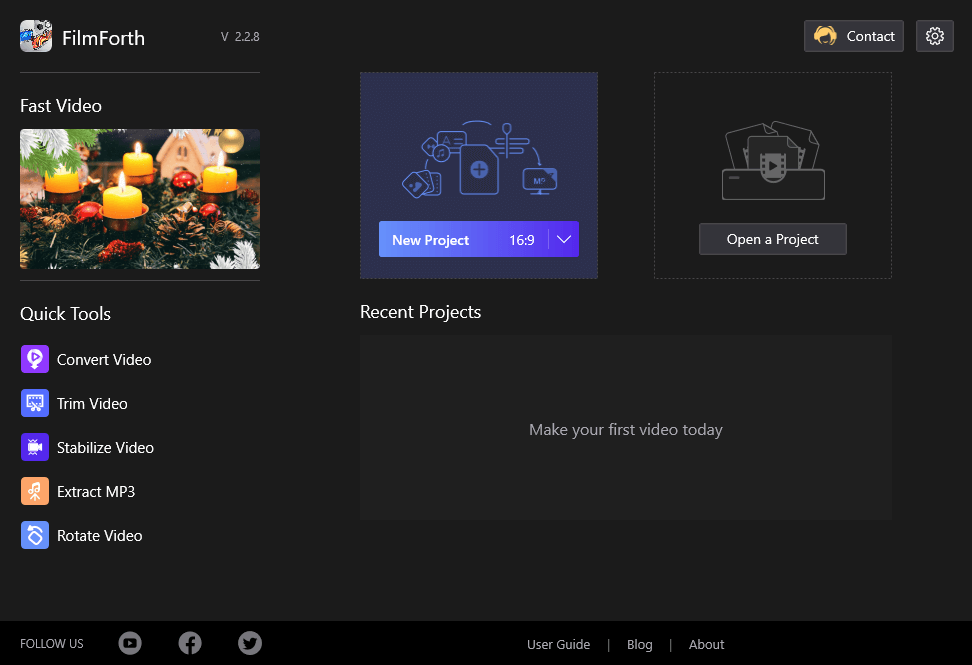
FilmForth Overview
Add a video by clicking on the Add video/Photo Clips.
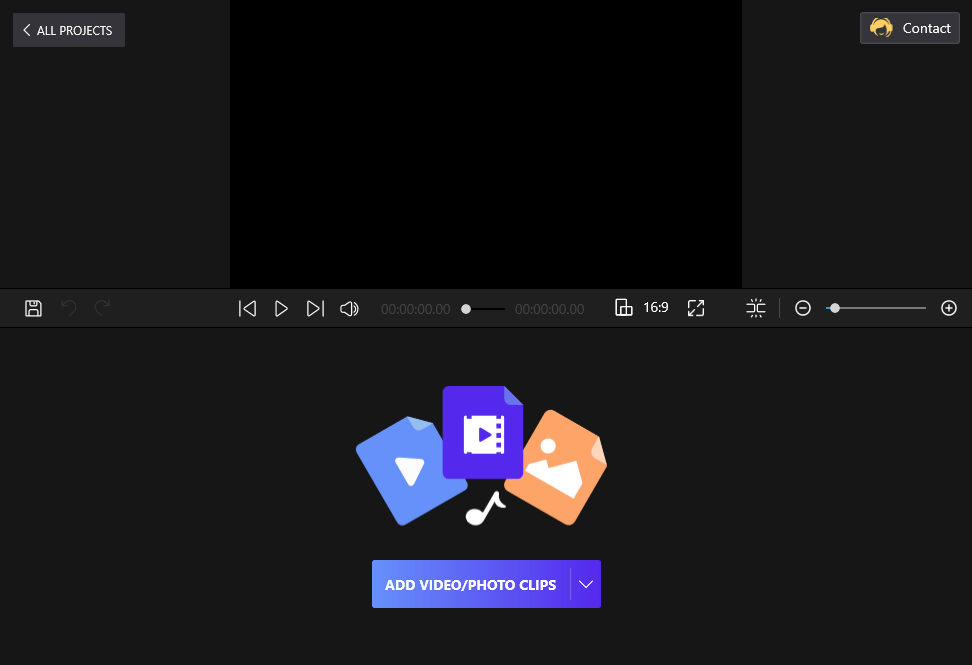
Drag and Drop the Video Clips to FilmForth
Way 1. Reduce the Speed of Your Video
Once the video has been loaded, it’s time to play with the speed of the video. You can slow it down just a tad bit to add more playtime, thanks to FilmForth’s speed feature.
Click on the Speed button at the toolbar > The normal speed is denoted by 1x. Slide the button to the left to slow it down by the decrements of 0.25x, with the lowest as 1/4th of the normal speed > Save and export the video.
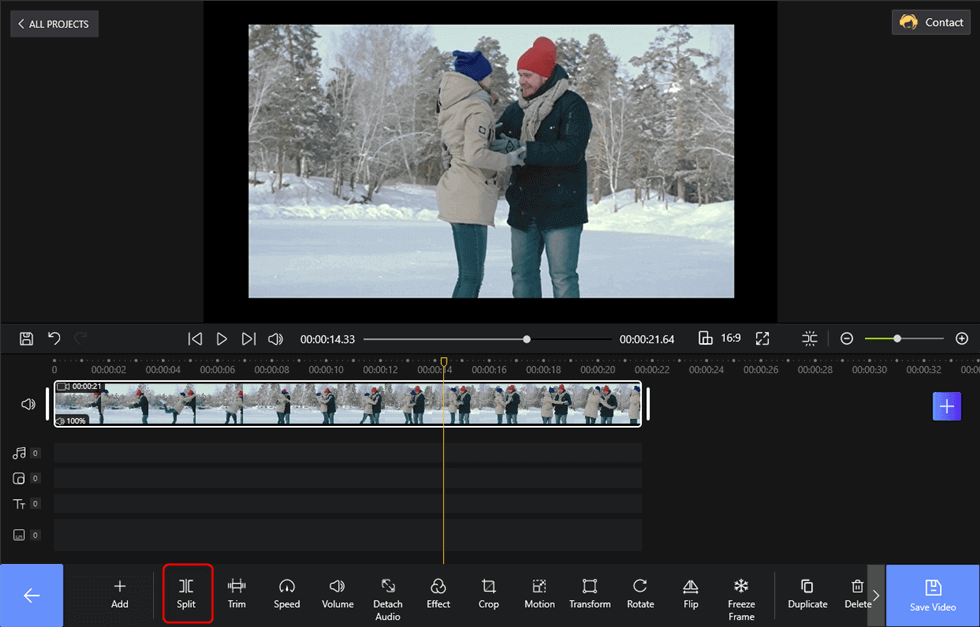
Adjust Video Speed to Make the Video Longer
You can play the video in the player after reducing the speed to see how it plays out.
Reduce the speed only to the extent where it doesn’t feel jagged.
Way 2. Add More Video Content
Make a video longer by adding more video content to your original video. This would be one of the best ways to lengthen the video. More content will be rich content of the video and it would attract more viewers to stay with the video.
Head to the home screen of the project and click on the Add Media Clip > The video will be added after the default video and then you can put it at the start as well. > Drag the second video in the feed to reposition in the sequence.
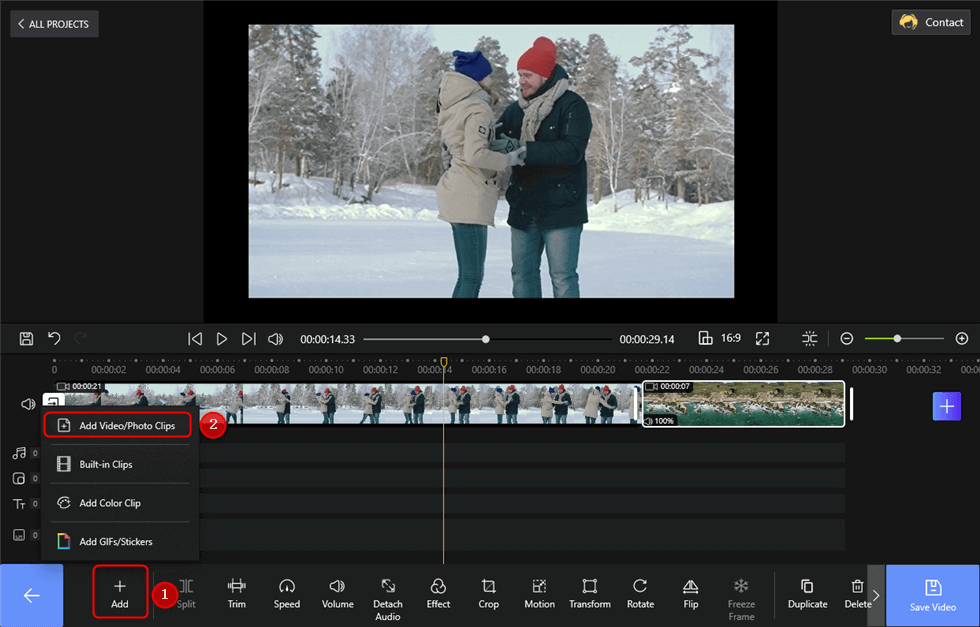
Add More Content to Make Video Longer
Way 3. Loop the Video
When your video is of soothing music, visuals, or a combination of both, looping can just be the thing you need. Take benefit of the duplicate and trim features.
Click on the Duplicate button from the bottom dashboard. Hover your pointer and use the scroll button to the right if it’s hidden. > A duplicate copy of the video will be added next to the original copy. They will appear conjoined while playing.
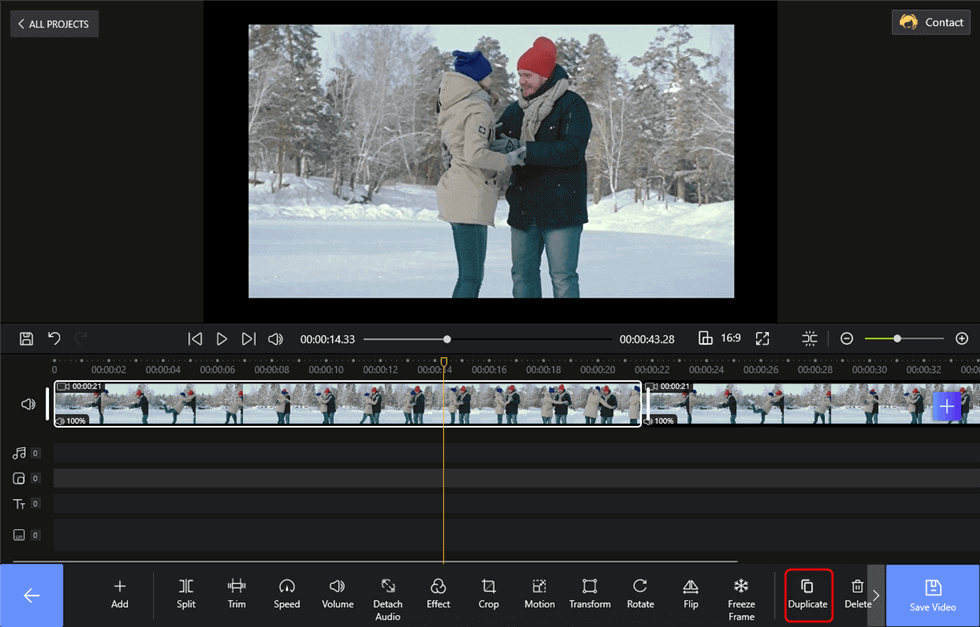
Duplicate the Video to Make Video Longer
Way 3. Using Trim to Loop a Specific Part
In scenarios where you wish to make it appear conjoined and in sequence, you can always use the Trim option. Here is how to trim a video with FilmForth.
You have to select the second video, which we duplicated earlier. And click on the Trim button. > Trim the video according to your requirement, and it will be saved once you hit the back button.
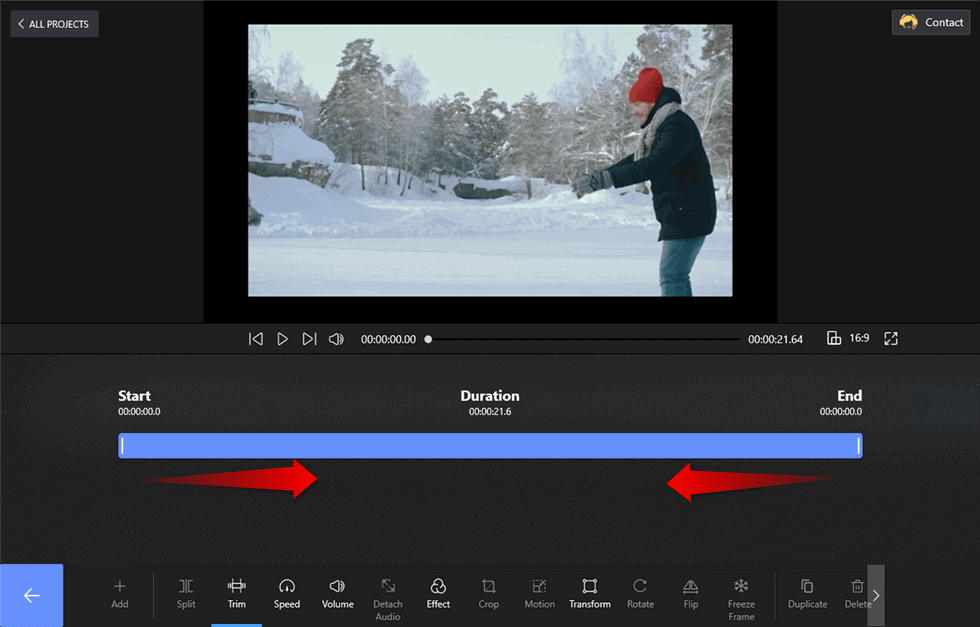
Trim the Video to Make the Video Longer
Way 4. Add an Intro and Outro
Address your audience to make it stand out. Add a captivating intro and outro. Take advantage of FilmForth’s Color Clip and text feature.
1. Click on the Add option for intro and outro.
2. Clips can be added at the end of the video feed. Position them at the beginning of the video or the end. You have the option to change the color of the clip, including the gradient and opacity.
3. Choose the Templet from the built-in clips. There are some wonderful intro temples you can use.
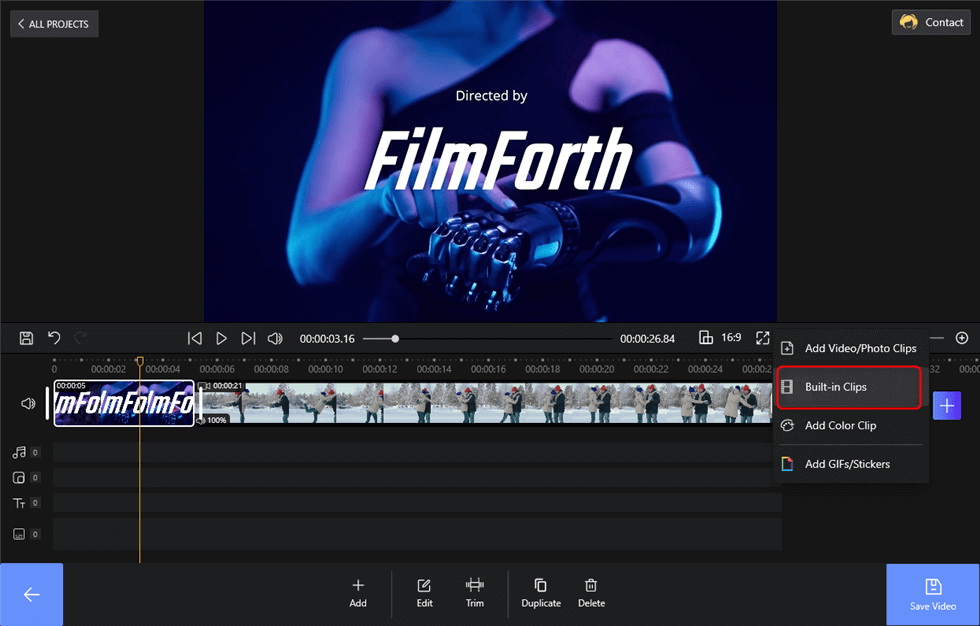
Make an Intro Video or Outro Video
Do the same for the outro color clip. You can also add your custom intro and intro video clips using the Add media clip feature. Here is a video tutorial that you can learn to make a YouTube intro.
Way 5. Add a Transition Between Clips
Adding transitions between different clips helps provide a great segue from one video to another. FilmForth, the free video editor offers over 40 transitions to choose from. How to add transitions to a video can be quite easy if you use FilmForth. Let’s take a look.
Head to the home screen of the project and find the project settings. > The first section is the Transition. Select the transition of your choice, and it will be applied. > Set the time for the transition from Transition duration by sliding the button. By default, the transition is set for 1 second. You can set it between 0.2 seconds to 2.0 seconds.
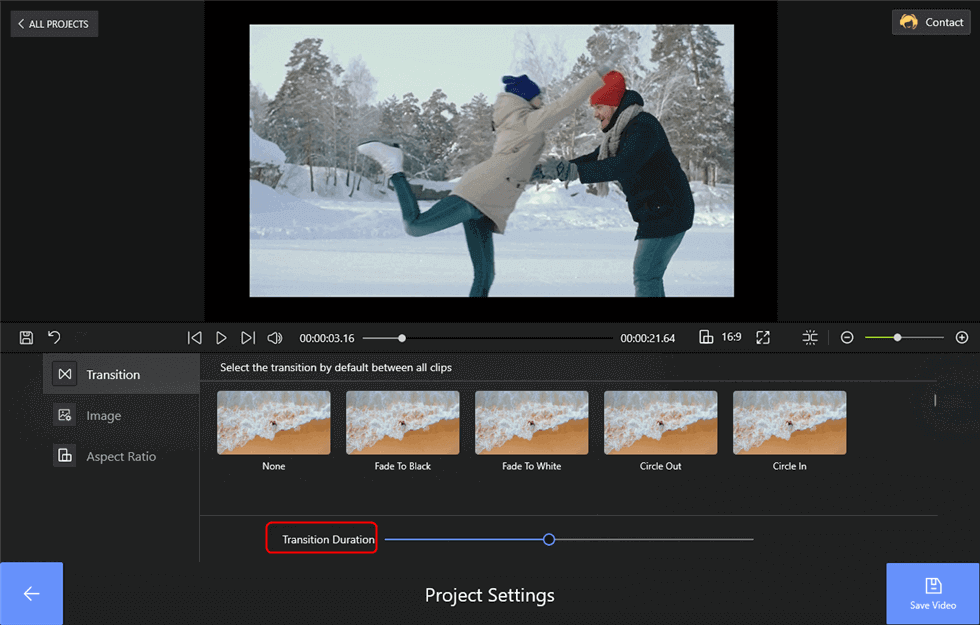
Add a Transition Between Clips
Further Reading – Bonus Ideas
Every social media website has a video length limit. Here are some of the popular ones. you can make Instagram videos longer with an easy-to-use video editor, grow your audience and reach gradually.
- Facebook – The social media giant allows a maximum of 240 minutes, with a file size of 10 GB.
- Instagram – Instagram’s IG story offers 15 seconds. The grid video is at 60 seconds. IGTV videos can be 10 minutes long. Verified accounts can post up to 60 minute long videos.
- Twitter – The micro-blogging site keeps it short at 10 minutes, just like their character limit.
- Pinterest – Pinboard-based image sharing site keeps it brief at 15 seconds.
- WeChat – Moving east, China’s multi-messaging social media site allows recording up to 15 seconds of video.
- LinkedIn – The employment-oriented social media platform offers up 10 minutes long videos.
Conclusion
Make sure to keep the content of your video engaging while trying to make it longer. Attention spans of Internet users have reduced significantly in the past decade. As a result, the goal should be to target an ideal video length that keeps the attention and other secondary objectives.
Related Articles
FilmForth - Free Video Editor
- Easy to use and no skill required at all.
- Export video to MP3 with one click.
- Add transitions, effects, filter, text to the video as you want.
- Remove, replace, record and edit the background audio easily.
- Change the speed, volume, and subtitle on video with ease.
- Stabilize, trim, rotate, and convert video in seconds.



