How to Make a YouTube Intro Video on Windows, Online, Android, and iPhone
From this page, you’ll learn from the step-by-step guides on how to make a good YouTube intro video using 3 free and easy methods.
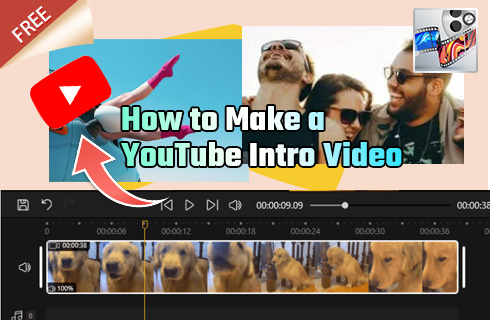
how to make youtube intro video
The following are the simplest steps to make attractive YouTube intro videos for free and with no watermark. After reading this post, you’ll be editing like professionals and creating smashing intro videos for your channel, and eventually, your exceptional YouTube videos will augment your audiences and followers. Two free desktop and online YouTube intro makers will both be introduced. Sounds exciting? Now let’s get to it.
Related Posts: 12 Face Swap Apps, 24 PC Game Download Sites, 15 Split-screen Video Editors
Table of Contents
How to Make YouTube Intro on Android Phone and iPhone Using CapCut
We’ll start by creating a YouTube intro with Capcut video editor, the exceptionally popular video editing app for Android and iOS mobile phones. In this part, we’ll talk about the detailed steps to make great YouTube intro or outro videos on your Android smartphone or iPhone, using CapCut.
Since video editing apps nowadays are just as powerful as desktop ones, it’s possible to make awesome YouTube intro and outro videos using a video editing app on your Android phone or iPhone, especially when you don’t have access to personal computers, or are out on a trip.
Step 1. Download and install CapCut on your iOS or Android mobile phone from Apple Store or Google Play, then launch the CapCut app on your mobile phone.
Step 2. Hit New Project to start a new video editing project and import video footage. Or you can also use a ready-made template by clicking the template tab in the bottom panel. For making a good intro, you can either use a high-quality short video or image.
Step 3. If you’re creating a new project, use the lower buttons to add music to your video, to make an audible YouTube intro. Using a piece of trending music is a good idea.
Step 4. And if you need to leave any message in the intro, hit the Text button below to add adjustable text in the video. For example: “This video is directed by Yourchannelname”, or “Follow me on YouTube”, which gives the audience an idea of your channel.
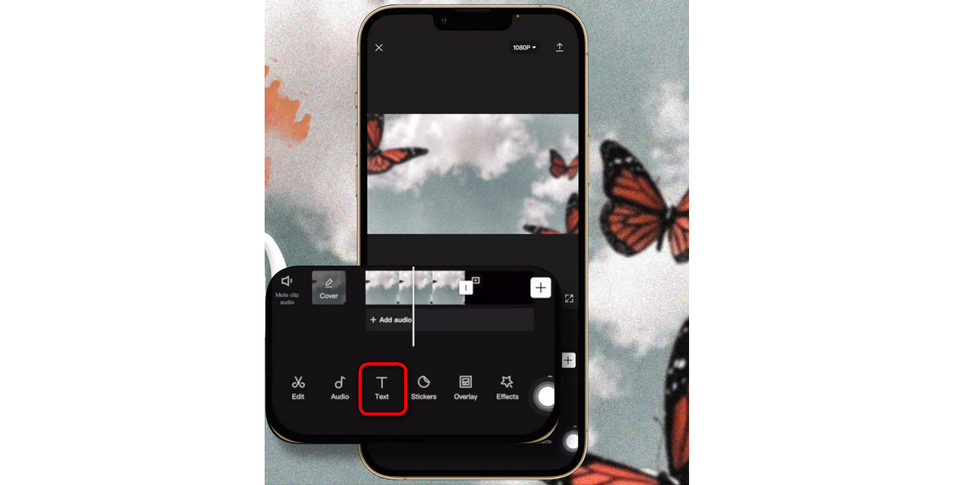
Make Intro Video in CapCut
Step 5. To make the intro look even prettier, use eye-pleasing video special effects such as velocity edit, 3D zoom effect, cool transitions, CapCut filters, stickers, etc.
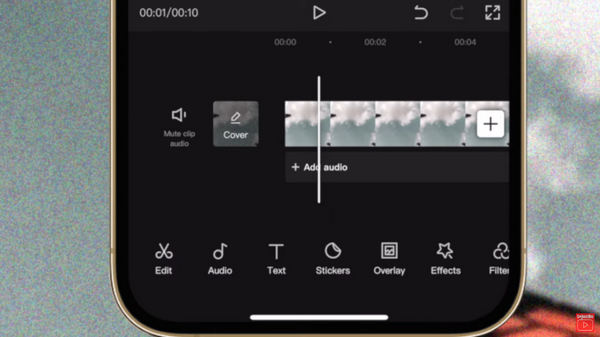
CapCut Clip and Add Effects to YouTube Intro
Step 6. When you’re done editing, hit the upper-right export button to save and export the well-edited YouTube intro video! And don’t forget to add a Subscribe icon to work with YouTube subscribe icon, which helps boost your followers.
CapCut YouTube Intro with Subscribe Button
Recommended CapCut Templates for YouTube Intro Video
As mentioned, CapCut is the video editor that allows you to make intro videos using ready-made templates, here are some gree CapCut intro templates for your YouTube channel:
- CapCut intro template by Fakecreator
- CapCut intro template by Marian Orais
- CapCut intro template by 愛|•CLEMENTE🦋 [•CJ•]
- CapCut intro template by 𝐲𝐚𝐲𝐚 [𝐅𝐍]
- CapCut intro template by 𝙒𝙚𝙡𝙡𝙯𝙕【𝐂𝐌】ヽ
– Or find out more trending CapCut templates for your YouTube intro/outro!
How to Make a YouTube Intro Video on Windows Using FilmForth
Prior to starting making YouTube intro on Windows, you need our highly recommended free YouTube intro maker FilmForth video editor. FilmForth, one of the best intro maker apps for Windows PCs, is a completely free, user-friendly, and well-received video editing software and works no less than a professional one, it supports creating awesome YouTube intro videos with such features as trimming, cropping, adding special effects, changing playback speed, changing background music, ready-made video templates, and more.
Moreover, FilmForth is awarded as one of the best YouTube video editors as well, perfect for video editing of content creators.
Now click the download button below to get FilmForth from the Microsoft store for free! FilmForth is compatible with Windows 10 and Windows 11.

Step 1. Start a New Project
After you download and install FilmForth, launch it from the Windows start menu, and hit New Project button in the middle.
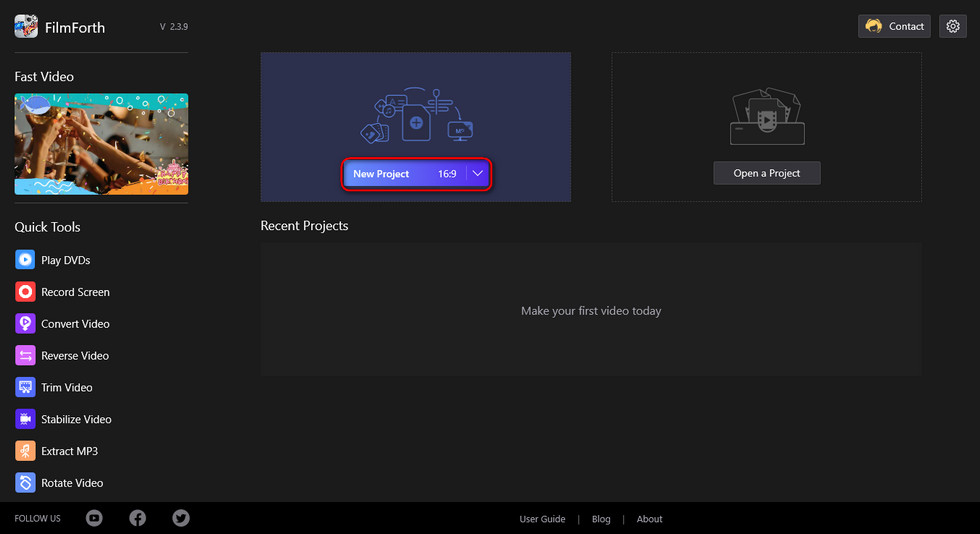
Create a new project
Step 2. Load Template into the Program
Click ADD VIDEO/PHOTO CLIPS button and then click Built-in Clips button to use our ready-made templates.
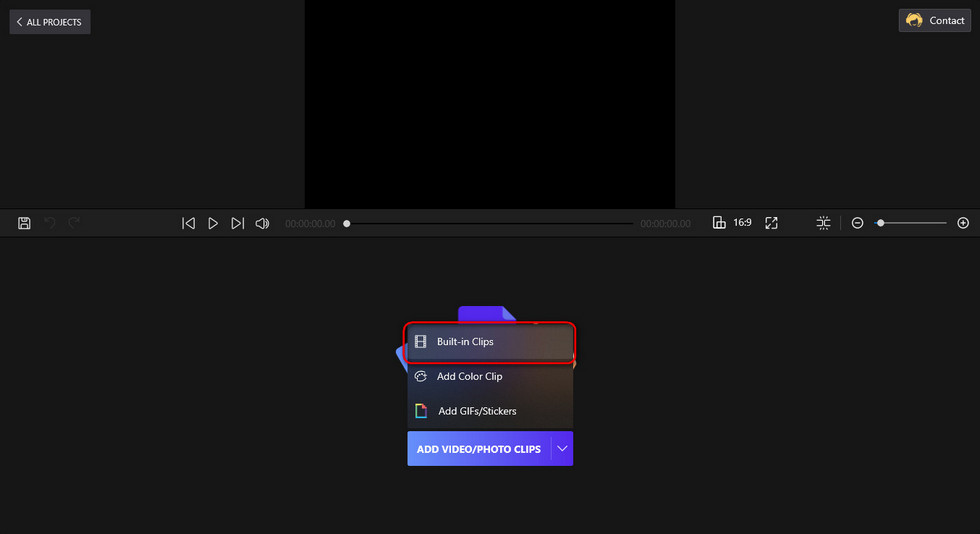
Load a build-in template
Step 3. Edit the Loaded Template
Click the Edit button below to select from our template choices from the Style tab, and with the Trim button below you can trim the template and leave only the part you want.
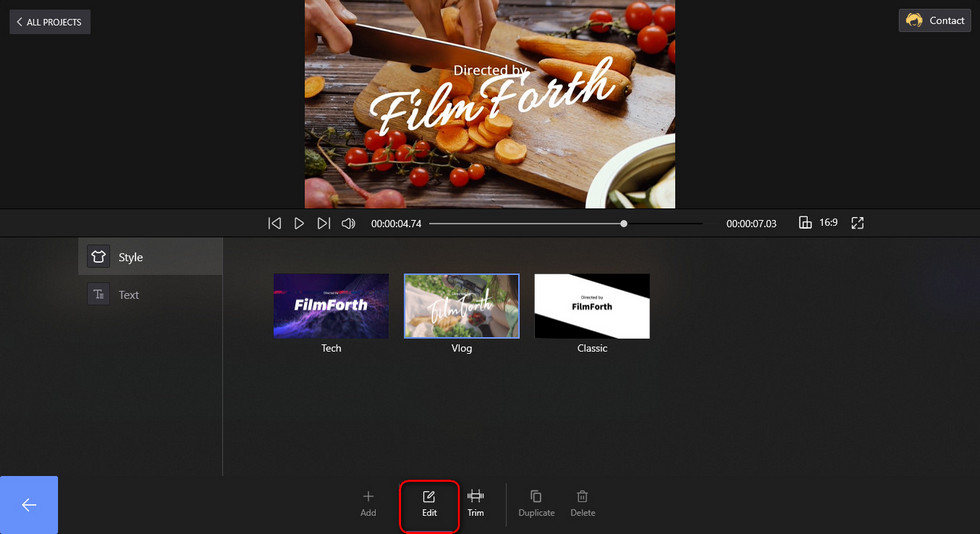
Edit the template
Step 4. Customize Template’s Subtitle and Title
Click the Text tab on the right side to customize Subtitle and Title for the template, and you’re allowed to change the fonts as well. Hit the backspace button to save changes and get back to the video editing screen.
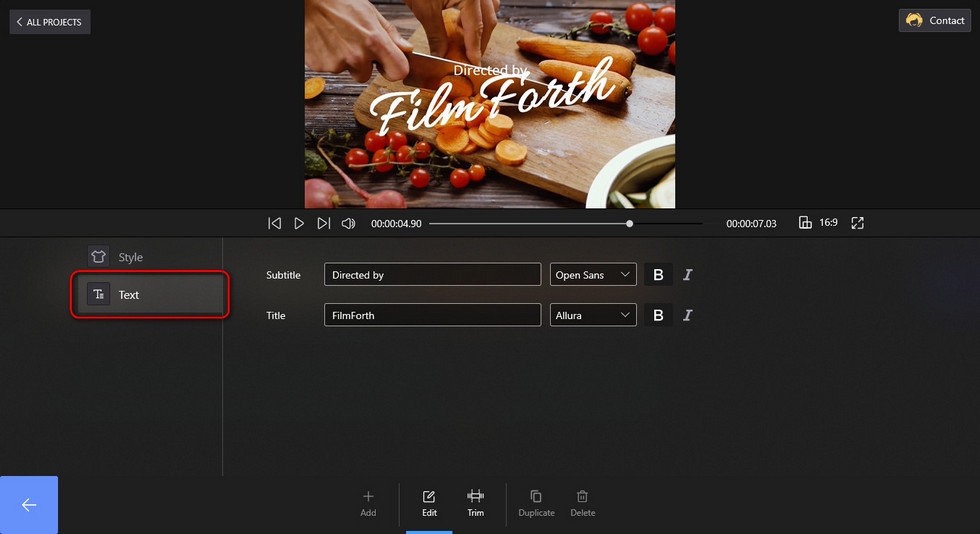
Click the Text tab to change text
Step 5. Add Your Video Content to the Timeline
Now that you’re at the video editing screen, here you can edit your video. But first, hit the plus button on the right side to add your own video content from local storage to the timeline, FilmForth supported media formats include JPG, JPEG, BMP, GIF, WebP, MP4, WMW, AVI, WebM, TS, 3GP, 3GPP, M4V, MOV, MKV, MTS, M2TS, WMV, WAV, M4A, and MP3.
The added video will be placed right after the intro template, click to select the added content in the timeline.
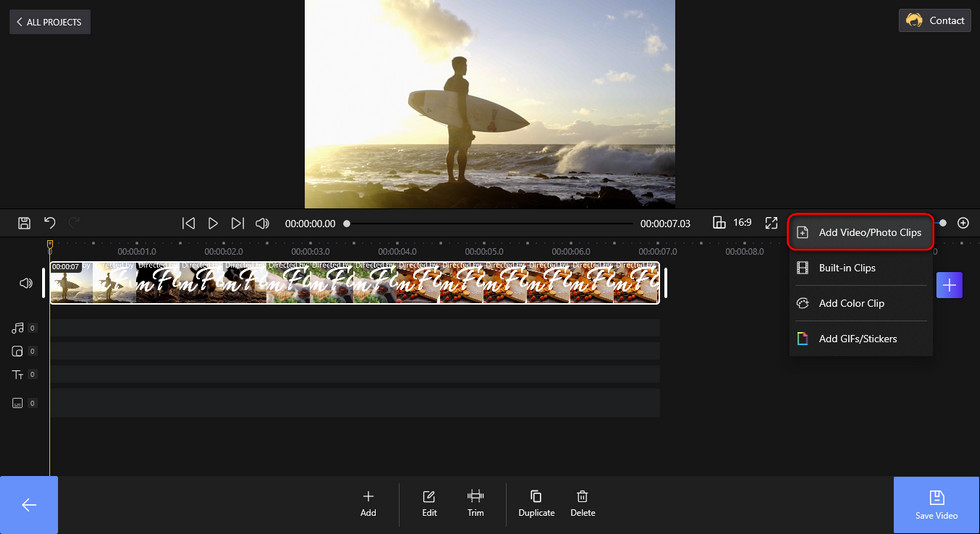
Add new video clips or photos
Step 6. Edit and Export the YouTube Intro Video
With buttons from the operation panel underneath, you’re enabled to trim, change playback speed/volume for, change background music for, add special effects to, set up motion effects for your content video at will, and there’re plenty more features for you to find out.
When you’re done editing, hit Save Video from the lower-right side and a dialog will pop up for export settings, here you can customize your video resolution, bitrate, frame rate, and audio sample rate. Then choose a destination path to export your video for YouTube uploading.
Be sure that your export is of YouTube Specification, exports in default settings should have no issue being uploaded to YouTube.
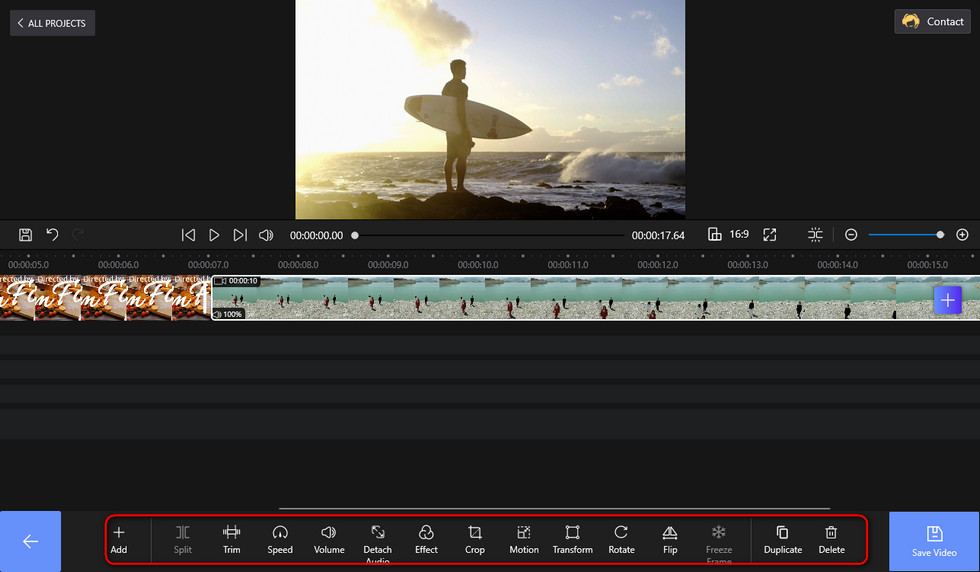
Edit and export the YouTube intro video
How to Make YouTube Intro Online with Canva
In this part, we’ll be introducing the method to make YouTube intro videos online for free. For this, we’ll be using the free and practical online designing and video editing service Canva, which is just as good as FilmForth in making awesome intro videos. It is a web-based tool that helps you edit videos and design your YouTube intro on Windows, Mac, Linux, etc. using your web browser. Now, let’s show you how to make a great YouTube intro video with it.
- You can find a good deal of more best online options to make a YouTube intro from the 22 best online video editors.

Canva Intro Maker
Step 1. Navigate to Canva YouTube Intro Maker.
Step 2. Go under the categories of YouTube Gaming Video or all results to find a template of your liking.
Step 3. Hit on the boxes of the video template in the preview windows to edit text and effects in the corresponding spaces.
Step 4. Utilize the size slider, Zoom page, and Grid view options from the lower-right side to tailor the intro video to your preference.
Step 5. Whenever you’re ready, hit the Download button from the upper-right side to export your newly created YouTube intro video.
Step 6. Now it’s time for sharing! Use the YouTube intro video with your content, upload your video creation to YouTube, and impress your audience!
5 Best Intro Maker Apps for YouTube
As we can see from the tutorial above, the CapCut video editing app can serve as a good YouTube intro maker, and here are more excellent options. Below are the best intro maker apps for you to make YouTube intro for your channel on PC or mobile, for complete options, please see our post of 16 Best Intro Maker Apps.
FilmForth
FilmForth is the best YouTube intro maker for YouTube to make YouTube intro and outro videos on Windows 10 and Windows 11. Here you can learn more about and download video editing software FilmForth.
Intro Maker – video intro outro
A user-friendly app that allows you to make professional-looking video introductions easily. Here you can download Intro Maker – video intro outro from Google Play Store.
Intro Maker – Make Intro Video
An intro maker with 1000+ templates with which You can search for your intro template by typing in keywords. Here you can download Intro Maker – Make Intro Video from Google Play Store.
Intro Maker: Make Outro for YT
Intro Maker:Make Outro for YT is a YouTube intro maker app for a variety of professional styles and designs. Here you can download Intro Maker: Make Outro for YT from Apple Store.
Intro + 3D Movie Trailer Maker
A great YouTube intro maker that helps make amazing 3D movie trailers in minutes. Here you can download Intro + 3D Movie Trailer Maker from Apple Store.
FAQs on How to Make YouTube Intro Videos
1. What is a YouTube intro video?
A YouTube Intro video is a short video clip that plays at the start of a YouTube video, it’s usually very short but it juices up your YouTube video and makes your audience stick with you. A unique and attractive-looking YouTube intro video is a great way to impress your audience with you and your YouTube channel.
2. How long should a YouTube intro video be?
As mentioned, a YouTube intro video is a short video clip before your video content, so it should not be too long, but it should be long enough so that the viewers can get a clue and even remember it, so a YouTube intro video should be around 6 ~ 12 seconds.
3. How to add an intro to a video?
To add an intro to a YouTube video, you need to merge the intro video with the original video, and keep the intro video upfront. To do so, you need a video merger application such as FilmForth.
4. How to get YouTube intro videos?
Filmforth offers many great ready-made YouTube intro video templates at your disposal, get FilmForth and check it out now!
5. What to say in an intro video?
It would be great if you give your audience an outline of your entire video in your YouTube intro, and some kind words or good wishes are always appreciated. And don’t forget to mention your channel name and ask your audience to subscribe!
6. How to make a YouTube intro video on mobile?
To make a good YouTube intro video on iPhone or Android phone, you need an intro maker app like CapCut. This post covers a detailed guide on how to make an incredible YouTube intro video using the video editing app CapCut.
To Sum Up
That will be all for how to make intro videos for YouTube, and I hope you have benefited from this guide and find FilmForth practical. If you do, please share this guide so that more people will know about this great information!
Now it’s time to give play to your unlimited creativity! And if you’re looking for creative ideas to ginger up your YouTube channels, we got you:
35 Top YouTube Ideas for Kids
More Related Articles
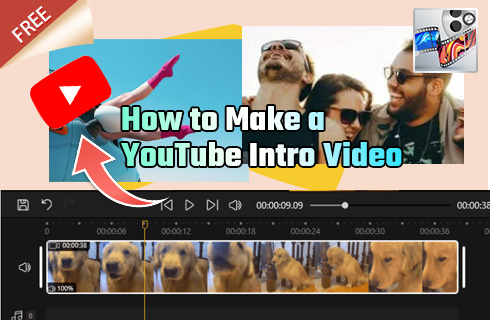
how to make youtube intro video
Related Articles
FilmForth - Free Video Editor
- Easy to use and no skill required at all.
- Export video to MP3 with one click.
- Add transitions, effects, filter, text to the video as you want.
- Remove, replace, record and edit the background audio easily.
- Change the speed, volume, and subtitle on video with ease.
- Stabilize, trim, rotate, and convert video in seconds.



