How to Easily Convert Premiere Pro PRPROJ to MP4 for Free
Summary :
Editing with Adobe Premiere Pro CC or Premiere Pro but having trouble understanding the output .prproj files and wondering how to convert PRPROJ videos to HD MP4 and other video formats? This page covers all information you need.
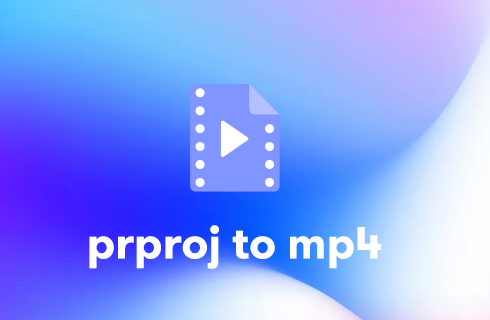
Convert Premiere Pro PRPROJ to MP4
Adobe Premiere Pro is one of the best professional video editing programs and it has been acclaimed by hundreds and thousands of video editing lovers around the world. It has many practical features like title adding and ratio adjusting. However, despite the fact that Adobe Premiere Pro and its upgraded version Adobe Premiere Pro CC are rather robust in their functionality, the professionality of them, however, can bring a lot of trouble to video editing beginners.
And here is this post, we’ll discuss one of the headaches Adobe Premiere Pro brings to video editing newbies, the output PRPROJ files. We’ll discuss what is PRPROJ files and how to convert PRPROJ “videos” to MP4 high-definition and other actual video formats so you can share on video-sharing and social media platforms such as YouTube and Facebook without a hitch.
Related Posts: FILMF to MP4, WFP to MP4
What is a PRPROJ File
A file with .prproj file extension is a video editing project file created by Adobe Premiere Pro or Premiere Pro CC, video editing applications by Adobe. It includes editing settings such as sequences in the timeline, editing setups, video tracks, audio tracks, effects, text, music, etc.
Please note that project files are not the video or audio files themselves but the references of the media files based on the file names and locations, they don’t store the source videos, audio, or images.
.prproj files are used to store references to media assets, which include video, audio, graphics, etc. but they do not store the actual media data in the files themselves, which means, there’s no possible way to convert a PROPROJ project file to MP4 with some “PROPROJ online converter”. The one and only PROPROJ to MP4 converter is Adobe Premiere Pro, and in the following, I’ll step by step show you how to open and convert PROPROJ to MP4 with Adobe Premiere Pro, in HD quality.
Wanna learn more about Premiere Pro? Please see our in-depth Adobe Premiere Pro Review.
How to Convert PRPROJ to MP4 and Other Video Formats
To get started, you have to make sure that you’ve installed Adobe Premiere Pro. If not, you can download and install it here: https://www.adobe.com/products/premiere.html
Step 1. Open the PRPROJ File with Premiere Pro
Launch Adobe Premiere Pro, go to the File tab from the upper-left side of the video editing workplace, and then click Open Project to open an existing PRPROJ project file from your computer. You can also hit Open Recent to open a recent PRPROJ project.
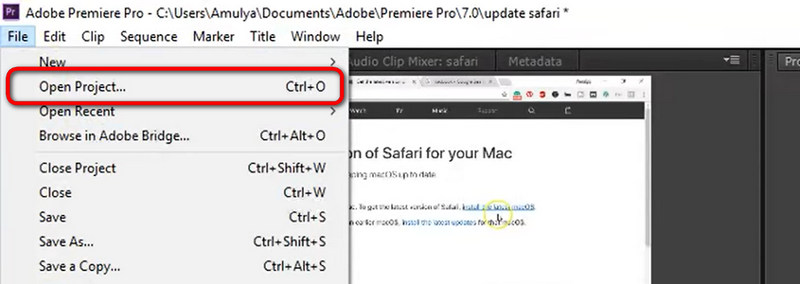
Open PRPROJ with Premiere Pro
Step 2. Go to the Export Window
If needed, continue further video editing. When ready, go to the File tab again and click Export, and then Media.
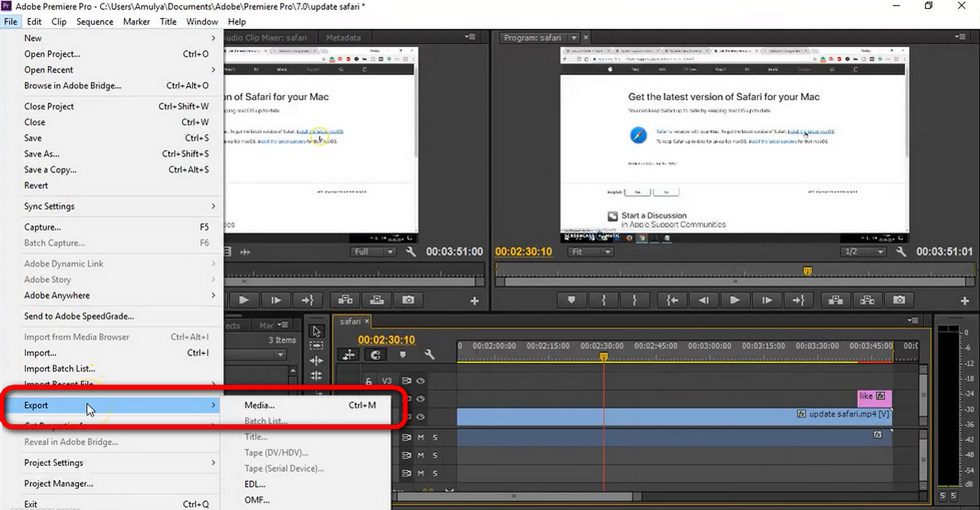
Hit Export in the File Menu
Step 3. Export PRPROJ to MP4 with Premiere Pro
Then you’ll be led to the Premiere Pro export window where you can customize the encoder and parameters for your export video file. To Export PRPROJ to MP4, select Format as H.264, which is perfectly compatible with YouTube, FB, Twitter, and other mainstream platforms.
Please note that the transcoding process requires Adobe Media Encoder which comes with your subscription, find one on the internet if not.
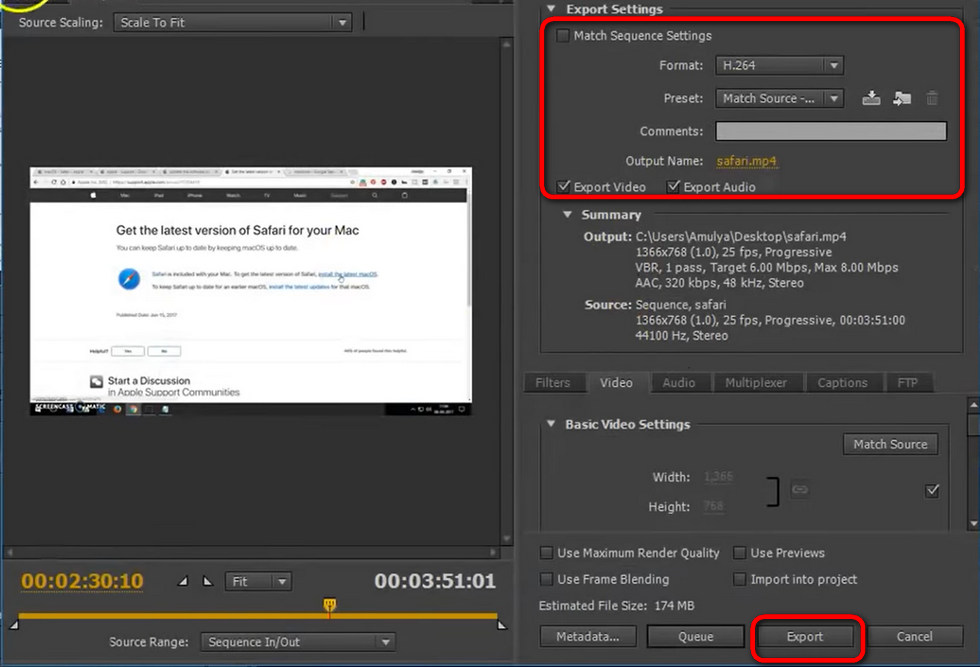
Premiere Pro Export PRPROJ to MP4
Best Free Adobe Premiere Pro Alternative You Should Try
Adobe Premiere Pro is definitely great but can be too excessive and expensive for video editing beginners. Here’s the best video editing program I highly recommend, FilmForth, the best Adobe Premiere Pro alternative that is well-received by its users. FilmForth is a great video editing program for Windows that is easy to use, versatile, and low-cost .
FilmForth offers a variety of video editing options including trimming videos, cropping videos, resizing videos, adding customizable text to videos, splitting videos, adding gifs/stickers/special effects to videos, detaching/changing/adjusting audio, adding transitions, reversing video, changing video playback speed, changing video background, even creating YouTube intro with templates, and a lot more.
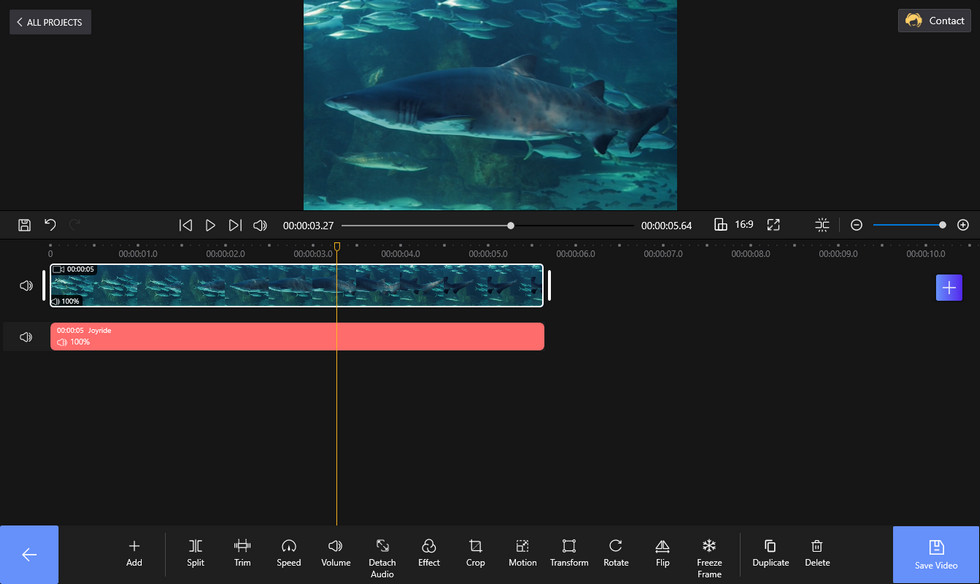
Edit Video with FilmForth no Watermarks
FilmForth is available from the Microsoft store, hit the download button below to get it for free, and it will install on your computer in less than 2 minutes!
Convert PRPROJ to MP4: FAQs
How to Open a PRPROJ Project File?
As mentioned, PROPROJ files are created by Adobe Premiere Pro, which is the only program that opens and converts PROPROJ files. If you try to open a PROPROJ file with Windows Media Player, iMovie, or some .prproj viewer, you’ll definitely fail.
To open a PRPROJ file, launch Adobe Premiere Pro on your computer, go to the File menu from the upper-left side of the video editing workplace, click Open Project, and then select the PRPROJ project file you need to open. Then it will load up the editing project with video, audio, and graphic data stored on your computer.
How to Convert PRPROJ to MP4 Online?
Of course, if you type convert PRPROJ to MP4 online in Google, you indeed will find a handful of online converter websites that claim to convert PRPROJ to MP4, while it’s actually a gimmick.
Since project files don’t store video or audio data, there’s no possible way to convert a PRPROJ project file to a video with the so-called “PRPROJ to MP4 online converters”.
Can Export PRPROJ to MP4 without Adobe?
No, you can’t export PRPROJ to MP4 without Adobe. Adobe Premiere Pro is the one and only program that opens PRPROJ and converts PRPROJ to MP4.
How to Export PRPROJ to MP3?
To export PRPROJ to MP3, load the project into Premiere Pro, go to the File tab, hit Export, and select MP3 as the output format at the export window.
What Programs Open a PRPROJ File?
Adobe Premiere Pro is the only program that allows you to open and view a PRPROJ file. Additionally, you can use it to convert PRPROJ to MP4, AVI, MOV, and other video formats.
How Do I Export a PRPROJ to Video Formats?
Exporting a PRPROJ is the same process as converting a PRPROJ file to MP4 and other video formats. To do so, you need Adobe Premiere Pro installed on your computer. Go to File > Open Project to open the PRPROJ, then go to Export > Media > hit the Export button in the Export Window to export PRPROJ to video formats such as MP4, MOV, AVI, and more.
How to Convert PRPROJ to MP4 without Adobe
Can you convert PRPROJ files to MP4 without Adobe Premiere Pro? The answer is no. You have to use Adobe Premiere Pro to convert PRPROJ files to MP4.
How Do I Export MP4 Low File Size in Premiere Pro?
Follow these simple steps to learn how to export premiere pro to mp4 in smaller file sizes without losing quality.
Step 1: Click the File tab, then Export, and finally Media.
Step 2: Set the video format to H.264 to get a compressed video without losing quality, which is ideal for any premiere video. Alternatively, you can set the Bitrate Encoding to VBR,2 Pass, which stores the video in a smaller size without sacrificing quality.
Step 3: Click on Export to download the compressed video in MP4 format.
To Sum Up
That’ll be all about what are PRPROJ files and how to convert PRPROJ files to MP4 and other video formats. I hope you have benefited from this guide and learned how to convert PRPROJ to MP4! Share your insights with us in the comment section below! Additionally, for those who’d like to share their editing work from Premiere Pro to YouTube, you can learn from our guide on Best YouTube Frame Rates to make your videos look better on YouTube.

