How to Convert YouTube Playlist to MP3 for Free [PC, Mac, Online, Android & iPhone]
Don’t know how to convert YouTube playlist to MP3? Don’t worry, we got you covered with 5 best free methods to easily make it on your device, no matter it is a Windows PC, Mac or a Android phone or iPhone.
Being one of the most widely used video platforms, YouTube stores an abundance of wonderful music that you may want to download as offline MP3 for listening.
Luckily, in this post, we will explore a few excellent options that you can use to easily download YouTube playlists as offline MP3 music on your device, whether it’s a Windows PC, Mac, Android phone, or iPhone. Let’s get started now!
How to Convert YouTube Playlist to MP3 Online
The online tools for converting YouTube playlists to MP3 can be a good choice if you are away from your computer and do not want to install any third-party software. One of the powerful online YouTube downloaders you find quite effective in this context can ddownr, which is simple, easy to use, efficient, and available for any platform. The tool supports a wide range of websites that include social media services, video hosting services, and many more.
Support for over 10000 different video-sharing services and the ability to download videos in full HD, 4K, and 8K would make it a great tool for multiple practical applications. It can be your one-stop solution to converting YouTube playlists to MP3 online or downloading YouTube videos, audio, playlists, and channels in one click. The built-in browser that forms part of the downloader would make it a truly formidable choice.
How to use ddownr software can be quite simple and easy. The steps can be quite easy to follow.
Step 1. Copy the Video URL for the YouTube Playlist
Go to YouTube and copy the link for the YouTube playlist that you want to download. You can also copy the URL for a single video.
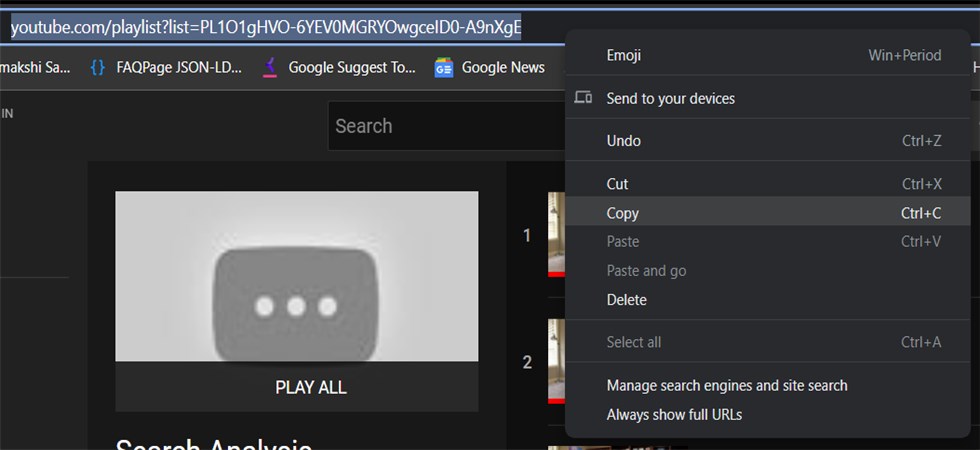
Copy the YouTube Playlist URL
Step 2. Paste the URL In the Online Tool
Using any of your favorite browsers, open the ddownr portal and paste the video URL for the YouTube playlist.
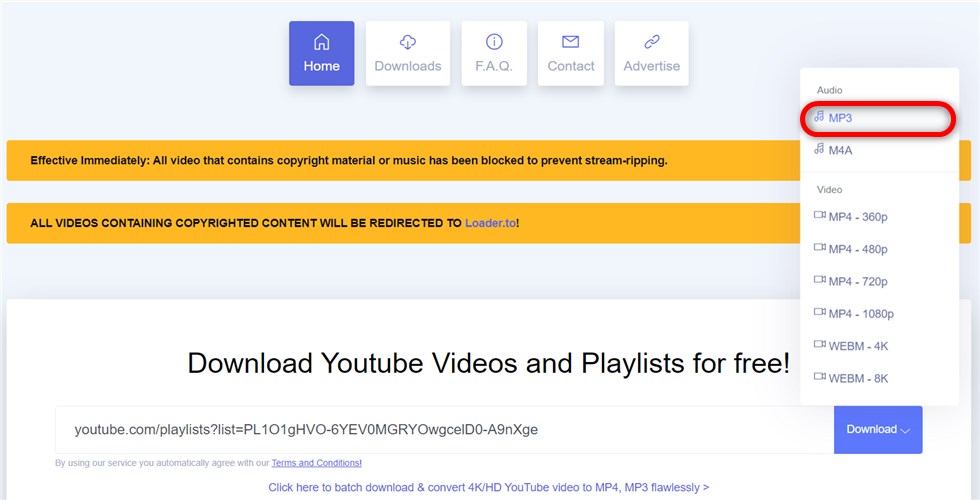
Convert YouTube Playlist to MP3 with ddownr
Step 3. Download Your Playlist
Click on the Download option just beside the location where you enter the video URL. You can scroll down and select the option for MP3. Click on it the download should begin.
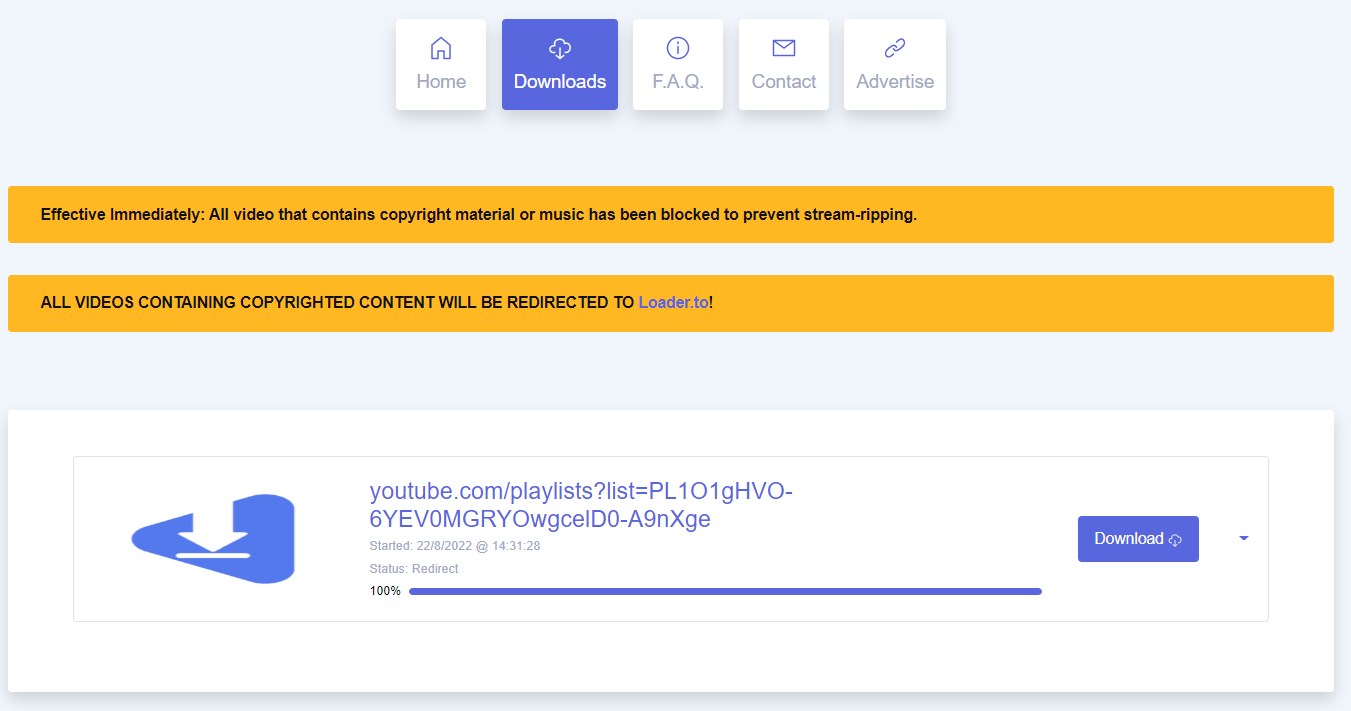
Download the MP3 File from ddownr
How to Convert YouTube Playlist to MP3 on Windows
Converting online video to your desired media format can be easily done using the online Youtube downloader we’ve mentioned above. But if you want to have a better downloading experience, you can choose a desktop-based program.
One of the best and unique Windows-based programs that can be helpful to convert YouTube playlists to MP3 is Freemake YouTube to MP3 downloader software. Faster and easy-to-use performance would make it stand apart from the rest. The tool’s cleaner interface would be one of the most substantial factors in its favor. The tab-like arrangement of all the features would provide you with an easy-to-use interface.
Despite offering you a host of advanced features, the tool is available for free, and that should be one of the strongest factors in its favor. It does work with over 500 formats and devices such as iOS, Android, and DVD. The ability to extract audio from the videos would make it a good choice for the best YouTube Playlist to MP3 converters.
How to convert YouTube Playlist to MP3 free using Freemake? The steps that you can follow can be outlined here.
Step 1. Download Freemake YouTube to MP3 Downloader
The first step would be downloading the Freemake YouTube Playlist to the MP3 downloader. The tool works only on Windows and does not support other platforms.
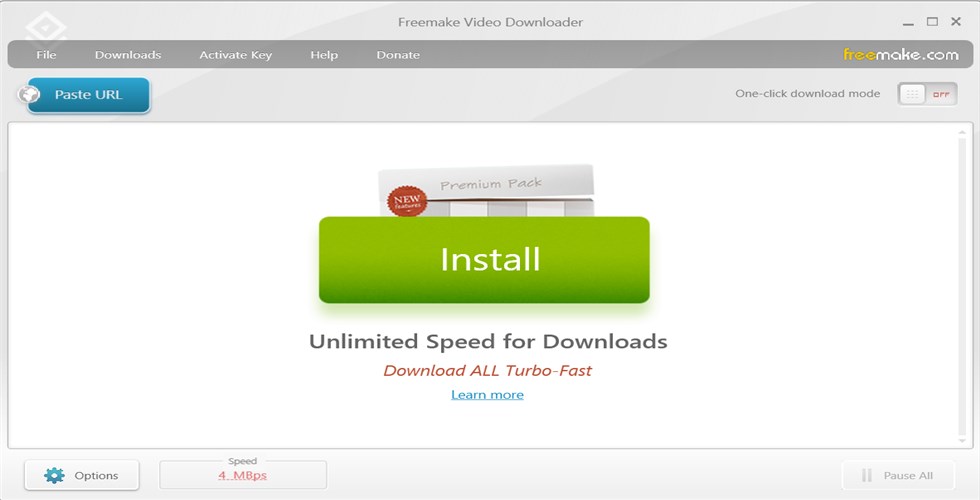
Download the Freemake Video Downloader
Step 2. Copy the YouTube Playlist Link
Go to YouTube and copy the link for your favorite YouTube Playlist link. You can use any of your preferred browsers for the purpose.
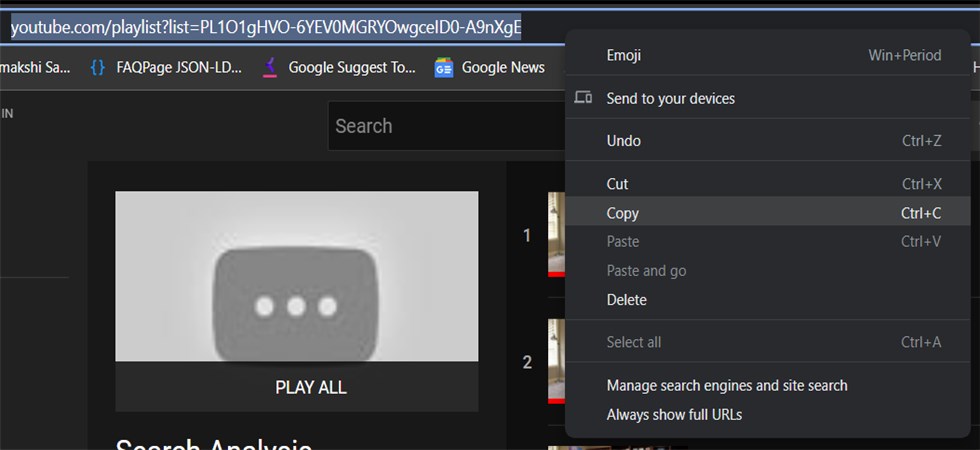
Copy the YouTube Playlists URL
Step 3. Paste the URL for the Playlist in the Freemake Downloader
The next step would be to paste the link for the playlist in the Freemake downloader. You will be shown all the videos available in the playlist. Scroll through the list and uncheck the videos you do not want to download.
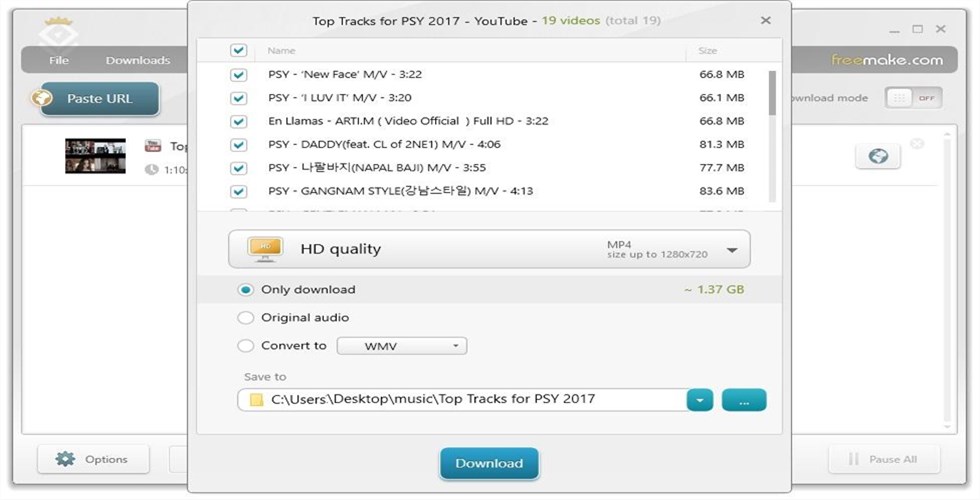
Paste the URL to Freemake Video Downloader
Step 4. Select MP3 as Your Output Format
From the list of supported file formats, select MP3 as your preferred file format. Below the list of videos, you can find the options to choose your file format.
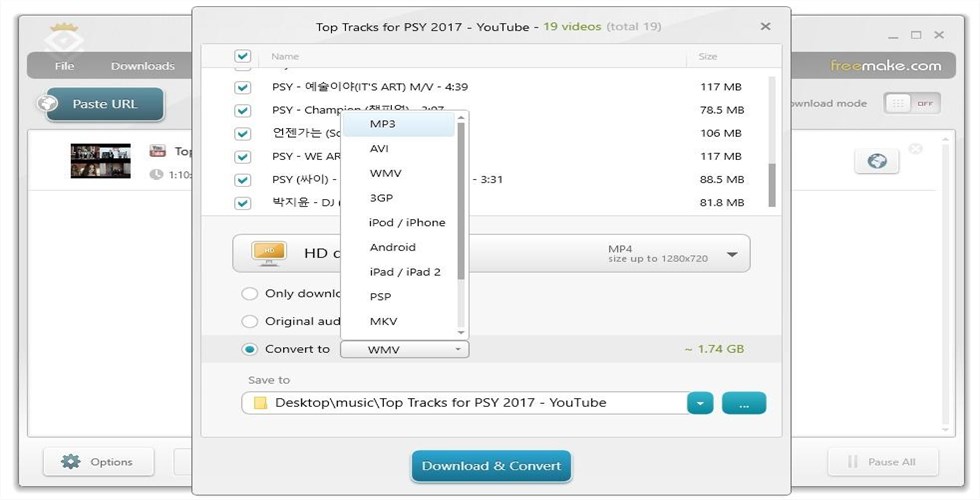
Select the MP3 Output Format
Step 5. Download the Playlist as MP3
Click on Download on the tool, and the video will instantly be downloaded as an audio file. Make sure that you have configured the download or output folder correctly.
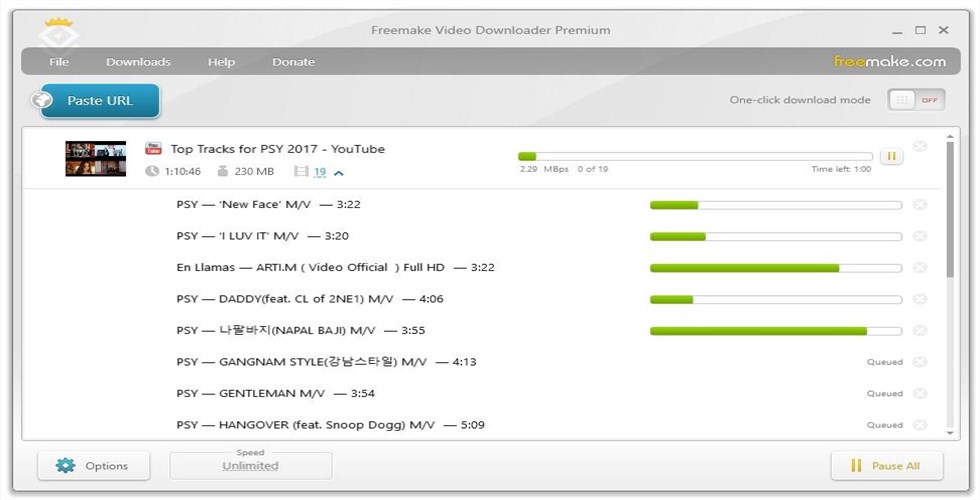
Download the MP3 File from Freemake
You can check the progress of the download process and listen to your playlist in MP3 immediately.
How to Convert YouTube Playlist to MP3 on Mac
Airy YouTube to MP3 converter has been one of the prime choices that we found pretty effective and efficient. The exceptional feature that Airy excels in is the audio extraction from the videos. You would be able to choose an entire playlist from YouTube and convert them with ease. The support for a huge download queue and an option for pausing the downloads are a few other options that you would find much impressive.
One of the unique features that we found compelling can be the powerful browser integration. You can begin watching or listening to the content as you download it. The simple interface and faster download capability can be summarised as yet another prime feature of the software.
How to convert YouTube Playlist to MP3 free? Here are the simple steps that should make it easy to follow.
Step 1. Download the Airy App
Download and install the Airy app on your device. Launch the app once installed.
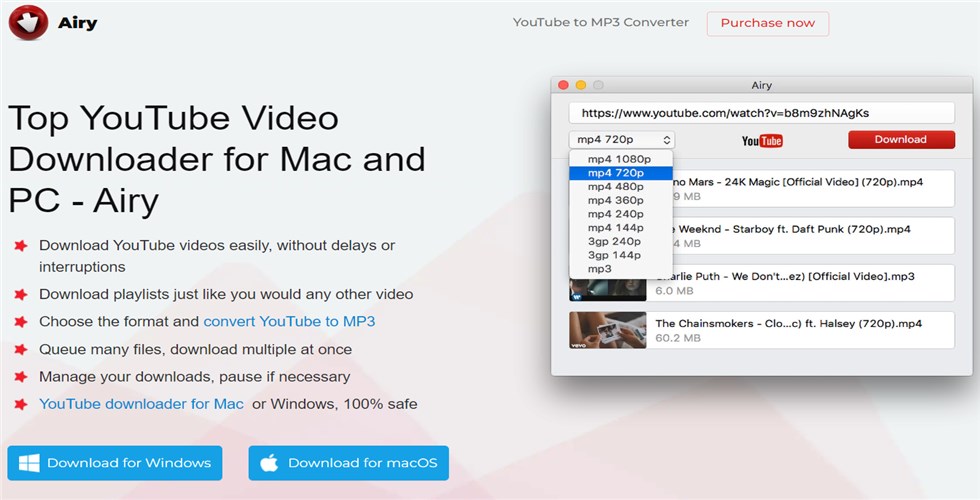
Download the Airy App
Step 2. Copy the Playlist Link From YouTube
Open YouTube on your favorite browser and copy the link for the YouTube playlist that you want to download. You can even pick a single video as well.
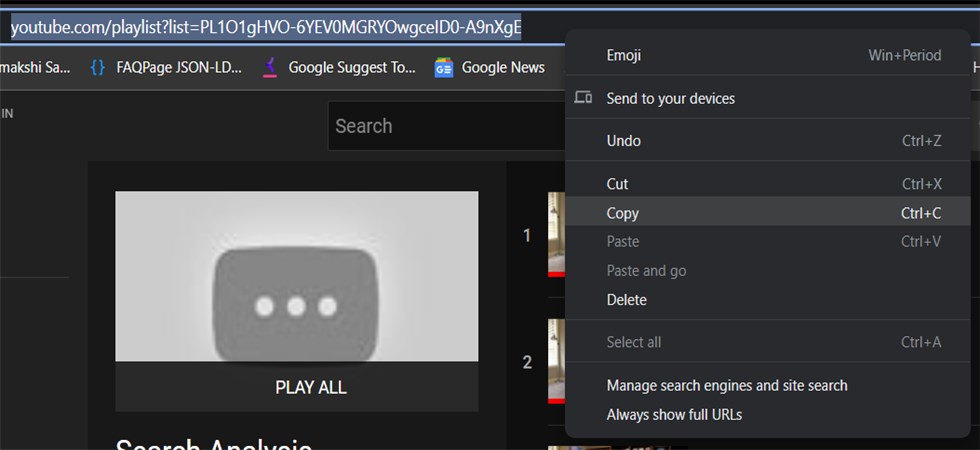
Copy the YouTube Playlist URL
Step 3. Paste the Link for the Playlist on the Airy App
Switch back to Airy and paste the link for the YouTube playlist on the Airy interface. You can choose the output quality based on your preferences. In our case, we will select the MP3 format.
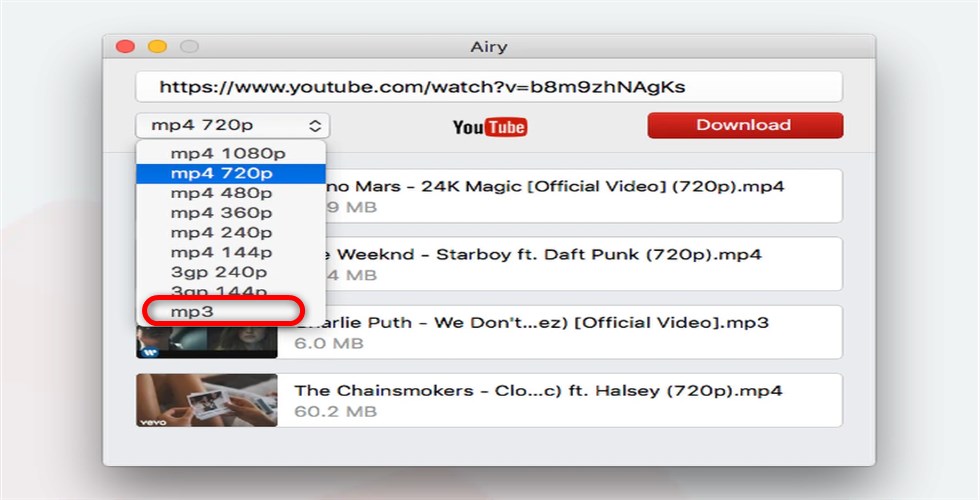
Convert YouTube Playlist to MP3 with Airy
Step 4. Start Your Download
Click on the Download link, and your video will be downloaded instantly. Ensure that you have noted or configured your output folder.
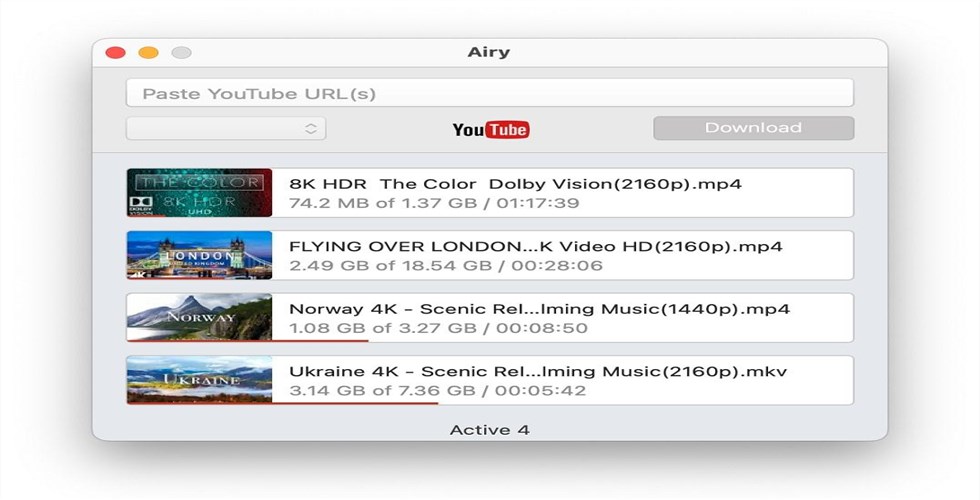
Download the MP3 File from Airy
How to Convert YouTube Playlist to MP3 using Android APK?
If you wish to download online video playlists as MP3 files on your Android phone, you can use some free YouTube Downloader APKs. Among them, TubeMate comes highly recommended. This tool offers an in-app browser, allowing you to browse YouTube videos seamlessly and select the ones you wish to download. Keep in mind that free tools often come with ads, but if you can tolerate them, TubeMate proves to be an excellent choice.
To use this tool to download YouTube videos to MP3:
Step 1. Install TubeMate on your Android phone.
During the download and installation process, you might receive a warning regarding the APK file’s safety. Simply proceed by clicking “Download anyway.” Additionally, if your browser prompts you against installing unknown software, navigate to your Settings and enable installations from this source.
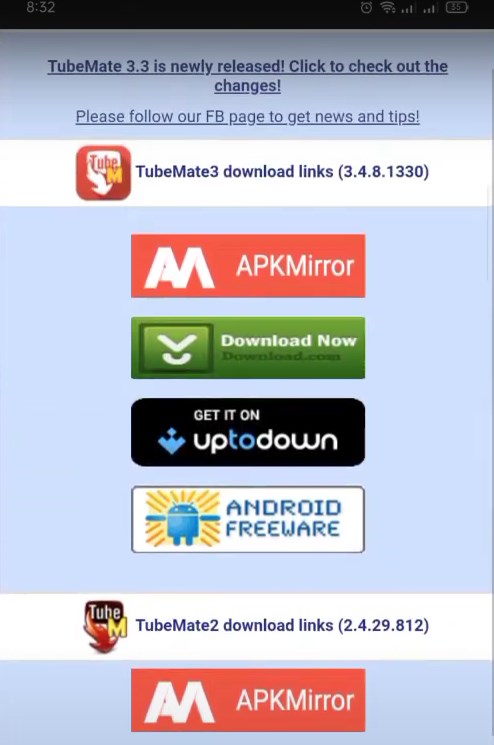
Download Tubemate APK
Step 2. Browse YouTube videos.
Once TubeMate is launched, its built-in browser will automatically direct you to the YouTube website. Simply use the search function to find and explore the desired YouTube videos.
Step 3. Download YouTube videos as MP3 files.
While browsing videos, you’ll notice a download button at the bottom-right corner. A simple click allows you to download the YouTube video as an MP3 audio file effortlessly.
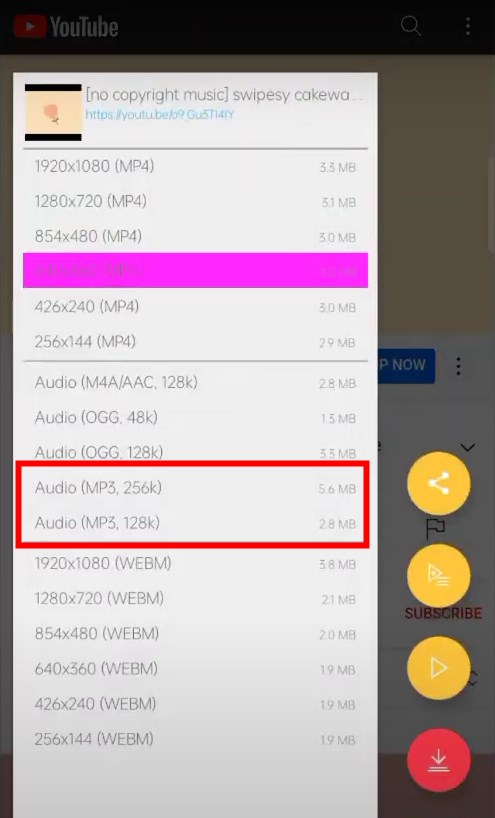
Download YouTube video to MP3 using TubeMate
How to Convert YouTube Playlist to MP3 on iPhone?
Similar to Android APKs, there are apps available for iPhone and iPad that allow users to browse and download YouTube videos. However, it’s important to note that most free versions of these apps come with a lot of ads. For an ad-free experience, users have to subscribe to the paid version.
Additionally, we’ve covered an article about the Best YouTube Downloaders for iPhone and iPad. While these apps do offer functionality, it’s worth mentioning that some users may find online tools to be more user-friendly and efficient in converting YouTube videos to their desired formats.
So we primarily focus on how to use online tools to convert YouTube videos to MP3 files:
Step 1. Visit Y2Mate Website using Safari.
For accessing the online YouTube video downloading tool, we recommend using the Safari browser to visit https://y2mate.com/
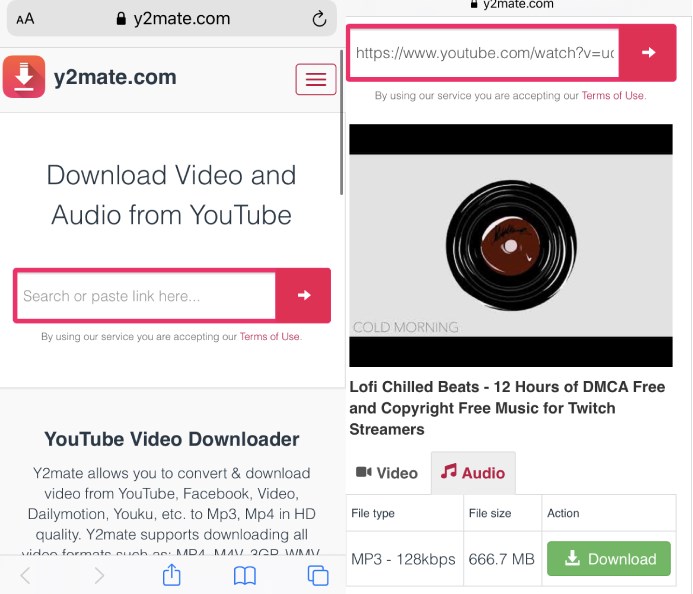
Paste YouTube Video Link – Y2Mate
Step 2. Find Your Favorite YouTube Video.
This versatile tool allows you to input video links or perform direct searches using keywords. Preview the video and then choose “Audio” to download it in MP3 format.
Step 3. Download the Video to Mp3.
Click the “Download MP3” button, and the tool will process and convert the video, providing you with another download button. With just one click, you can successfully download the YouTube video to your iPhone’s Files App.
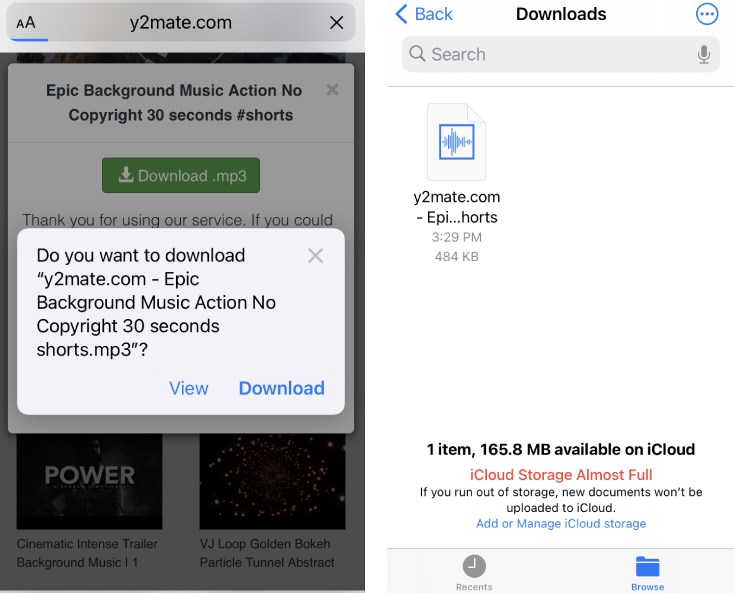
Download YouTube Video to MP3 on iPhone
Note: During the download process, you might encounter pop-up ads. Simply close these pages to avoid accessing or downloading any unwanted content.
Frequently Asked Questions About Convert YouTube Playlist to MP3
What is the best YouTube playlist for MP3 converter?
The choice of the best YouTube Playlist to MP3 converter would essentially be dependent on the platform you are on. If you are on Windows, you would prefer Freemake YouTube Playlist to MP3 converter. On a Mac or if you are checking out a third-party online downloader, you can check out the Airy downloader or ddownr as a great option for your needs in terms of an effective downloader option
How do I convert the YouTube playlist to MP3 on Android?
Freemake Video Downloader is one of the excellent options for helping you in terms of how to download YouTube Playlist to MP3 on Android. The steps are extremely simple and easy. They are quite self-explanatory and provide you with an easy-to-use interface. Paste the video URL for the YouTube playlist on the Freemake interface and download the playlist in MP3.
How do I convert an entire YouTube playlist to MP3?
We recommend using a reliable and efficient YouTube playlist downloader for your download requirements. A few of the tools that can help you convert an entire playlist into MP3 can include Freemake Video Downloader and Airy Downloader. The interface is truly simple on both of these tools, and you only need to copy-paste the playlist URL onto the tool. The tool simply lets you download all the titles on the playlist and even enables you to skip any of the videos in the playlist if you need.
In Conclusion
Converting a YouTube playlist to MP3 is an easy task if you can lay your hands on the right kind of tools. Depending on which platform you are on, you can choose an appropriate tool that would do the task for you.
We would ideally recommend using Freemake Video Downloader, Airy Downloader, and ddownr as a few great tools that can help you take up the task more effectively.
Related Articles
FilmForth - Free Video Editor
- Easy to use and no skill required at all.
- Export video to MP3 with one click.
- Add transitions, effects, filter, text to the video as you want.
- Remove, replace, record and edit the background audio easily.
- Change the speed, volume, and subtitle on video with ease.
- Stabilize, trim, rotate, and convert video in seconds.



