How to Convert MKV to MP4 on Windows 10
This article introduces the MKV and MP4 formats in detail and provides you with the easiest way to turn MKV into MP4. You can get started with step-by-step instructions and the video tutorial.
Why do you need to convert MKV to MP4?
MKV combines audio, video, and subtitles in a single file and provides additional launch capabilities. Unfortunately, many people experienced no sound when playing the MKV video. The computer may lack resources to play your MKV video properly, or a driver and codec problem causes the MKV video to play without sound. Changing the video format can solve this problem. You can convert MKV to a more common format, like MP4. The MP4 format is a container containing digitally encoded video and audio files. It supports many video players. In compression, MP4 uses lossless technology, video and audio quality are not compromised. That’s why it’s also one of the most commonly used video container formats.
So how do you convert MKV to MP4? It is difficult for users to find software that meets their needs. Some software operation steps are too complex, some are bound to too many plug-ins, and some conversion speed is too slow. In view of the above, we share the following easy-to-use and powerful MKV to MP4 conversion tool for you.
In this article, we will recommend a video format changer software to turn MKV to MP4 without losing quality – Duo Video Converter. Keep reading and figure out the detailed steps to convert MKV to MP4 on Windows 10.
The steps to convert MKV to MP4.
Duo Video Converter is completely free software that converts video and audio with faster conversion speeds for Windows users. It supports the most popular source and target video formats can freely convert over 30 formats with no loss of quality, and has extensive codec support. In addition to regular video, it can even convert video to 4K/1080p HD. Duo Video Converter provides detailed video and audio settings, you can flexibly customize video or audio parameters, such as video encoder, frame rate, resolution, bit rate, and audio encoder, channel, sample rate, etc. It also provides the ability to compress video.
Now, you can also follow along for a step-by-step visual.
Step1. Download and Install Duo Video Converter
Go to the Duo Video Converter website to download it, or just click on the link below to go to the download screen. Then install it on your computer and start running the software. On the home screen, make sure it is in the “Convert Video” interface.
Step2. Add MKV Video Files
Click the “Add File” button or simply drag and drop to import your target MKV files.
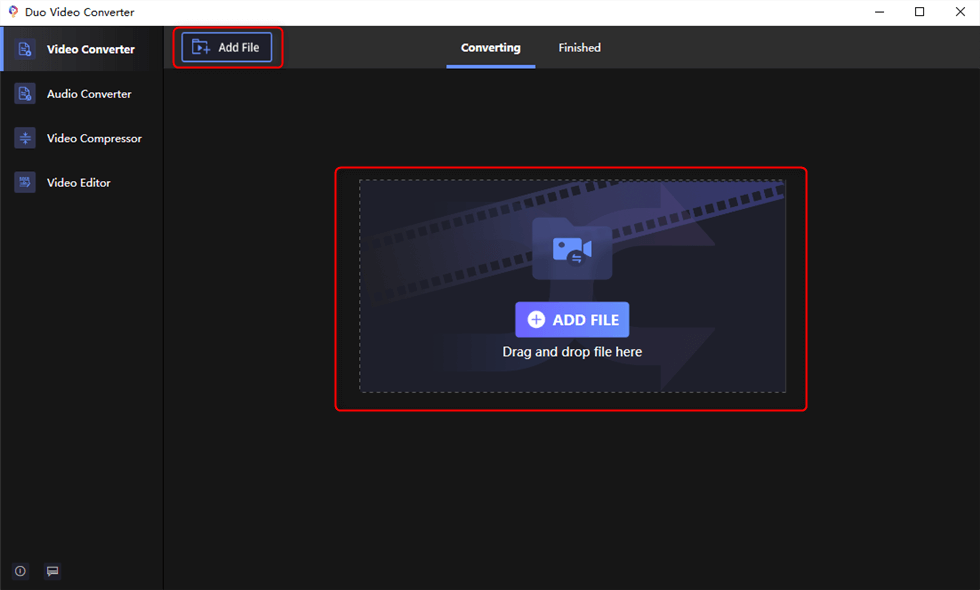
Add MKV Video File
Step3. Select MP4 as the output format
Click the settings button or the drop-down arrow at the bottom,an output profile panel will pop up automatically. On this screen, you choose MP4 format.
Before going any further, you can change the target folder. By default, clicking the file icon will bring up the output default folder, and you can change the save path by clicking the three dots icon if you prefer.
Click the edit button to open the video settings window and adjust the output video codec, resolution, bit rate, frame rate, audio codec, channel, etc.
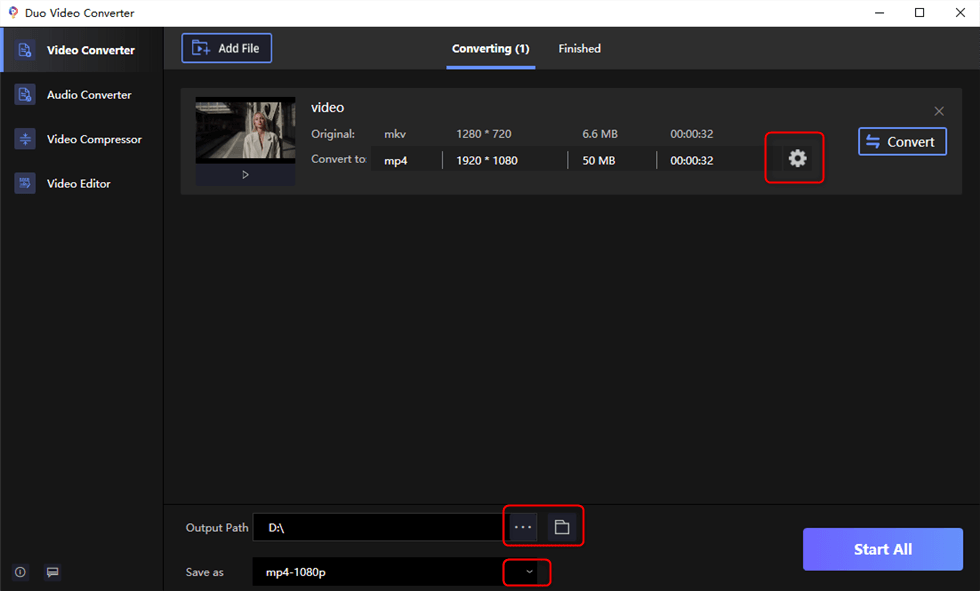
Select Output Format
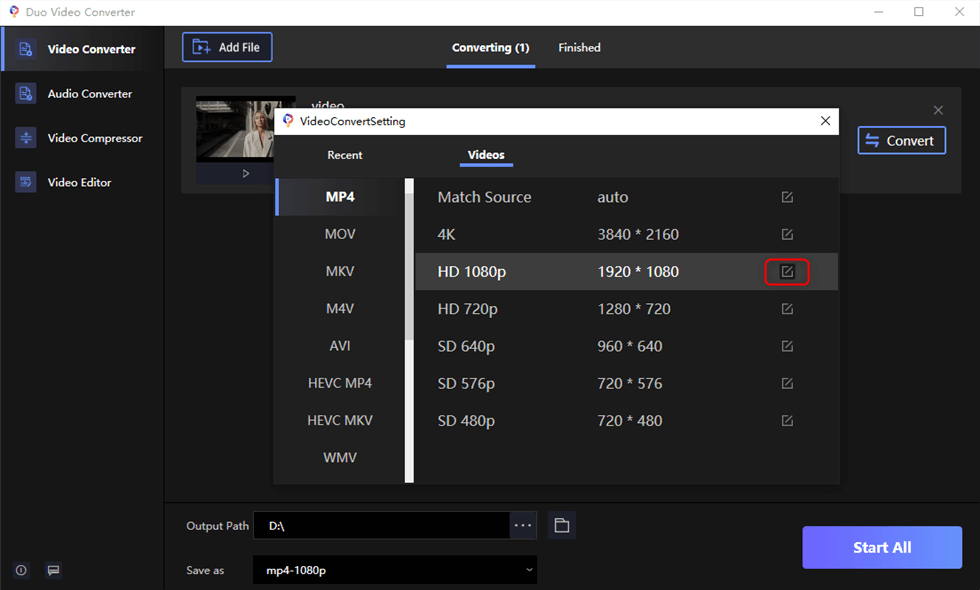
Advanced Settings (Optional)
Step4. Begin conversion
Once you’ve chosen all the settings, click the “Convert” button to start the conversion. When you have multiple MKV files to convert, you can tap the “Start All” to convert them in batches.
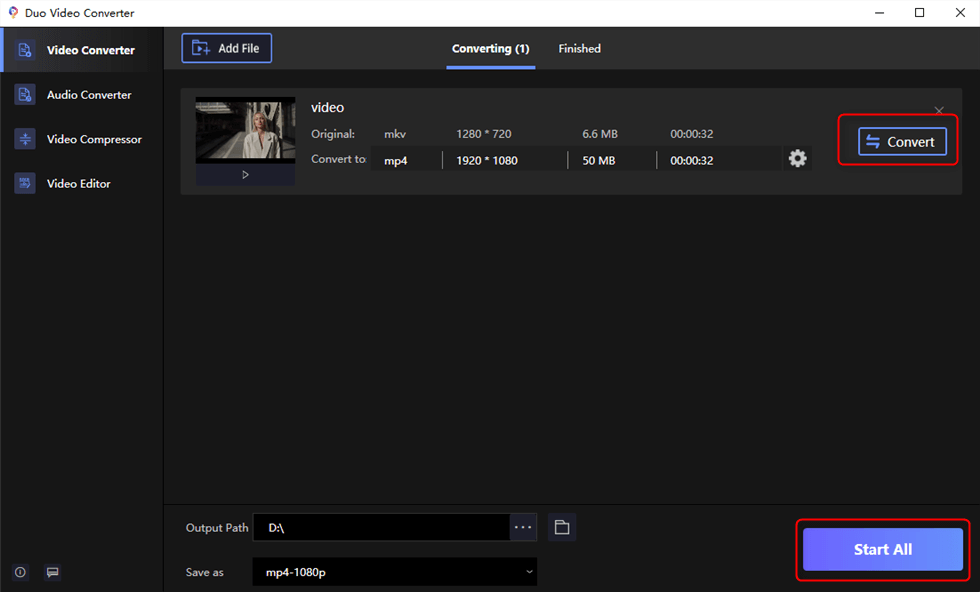
Begin conversion
Step5. View the Video
In the “ Finished” tab, you can find the converted MP4 video. If you want to preview it, click the “Play” button at the bottom of the video to play it.
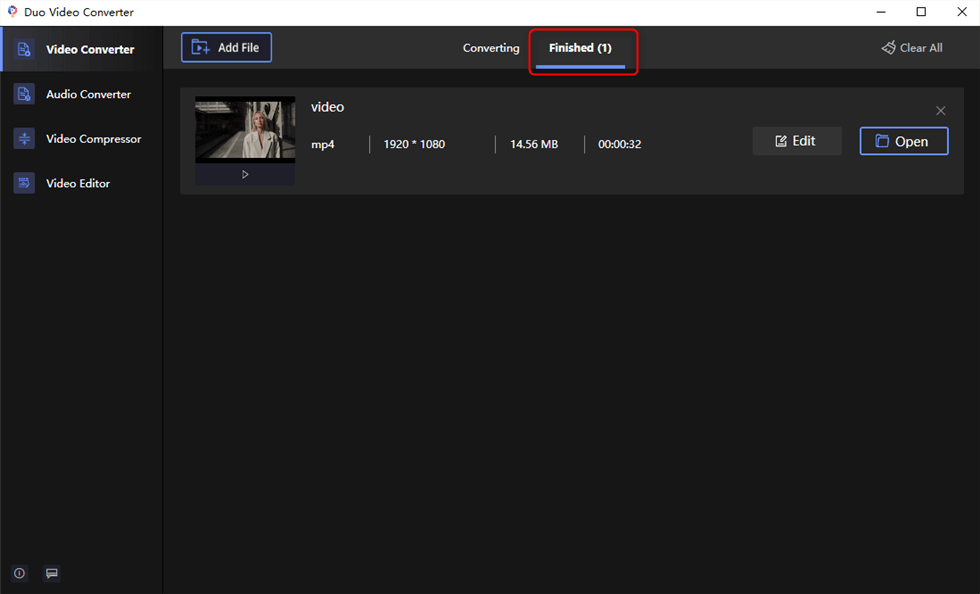
View the Video
Video Tutorial: How to Convert Your MKV Files to MP4 without Losing Quality
FAQ of MKV vs. MP4
#1 What is MKV
MKV, short for Matroska, is a free, open-standard multimedia container. The video files contained in MKV are in MKV format, the audio files are in MKA format, and the subtitles are in MKS format. Since MKV can contain multiple videos, audio, pictures, and subtitle files, it is always used to store movies, TV shows, and so on.
#2 What is MP4
MP4, also known as MPEG-4 Part 14, is the most popular and commonly used media container. It can also contain multiple videos, audio, images, and subtitles. Since the video encoder is always H.264, it is compatible with almost any device, including computers, mobile phones, TVs, etc. Plus, it’s a great format for streaming video and can be played easily on Chrome using HTML 5 or Flash Player.
#3 The difference between MKV and MP4
Now, you can see that the difference between MKV and MP4 mainly lies in the encoder that contains video, audio, pictures, and subtitles. You can see the difference visually from the following tables.
| MKV | MP4 | |
| Supported video encoders | XviD, VP9( High quality), others. | MPEG, H.264/x264, H.265, HEVC. |
| Supported audio encoders | FLAC, ALAC, AC3, AAC, others. | AAC, MP3, AC3, others. |
| Supported mobile devices | Only some mobile devices are supported. | Multiple mobile devices, such as phones, tablets, etc. |
| Supported media players | Most major media players. | All media players. |
Related Articles
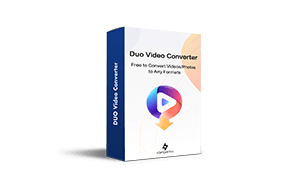
Duo Video Converter
The best free video converter in Microsoft Store.
- Free and no limitations.
- The fastest conversion rate you can imagine.
- Converts video and audios between 22+ formats for free!
- Support files of any size or format conversion.
- Convert high quality films without quality loss.




