How to Convert AVI to MP4 without Quality Loss
If you want a step-by-step guide on how to convert AVI to MP4 for free – here are efficient ways to convert your AVI files without losing quality, just learn more.
Have you ever posted a new video on social media, only to find that the quality of the video drops? For example, AVI and MP4 are both suitable for YouTube, but MP4 works better because it can be compressed without losing video and audio quality, so it retains the original quality after uploading. AVI has excellent output resolution, but must be compressed to a smaller file size, resulting in a loss of quality.
This article introduces to you two effective ways to convert AVI to MP4 without compromising quality and resolves some of the problems you may encounter when converting video. Now you can follow the methods mentioned below to figure out how to convert AVI to MP4 with great ease.
Method 1. How to Convert AVI to MP4 with Duo Video Converter
Duo Video Converter is one of the best free video converters out there. It supports nearly all video and audio formats and is convert HD video for free without watermarks. Most conversion types can be adjusted to your needs, such as setting quality and many other options. You can adjust advanced settings, including resolution, frame rate, bit rate, audio codec, video codec, and more. After converting the video, you can also edit it. Plus, audio conversion and video compression can be easily completed.
Now just follow the video below to start your trip with the powerful video converter!
Pros:
- Free and no watermarks.
- High-quality conversions.
- Unlimited file size and number.
- 20+ formats supported.
Cons:
- Support Windows 10 and Windows 11 so far.
Step 1. Launch Duo Video Converter
You can install Duo Video Converter directly from the Microsoft Store, or click on the button below. Once installed, run it on your computer.

Step 2. Upload/Import your video
Choose the Video Converter feature from the left-side panel at the homepage. Now, import your target video into this converter. Hit the Add File to upload the AVI video clips. Or directly drag and drop the AVI video to the Duo Video Converter.
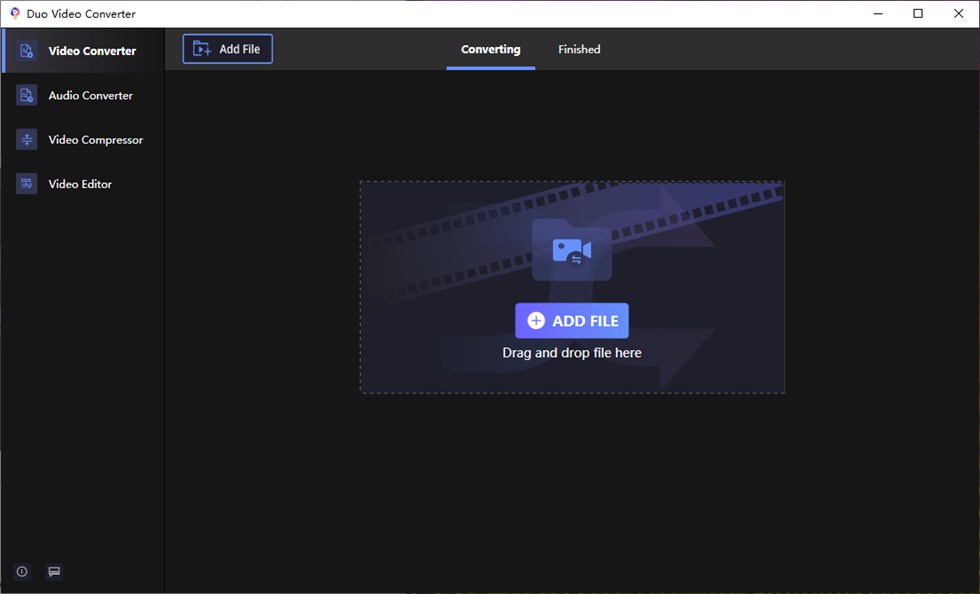
Upload Video Clips
Step 3. Convert Video Now
After importing your video file, details of the video will be listed on the screen. You can select the output format before clicking the convert button. You can click the Settings button to set the format and output path. Here you choose MP4.
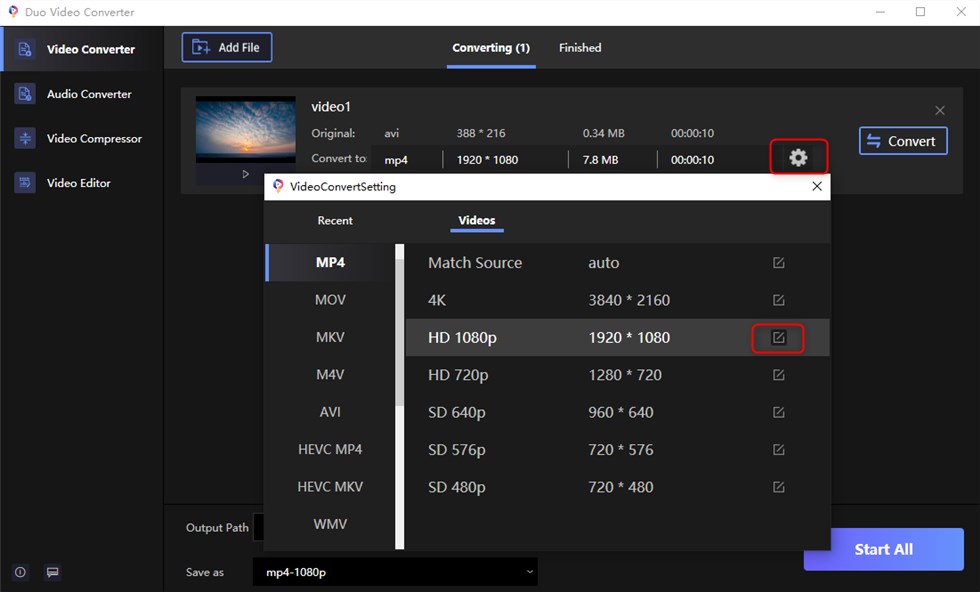
Format Settings
Tap the Convert to start video conversion, or choose the Start all to convert all the videos you are going to convert after all are ready.
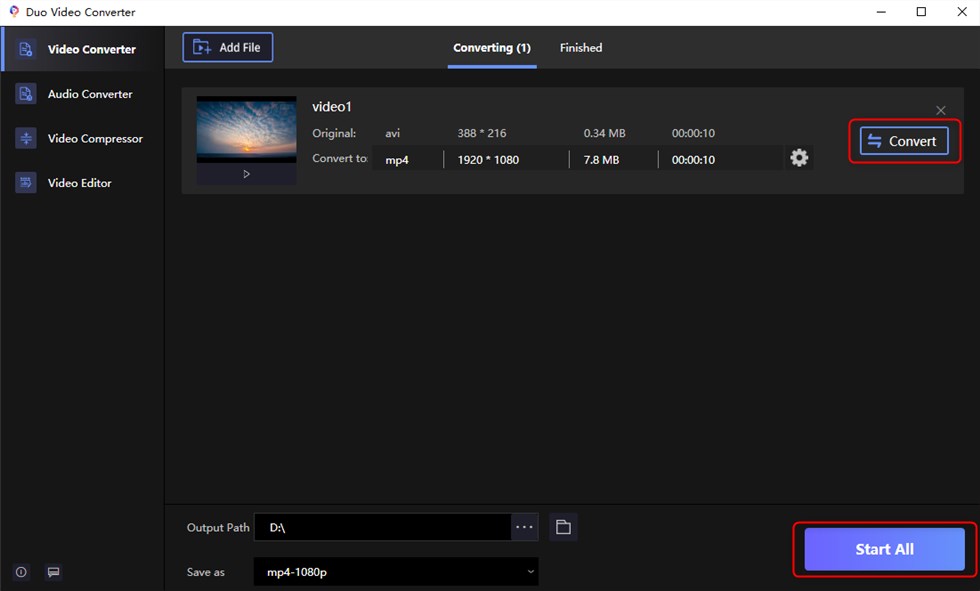
Convert Video Now
Step4. View the Video
When the video is converted, the Duo Video Converter automatically jumps to the Finished screen, where you can view all the converted videos.
You can play the video by clicking the button below. If you need to edit this video, just click Edit and go to FilmForth to complete the clip.
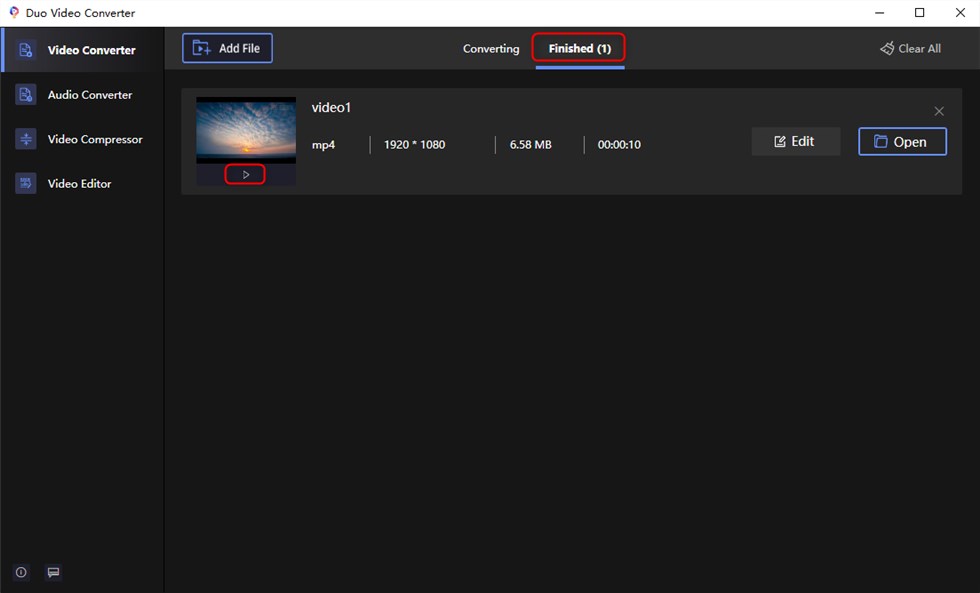
View the Video
For those of you who may find downloading software time-consuming. With a good network connection, online tools can also have a fast conversion speed. If you only need to perform simple conversions, ZAMZAR can help you very well.
Method 2. How to Convert AVI to MP4 Online with ZAMZAR
Another tool for converting AVI to MP4 is ZAMZAR. With ZAMZAR, you can convert video formats to MP4, MOV, FLV, and more without having to be installed on your computer. It can convert not only videos but also images and documents. However, with the impact of file size and number, conversion may take longer and longer. But don’t worry, the paid version will solve this problem for you, allowing you to import large files and speed up the conversion.
Pros:
- No installation is required.
- User-friendly interface.
- Batch conversion.
Cons (free trial):
- Limitations on file size (50 MB only).
- Only five files can be converted concurrently in the same session.
- Free accounts are limited to 50 conversions in a 24-hour period.
Steps to convert MP4 from AVI Online with ZAMZAR:
- Go to the ZAMZAR website.
- Click the Add Files button to add AVI videos to ZAMZAR.
- Select MP4 format in the dropdown list.
- Tap the Convert Now to convert the video.
- Download the converted video.
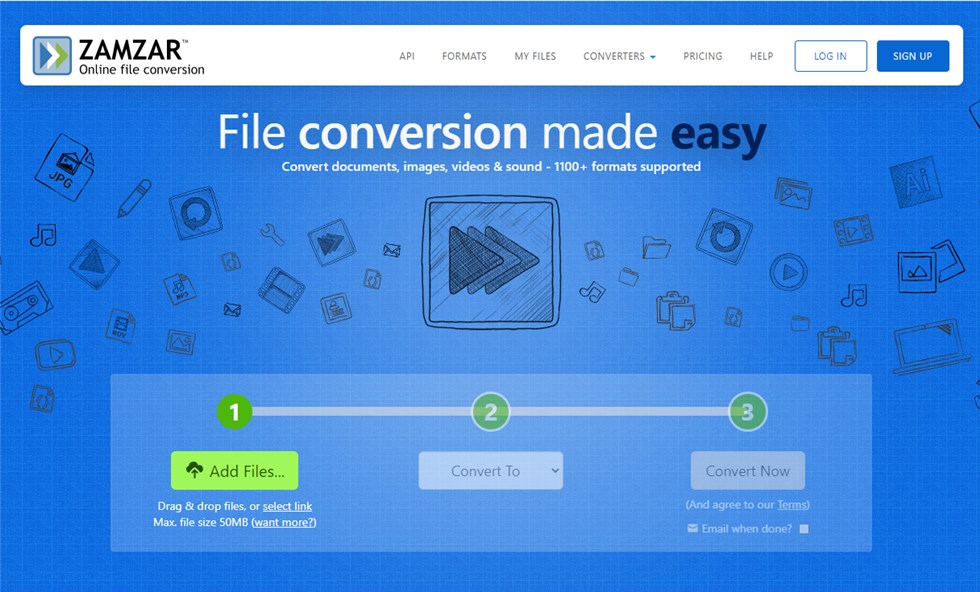
Zamzar Overview
We have already introduced the features, pros, and cons of the two converters in detail. Now the following chart will give you a clearer understanding of the differences between the two converters.
| Duo Video Converter | ZAMZAR | |
| Operating System | Windows10/11 |
Windows/Mac/Linux |
| Watermark |
No |
No |
| Conversion formats |
20+ |
25+ |
| Upload file size |
Unlimited |
Free trial: 50MB Paid version: Unlimited |
| Price |
Completely free |
Paid version: $9 + per 30 days |
| Other features |
Audio conversion Video compression |
Document conversion Image conversion |
Now that you’ve learned two ways to convert AVI to MP4, you might want to know more about AVI and MP4. In the following section, you will know MP4 and AVI and the differences between them.
Frequently Asked Questions of AVI & MP4
What is MP4?
MP4, also known as MPEG-4 Part 14, is a multimedia container format that can contain video, audio, subtitles, and images. It is also an open standard format that is supported by almost all operating systems. Easy to send and play, small size, high quality. Perfect for social media platforms and TV broadcasts.
What is AVI?
AVI is Audio Video Interleaved, which is launched by Microsoft. A large number of codecs can be used to generate a variety of different file Settings. AVI videos can be played on a variety of players, and file sizes tend to be large, making them unsuitable for streaming and downloading.
The differences between AVI and MP4:
| AVI | MP4 | |
| Supported codecs |
DivX and Xvid |
MPEG-1, MPEG-2, MPEG-4, H.264/AVC, H.265/HEVC, WMV/VC-1, Real Video, others |
| File Size |
Large |
Small |
| Supported Media Players |
Windows Media Players only |
Kinds of Media Players, like: Windows Media Player KMPlayer |
| Compatible devices | Microsoft devices
Mac OS X (not supported by all Apple devices) |
Windows Mac Linux Android iPhone, etc. |
Is MP4 better than AVI?
It depends! If you want better quality output, try AVI. AVI seems to be a better media container, but it uses a very large file size, so you may need to compress it to a smaller file format. If you want a compatible, all-in-one video player, try to choose the MP4 format.
Generally speaking, MP4 and AVI can’t say who is the best, and each has its advantages and disadvantages.
Conclusion
In summary, the above two methods can effectively convert AVI to MP4. If you want online software, ZAMZAR is a better choice. It does video conversion directly, but the free version takes a long time. Duo Video Converter is a better choice if you want fast conversion and high-quality video. It’s easy to install, you can choose the format you want, output HD video without watermarking, and won’t tie to any ads.
More Related Articles
Related Articles
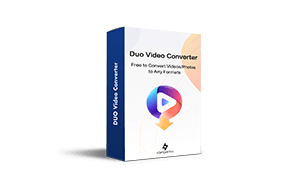
Duo Video Converter
The best free video converter in Microsoft Store.
- Free and no limitations.
- The fastest conversion rate you can imagine.
- Converts video and audios between 22+ formats for free!
- Support files of any size or format conversion.
- Convert high quality films without quality loss.



