Sony Vegas Pro 2022 Review: Entry-level and Professional Video Editing Software
Sony Vegas Pro is a professional video editing program that can be used to make movies, TV programs, music videos, and so on. This article will give you a general idea of Sony Vegas Pro from the aspects of price, special effects, color, etc.

Vegas Pro Review
Sony Vegas Pro is a piece of video editing software launched by Sony Corporation. It has the functions of 3D film editing, image stabilization, track management, clip composition, adding special effects, editing subtitles, and so on. Once known as the best entry-level video editing software on PC, and one of the best alternatives to Windows Movie Maker.
There are four series of Sony Vegas family, including Vegas Movie Studio, Vegas Movie Studio Platinum, Vegas Movie Studio Platinum Pro Pack, and Vegas Pro. The first three series are product solutions for nonlinear editing systems, while the last Sony Vegas Pro is an audio-video editing system for professional film and television producers, which can make you produce and edit more perfect video effects efficiently and basically, meeting the needs of the majority of the film and television lovers.
However, Sony Vegas Pro is still market-oriented as paid software, so whether it is worth spending money to download has attracted many people’s attention. Next, this article can help you get to know it.
The number in the lower right corner indicates the downloaded version.
Vegas Pro Icon
More Latest Reviews: HitFilm Express Review, Filmora X Review, Adobe Premiere Elements Review
Pros and Cons
Sony Vegas Pro is chosen by many people mainly because its operation is simple and easy to use, and learning time is short for novice editors. It only takes you a few hours to master the basic operations you need in your daily life.
PROS
- The intuitive operation interface is very easy for newcomers to understand and learn.
- It is convenient to share on social platforms such as Facebook and YouTube.
- Very stable, not easy to collapse during operation.
- The rendering effect is good, and there are many options for rendering formats.
- There are a lot of movie filters, effects, switches, and titles that attract users.
- Create amazing scenes easily by using advanced HDR color correction, AI AIDS, and chroma keying.
- Be able to automatically save your operation progress in case of your computer crash.
CONS
- For some users, the price is a little expensive.
- There is no tutorial guide for beginners when they enter the interface for the first time.
- Operation on Mac is not supported.
- Lack of timely after-sales support after purchase.
Pricing
Sony Vegas Pro allows you a 30-day free trial period. You only need to complete their registration to get this right. At the same time, Sony Vegas Pro also provides you with four purchase schemes.
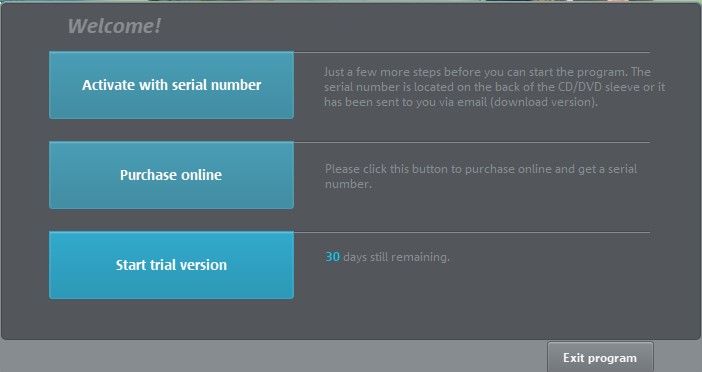
Vegas Pro Free Trail
- One-year subscription (monthly payment): $14.99 per month ($239.88 per year from the second year)
- Monthly subscription: $34.99 per month
- Lifetime subscription: $399
- Software upgrade: $199
After your payment, you will receive an email with a download link and an activation code.
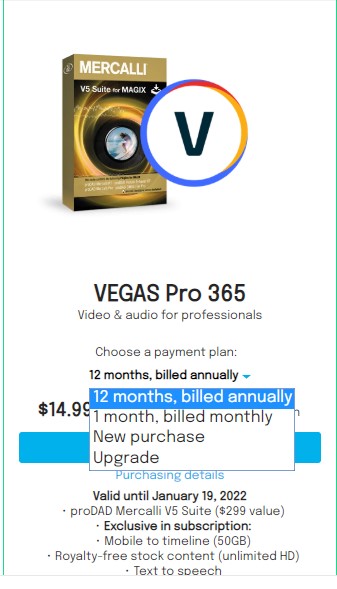
Vegas Pro Pricing
Import
Enter Sony Vegas Pro, and you will find that its main interface is very concise and clear at a glance. The first step to completing a video clip is to import the material. There are three ways to import materials. The first one is that you only need to click Import Media in the upper right corner to import the materials on your computer into Sony Vegas Pro. The second is to find the location of the material on the Explorer page, and then drag the material directly into the timeline panel below. This material will be automatically saved to the project media. The third and simplest way is to drag the material from the computer directly into the timeline panel. Meanwhile, you will find that there are many folders in the material box on the right. These folders help you distinguish your material.
Sony Vegas Pro has many different views to facilitate your editing. For example, if you need to process movies or multiple long videos, the Add and Arrange Media mode is the best choice. You can add a lot of content directly to the timeline.
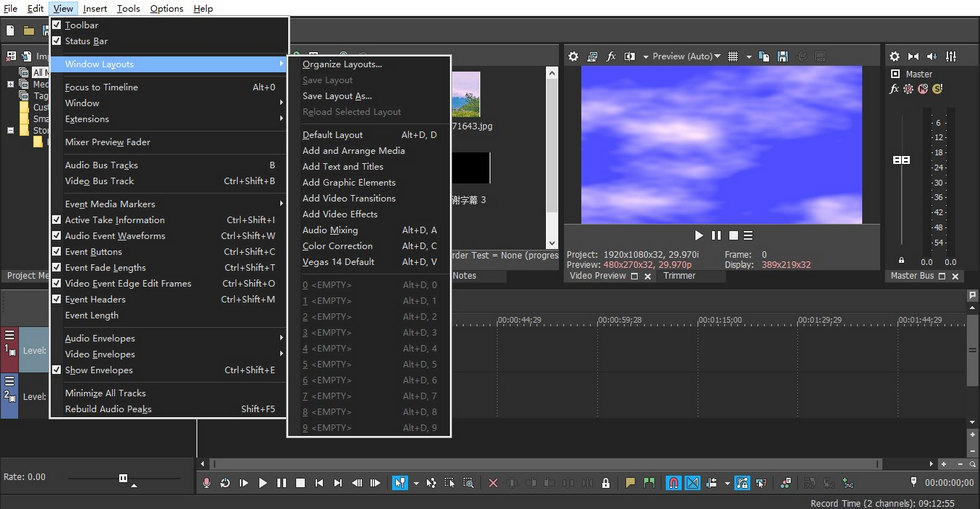
Different Mode Interface
Timeline Panel
When you drag the material into the timeline panel of Sony Vegas Pro, you will find that it will automatically classify Video Track and Audio Track for you. You can adjust the transparency of the picture by adjusting the Level Slider on the left. There is a very convenient operation here, that is, you can control the time interval on the timeline at any time through the wheel on the mouse, which makes your precise editing smoothly. The “+” and “-” symbols on the right allow you to control the width of the timeline. When you add multiple timelines, this function can make your interface look much simpler.
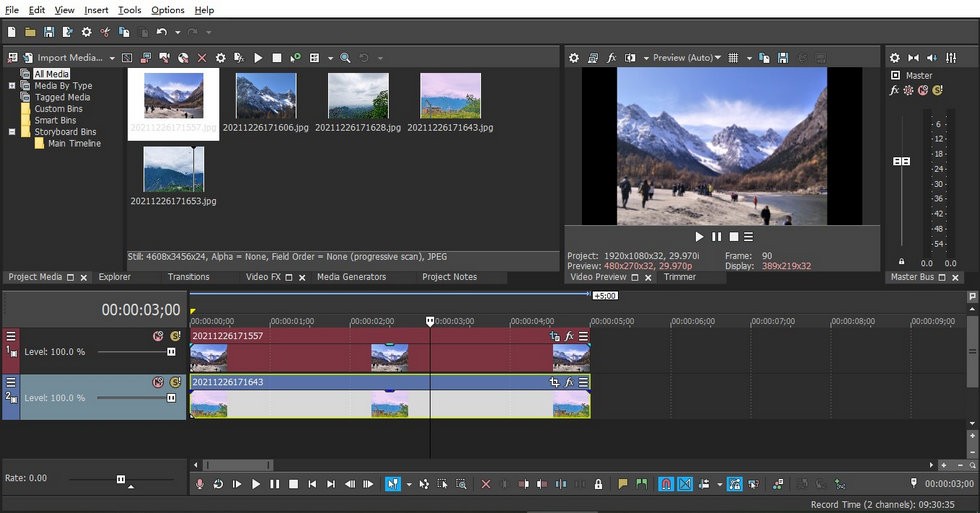
The Total Duration of Your Video is Shown Here
Transition
There must be a transition in the middle of a complete video, so a suitable transition effect is particularly important. To add transition effects in Sony Vegas Pro, first, you need to jump to the transition interface. After entering, you will find a lot of transition effects to choose from. Move the cursor on the timeline to the transition zone, then select a transition effect you like, and drag it directly to the cursor on the timeline to add it successfully. If you think the transition speed is too fast, then you can directly drag the back picture forward, and increase the overlapping parts of the two clips to slow down the speed.
Of course, Sony Vegas Pro only allows you to add one transition at a time. If you need to replace another transition, then we can click on the icon to the right of the existing transition. After clicking, a pop-up window will appear. Then click “fx” with the green “+” sign on the right, and you will find that all transitions in the system will appear in front of your eyes. You only need to re-select the effect you want and double-click with the mouse to replace it directly. Of course, click on the “fx” icon with the red “x” sign on the right, and you can directly delete this transition.
Additionally, if you’re looking for another transition option, our guide on how to add transitions to videos for free can definitely help.
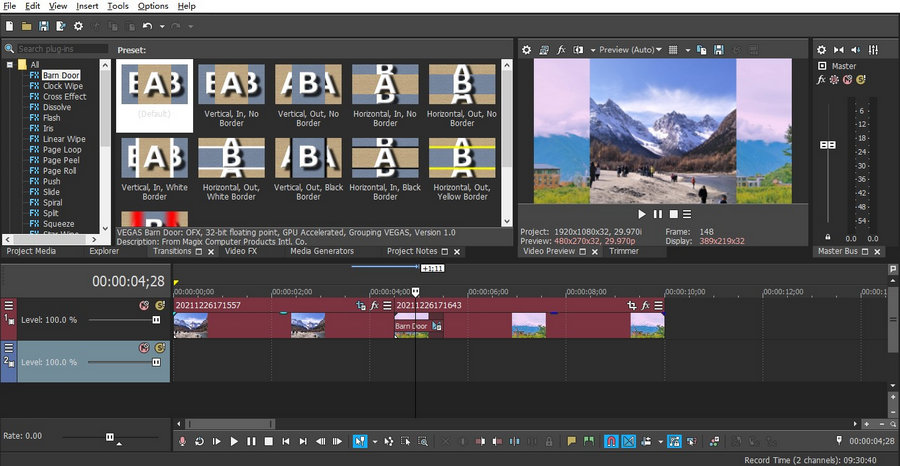
Sony Vegas Pro Powerful Transition Effect Library
Effects
Sony Vegas Pro is committed to catching the audience’s eye with movie filters, effects, transitions, and titles. Therefore, it is easy to make real-time subtitles and rolling subtitles of thank-you words at the end of the film. You only need to click on the left panel of Media Generators in the middle of the main interface to jump directly to the corresponding panel. It has a separate folder named Acknowledgments Subtitles including abundant special effects of established subtitles in it. You can choose the application according to your needs.
Here, you will find a very popular special effect-typewriter special effect. Similarly, it can be easily realized by adding some additional effects on the basis of adding subtitles. Generally speaking, the typewriter effect will appear at the beginning of the film. So you need to drag the selected special effect to the starting position, and then adjust the font and format.
After setting it up, use the mouse to select the special effects on the timeline and click the second box-shaped button on the right. Next, open the template and let the dog flow out the words to appear. Select the keyframe, use the tool to select the characters that appear under the current keyframe, and lay the keyframe at a fixed distance, and tick one more word at a time. Finally, repeat this step in order to create keyframes at a time and check them until all words are displayed. Finally, you can achieve the typewriter effect.
Are you looking for free special effects for videos? Then do not miss our guide to add effects to videos for free.
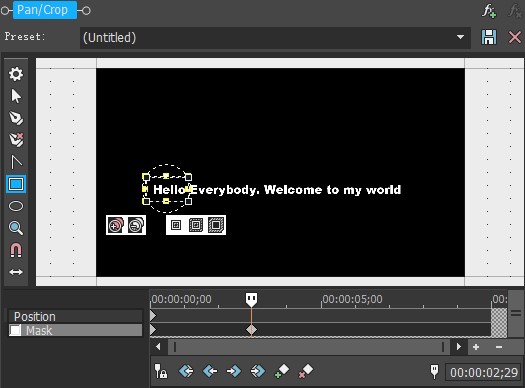
Make Your Video Effect Unique
Color Space
Color is an important link in video creation. Skillful use of color can express the content of a video, enhance the artistic effect and form a unique style. At the same time, it also adds heavy connotation to the whole video, which makes the viewer get a strong aesthetic baptism. Sony Vegas Pro uses advanced HDR color correction, AI AIDS, and chroma keying, which makes it easy for you to create breathtaking scenes. There are two ways to enter the color matching interface. The first method is to directly click on the bottom three circles of different colors to get the icon. Or move the mouse to the timeline content, click the icons of the three horizontal lines on the right, and select Color Grading.
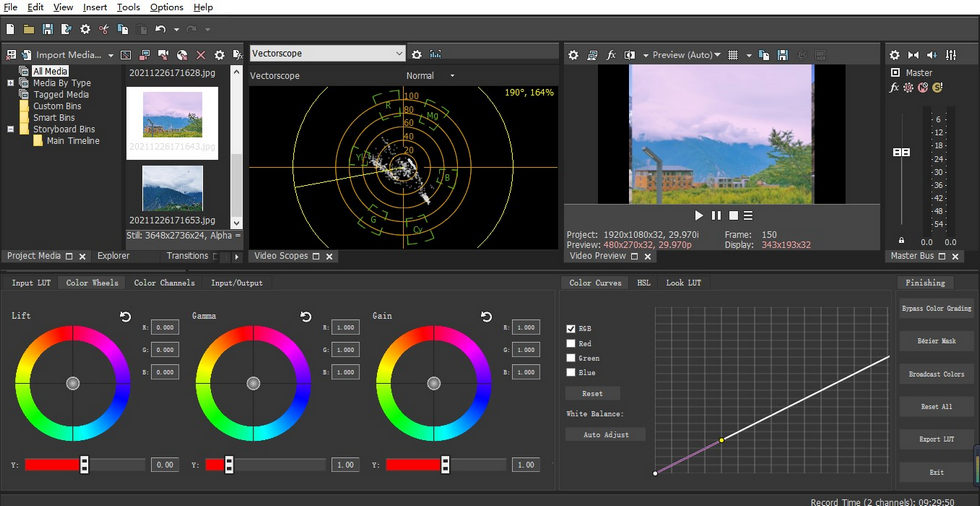
Vegas Pro Color
Cutting and Replacing
If you want to insert a video into the timeline. Then re-create the graph you want to dig out on a new timeline. Drag the cursor to the beginning, click the first Event Pan/Crop icon on the right above the video, and select the Mask interface. Click the Anchor Creation Tool to stroke the object to be matted. When tracing, it is best to outline in detail, so that the effect will be more refined. Then click the select Position interface to adjust the position and size to complete the whole operation. Here, it should be noted that the timeline of matting should correspond to the timeline of the corresponding video, so as to avoid wrong frames. The well-known AI face change can be realized through this function. At the same time, you will find that in this functional area of Sony Vegas Pro, you can create the effect of picture-in-picture, just adjust the size by Position.
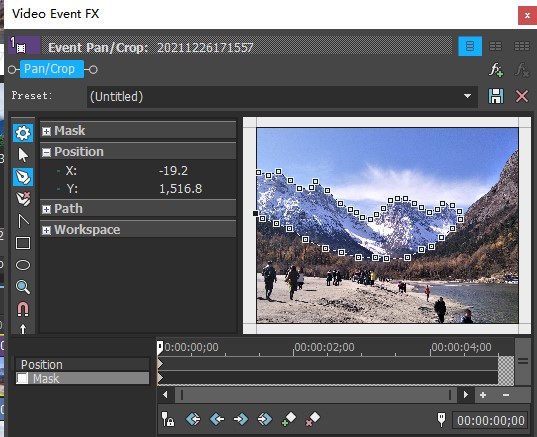
Ctrl+Z Can Help You Undo the Error in Stroke
Render
Unlike other video editing software, if you want to export your edited video in Sony Vegas Pro, you need to click Render instead of Export. Because when you click Export, you will find that you can only export your video to various formats of files or formulas to facilitate you to continue your editing process in other software.
If you want to export your video, first use the mouse to select the part you need to render (this part will be covered by blue). Click Render to export the coverage area video. When you click Render to export the video, you need to set the specific parameters of the export. Generally speaking, it is recommended to choose the MAGIX series format, because the MP4 format is relatively common. Then choose Templates according to your graphics card. Browse and determine the location of the file to be saved. After you name the whole video, you can render it, and then close the dialog box after rendering.
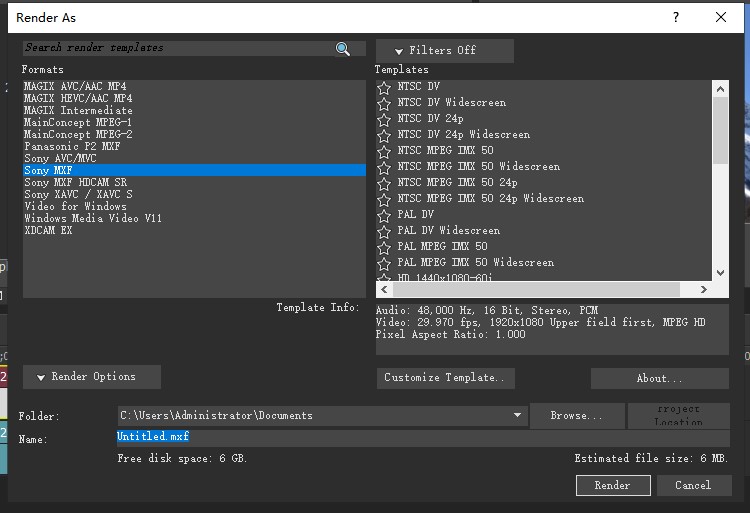
Vegas Pro Rendering Settings
Device Support
You can go to the official website (https://www.vegascreativesoftware.com/us/) of Sony Vegas Pro to check the specific configuration requirements before downloading.
Generally speaking, Vegas 17 is a system that only supports Window10 (64-bit). If your computer is Windows7, 8 (64-bit) system, then you need to choose Vegas 16. Therefore, please be sure to know your system configuration and the corresponding allowed version before downloading, to avoid incompatibility.
Verdict
Although Sony Vegas Pro is not as popular as Premiere Pro or Davinci Resolve, it is still a professional, practical, and efficient video editing software. Compared with other software, Sony Vegas Pro is easier to get started and operate, which is very suitable for beginners to learn. It has many functions such as editing special effects, compositing, Streaming, etc., and can interact with other software, which makes it easier for editors to understand and operate this professional software and easily create rich and changeable movie content giving people a sense of personal accomplishment.
In Sony Vegas Pro, most functions can be realized by dragging and dropping the mouse. This makes it simple and efficient to do special effects such as editing and transition on the film. And it has the function of real-time preview effect, which can make your operation get timely feedback. If you are still wondering whether to buy Sony Vegas Pro, you can register for a free trial for 30 days. If you want to edit your movie effects, this software is perfect.
More Related Articles

