How to Leave Comments on YouTube on PC or Mobile in 2023
This article teaches you how to leave comments on YouTube and how to reply to them on your Android or iOS mobile phones or PC in 2023.
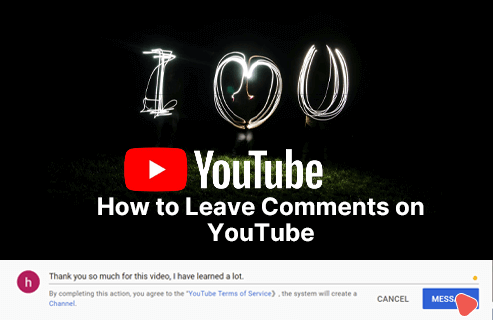
How to Leave Comments on YouTube
The YouTube comment section has become more of a community of itself; sometimes, a YouTube videos comment section can be more fun than the video itself.
For channel owners, dropping comments on related videos in their niche can increase their own visibility as unique and intelligent comments can get you more viewers and subscribers.
So, how do you go about posting a comment on YouTube in easy steps?
But before we get started, you should note that comments are not available on private videos. Set your private YouTube video to unlisted YouTube video for allowing comments.
More YouTube Tips: Top 10 YouTube to MP3 Converters, 5 Ways to Download YouTube Videos Without Software, How to Make YouTube Intro Video
How to Leave Comments on YouTube Using Mobile phones
First, let’s learn about how to leave comments on YouTube videos using your Android phone or iPhone. Using the YouTube app to enjoy fascinating videos? Don’t forget to leave a nice comment!
Step 1. Download YouTube App
Download the YouTube app from your phone’s mobile App store. You can get it on Google Playstore for Android users and Apple Store for iOS users.
Step 2. Log in to YouTube App
When you open the app, if you’re signed in, you’ll get the YouTube home page, but if not, you’ll have to sign in with your email address and password.
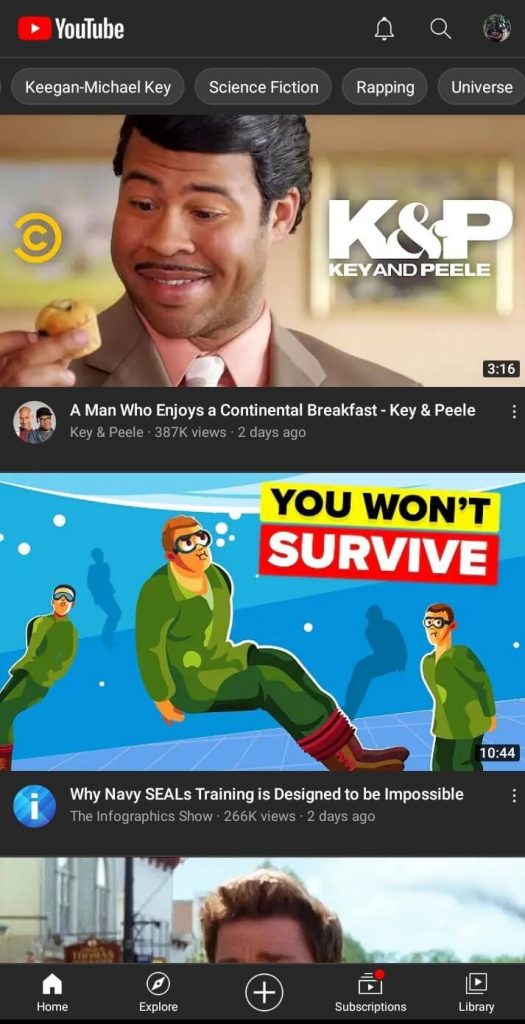
Log into Your YouTube Account on Mobile
Step 3. Go to the Video You Want to Comment on
Search for the video you want to watch or leave a comment on.
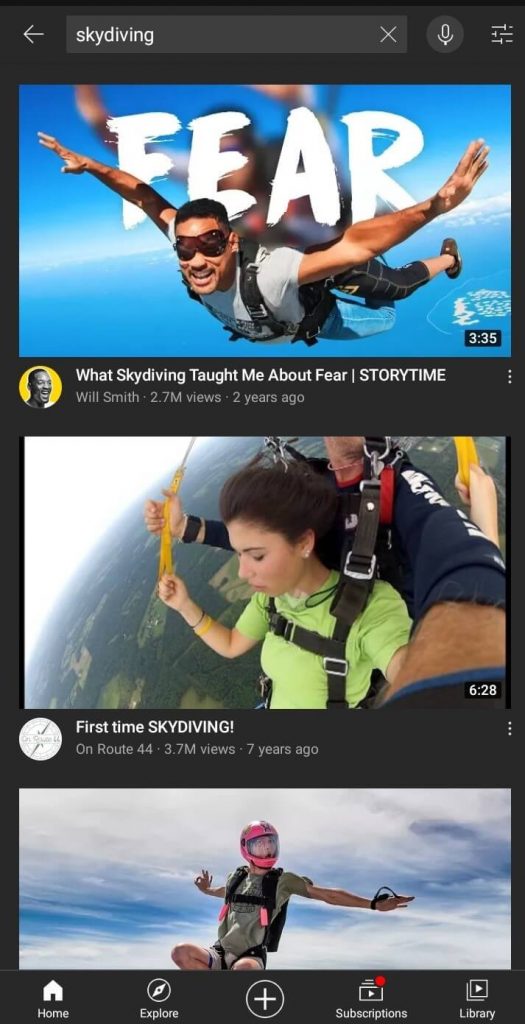
Get the Video You Want to Leave Comments to
Step 4. Scroll to the Comment Section
Scroll to the bottom of the page to find the comment section.
Step 5. Tap the Add Comment Button
Tap the ‘Add comment’ which brings your keyboard on-screen,
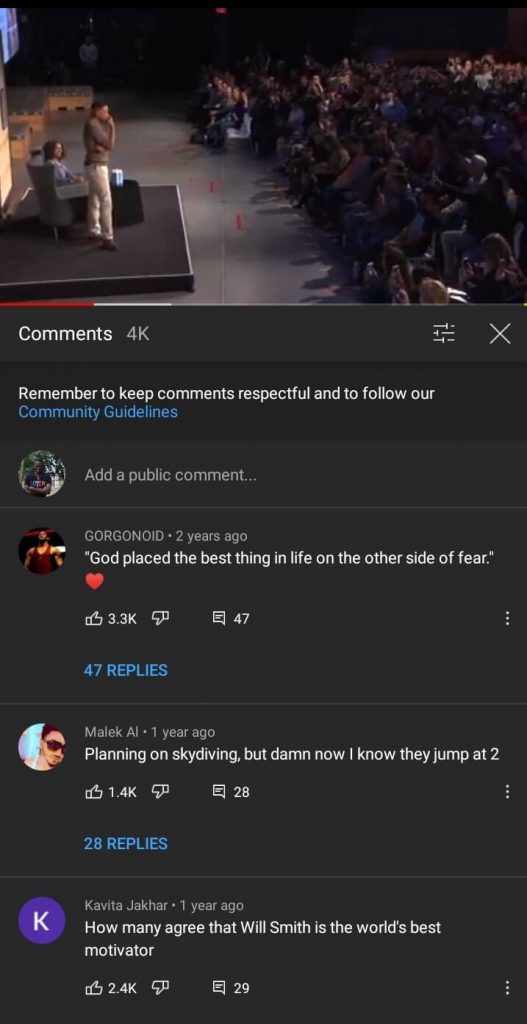
How to Leave Comments on YouTube on Phone
Step 6. Type to Leave Comment on YouTube Video
Type in your comment in the text field and post using the ‘send’ icon. There you go!
How to Leave Comments on YouTube Using a Computer
And if you’re watching YouTube videos on your computer and would like to leave a comment on a good video, you’ll learn how to do so in this part.
Step 1. Go to the YouTube Website
Through any browser on your computer, navigate to the official YouTube website.
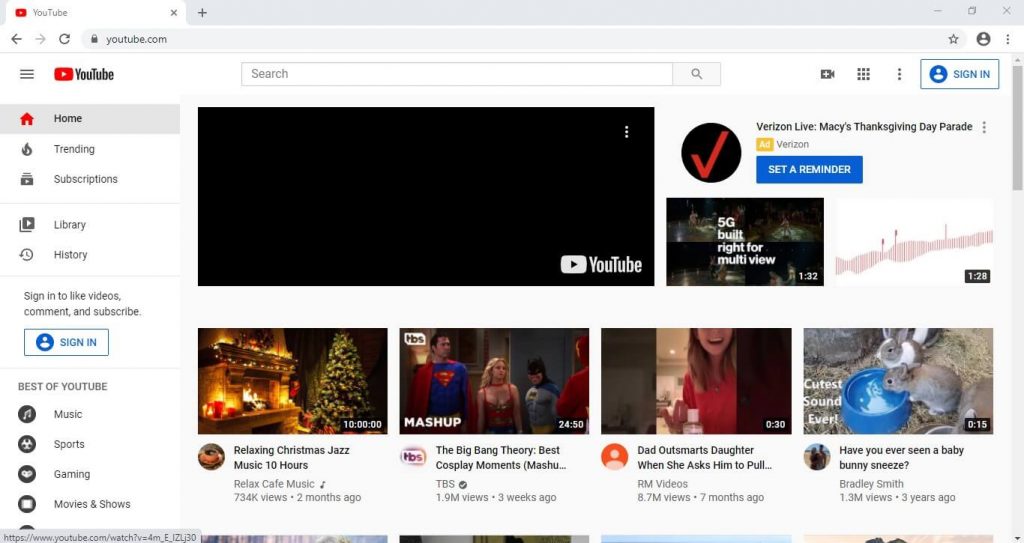
How to Leave Comments on YouTube on PC
Step 2. Sign in with Your Google Account
Google account isn’t required for watching YouTube videos, but you’ll be automatically directed to Google sign-in when trying to post a comment as it is needed to access and interact in the comment section.
- If you haven’t signed in, you’ll get a ‘sign in’ prompt on the top right corner of your search page.
- If you’re signed in, your Google photo or icon should appear there instead.
- If you are not signed in to your Google account, click the ‘sign-in.’
- It allows you to choose the Google account you want to use for YouTube or to allow you to input your email address and password on the next slide.
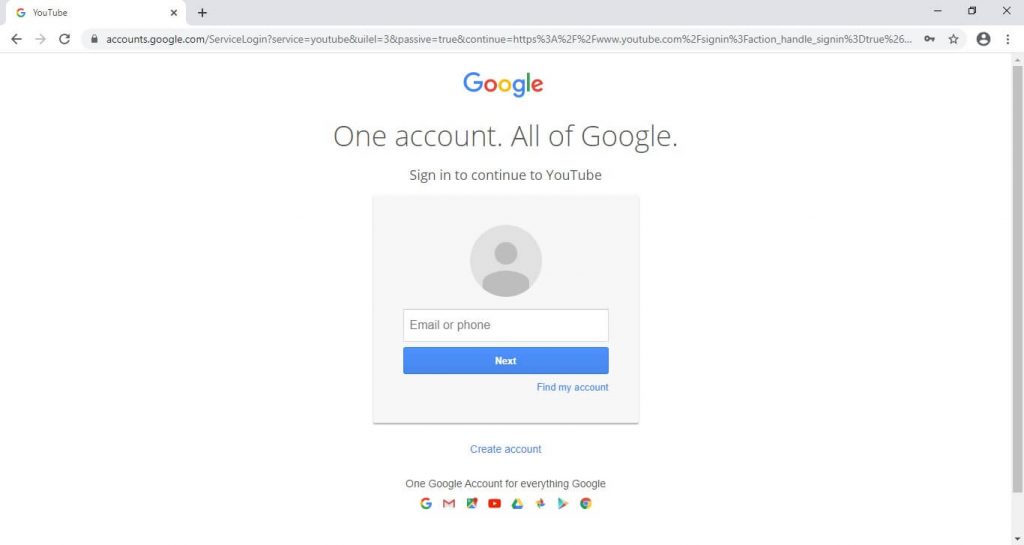
Log into YouTube Account on PC
- If you don’t have a Google account, you’ll get the option to create one there too. Once you have signed in, you’ll then be redirected to the YouTube homepage automatically.
Step 3. Find the Video You Intend to Comment on
The next thing is to find the video you want to watch or comment on by typing the title in the Search Bar at the top of the page.
The search result will be a list of videos for the words you searched for.
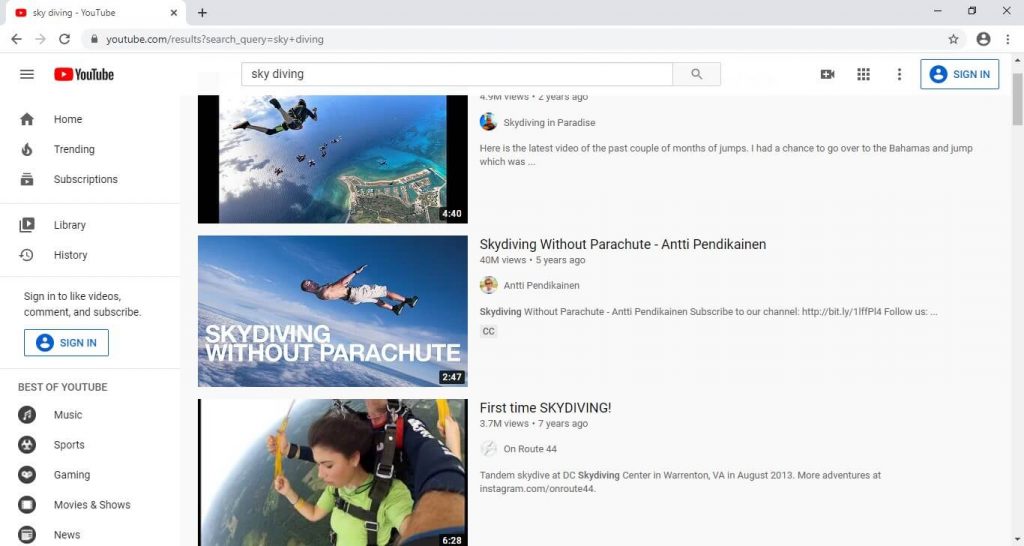
Search a Video on YouTube
For example, let’s say you searched for ‘Sky Diving,’ YouTube will go through its catalog of videos and list the videos related to ‘sky diving.’
You can scroll through the video list and click on your preferred video to watch it.
Step 4. Leave a Comment on YouTube Video on PC
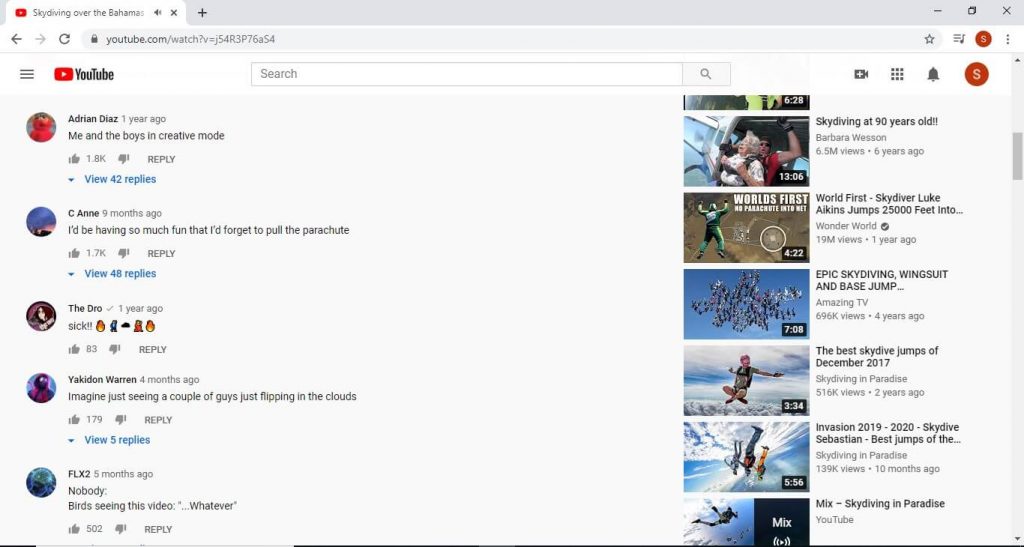
Leave Comments on YouTube on PC
- Scroll down the description of the video to find the comment section.
- Click on ‘Add public comment’ near the top of the page.
- Type in your comments in the text field.
- Click ‘Comment’ or the ‘Send’ icon to leave your comment on the video.
How To Reply To A Youtube Comment
Remember that YouTube isn’t just for video marketing, and the comment section can be a great place for interaction? Exactly!
You can reply to a comment on your computer or mobile phone by:
Clicking on ‘Add a public reply,’
Typing in your comment and clicking on ‘send’ or ‘comment.’
Your comments on YouTube are ‘Public,’ and anyone can see your comment and reply to you.
Some Tips While Leaving the YouTube Comments
Though it is very easy to leave a comment or reply to one on a YouTube video. There are certain tips to note when leaving a comment, some of them are:
Being familiar with Youtube community guidelines helps make comments that are ‘allowed’
YouTube prohibits hateful comments, threats, and spam therefore comments with any whiff of this will be deleted.
So, rather than making comments like ‘this is dumb!’ or ‘this sucks!’ (which isn’t necessarily hateful but doesn’t add to the conversation), you can point out ways the video can be better made or understood. That’s more helpful. You could skim through the comment section too, to ensure you’re not repeating another person’s comment. Intelligent and unique comments, remember?
Commenting on videos featuring children is almost totally prohibited
Due to controversy over predatory comments on kids’ videos, YouTube has disallowed commenting on videos featuring children.
After deleting tens of millions of comments and removing about 400 channels, Youtube has launched a new algorithm that automatically deletes comments that are perceived as predatory.
In addition to this, the few select channel owners who are allowed to comment on videos featuring kids have a caveat: to monitor their comment section closely.
This is really slippery ground, and you should be careful what you say here if you’re allowed to.
Avoid writing in capital letter
According to online etiquette, writing in capital letters is the equivalent of shouting. Most people would scroll past your comment when it’s written in caps (who likes being shouted at?) or just not take you seriously. You should use small letters or mixed case instead. Remember that your comments have to be helpful.
Conclusion
Commenting on YouTube videos can be fun, an excellent way to interact with people and network. You can also use the comment section to drive traffic to your channel.
Now that you know how to post comments on YouTube and the simple rules guiding them, why don’t you go ahead, have fun and leave a precise comment on that video? You never can tell who will reply to you!
Related Articles
FilmForth - Free Video Editor
- Easy to use and no skill required at all.
- Export video to MP3 with one click.
- Add transitions, effects, filter, text to the video as you want.
- Remove, replace, record and edit the background audio easily.
- Change the speed, volume, and subtitle on video with ease.
- Stabilize, trim, rotate, and convert video in seconds.



