What Does Unlisted Mean on YouTube?
Reading the post to learn how to make a youtube video unlisted and more about different kinds of visibilities on the platform.
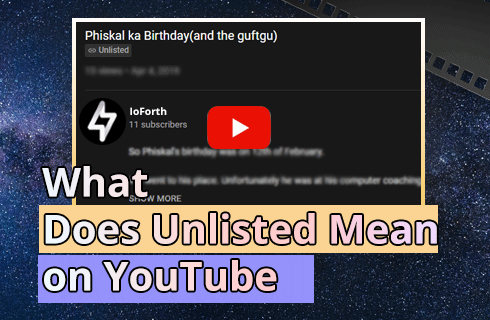
What Does Unlisted Mean on the YouTube
Every minute, over 500 hours of videos are uploaded across the world on YouTube. Not everything is available to the public. Some videos are kept private for discrete access, while others are kept unlisted to share with specific people. Rest are public for the world to see. Few of them are hidden in plain sight.
Related Posts: Top 10 YouTube to MP3 Converters, 5 Ways to Download YouTube Videos Without Software, How to Make YouTube Intro Video
What Does Unlisted Mean on YouTube?
We start with the definition of unlisted videos on YouTube, unlisted YouTube videos and playlists can be shared through a link, however, the unlisted videos won’t appear in searches, related videos, and recommendations. That’s not all; they won’t appear in your subscriber’s feed or your videos library either.
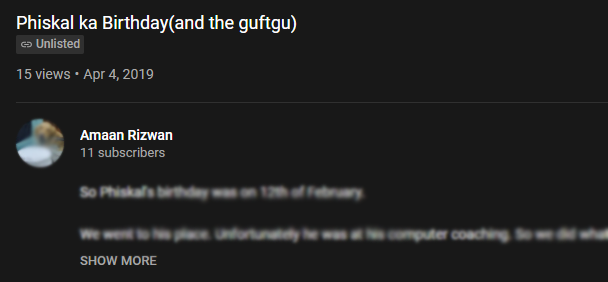
What Does Unlisted Mean on YouTube
Anyone with a link can view the video without logging into YouTube. Logged-in users can comment on the video as well.
How to Make a YouTube Video Unlisted on PC
The process of making a YouTube video unlisted is similar to what we posted above.
Step 1. Head to your channel’s dashboard.
Step 2. Next, head to your channel’s content section, where all the videos are listed.
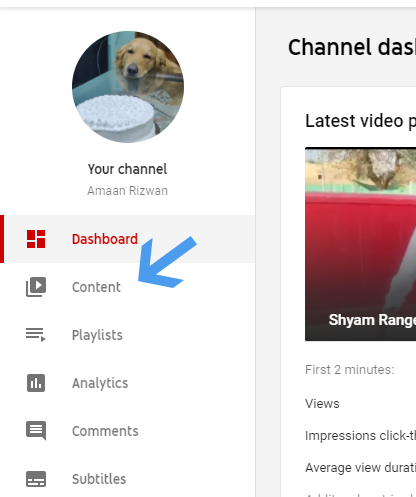
Check Your Video Content
Step 3. Click on public, as given in the visibility row for the video which you wish to make unlisted.
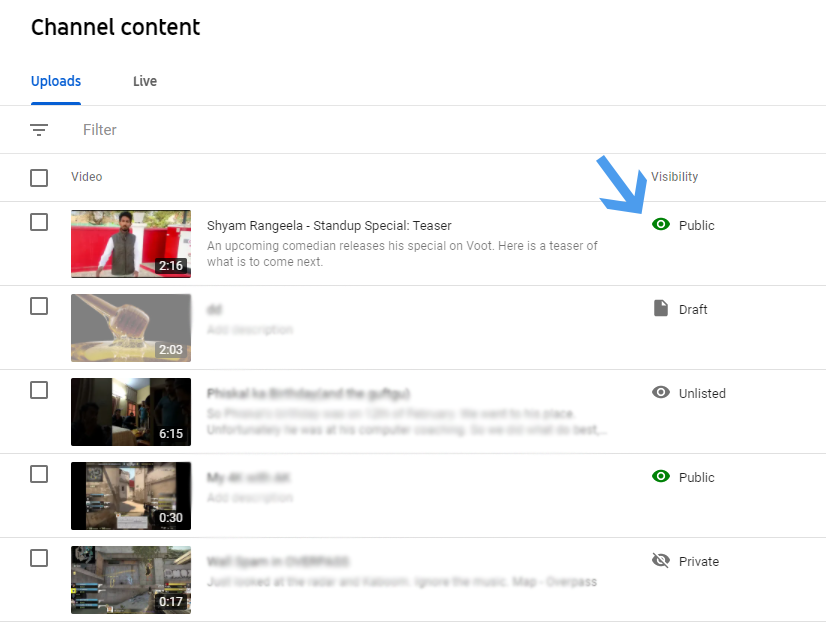
Make VIdeo Unlisted
Step 4. A prompt will appear for changing the visibility. Click on unlisted and then save the settings.
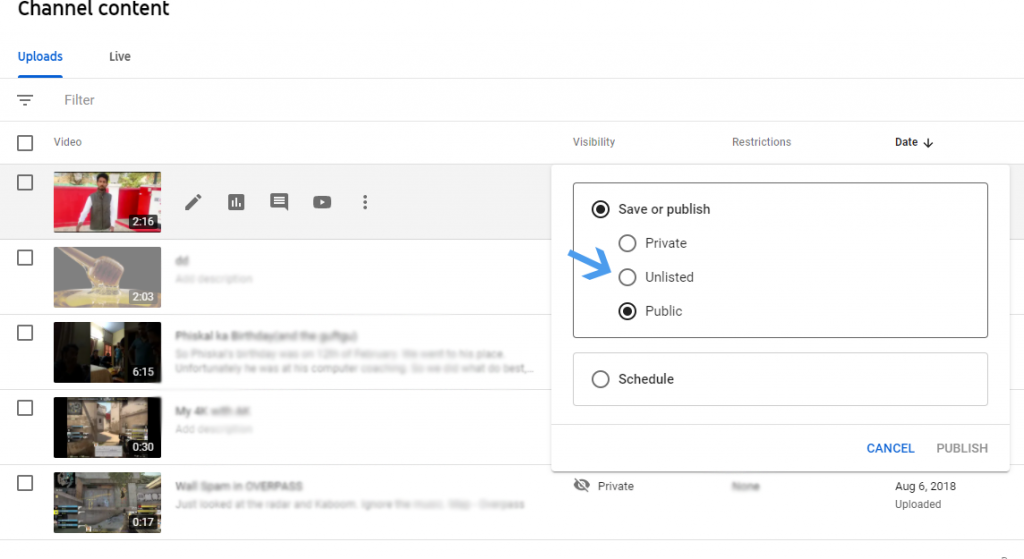
Change Unlisted Public or Private
Making a Video Unlisted via YouTube – Android and iOS
Step 1. You can change the visibility of your video from the YouTube app itself. It is easier than the desktop version.
Step 2. Tap on your profile picture to open the menu.
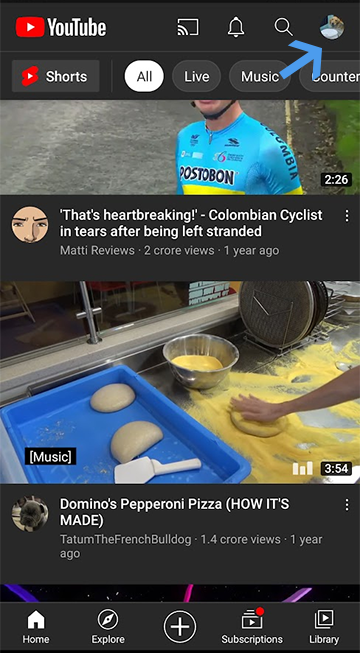
Making a Video Unlisted
Step 3. Now select the Your Channel option, and it will take you to your channel.
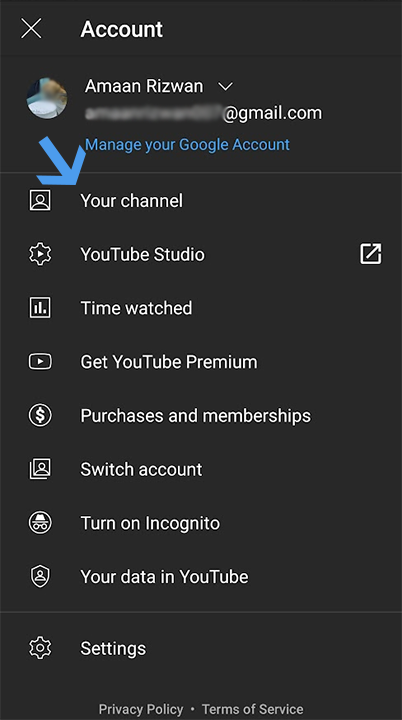
Choose Your Channel
Step 4. Tap on Manager Videos and a list of your videos will appear. After that, tap on the three vertical dots button next to the video, and select Edit from the menu.
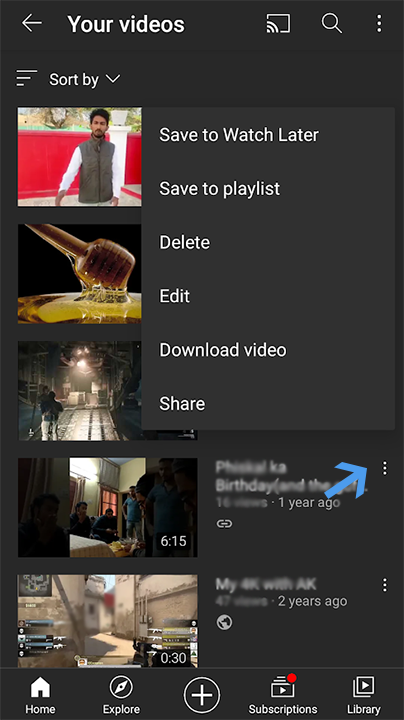
Edit Video Unlisted on Mobile
Step 5. Next, tap on the visibility button and change it to unlisted.
Additional Tips: How to Share a Private YouTube Video
Private videos are different from unlisted ones. They can only be viewed by you and the people you choose to share with. Here is how you share a private YouTube video with the people you choose.
For a New video while Uploading
Share it with your people while uploading a new Youtube video.
Step 1. When you upload a video, a prompt appears for publishing the video. Complete all the checklists elements and head to the Visibility section of the video.
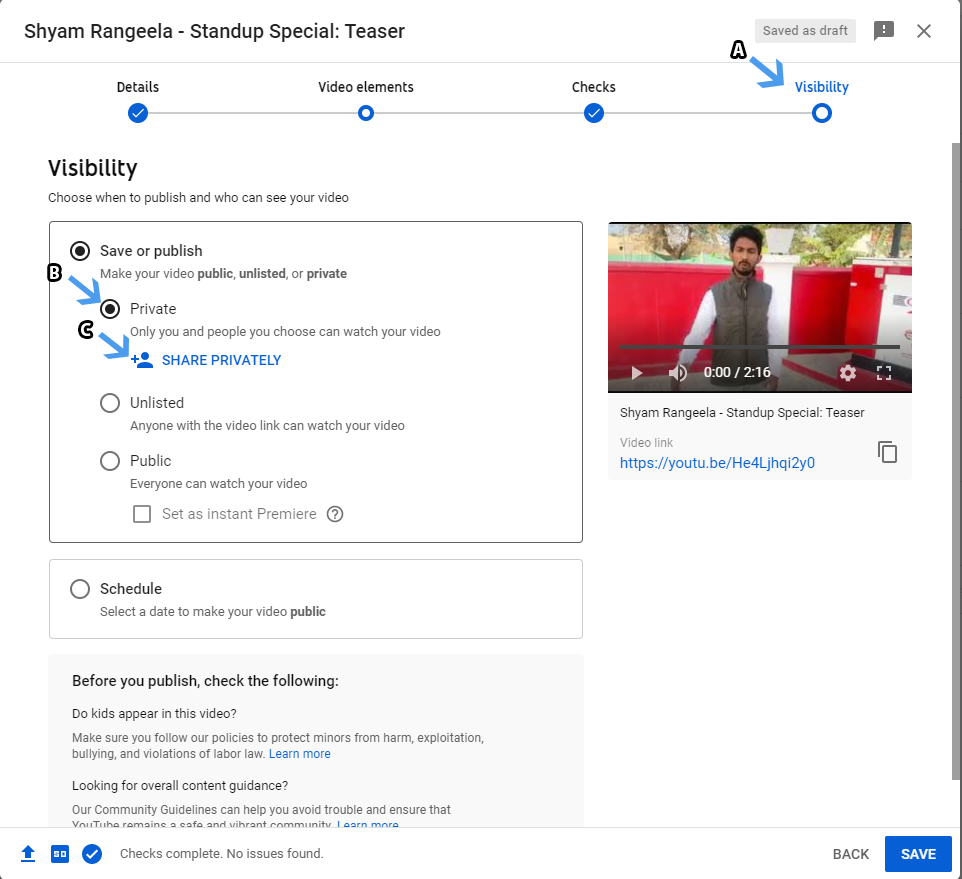
Share Private Video
Step 2. Click on Private, as denoted by the arrow B in the above screenshot.
Step 3. Go further down and click on the share privately button, as denoted by the arrow C.
Step 4. A new prompt window will open over the publishing box. Write down the emails of people with whom you would like to share the video.
Optional – Tick the notification via email, which will do as the name suggests. The invited users will be notified on their email about your video.
Remember that they will need to be signed in to a Google account to view the private video.
For Older videos
Step 1. Head to the creator’s studio.
Step 2. Find the content section where all your uploaded videos are listed.
Step 3. Select the video which you wish to make private.
Step 4. In the visibility row, click on unlisted, and the menu will appear.
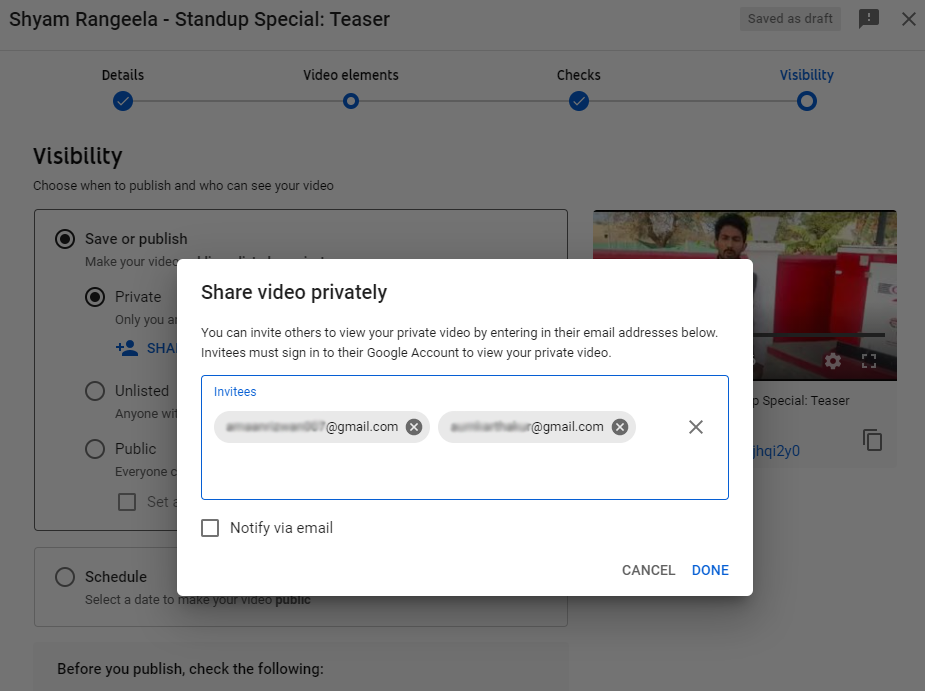
Share Video Privately
Step 5. Click on private, and subsequently on share privately. Enter the emails as we did in the last section.
Step 6. After adding emails, click on save to finalize the changes.
Now your video will be private, and the invited users will be notified.
What Does Unlisted Mean on YouTube: FAQs
How to Find Unlisted Videos on YouTube?
Generally, you can’t find an unlisted video unless you have the link. However, there are workarounds with which you may find an unlisted video just as deleted video. For more information, please see our guide on how to find deleted YouTube videos.
YouTube Private VS Unlisted: What’s the Difference?
A private YouTube video can’t be seen by anyone except for those people who are invited, and it doesn’t come up in search results. On the other hand, unlisted videos are only available to tho who have the link to the video.
How to Upload an Unlisted YouTube Video?
To unlist an already uploaded YouTube video or to upload an unlisted YouTube video, you need to change your video privacy settings. Go to YouTube and sign in to YouTube Studio, select Content from the left side, select the video you’d like to update, go to the Live tab and hit the down arrow under “Visibility” and choose Unlisted from Public, Private, or Unlisted.
Conclusion
Different visibilities of YouTube videos serve other purposes. The content moderation and rules apply to all uploaded videos to the platform. You can switch between the three kinds of visibility as you please. Bear in mind that it will limit views, the ability to comment and reach the videos. If you need, you can click here to get more information about downloading YouTube videos.
Related Articles
FilmForth - Free Video Editor
- Easy to use and no skill required at all.
- Export video to MP3 with one click.
- Add transitions, effects, filter, text to the video as you want.
- Remove, replace, record and edit the background audio easily.
- Change the speed, volume, and subtitle on video with ease.
- Stabilize, trim, rotate, and convert video in seconds.



