How to Record YouTube Audio Online and Offline
If you’re looking for ways to record YouTubeshe audio, you’ve come to the right place. This article introduces you to five simple and effective ways to capture YouTube audio online and offline.
YouTube is said to be the archiver of the videos on the Internet. If it’s on the Internet, the chances are that it can be found on the video-sharing platform. Some pieces of old music, podcasts, and audiobooks, amongst other things, can be found only on YouTube. Even Spotify takes a backseat at times when it comes to the obscure collection.
Recording YouTube audio is a straightforward process; depends on whom you ask. You can use online tools, as well as some applications meant for Windows. Let’s start with online tools that are easiest for recording YouTube audio.
How to Download Audio from YouTube via KeepVid
Keepvid is the perfect YouTube audio converter to help you extract MP3s from YouTube videos. If you find some great songs on Youtube, you can use this tool to download them in MP3 format and listen to them offline. This online program has been around for a long time. Enter the YouTube URL, and it will show several options to choose from for downloading the audio or the video.
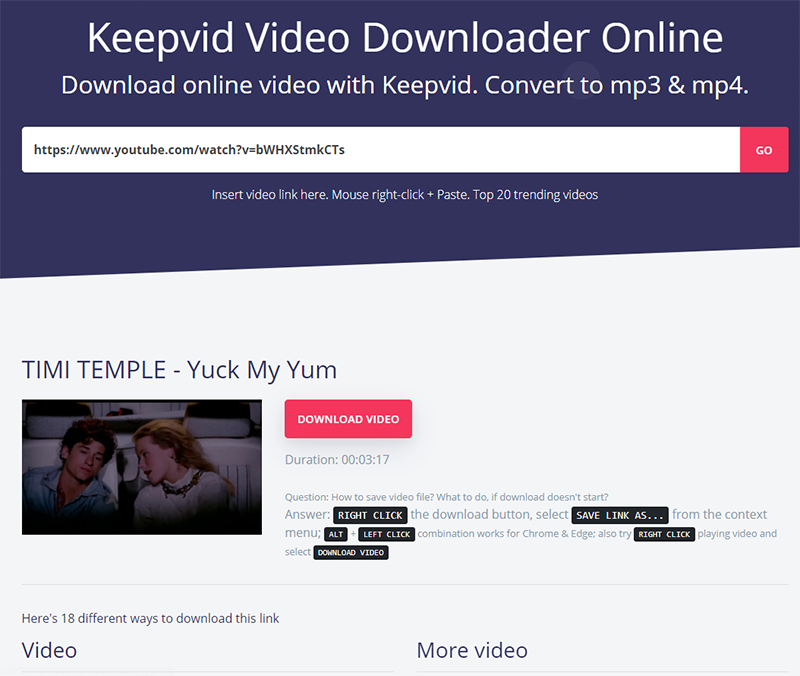
How to Record Audio from YouTube
Features
- Different audio formats
You will find several audio formats such as MP3, M4A, and WebM, amongst others, in 320kbps bitrate.
- Bookmarklet
Bookmark the short javascript code, and it will act as a shortcut to download any audio from YouTube. When you press the Bookmarklet from your bookmarks on a YouTube page, it will take you to KeepVid for downloading the video/audio of that YouTube video.
- Dedicated App
A dedicated app of KeepVid is also available, which is available for Android and Windows.
PROS
- Audio can be downloaded from multiple websites
- Allows only audios of 30 mins or shorter
- Multiple audio formats
CONS
- Only one bitrate of audio can be downloaded
- Magnetic, trackless timeline
Here are the steps on how to record audio from YouTube online using Keepvid.
Step 1. Head to the website and enter the video’s URL in the box.
Step 2. Press Go, and the results will appear below.
Step 3. Head to the Audio Only section and click on the download button of MP3.
How to Capture YouTube Audio Online via YT1s
As a YouTube Downloader, YT1s helps you choose from a variety of formats and qualities to download and save YouTube videos to your device. It’s all about keeping it swift and clear with YT1s. The download process is easier than KeepVid with its limited options.
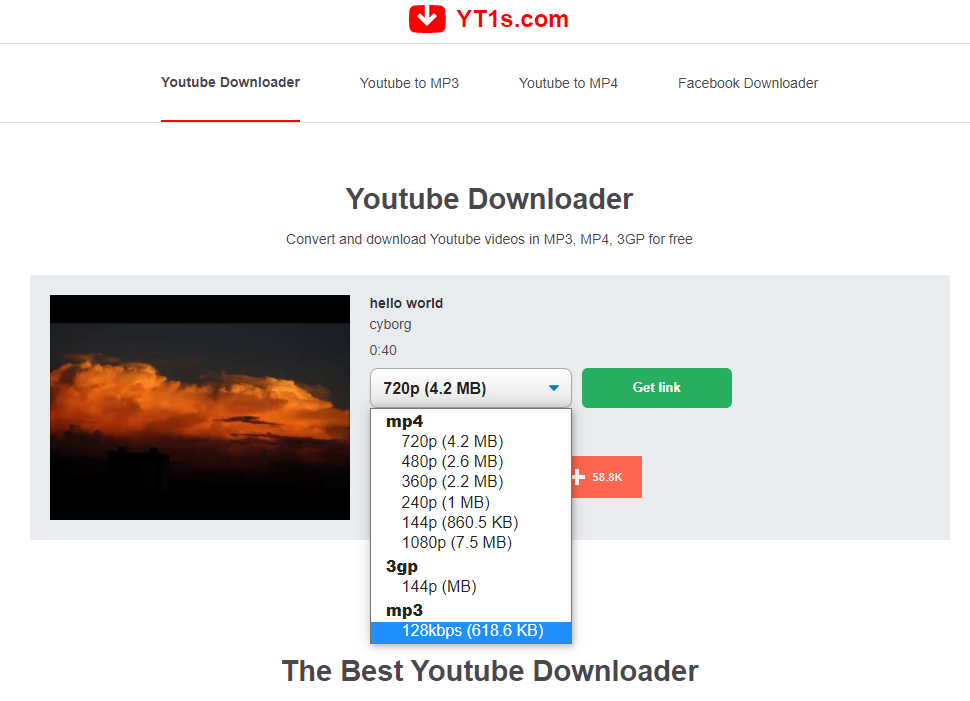
YT1s Downloader
Features
- Straightforward interface
No frills and extra features. Capture audio from YouTube video without any hassle.
- No Audio length limit
Download audio of length from a YouTube video. There are no caps on that.
- Cloud Support
Capture YouTube audio and upload it directly to cloud services – Google Drive and Dropbox.
PROS
- No limit on downloads or audio length
- Sharing option to social media
- Easy-to-use UI
CONS
- Only MP3 format available
- Intrusive ads
Below we will discuss in detail how to use YT1s to capture audio from YouTube videos online.
Step 1. Paste the YouTube link in the box and press the Convert button.
Step 2. Select MP3 format from the dropdown menu.
Step 3. Click on the Get Link button.
Step 4. Now click on the Download button.
How to Use Ddownr to Record YouTube Video Online
Ddownr provides users with an easy, fast and secure way to download YouTube videos and playlists online for free. It is a rather underrated tool to capture YouTube audio. Similar to YT1s, it offers a toned-down and simpler version.
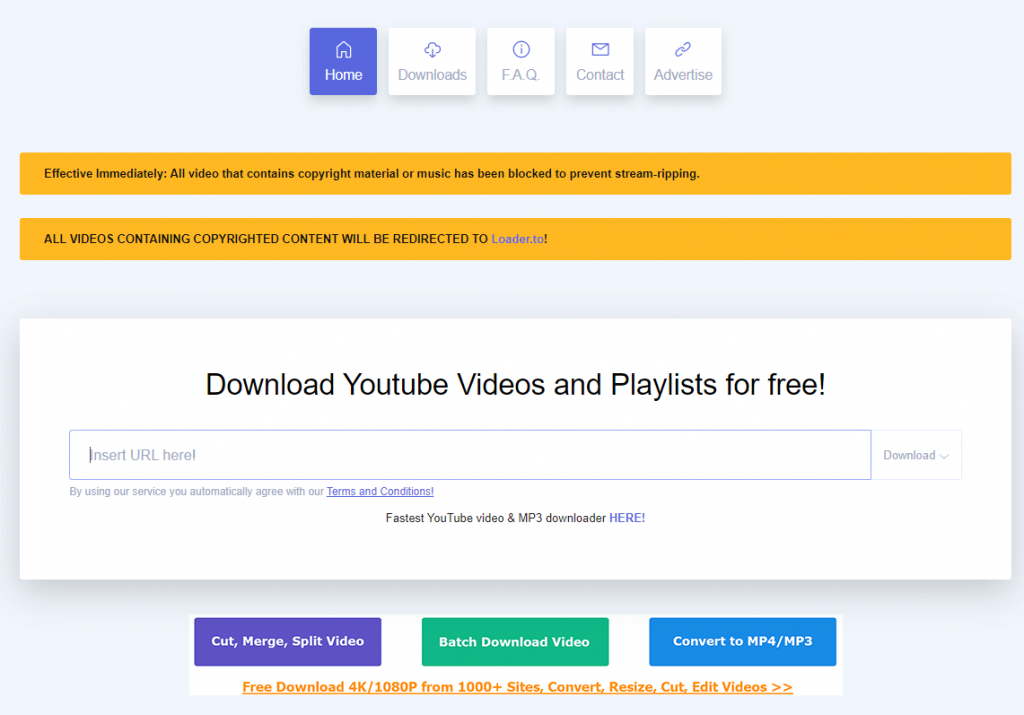
Ddownr
Features
- Shareable download link
Create a shareable link that can be used to download the audio of a YouTube video.
- No Ads
No advertisements on the website’s page.
- Direct Download button
Ddownr offers a one-click download of YouTube content.
PROS
- Offer two audio formats – MP3 and M4A
- Quick conversion to audio
- Faster download process
CONS
- No batch download
- Intrusive ads
Let’s explore how to record YouTube audio online via Ddownr.
Step 1. Paste the YouTube link in the URL box.
Step 2. Click on Download and select the audio format.
Step 3. Click on the download button.
How to Capture YouTube Audio Offline with Free Download Manager
As a smart and fast Internet download manager, FDM helps you accelerate video, files, and torrents downloads.FDM does the job of a download manager as well as downloading YouTube video/audio. It is available for Windows, Linux, Mac, and Android.
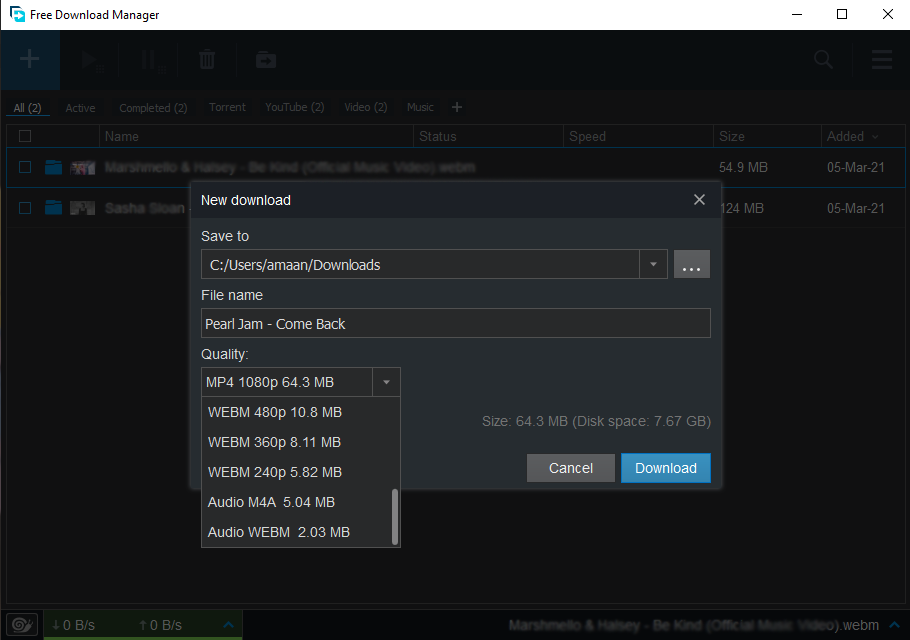
Free Download Manager
Features
- Instant conversion to audio
Select the audio while downloading, and it will start downloading right away.
- Local download
The audio is downloaded directly to your local storage of the computer.
- Fastest Download Speeds
Being a download manager, it downloads YouTube audio at the fastest pace.
PROS
- The audio download can be paused
- Fastest conversion to audio
- No ads anywhere
CONS
- Extra steps for downloading
- No MP3 format
Here are the detailed steps about recording YouTube audio offline with Free Download Manager.
Step 1. Open FDM and click on the plus button.
Step 2. Paste the URL and press OK.
Step 3. Select the format as M4A or WEB in the audio section.
Bonus Tips: Add Effects to Audio/Video in FilmForth
The Internet is filled to the brim with several video editors making tall claims. We try a free audio and video editor who goes by the name of FilmForth. The idea behind it is simple, keep it simple while offering pretty much all the features a regular person may need.

Features
- Free and Easy-to-use
FilmForth is free to use and it offers practical features with an uncomplicated interface that makes it a cakewalk to use it.
- Essential audio tools
Tools ranging from audio speed to video voice detachment, you have everything under the umbrella.
- Built-in BGM and video templates
Add background music to your YouTube videos and import video templates for free.
How to Edit Video with FilmForth
After you have downloaded the audio from YouTube, it’s time to edit the video and perhaps add the audio if the need arises. Create a new project, give it a name. After that, add the video that you want to edit.
How to Add Effects to a Video
Step 1. Access the Effects panel from the bottom dashboard.

Add Effects via FilmForth
Step 2. You will find over three dozen effects to apply to the video. Click on any effect to apply it. Compare it with the default color tones of the video by press-holding the compare button.
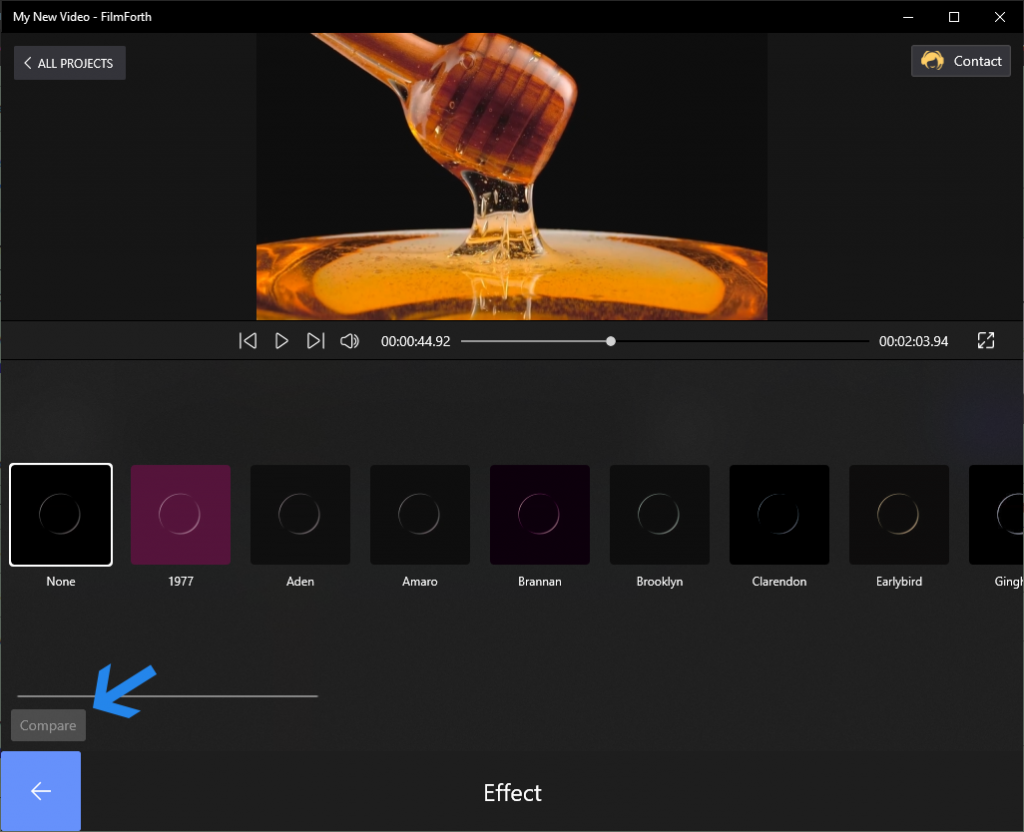
Effects to Apply to the Video
Step 3. Click on the back button once the effect of your choice has been applied.
How to Manage Audio Track Speed
Step 1. Select the video from the feed.
Step 2. Now click on the detach audio feature. A separate audio track will appear in the feed.
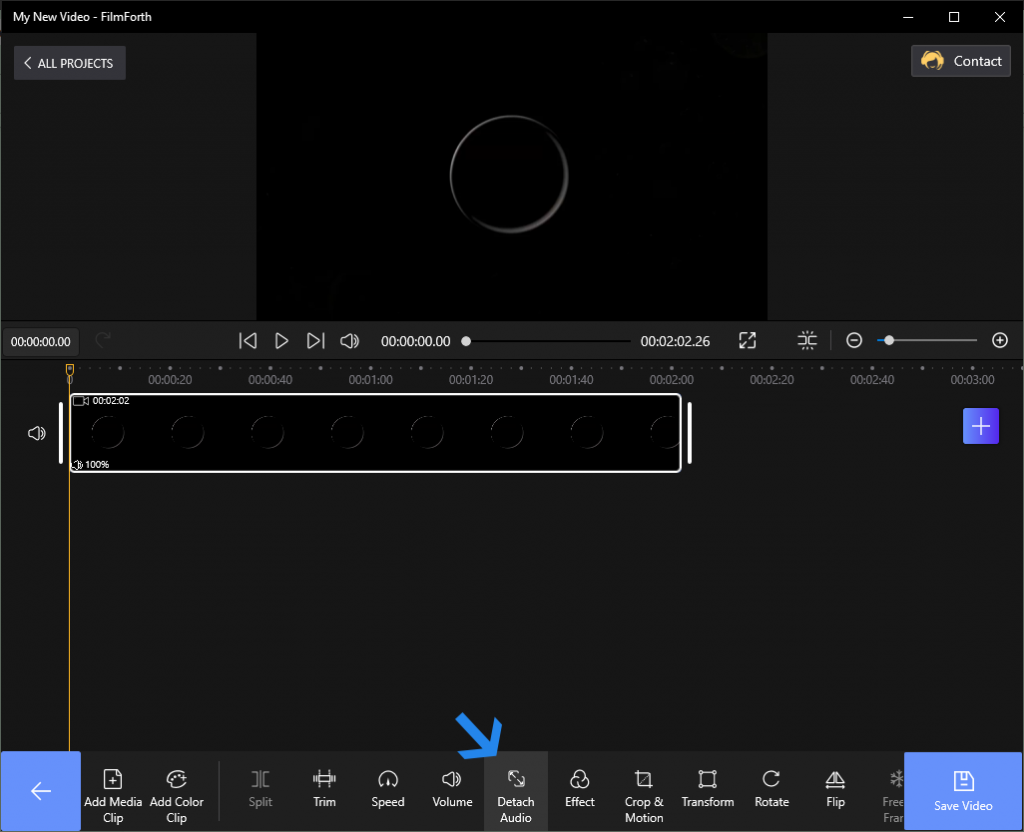
Manage Audio Track speed
Step 3. Select the red-colored audio feed and click on the speed option.
Step 4. Slide the knob across to set the audio track’s speed according to your need. You can set it between 0.25x to 4x.
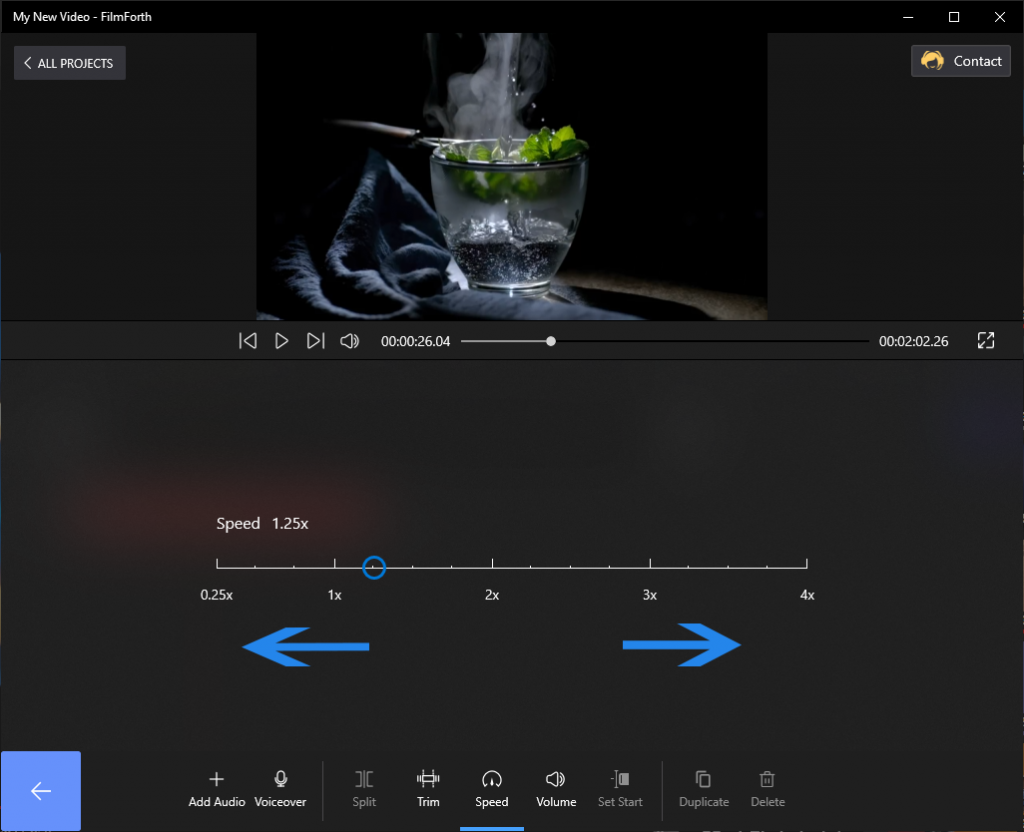
Manage Audio Speed
How to Add an Audio Track to a Video
We learned to detach audio from the video in the previous tutorial. Continue from there and delete the detached audio. After that, do the following:
Step 1. From the home screen of the project, go to the audio section.
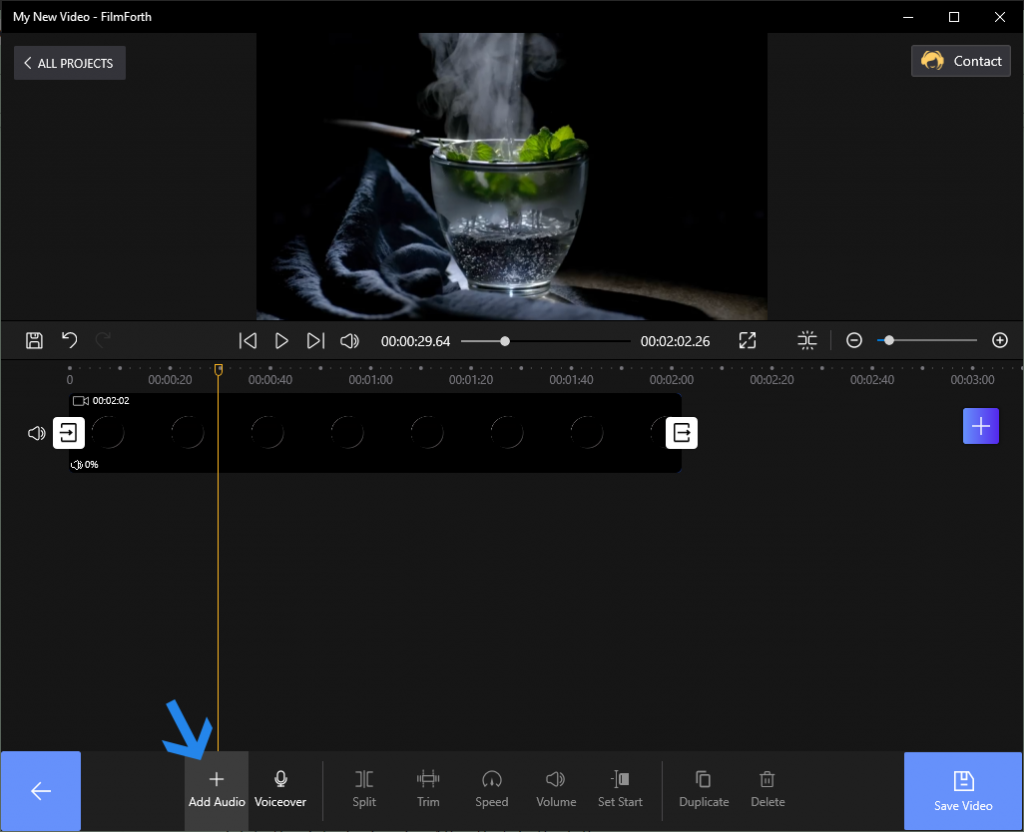
Add Audio with FilmForth
Step 2. Now click on the Add Audio option from the dashboard.
Step 3. After that, select the Add a Local Audio File option. Here you can select the audio which you captured earlier.
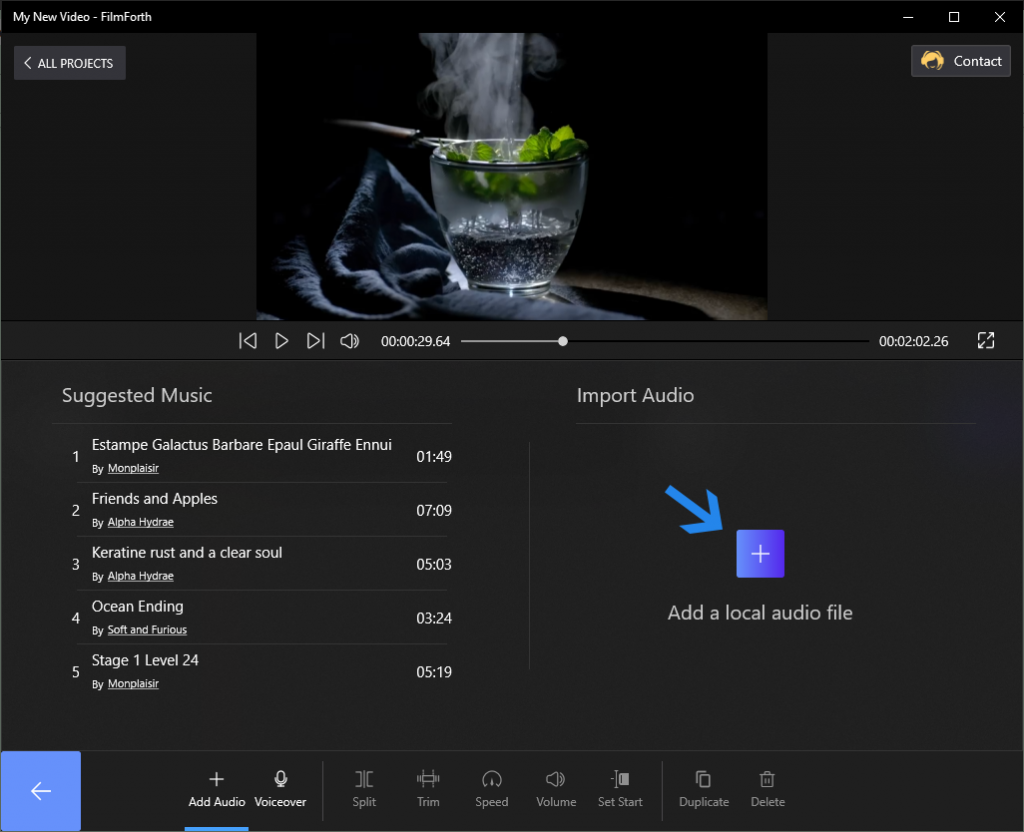
Add a Local Audio File
Conclusion
A small number of online tools offer a good quality YouTube capture feature. The upside is that they provide multiple audio formats, which frankly makes up for it. If you are serious about recording YouTube audio in all its glory and your desired format, then Audacity can be the tool for you. Follow their rigorous tutorial on how to record YouTube audio.
More Related Articles
Related Articles
FilmForth - Free Video Editor
- Easy to use and no skill required at all.
- Export video to MP3 with one click.
- Add transitions, effects, filter, text to the video as you want.
- Remove, replace, record and edit the background audio easily.
- Change the speed, volume, and subtitle on video with ease.
- Stabilize, trim, rotate, and convert video in seconds.



