Top 5 Screen Recorder for Linux-Update 2023
You’ve come to the right place if you’re looking for a suitable screen recording tool for your Linux system. This article introduces seven of the best Linux screen recorders, along with a list of their features.
With the popularity of digital technology, screen recorders have become an important means of recording an important desktop session. For example, if you want to record streaming or gameplay to create a video tutorial, screen recording software can help you do all of the above.
Screen recorder applications seem to be a must-have for every computer, including those using the Linux operating system. If you’re looking for a simple and smooth screen recorder, you’ve come to the right place. This article introduces you to some of the best screen recording software to help you find the Linux desktop screen recorder you need.
# 1. Simple Screen Recorder
Simple Screen Recorder is a Qt-based screen recording tool that can help you record anything on your computer desktop. True to its name, this is a simple screen recorder with both an easy-to-use interface and powerful features. This tool supports the selected recording area on Linux, and you can preview it in real-time during the recording process.
Plus, its sensible default settings allow you to record without having to make other settings in advance. The program is equipped with small but great controls that display statistics while recording.
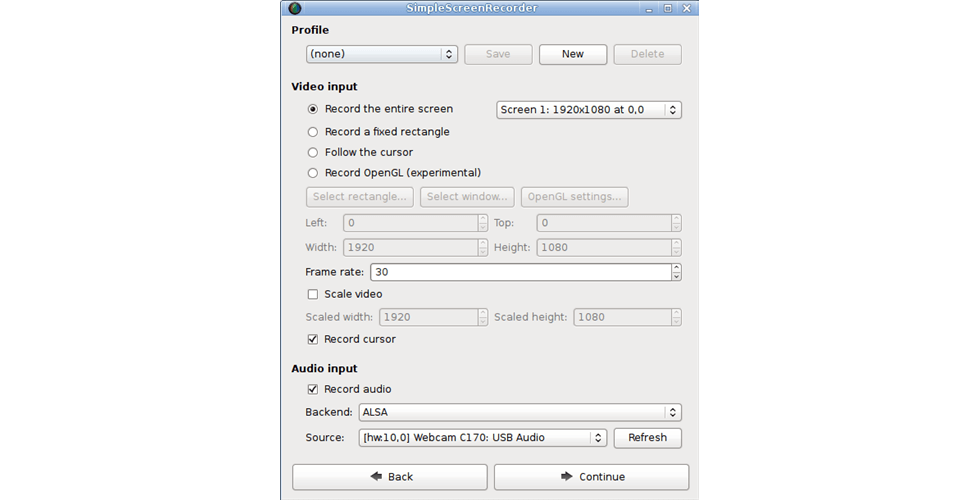
SimpleScreenSecorder interface
Key Features
- Supports custom recording areas
- Record video and audio simultaneously
- Support recording directly from OpenGL applications
- Can reduce the video frame rate of slow working equipment
- Support to MKV, MP4, WebM, AVI, and other formats output video recording
# 2. Kazam Screencaster
Kazam is a lightweight Recording tool for Linux that you can use to capture specific Windows or custom areas. This simple and effective GUI-based tool helps you record video files and audio files. It doesn’t have a steep learning curve, making it ideal for beginners to record screen content.
You don’t need to configure any Settings before recording, and the built-in screen capture function allows you to easily capture the current screen with one click.
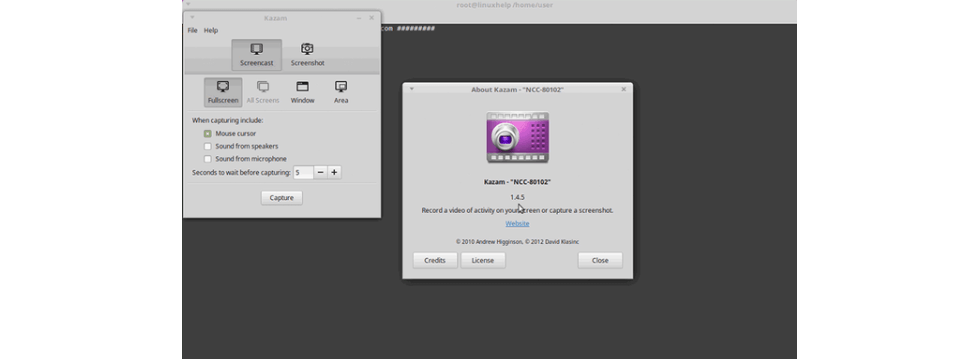
Kazam Interface
Key Features
- Simple GUI interface
- Supports output and recorded videos in Web or VP8 formats
- Features such as scheduling recordings and adding text
- Allows you to upload recorded videos directly to YouTube
- Use a microphone or speaker to capture sound
# 3. recordMyDesktop
Record My Desktop is a lightweight screen recording tool that allows you to Record Desktop sessions on Linux. This software consists of two main parts, the first part is written in C language about the basic use of screen record encoding and capturing main instructions, and the other part is the use of presentation to edit a simple way of running.
It not only provides you with a clean user interface but also supports high-definition recording screens. You can use its microphone to record audio-video, as well as silent video. Before recording, users can also configure video quality, frame number parameters, and pointer effects.
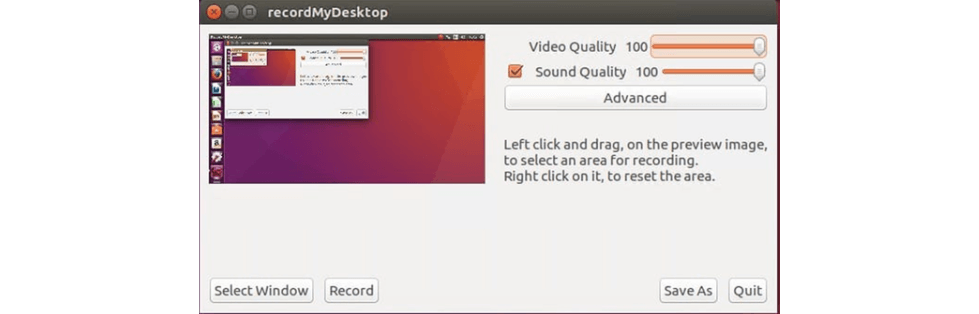
recordMyDesktop Interface
Key Features
- Record video and audio simultaneously
- Supports custom recording area and single recording window
- Have two separate UIs
- Simple and friendly user interface.
- You can fine-tune the recorded video output
# 4. Open Broadcaster Software
OBS Screen Recorder is one of the most advanced Linux screen recording software, this free and open-source application works well on Linux, Windows, and Mac. You can use THE OBS API to create your own unique plug-ins, or the webcam and capture card while recording the screen.
The number of configurations you can control with this tool is unlimited, including scene creation, audio and video mixing, and even advanced screenshot editing. The OBS learning curve is steep, but it also means that the tool is highly specialized. For those who stream live games, you can spend some time learning about the plugins and configurations.
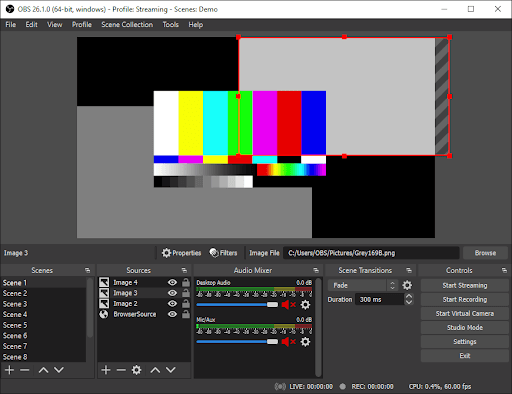
OBS Interface
Key Features
- Allows encoding using H264 and AAC
- Accommodate an unlimited number of scenarios and input sources
- Can record streams like Instagram, Twitch, Facebook, and YouTube
- You can use THE OBS API to create your own unique plug-in
- Supports running on Linux, Windows, and Mac
- It is free and open-source
- It is well suited for high-performance game streams
- It runs on Windows, Linux, and Mac
- Unlimited number of scenarios and source
# 5. ScreenStudio
Screenstudio is also a Linux screen recording software that allows users to record HD video files. It is a Java-based cross-platform screen recording tool that can stream media directly from any video hosting service. The screen recording software has a simple interface and modern features that make capturing a computer’s desktop even easier.
It can connect to Webcam, stream media to TV, UStream, and Hitbox during recording. You can also pre-configure frame rate, output options, bit rate, and stream options before recording, making it an excellent tool for capturing video and audio.
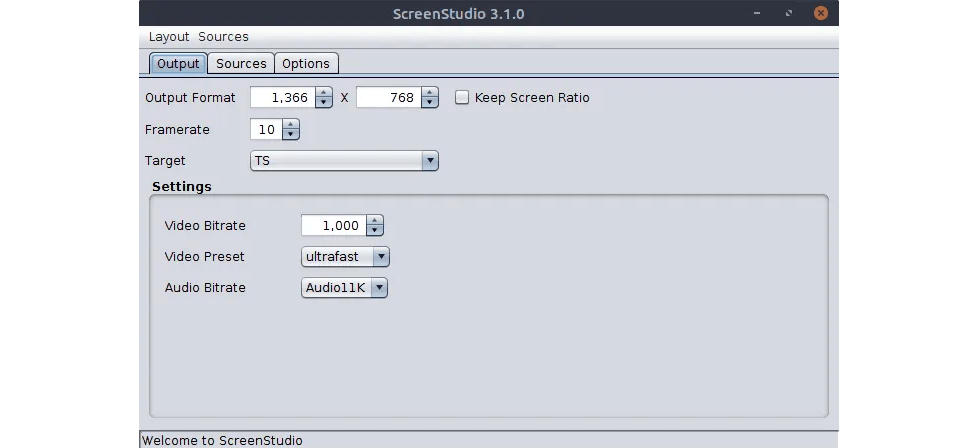
ScreenStudio Interface
Key Features
- The tool has built-in FFMPEG front and rear
- Supports recording audio from input sources such as microphones and speakers
- Allows the output of recorded files in MOV, FLV, MP4, and GIF formats
- Supports recording while overlaying images and text
- Customize FPS and various configuration functions
- You can use Webcam for overlaying
# 6. Vokoscreen
Vokoscreen is an excellent Linux screen recorder capable of recording video and audio in a variety of formats. Support for multiple languages adds additional ancillary advantages to the platform, allowing you to easily record the screen. You can record the entire screen or part of the screen with the camera to create a picture-in-picture effect.
Built-in controls also allow users to set recording duration to control when recording starts and ends. You can also control or adjust the frame rate and zoom out to see what it looks like. At the end of the recording, you can customize the recording path.
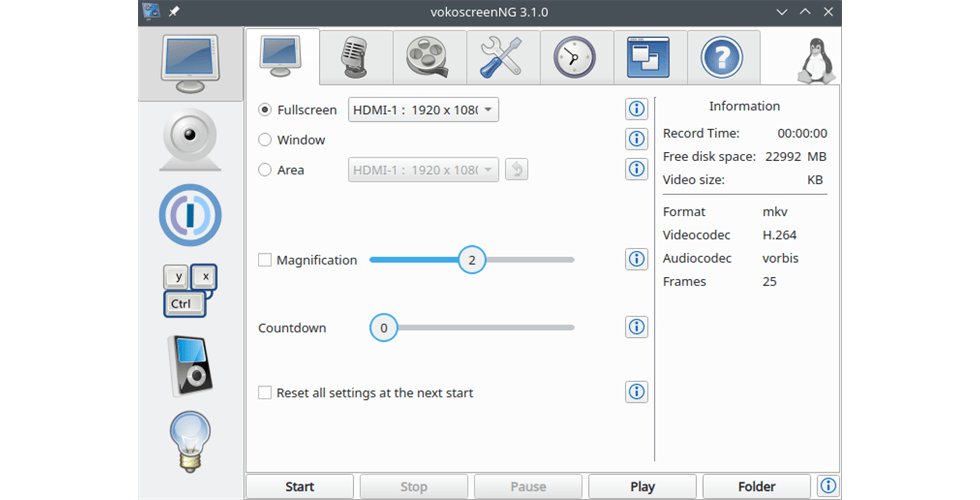
Vokoscreen Interface
Key Features
- Use FFmpeg and save the recorded video to GIF, MP4, MKV, MP3, and other formats
- Camera coverage is supported during the recording
- Supports capturing entire screens, specific Windows, and custom recording areas
- Preset recording duration in advance
- With a simple GUI and simple steps to use
# 7. VLC
VLC is not only an open-source cross-platform media player, it also helps you record desktop sessions for free on Linux, Windows, and Mac. VLC has rich functions, supporting a variety of video and audio formats to export recorded files. VLC can record images from desktop computers through Webcam, and even share video presentations anytime and anywhere.
As a free piece of software, VLC is very user-friendly while providing powerful results. The platform provides different languages, making it easy for anyone to customize the configuration. Through multiple interfaces, you can choose to customize creative video skins.
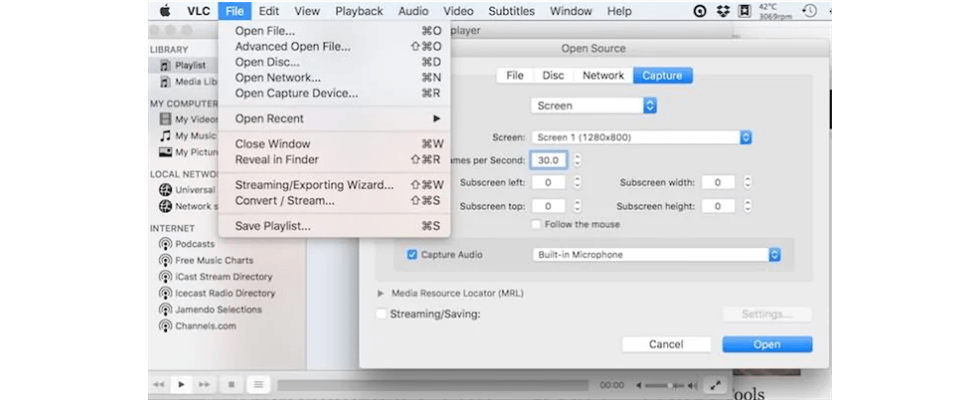
VLC Interface
Key Features
- User-friendly interface
- Supports most video, audio, and image file formats
- It’s totally free, with no ads
Conclusion
The screen recorder has been embedded in our daily life and work, and we are constantly looking for new and suitable screen recording tools to create projects. For Linux users, whether you want to record a YouTube stream, an online meeting, or create a video tutorial, you need to choose the best screen recording tool for Linux.
For beginners, the simple operation of the screen recording tool is certainly the first option. If you’re looking for a free product, you can use some open-source screen recorders like VLC. A tool with a steep learning curve like OBS is more suitable for professionals, and if you take the time to learn to use it, you can achieve amazing things. If you have any other ideas about screen recording software, please feel free to contact us in the comments section.
More Related Articles
- How to Free Record Screen on Windows and Mac in 2021
- What Makes A Good Screen Recorder? Have to Know!
- Best Options to Record Screen and Webcam Synchronously
- How to Record Computer Screen with Audio on Windows 10
- 5 Best Screen Recorders for PC (Windows&Mac)
- The Best Screen Recorder No Time Limits- Update in 2021
Related Articles

RecForth - Free full-featured screen recorder for all
- Free and easy-to-use
- One-click to exported videos without watermark
- Customized the size and color of the pointer to highlight important content
- Allowing webcam overlay to capture the action
- Record system sound and voiceover
- Free set up automatic stop recording



