What Makes A Good Screen Recorder? Have to Know!
If you’re wondering what features a good screen recorder needs to have, you’ve come to the right place. This article details the factors to consider when choosing a screen recorder and recommends the four best screen recorders for you.
Choosing a good screen recorder can be an arduous task, and you should consider what you are using the screen recorder for before making your choice. For some professionals, screen recorders are used for meetings, demos, and tutorials.
Some amateurs need video recording software to record video clips or excellent moments from games to share on Youtube and other social media. All those people need to choose a good screen recorder. Here are the factors you need to consider when choosing a screen recorder.
Six Aspects to Consider When Choosing the Best Screen Recorder
| RecForth | OBS | Apowersoft(online) | Screen-O-Matic | |
| User-friendly | ✓ | ✕ | ✓ | ✓ |
| Webcam-overlay | ✓ | ✓ | ✓ | ✓ |
| HD | ✓ | ✓ | ✓ | ✕ |
| Unlimited Time | ✓ | ✓ | ✓ | ✕ |
| No watermark | ✓ | ✓ | ✓ | ✓ |
| Screenshot | ✓ | ✕ | ✕ | ✕ |
1. User-friendly Interface
User-friendliness is an important feature of screen recording software, and you should take this into account when choosing a screen recording software. Some screen recorders are easy for beginners to navigate, while others have a steep learning curve for beginners.
2.Webcam-overlay Functionalities
Whether the recording software supports opening the built-in webcam of the device is another factor we should consider when choosing a screen recorder. In the recording of online teaching, live stream, and game tutorials need to cover the camera to achieve the effect of the picture-in-picture. So if you want to record this kind of video, be careful to select a screen recorder that supports turning on the webcam.
3. HD Quality
With the development of digital media, people are more inclined to choose a high-definition screen recorder. A good screen recorder can help us record everything on the computer in high definition, and export the video without damaging the quality of the video. Hd video is more immersive than blurry video.
4. Unlimited Recording Time
Most screen recorders now only allow free 10 or 15-minute videos, and you’ll have to upgrade to the premium version if you want to record videos for a longer time. So this is a big trap for users, and you have to read the privacy policy carefully when you log in.
5. No Watermark
Usually, we will export the captured video after finishing the screen recording. If the exported video is covered with a product watermark, it will affect the viewing sensation. And the watermarked video will make our video look unprofessional. There is a lot of screen recording software on the market now. Some screen recorders support removing video watermarks for free, while others cost money to remove watermarks. So when we choose, we need to pay attention to this aspect.
6. Screenshot
The ability to take screenshots while capturing makes a screen recorder stand out. When we encounter some important content but have no time to record it, we can use the screenshot function to capture the content on the current screen and save it as a picture.
Best Screen Recorders for You to Choose and How to Use Them
# 1. RecForth
RecForth is a free HD screen recorder that also supports exporting videos without a watermark. During recording, you can turn on the built-in webcam to capture your movements, and you can also take screenshots. As completely free software, RecForth also allows you to perform other customizations, such as setting up the microphone to record the system sound and voice-over. If you’re just looking for a lightweight screen recorder for daily use, RecForth is for you. Here’s how to use it for screen recording.
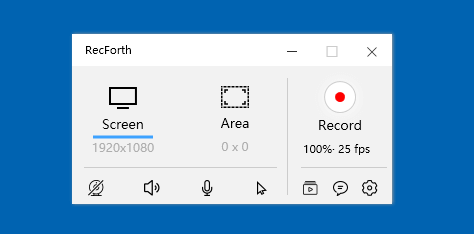
RecForth Interface
Steps: Download RecForth from Microsoft Store for free and launch it on your computer>select the mode you want and preset some advanced settings>click the red Record button to start and stop recording>edit and convert your video clip.
# 2. OBS
OBS Studio is a screen recorder for Windows, macOS, and Linux that records screen activity, microphone, and computer audio. For game lovers, OBS Studio is one of the best tools for recording screens. Because it can record directly from your video card, capture the game running in full-screen mode, and then save the output as an MP4 file. The OBS interface is complex, so the learning curve can be steep for beginners. And it’s why the software is not great for quick notes. If you’re willing to spend a little more time learning, OBS would bring you professional experiences.
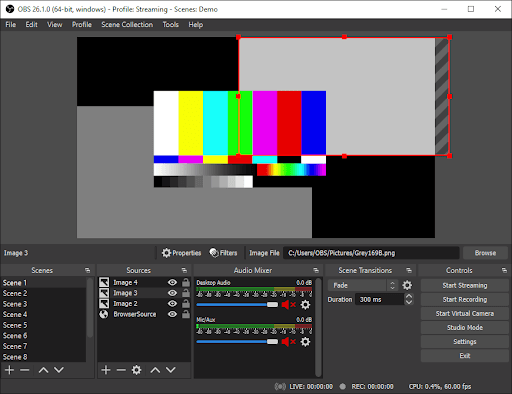
OBS Interface
Steps: Download OBS based on your device type >Scroll to the bottom of the page and do the advanced setting >Stop recording in the program’s floating control panel> stream your video live or do the editing
# 3. Apowersoft
Apowersoft is a free online screen recorder. This browser-based tool may not be suitable for games, but it’s one of the best free screen recorders for any other task. It allows you to record in full screen or area screen. You can save the recording as a video file or GIF, upload it directly to YouTube or Vimeo, or send it to Google Drive or Dropbox. The first time you use Apowersoft online screen recorder, you will be prompted to download a small startup program.
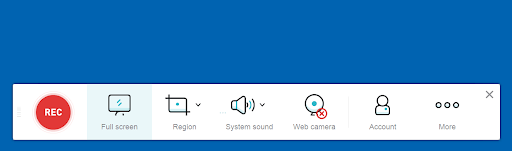
Apowersoft Interface
Steps: Click “Start Recording” to activate Apowersoft Online Recorder>start to personalize and click start recording>Tap to stop screen capturing and playback the video>do some editing on your captured videos
# 4. Screen-O-Matic
Screencast-O-Matic is an online screen recorder and video editor that enables recording with a webcam turned on. You don’t need to download any desktop apps, and you can record video online when your network is fine. While the app doesn’t support HD recording, its ability to record videos and upload them quickly to Google Drive and even YouTube makes it an ideal choice for many. Screen-O-Matic’s advantage may not be significant in terms of performance, but it supports multiple platforms and provides good operational performance.
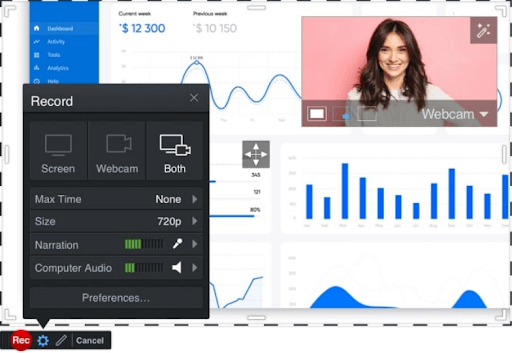
Screen-O-Matic Interface
Steps: Click “Launch Free Recorder” to install Screen-O-Matic> decide which mode (Screen, Webcam, Both) you want to choose>customize the advanced setting>do the editing or upload and publish the captured video
Conclusion
Through the above introduction, we must have a clear understanding of what makes a good screen recorder but also understand its operation steps. In daily life, we often need to use the screen recorder, and the choice of screen recorder is different on different occasions. If you are looking for a simple operation, and comprehensive screen recording software, click the button below to try.

More Related Articles
Related Articles

RecForth - Free full-featured screen recorder for all
- Free and easy-to-use
- One-click to exported videos without watermark
- Customized the size and color of the pointer to highlight important content
- Allowing webcam overlay to capture the action
- Record system sound and voiceover
- Free set up automatic stop recording



