How to Slow-Mo Videos in CapCut Smoothly [Step-by-step Guide]
Smooth slow-motion effect is one of the better video effects that CapCut video editor offers. This page is the step-by-step guide on how to make your video slow motion with CapCut app.
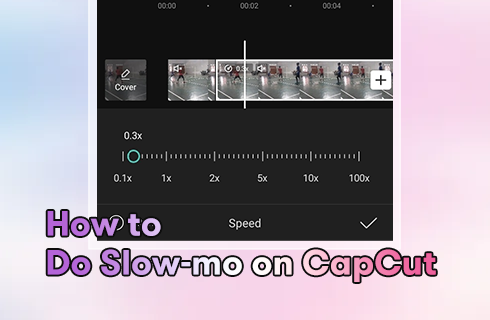
Slow Motion CapCut
Perhaps you have not noticed it, but when scrolling through TikTok videos every day, the exercise of slow-motion effects are everywhere, the velocity edit TikTok trend, for instance.
Slow-motion video effect, also known as the slow-mo effect, is a technique in video editing that slows down the motions in a video, to present a dynamic scene in a more detailed manner.
The commonest practice lately is the TikTok velocity trend, which is simply the combination of different video speed-changing effects. In the following, I’ll step by step show you how to make a smooth slow-motion in videos on CapCut.
More CapCut Guides: How to Make a Velocity Edit in CapCut, How to Do Green Screen on CapCut, How to Do 3D Zoom on CapCut
What is CapCut and What are Slo-mo Videos
CapCut is a free, intuitive, and feature-rich video editing app that has gained immense popularity in the past few years. It’s used by the popular video social service TikTok as the default video editor. There are a lot of awesome effects that the powerful video editing app CapCut can help you achieve, and the slow-motion effect in smooth movements is one of them.
Slo-mo videos, which literally means video in slow motion, have a different meaning in regards to social media videos. Slow-mo videos on Facebook, TikTok, and YouTube generally refer to videos with particular scenes that are in slow-motion, such as dancing videos where the slow-motion effects are used to emphasize the body movement of the dancer.
And many of them come with flashy body effects. Below are the tutorials to make slow-mo videos and flashy slow-mo videos with CapCut video editor.
Further Reading: Best Video Editing Apps for TikTok, How to Slow Down TikTok
How to Slow-mo Videos in CapCut Smoothly
This tutorial is demonstrated on a mobile phone. If you intend to edit videos on PC, see our guide on how to use CapCut on PC.
Step 1. Create a New Project in CapCut
Launch CapCut on your Android or iOS phone to get started. In case you have not yet installed CapCut on your mobile device, you can easily find it in the Google Play Store or Apple App Store. In CapCut, click the New Project button to the left to start a new video editing project.
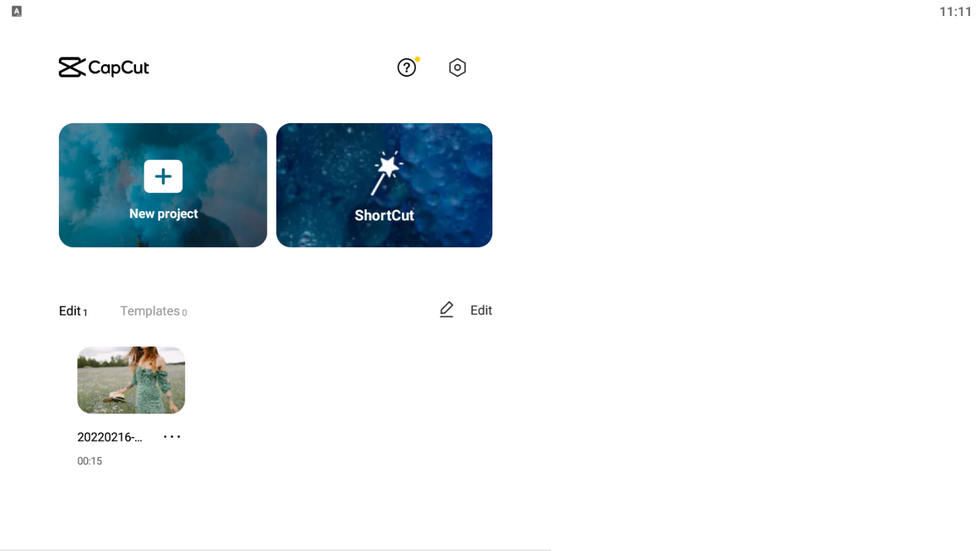
Hit New Project
Step 2. Add A Video to CapCut
Select a video from your camera roll to be added to CapCut. Press the lower-right add button to add the video.
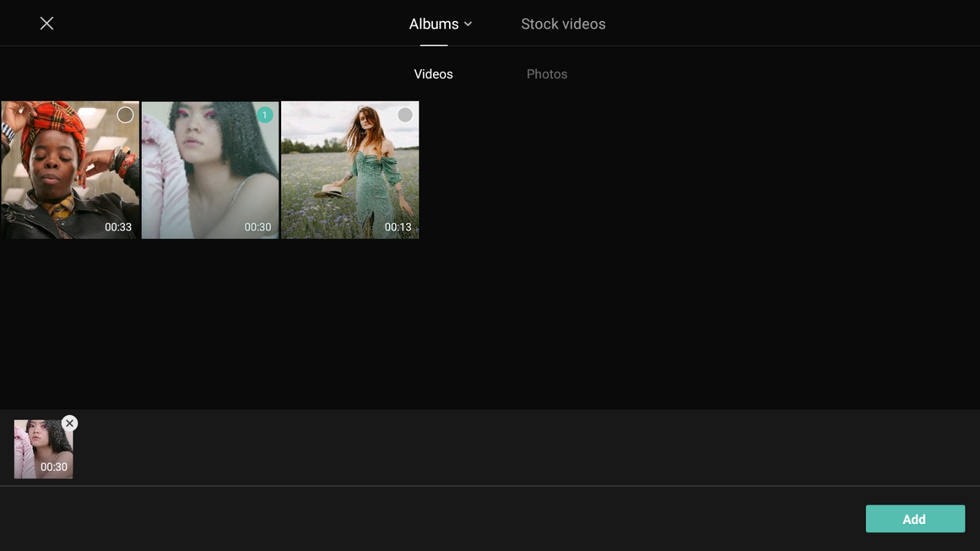
Add Video to CapCut
Step 3. Remove the Background Music
Slowing down a video will also slow down the background music of the video, thus we need to first remove the background music of the video. Go to Volume and drag the slider to reduce the volume to 0.
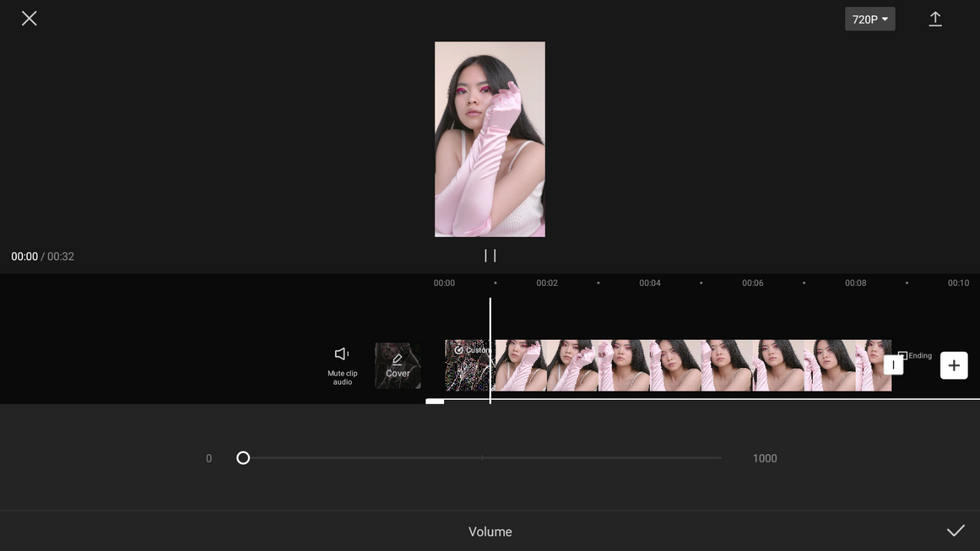
Remove Background Music
Step 4. Change the Speed in CapCut
Hit the speed button from the CapCut editing screen, and then hit the normal button to adjust the video speed in CapCut. Go to Normal to slow down the entire video. To slow-mo certain parts of the video in CapCut, we need to go to the Curve option.
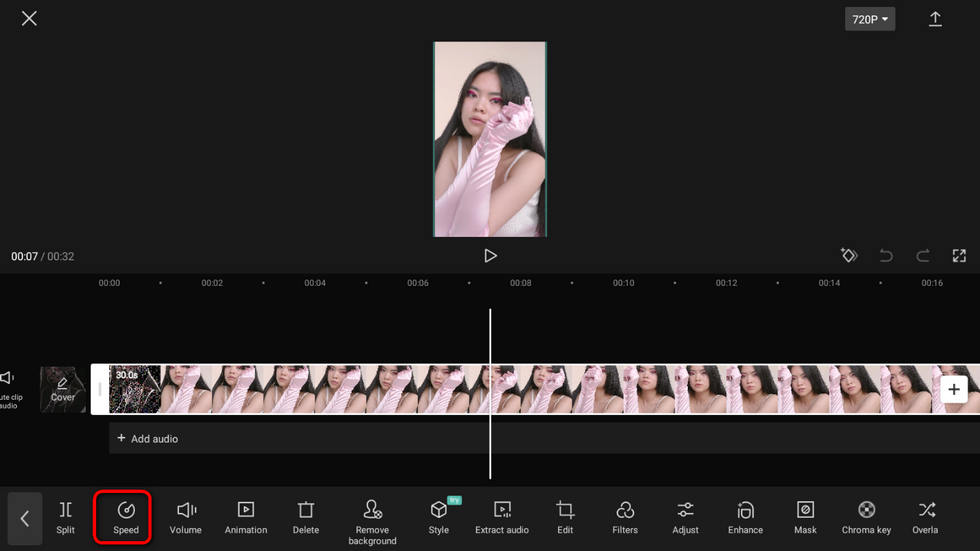
Hit the Speed Button
Step 5. Customize the Speed Curve
From CapCut speed curve, drag and drop the beats to the lower side to slow down videos (from the range of 1x to 0.1x). Additionally, by adjusting the horizontal position of the beat, you get to decide which parts of the scene get slow-mo.
From the preview window above, you can preview the output video and see if you’ve done it correctly.
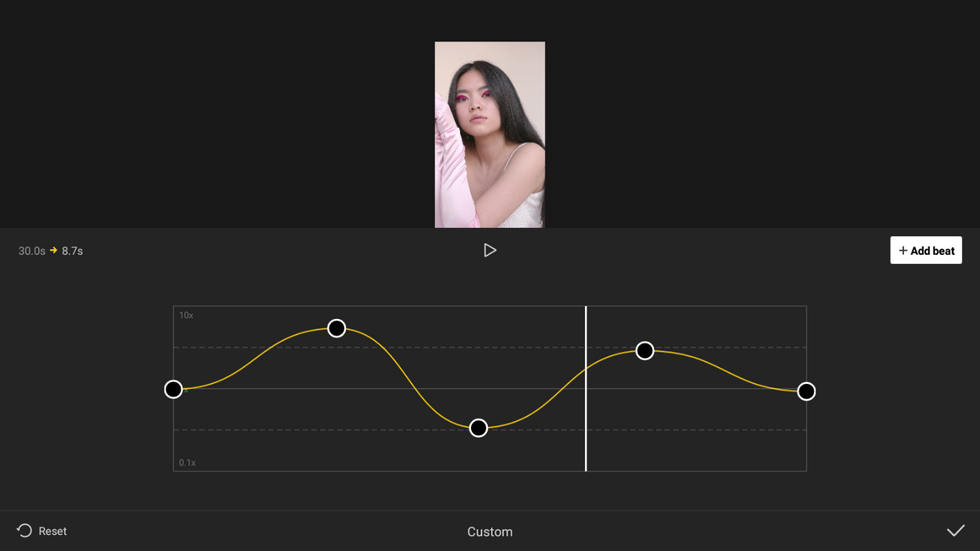
Edit Velocity by Dagging the Dots
Step 6. Save and Export the Slow-mo Video
When you’ve done editing, go to the upper-right side of the video editing workplace and hit the upper arrow button to export your slow-mo video.
How to Do a Flashy Slo-mo Edit on CapCut
The flashy slow-mo effects in many TikTok dancing videos have totally blown our minds, and you’ll learn how to use it for your videos in this tutorial. The flashy slo-mo effect on CapCut is the combination of slow-motion effects and video special effects.
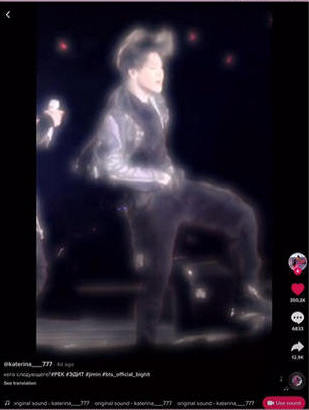
Flashy Slow-mo
Please note that CapCut is so versatile that it offers tons of special effects and flashy effects. Since white flash is the most seen one in trending TikTok videos, we’ll go with white flash to mimic a flashy slo-mo trend.
- Launch CapCut and create a new project, then import your video to CapCut from your camera roll.
- If your video has background music, remove it beforehand.
- Go to effects > body effects and select the white flash body effect to add to your video. By the way, it works best with dancing videos! Move the effect block in the timeline to adjust the timing that the flashy effect displays.
- After adding flashy effects, then it’s time to do velocity edits: Go to CapCut > Speed > Curve > Custom, then place one or more dots at the place where your flashy effects are added, then your slow-motion effect and the flashy effect will show up synchronously.
- When you’re done editing, go to the Export button from the upper-right side of the CapCut main workplace, then you can save and export the flashy slo-mo video.
As you can see, it’s not as difficult as it sounds. So don’t forget to try it on your own and see if you can make a difference!
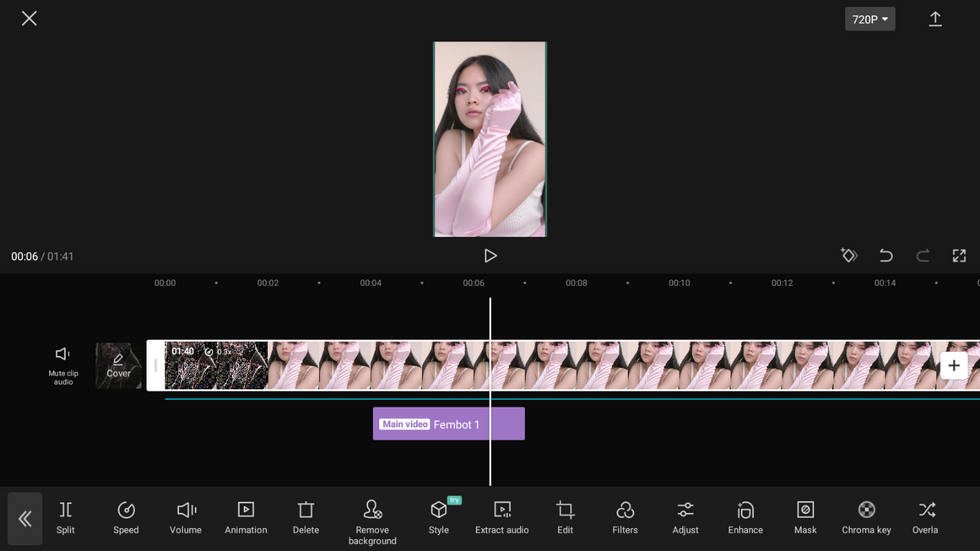
How to Do Flashy Slow Motion
Frequently Asked Questions About CapCut Slow Motion
Where is the slow motion in CapCut?
Open the Speed menu by tapping the cut part of the video. You can do slow-mo in CapCut in two ways: with the Curve and with the Normal. Choose the Normal option for ease of use, then select the check mark to apply a slow-mo effect.
How to slow-mo video with neon effect in CapCut?
Create a new project on CapCut and add the video you want to give him the neon lights effect> go to the Effects menu at the bottom> find the Party effects category> select the CapCut effect named Neon Outline > click the trick button to apply a neon effect to the video> customize the duration of the neon lights effects.
How to get smooth slow motion on iPhone?
Method 1. Open the Camera app on your iPhone. To enable slow motion, scroll through the shooting modes above the shutter button and tap Slo-mo.
Method 2. Or you can install CapCut on your iPhone, then follow the above tutorial to get smooth slow motion.
The Bottom Line
The slow-motion effect has extensive usage in video editing, and if you are a content creator, you must give it a try. As you can see from this post, it’s not that difficult anyway, so please do try editing slow-motion videos on your CapCut when you have time. Additionally, if you have any questions or further issues on how to slow-mo videos smoothly with flashy effects, leave us a message below.
More Related Articles
Related Articles
FilmForth - Free Video Editor
- Easy to use and no skill required at all.
- Export video to MP3 with one click.
- Add transitions, effects, filter, text to the video as you want.
- Remove, replace, record and edit the background audio easily.
- Change the speed, volume, and subtitle on video with ease.
- Stabilize, trim, rotate, and convert video in seconds.



