CapCut Review 2023: Pros & Cons, Free Features & Pro Features
Dive into our comprehensive CapCut review for 2023, unveiling its advantages and disadvantages, free and pro features. What is the CapCut app and what is it used for? Is CapCut a google video editing app? Find all your answers here.
CapCut Review: Content Table
- CapCut Pros and Cons
- CapCut Top Features
- 1. CapCut Templates
- 2. CapCut Video Editing
- 3. CapCut Audio Editing
- 4. CapCut Text
- 5. CapCut Stickers & Effects
- 6. CapCut Filters & transition
- 7. CapCut Actual Editing
- FAQs
- FAQ 1. What are the CapCut Pro features?
- FAQ 2. Is CapCut a good editing app?
- FAQ 3. What is CapCut mainly used for?
- FAQ 2. Can I use Capcut on PC/Mac?
- FAQ 3. What Are Some Apps Similar to CapCut for PC?
- Conclusion: Shoud I Try CapCut?
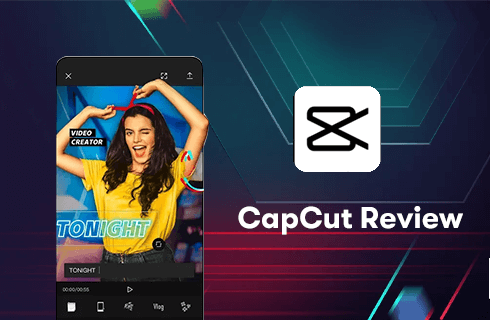
CapCut Review
Video editing has become a snap with apps like CapCut, allowing users to create amazing content right from their smartphones. Wondering how those YouTube and TikTok creators make such engaging videos so quickly?
They’re likely using CapCut, one of the top-rated video editing apps in 2023. This versatile tool can be used across various devices and platforms, simplifying the complex art of video editing for beginners. Not only does it come with a range of professional features, but it’s also the default editor for TikTok, one of the most popular video-sharing platforms.
Don’t Miss: How to Use CapCut on Desktop Computers?
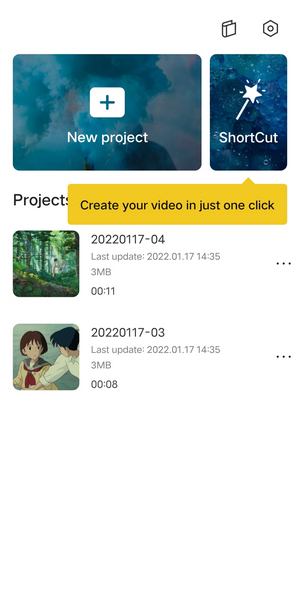
CapCut Main Interface
In this CapCut review, we delve into the app’s advantages and disadvantages, and main features, and answer key questions such as, “Is CapCut a good editing app?“, “What can CapCut be used for?” and “What are the differences between CapCut Pro and Free versions?“. Stay tuned to discover more about CapCut’s versatility and capabilities.
Part 1. CapCut Pros and Cons
CapCut is amazing, however, compared to some professional and full-featured video editing software running on Windows or Mac such as Adobe Premiere Pro, it still has a long way to go in terms of advanced tools and effects. Here I’d like to list some of its advantages and disadvantages.
PROS
- Straightforward interface, working with panels
- Rich copyrighted songs
- A bundle of templates to use
- Trending effects, filters, and transitions
- Availability in more than 20 languages
- Easy to share to TikTok without a watermark.
- Almost all features are free to use.
CONS
- Added track amount is limited relatively
- Lack of advanced color grading tools that keep the consistency of all clips at a more flexible level
- Accuracy glitches of some features, such as removing background and body effects
- Do not support landscape mode on smartphones and pads
- Cannot set frame rate higher than 60 FPS
These insufficiencies might have cast gloom on your video editing plans, but there is much to look forward to on other sides, such as text, B-roll (multiple overlays), audio editing, and special effects; there are lots to explore and much to expect.
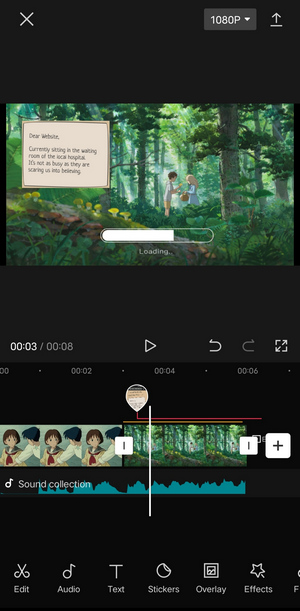
Capcut Working Interface
Part 2. CapCut Outstanding Features
CapCut contains plenty of features that allow both beginners and seasoned creators to bring their visions to life. Let’s delve into the distinctive features that make CapCut a standout choice in the realm of video editing.
1. Easy-to-Use CapCut Templates
CapCut offers an easy-to-use collection of pre-edited templates for creating professional-looking videos. Just add your clips to a template, and you’re all set. These templates come with already-adjusted colors, transitions, animations, and soundtracks, saving you a lot of time and effort.
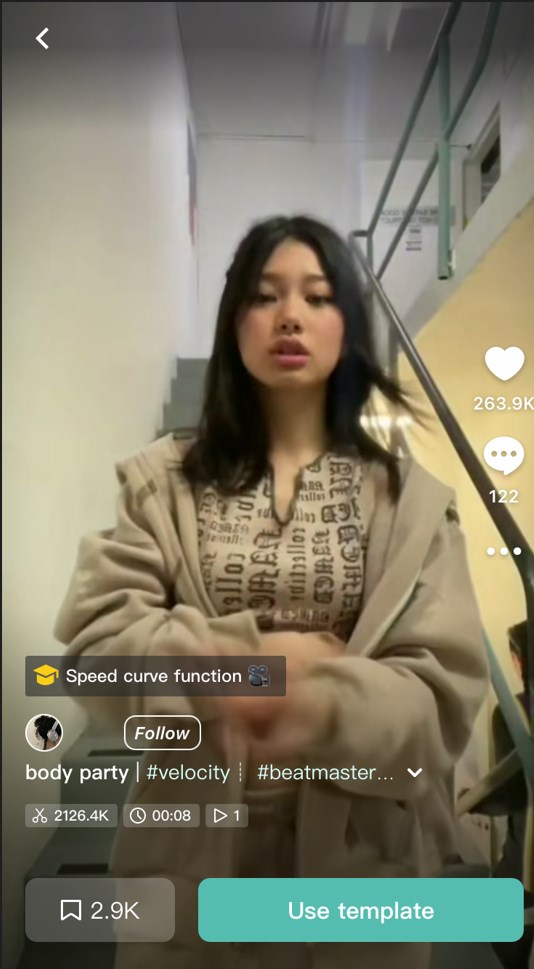
Use Template in CapCut
What’s more, finding the right template in CapCut is a breeze. The app has a huge library sorted into categories, or you can use the search function to find exactly what you need. Best of all, these top-notch templates are free, making video editing easier for everyone, no matter your experience level.
Don’t Miss: How to Find New Trending CapCut Templates in 2023?
2. Common Video Editing Functions
As an easy-to-use App, Capcut offers almost all video editing tools in a clean user interface. From splitting to combining many clips, from changing video format to adding canvas, from speeding to reversing the clip, you can finish all the above within a few taps on its magnetic timeline. Furthermore, in its latest release, the speed curve is available, by which you can add a ramp to make a smooth transition in your videos.
Here I want to introduce a surprising feature it offers, overlay. It allows you to put additional clips over the main primary footage. Of course, the clips applied can be scaled up and down by pinching to zoom on the screen and can be trimmed down in the same way you do to the primary clip. Other common practices of CapCut overlay include CapCut green screen and adding a background in CapCut.
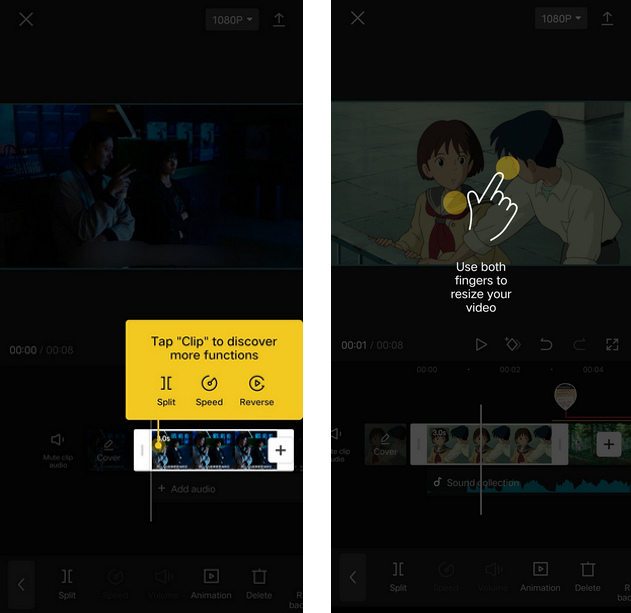
CapCut Common Functions
3. Audio Editing
CapCut includes a rich music library with exclusive copyrighted songs. If you are not satisfied with the music it offers, you can import songs from your device and extract audio from existing videos. Besides, it provides a wealth of sound effects. For your convenience, CapCut sets a search bar and a favorite button for the sound effects on the tip of your tongue. The same to overlay, editing the audio track separately includes adjusting the volume, setting where the audio starts and ends, cutting out the part of the audio you want, and so on.
Surprisingly, there is a match-out tool to add beats. You can choose either to add them by yourself or by CapCut automatically.
But if you want to change the pitch of the added audio track, reduce the sound exposure, or improve the audio quality as some Pro software does, I’ll say that hope we will find those tools in its future versions to come.
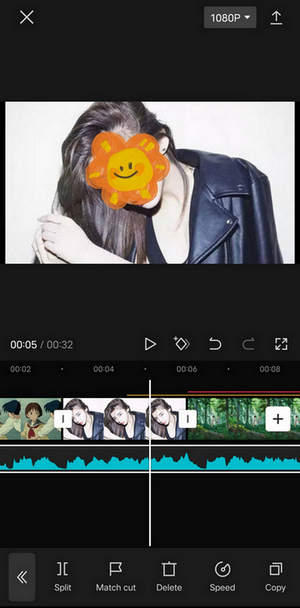
CapCut Audio Editing
4. Text
Text can be informative; video with text can be captivating. That’s the reason why many video editing Apps try to offer copious text editing tools to make sure that creating stunning captions is possible. It is a great point, but with that comes the question, How to quickly integrate those tools to make the pattern we want?
CapCut creatively presets templates for text editing to prevent you from getting lost in a series of elaborate and necessary tabs, such as adjusting font sizes, changing different styles, and trying multiple bubbles, and thus the process will become more efficient.
Besides, if you get tired of adding text manually, please try the Voiceover in the audio editing section and the Auto Captions tool together. More precisely, CapCut will create a caption layer when you tap Auto captions, and all of the generated captions will be split up into their own graphic layer at the exact time code that they are spoken.
You can delete them, move them, or cut them to split them and create another caption from the existing caption. If you don’t want to edit only one caption individually each time, then use Batch Edit to give all your captions a one-off review in one scrolling box. You can also stylize them together by ticking to decide whether to apply the style to all or not.
With those huge time savers, I believe that no one will be stingy with praise after using CapCut’s ingenious way of text processing.
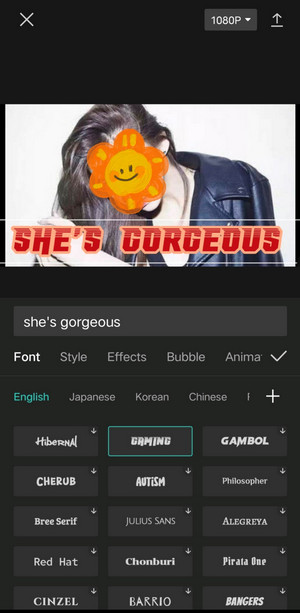
CapCut Add Text
5. Stickers and Special Effects
Let me introduce these two tools together because they are both used to modify the presentation of a video.
1) Stickers
CapCut has an advantage in allowing us to edit our videos just like we do to our photos, and the same goes for stickers. It categorizes stickers according to their themes. Besides the most used emoji, we have stickers including snowflakes, stars, arrows, and some time-featured or themed ones, such as vlogs, Christmas, and New Year’s Day. Importing pictures from your device as stickers are welcomed, but only in JPG and PNG format. Unfortunately, CapCut doesn’t set a search bar or a favorite button here. If you like to use stickers frequently, you may feel a little dazzled by so many choices on offer.
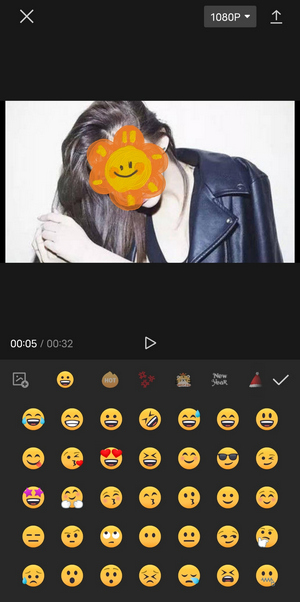
CapCut Stickers
2) Special Effects
There are two kinds of special effects—video effects and body effects. Video effects are added to the whole video. That is, you can choose to apply a video effect to the main video or the overlay, or both. While body effects, as the name suggests, will be applied to the human body or certain parts of the human body in the video. CapCut will first detect and identify and then add the effects around.
CapCut comes with hundreds of special video effects like CapCut 3D zoom, CapCut blur, etc. You can overlay several effects on the same video clip and make adjustments separately to make your videos look vibrant.
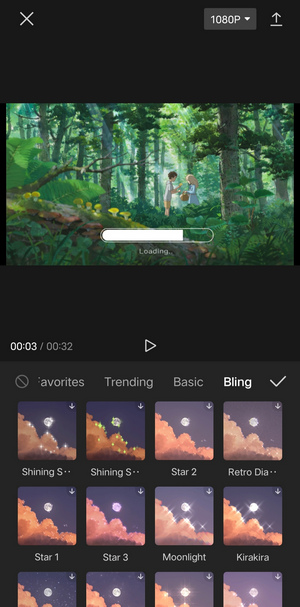
Capcut Special Effects
6. Filters and transition
1) Filters
How your color grade dramatically affects how people feel about what they’re watching. But as I mentioned previously, CapCut does not carry advanced color grading features. How does CapCut strike a balance between the two?
Filters are the answer.
CapCut has various predefined filters, which you can adjust according to your preferences. Compared to making a new one by yourself, using filters requires less time and thus accelerates your workflow. Both primary clips and overlays can be added filters.
2) Transition
A transition, a split-second clip smoothly connecting one shot to another, is another feature that CapCut offers. It has a variety of transition options from basic, camera, and MG to effect and mask, which helps you seamlessly hide your cut to another clip.
Remember that you can add merely one transition between two primary clips, so choosing one that suits your video best is critical. Since you cannot add transitions directly to the overlays, you may use a devious method of creating a video with a transition first and adding this video as an overlay.
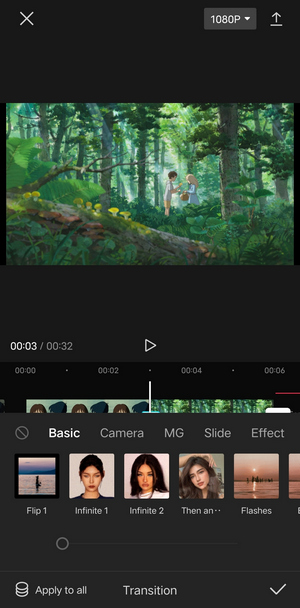
CapCut Transitions
7. Actual Editing Experience
What exactly are we talking about when we talk of the video editing experience? Editing techniques? Creativity? Or practice?
In my eyes, CapCut has a user-friendly interface that does not fully stand for a complete editing project. You might feel lost in its rich tools and don’t know where to start; you might feel less challenged facing its convenience; you might be turned off from the repeated steps. Here I have two tips to help you use CapCut better.
Firstly, try as many tools as possible. This leads you to some efficient methods to make editing faster and easier on one side, for instance, the speech-to-text function. On the other side, you will be receiving some unexpected discoveries through repeated practices of multiple effects.
Secondly, keep checking every few edits to see how the video presents. Many awesome video editing effects can be easily achieved in CapCut, even for beginners, such as the smooth slow-motion effect implemented with CapCut velocity edit.
By default, CapCut has watermarks in its exports, but CapCut watermarks can be easily removed.
It will help you easily figure out the mistakes or redundant information and correct them as soon as possible for your video. Otherwise, you may face a tricky situation, like you have to make a large-scale redo when a video is nearly finished. You surely can make it through because CapCut saves your progress under a working network connection automatically and allows you to undo an edit anytime, but you will have a lot to do if you decide to put all revisions altogether. That’s why I always recommend it.
FAQs
FAQ 1. What are the CapCut Pro features?
While the free version of CapCut is more than sufficient for individual users, it’s worth noting that the needs of the business or advanced users might extend beyond what the free version offers. For these users, CapCut provides the Pro version.

CapCut Pro Features – Advanced Effects
CapCut Pro has been designed to cater to these advanced requirements, including an ample 100GB of cloud storage. It introduces an expanded array of advanced options for transitions, animations, filters, text effects, and beauty features. In addition, it is also capable of exporting videos as animated GIFs and has an automatic person-tracking feature.

CupCut Pro Features & Prices
With a one-time payment, CapCut Pro costs $9.99 for a month and $74.99 for a year. Alternatively, a monthly subscription is $7.99 – a real bargain for its powerful features.
FAQ 2. Is CapCut a good editing app?
CapCut is a top video editing app. It works well on many platforms, offers most features for free, and allows you to share videos on TikTok without watermarks. Although it’s not as professional as some desktop video editing tools, CapCut is easy to use, making it great for many beginners. It’s a leading choice for editing short videos.
FAQ 3. What is CapCut mainly used for?
CapCut was originally designed with TikTok’s short-form video platform in mind. It started as a mobile app, catering to creators who sought an easy, intuitive way to edit their TikTok videos. With features such as its pre-edited templates, CapCut quickly became a go-to choice for many looking to enhance their short video content.
However, recognizing the need for more flexibility, CapCut expanded its platform compatibility to include desktop and web-based versions. While it still maintains a strong focus on short video editing, these new iterations have allowed CapCut to accommodate the needs of creators looking to edit longer videos for platforms like YouTube.
FAQ 4: Can I use CapCut on my PC or Mac?
Yes, CapCut has extended its services beyond mobile platforms and now supports PC and Mac computers. You can download the respective versions from the software stores of each system.
FAQ 5: What Are Some Apps Similar to CapCut for PC?
There are numerous video editing apps that offer features similar to CapCut and are compatible with PCs. These include Adobe Premiere Pro, Final Cut Pro, iMovie, and Filmora, among others. However, their availability may depend on whether they’re free or require a paid subscription.
Conclusion: Should I Try CapCut?
CapCut is versatile, innovative, and simple to use. However, I would not define it as 100 percent perfect. Generally speaking, it depends on what you need, how CapCut can help you, and which phase you are in as a video editor.
The important thing is, the CapCut app is completely free to use, and the application is safe. So the conclusion is, CapCut is worth a try.
If you are a beginner and have some interest in video editing, I strongly recommend CapCut as it is free to use and provides quick access to common features. If you already have some knowledge of how to edit a video, CapCut can be a great help in transforming your idea into a video with a few tabs. If you are already a video editor at the professional level, then stick to your now-using video software and wait to see what features CapCut would launch in the future.
Related Articles
FilmForth - Free Video Editor
- Easy to use and no skill required at all.
- Export video to MP3 with one click.
- Add transitions, effects, filter, text to the video as you want.
- Remove, replace, record and edit the background audio easily.
- Change the speed, volume, and subtitle on video with ease.
- Stabilize, trim, rotate, and convert video in seconds.



