How to Make Glowing Text Lyrics in CapCut [New Trend 2022]
On this page, you can learn from the step-by-step guide on how to the latest trending glowing text lyrics CapCut videos.
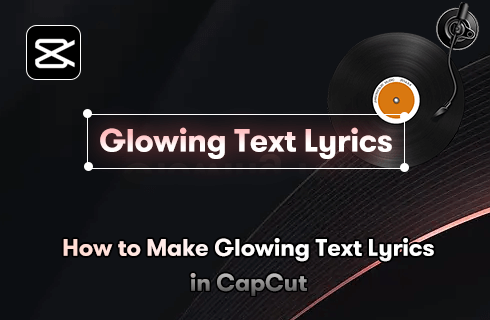
How to Make Glowing Text Lyrics in CapCut
Have you wondered how to make shiny text in CapCut like the popular video you’ve accidentally scrolled through on TikTok? Daunting as it may seem, it’s not rocket science and it’s actually pretty easy to achieve, even if you haven’t done it before.
Now, have you gotten as excited as me to make the glowing text lyrics for your music videos? I’m sure this video editing skill will make your next CapCut video creation viral on TikTok.
In the following content, you’ll find out what is the glowing text lyric trend, and how to make glowing text lyric videos in CapCut video editor.
Related Post: How to Make a Lyric Video on PC and Mobile?
Why Glowing Text Lyric Trend?
Used in music videos, video compilations, and gameplay videos, the glowing text lyric is a new video editing trend that displays the lyrics of the background music in the form of glowing and luminous text. Compared with traditional plain-text lyrics or captions, the glowing text is more attractive in color and texture.
As an exceptional form of expression, glowing text lyric videos have already gone viral on TikTok and CapCut video editor, thus let us wait no more to make one of our own.
How to Make Glowing Text Lyric Videos in CapCut
For making a glowing lyric video for TikTok, we’ll be using the 9:16 aspect ratio in the following tutorial. This tutorial is demonstrated with CapCut on PC, and it should work with mobile devices, for more information, please see our guide on how to use CapCut on PC.
Step 1. Launch CapCut on Your Mobile
To get started, you need the video editing app CapCut installed on your Android or iOS phone. Launch the CapCut app on your device, and then create a new project.
Step 2. Add a Blank Background
From where we import media to CapCut, go to the Stock videos section and import a blank background. Go to the format menu and set it to a 9:16 aspect ratio, then use two fingers to increase the size of the added background.
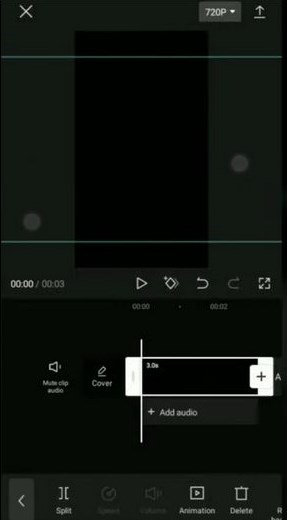
Add a Blank Background
Step 3. Import Your Music
Since we’re making a lyric video, we need background music that works with the lyrics. Hit the Sound button below to add favored music to the project.
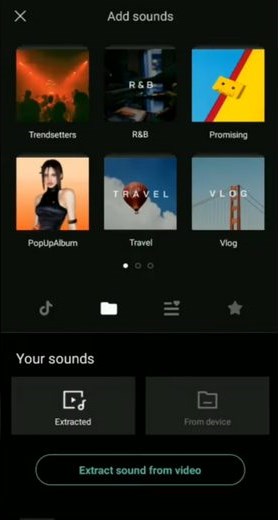
Import Your Music
Step 4. Add Lyric to the Video
Hit the lower Add text button to add lyrics to the video by sentences. Please note that you should make sure the lyric texts sync with the lines of music.
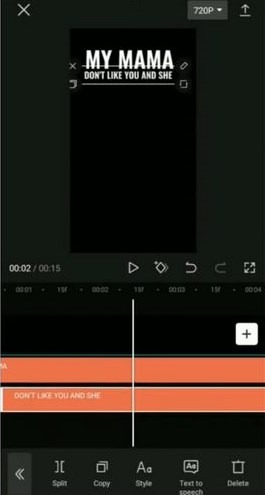
Add Lyric to the Video
Step 5. Animate Lyric Text
Select the added text in the timeline, hit the Style button, and go to the Animation section to added a favored text transition, such as Fade In. Adjust the duration of the animation to further match the music with the lyrics.
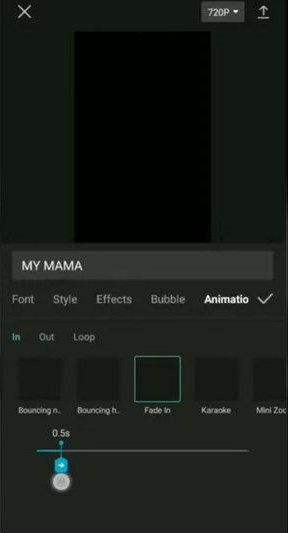
Animate Lyric Text
Step 6. Export the Lyric Video
Now export the lyric text video from the CapCut video editor. Wait until it’s fully exported.
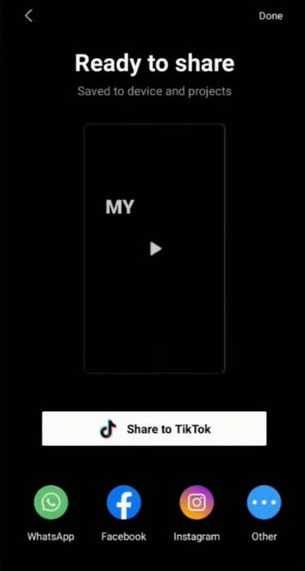
Export the Lyric Video
Step 7. Glow Text in Node
Create a new project in Node Video, create a new project, and go to media > video to import the lyric video from CapCut. Search for the Glow effect and add it to the video, and then adjust the scattering and threshold of the effect.
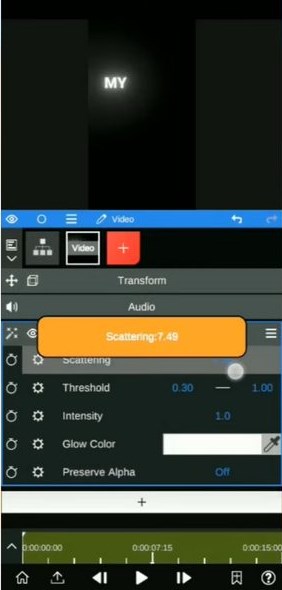
Glow Text in Node
How to Make Glowing Text without Node Video App
The Nero Video app has a smooth glowing text effect which explains why most CapCut creators use CapCut with it. But you can make glowing text without Node Video app as well, using the glowing-resembling effects such as Neon from the Animation section.
However, the CapCut effect won’t give your text a look of motion as the glowing text videos you see on TikTok.
Try Something Else
It’s known to all that CapCut is arguably the most powerful video editing app for Android phones and iPhones, so there’re other things with which we can make your lyric video even better:
- Use the popular CapCut velocity edit to give your video a more dynamic touch.
- If you’re using an image as the background of your lyric video, the 3D zoom effect fits right in.
- The other latest trend CapCut HDR can serve as an excellent filter for your background video.
Glowing Text Lyric Videos: FAQs
What is the best glowing text lyric video maker?
The best glowing text lyric video editor overall is CapCut. CapCut video editor is the default video editing app for TikTok videos, and it’s free to use. Moreover, with the massive inbuilt features, you can easily make your content stand out.
How to make glowing text lyrics for TikTok?
If you intend to make glowing text lyrics just like the latest trend we’re seeing on TikTok, the easiest approach is using the CapCut video editor, which makes great glowing text lyric videos and can export right into the social platform TikTok.
How should I make a glowing text lyric video?
The glowing text lyric video functions just as a normal lyric video for some music videos, but they look better. You generally need a music video of a popular song and a glowing text lyric video editor just like CapCut, which is free and practical.
How to make glowing text lyric video without Node Video?
Currently, using the Node Video app is the fastest way of making glowing text lyrics in CapCut. However, resembling effects are available in CapCut that serve as alternatives to glowing effects.
To Sum Up
CapCut video editor is a super duper versatile video editing app for both Android and iOS mobile phones, it has tons of practical transitions and effects for you to make awesome content, and glowing text lyric is merely one of them. Stay tuned to our CapCut tutorials to discover more trending CapCut video editing! And for any insights or questions, please feel free to drop us a line below.
Related Articles
FilmForth - Free Video Editor
- Easy to use and no skill required at all.
- Export video to MP3 with one click.
- Add transitions, effects, filter, text to the video as you want.
- Remove, replace, record and edit the background audio easily.
- Change the speed, volume, and subtitle on video with ease.
- Stabilize, trim, rotate, and convert video in seconds.



