How to Do HDR Video Editing & Use CapCut Smart HDR or Templates?
This page is the step-by-step illustrated guide on how to do the latest HDR video editing trend on CapCut. And it also shared CapCut Smart HDR feature and HDR templates to coverts your clip to an HDR video for free.
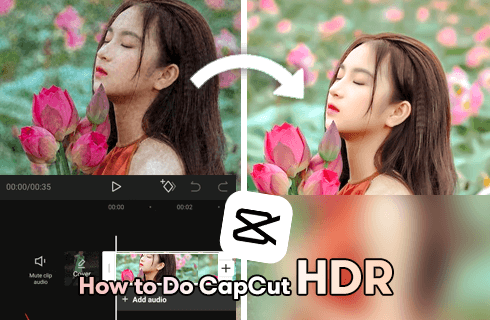
CapCut HDR
How to do the latest CapCut HDR video editing trend? If you’ve been impressed by the HDR editing videos on TikTok lately, you may want to ask this question as I did. CapCut HDR is an emerging video editing technology on the popular video editing app CapCut, and it has even started a trend on TikTok. HDR focuses on the change of color and contrast and requires a bit of knowledge in video color grading.
Sounds daunting? No worries, there are various ways of achieving the HDR effect in CapCut, and you’re about to find and learn the easier one in this post. Without further ado, let’s learn from this guide how to do HRD video editing in CapCut and how to convert your clips to an HDR video using the CaptCut Smart HDR feature or HDR Templates/Effects.
Do Not Miss: Top 24 PC Games Download Websites, 22 Online Video Editors, 16 Best Video Editing Software for Mac
Enable CapCut Smart HDR to Convert Clips to HDR Video
Firstly, let’s know what is CapCut Smart HDR: CapCut has a smart HDR option that will automatically convert your clips to HDR videos for free. To enable or disable CapCut smart HDR, firstly launch CapCut app on your mobile, open an existing video editing project or create a new project using your video clips.
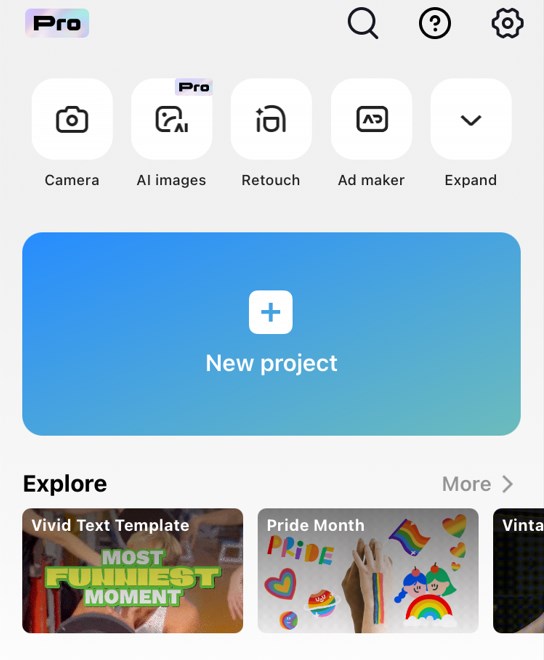
Create a new project – CapCut mobile
After hitting the resolution adjustment button above, you can find the CapCut Smart HDR option right under the Code rate adjustment bar. Then, you can tap the switcher to enable or disable Smart HDR feature.
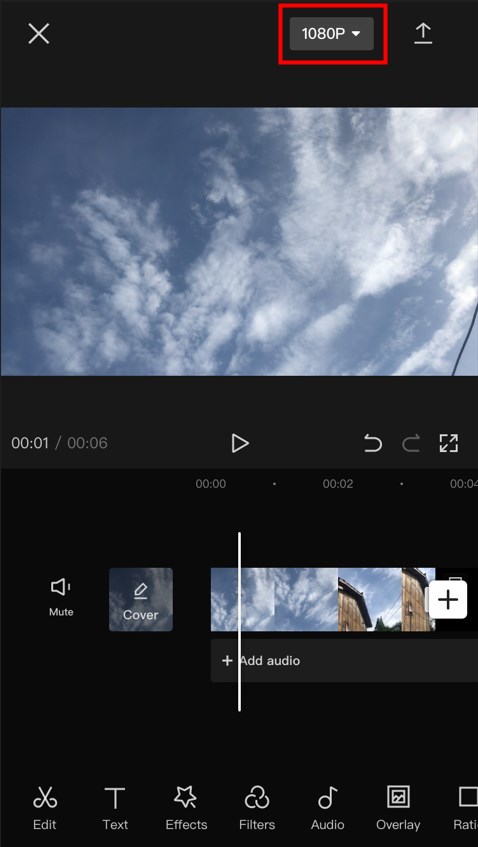
Edit Video Resolution – CapCut Mobile
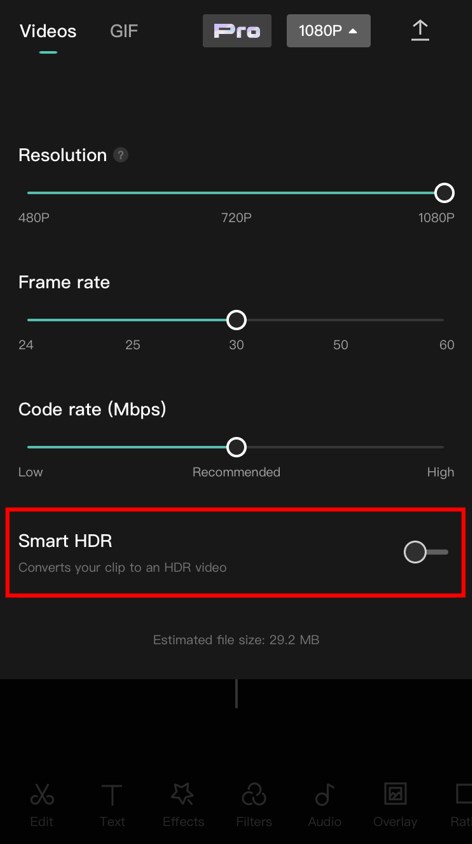
Enable CapCut Smart HDR
Find, Use & Download CapCut HDR Templates
The thing is, after 30 hours of scouring Google and CapCut’s official website, we haven’t found a proper source for the CapCut HDR template download or CapCut HDR effect download. But we did find some HDR templates which contain some effects to improve your video quality, below is an example.
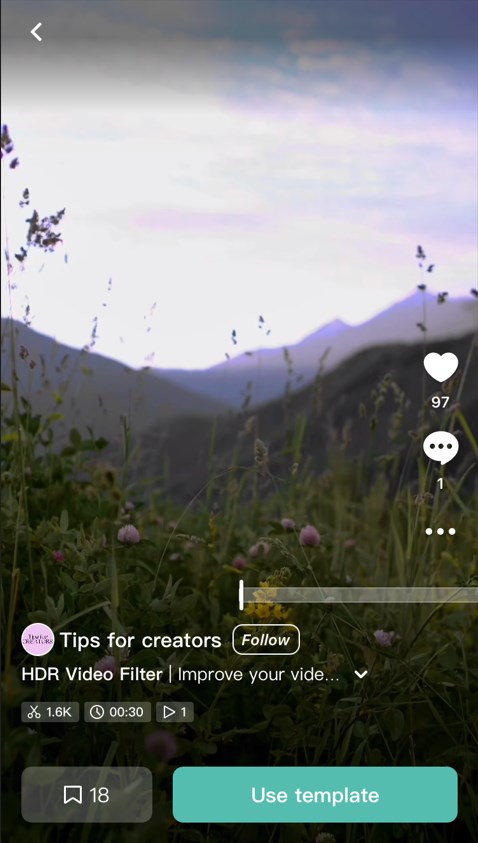
Use CapCut HDR Template
And you can easily get this kind of CapCut HDR template by searching “HDR” using the Search bar on the Templates page. Just tap the template, and you will get the related options to use, share or download the HDR template
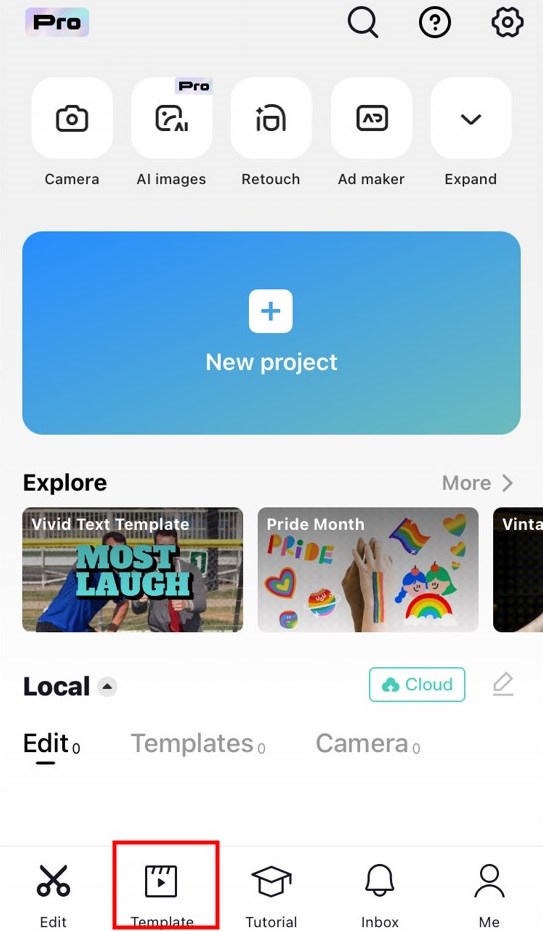
Click Templates – CapCut
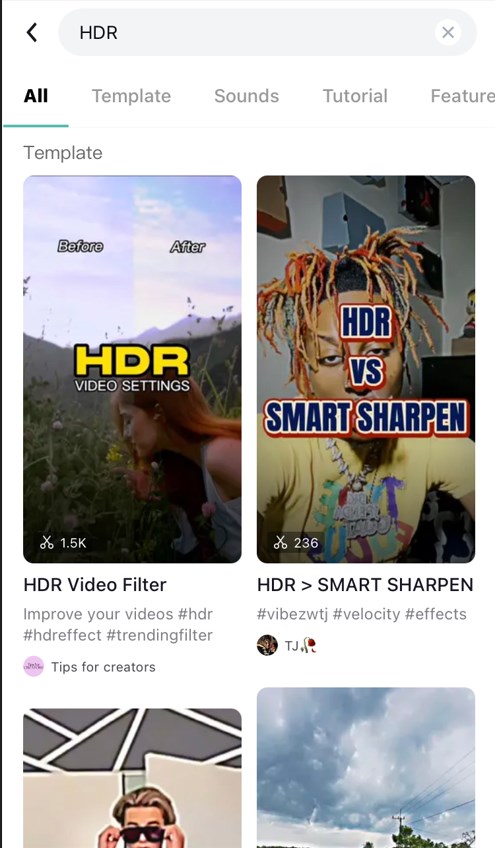
CapCut HDR Template & Effect
What is CapCut HDR Editing
HDR (High Dynamic Range) is a new coming video editing technology that is used to display intense colors and high contrast between different colors. The HDR videos are color graded to the desired result. Lately, HDR editing has gained huge popularity, from the popular HDR editing trend on the CapCut video editor.
CapCut HDR editing is one of the latest video editing trends on CapCut and TikTok. CapCut HDR editing is achieved with the combination of CapCut effects, filters, and video overlays.
The tutorials below introduce one of the easier ways of doing HDR edits on CapCut.
Related Post: How to Download Template in CapCut (Without Button, No Watermark)
How to Do HDR Video Editing in CapCut (Step by Step)
Here in this post, I’ll be using CapCut for mobile for demonstration purposes. And Capcut also offers a desktop version that you can use to edit video on a computer. There is a guide on how to use CapCut on PC.
Step 1. Import Video to CapCut
Hit the New Project button to create a new project, and then import the video from the gallery.
Step 2. Add Effect to the Video
Go to Effects > Video Effects > Comic, add a B&W Sketch effect to your video, and then get back to the main workplace. Drag to extend and apply the added effects to the full duration of the video in the timeline.
Please note that there’re multiple CapCut effects that can get us an HDR effect in the video editing result, you can try something else after. For CapCut HDR filter details, consult the next part of the post.
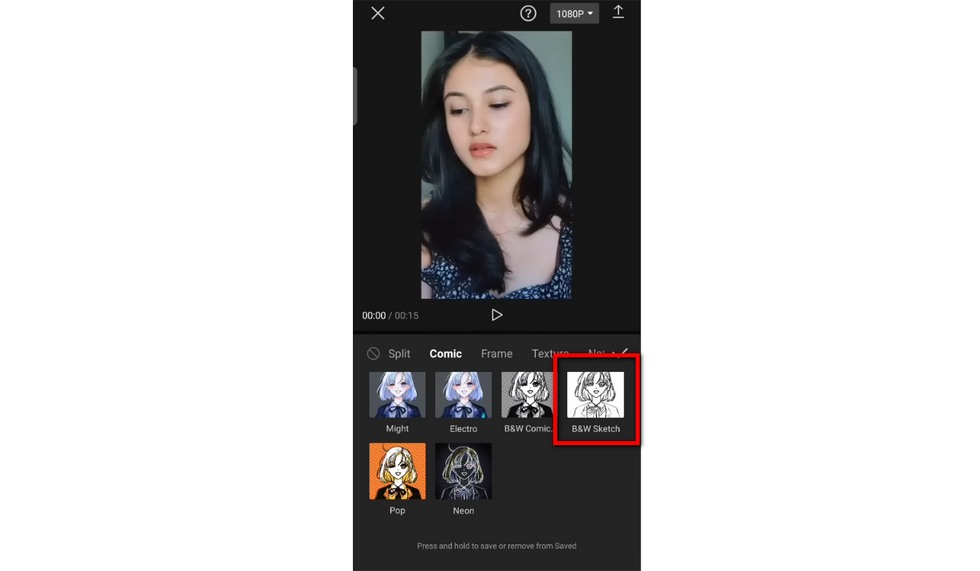
Add HDR Effect to CapCut Video
Step 3. Add Blur Effect to the Video
Go to the Lens and add the Blur effect within your video. It’s recommended to hit Adjust on the Blur effect to lower the intensity of the blur effect to get the optimal result.
Once again, when the blur effect is added, drag and extend it to match the length of the imported video.
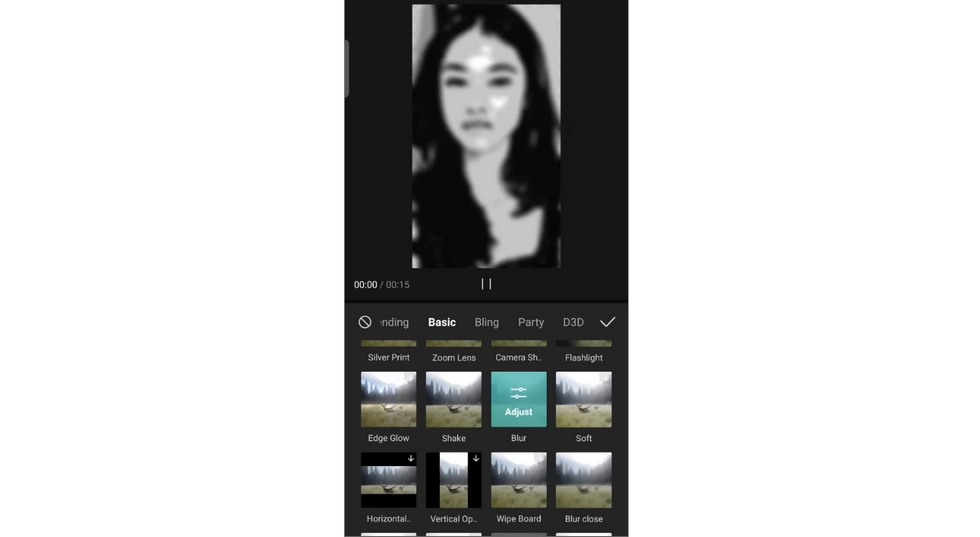
Add Blur Effect to the CapCut Video
Step 4. Export the Effect Video
When the effects are successfully added to the video and the effects and the video matches perfectly in the timeline, go to the upper-right side of the screen to export the effect video from CapCut.
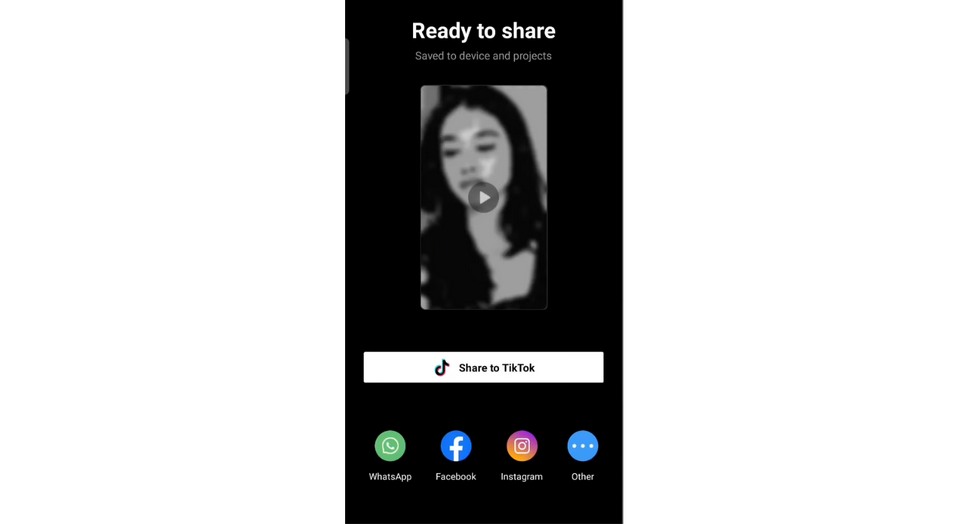
Export the Effect Video from CapCut
Step 5. Remove Added Effects in the Project
But we ain’t finished yet. After you’re done exporting the video added with HDR and blur effects, get back to the video editing workplace from the export window, and remove the two added effects in the video editing projects.
Step 6. Add HDR Effects to the Background Video
The CapCut HDR effect is implemented by overlaying two videos with effects. Once again, add Neon effects from Comic Category, and the CapCut blur effect to the blank clip, and this video will be used as the background video of HDR editing.
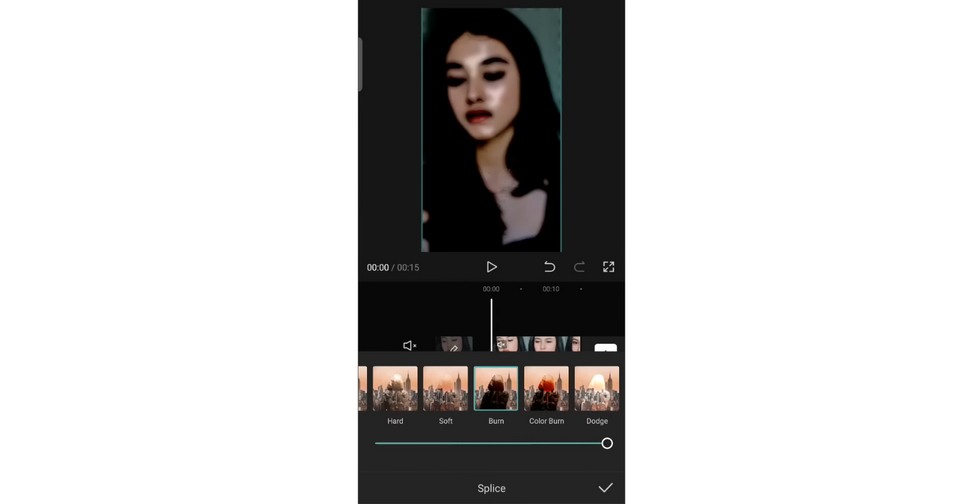
Add HDR Effect to Background Video
Step 6. Overlay the Exported Effect Video
Hit the Overlay button from the lower panel, and overlay the current video with the previous video, and this will make an HDR video
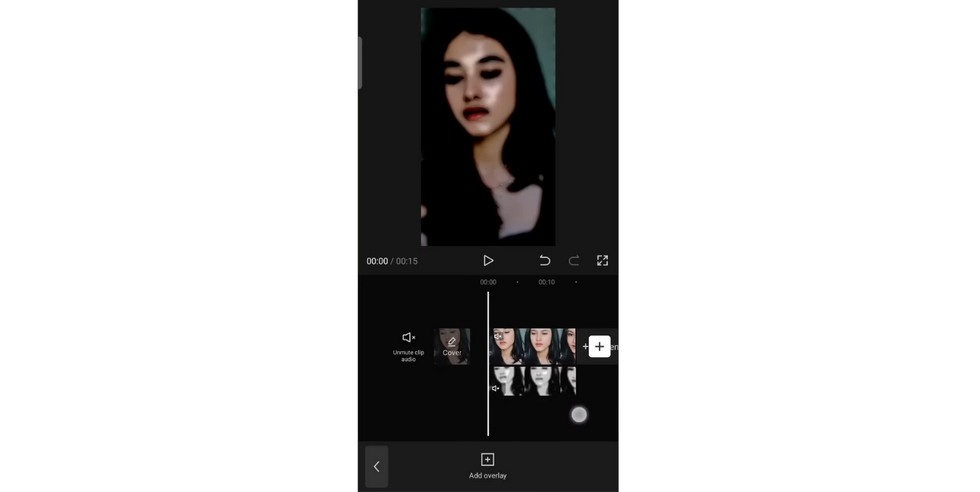
Overlay Effect Video
Step 7. Save and Export HDR Video
And now you have it! The overlaid video plays with HDR effects, and now it’s time to save and share it! Yet prior to exporting your video editing from CapCut, don’t forget to remove the unwanted CapCut watermark!
CapCut HDR Effects: What Can be Used for CapCut HDR
What effects and filters can be used to make the CapCut HDR effect? The answer is, that there is a variety of video effects that can be used to achieve the HDR effect in CapCut, the popular video effect options include:
- B & W Sketch from Comic Category (Recommended)
- Neon from the Comic Category
- B & W Comic 1 from Comic Category
- .etc
You can also be creative by trying other CapCut effects and filters! Just remember the pattern is effect overlaying!
CapCut HDR Tips and Tricks: Make Your Video Stand Out
What does it take to make your CapCut HDR editing stand out? Let’s take a look!
Tip 1. Split the Added Effects into Multiple Parts
Once you’ve added effects to the video in the timeline and extended it to match the entire video, you can try splitting the added effects into multiple parts.
In so doing, the HDR effect will display periodically, and the comparison between the HDR parts and non-HDR parts of the video is more notable.
Moreover, this will make your video more vigorous on sight. Try on your own to see if that’s true!
Tip 2. Use Velocity Edit with Your HDR Editing
Make flexible use of velocity editing with HDR editing, especially the rhythmically split HDR editing, which works perfectly with the change of velocity.
Use the earlier trend velocity edit with the latest HDR editing to give a dynamic feel to the footage, which makes your video even more gorgeous.
Here in our latest tutorial, you can learn how to do the velocity edit trend on CapCut.
Tip 3. Try Different Filters for Your Own Unique HDR Effect
There’s no limitation in what effects or filters you use to get HDR video editing from CapCut, and the key is overlaying. There are a good many CapCut HDR videos created by using different effects and filters. Have a try on different CapCut filters and effects.
For this, you may need to check out the 12 best CapCut filters.
Tip 4. Use a Ready-made Template
If you’re just starting to edit videos using CapCut, then the CapCut templates and presets with ready-made configurations are very suitable for your content creation demands. See our list of 12 trending CapCut templates to find out more, there are CapCut HDR templates available!
CapCut HDR Editing: FAQs
1. What’s the CapCut HDR Editing Trend?
The CapCut HDR is a new editing trend on CapCut and TikTok that an HDR video effect is added to a CapCut or TikTok video. It can be easily done in CapCut, follow the tutorial to get your own CapCut HDR editing right away!
2. Where to Get CapCut HDR Templates Download?
There aren’t many CapCut HDR effects templates available for the moment, the most resembling one is some HDR editings on YouTube, yet you can use them as templates. Yet the CapCut video editing is simple and you can follow this guide and get started on your own.
Conclusion
The CapCut HDR editing is trending right now! Let’s not hesitate no more, follow the tutorial now and do the HDR video editing right away, and I hope your video will become the next viral CapCut HDR editing.
As a matter of fact, with the detailed tutorials and the advanced CapCut tricks, you only need a bit of attention and effort, and your content will certainly be impressive. Good luck with the HDR editing and have fun doing so
Related Articles
FilmForth - Free Video Editor
- Easy to use and no skill required at all.
- Export video to MP3 with one click.
- Add transitions, effects, filter, text to the video as you want.
- Remove, replace, record and edit the background audio easily.
- Change the speed, volume, and subtitle on video with ease.
- Stabilize, trim, rotate, and convert video in seconds.



