CyberLink PowerDirector 365 Review: Creative and Powerful Video Editing Software
In this review, we’ll give users detailed insights into the video editing software CyberLink PowerDirector 365, with a slew of fascinating editing features.

CyberLink Powerdirector 365 Review
CyberLink PowerDirector 365 is a popular and cost-effective piece of video editing software that earned its users base and renown with its practicability and ease of use. In our earlier review, we have talked about how PowerDirector 365 by Cyberlink is good in editing YouTube videos, and in this post, you will find an all-around review for it. As a matter of fact, CyberLink PowerDirector 365 is reviewed by various media websites and received many positive feedbacks. To know more about CyberLink PowerDirector 365, let’s delve into this review.
Related posts: Final Cut Pro Review, KineMaster Review, Movavi Video Editor Plus Review
Pros and Cons
PROS
- Produce cinema-style videos easily and fast
- Multiple effects to satisfy basic and professional needs
- Frequent updates available for subscribers
- Growing and enormous audio stock
- Intuitive and clean interface
CONS
- Massive options may confuse users
- AI style plug-ins are time-consuming
Pricing
This popular and competitive editing software, CyberLink PowerDirector 365, provides two subscription plans for consumers, making it more flexible for consumers to subscribe to its service. Consumers can subscribe to PowerDirector 365 for windows for $69.99 yearly or $19.99 monthly. However, the annual plan is much more cost-efficient than the monthly plan. The company also released PowerDirector Premium for Mobile (Android Version) as a special bundle for its PC users, with a price of $34.99 for an entire year. After subscribing, consumers will enjoy a range of special effects, transitions, motion graphic titles, audio stock provided by this software!
What’s more, consumers can purchase Director Suite for Windows for $129.99 annually or $29.99 monthly. It allows consumers to have unlimited access to Video, Photo, Color, and Audio editing, by which consumers can effortlessly move files across the four programs and combine their functions. The suite offers video editors an opportunity to try these advanced video editing packages together and produce a spectacular masterpiece full of creativity!
It is notable that currently, it is offering a 30-percent discount price for the annual plan of CyberLink PowerDirector 365 ($48.99/year) and Director Suite $89.99/year) both.
Interface
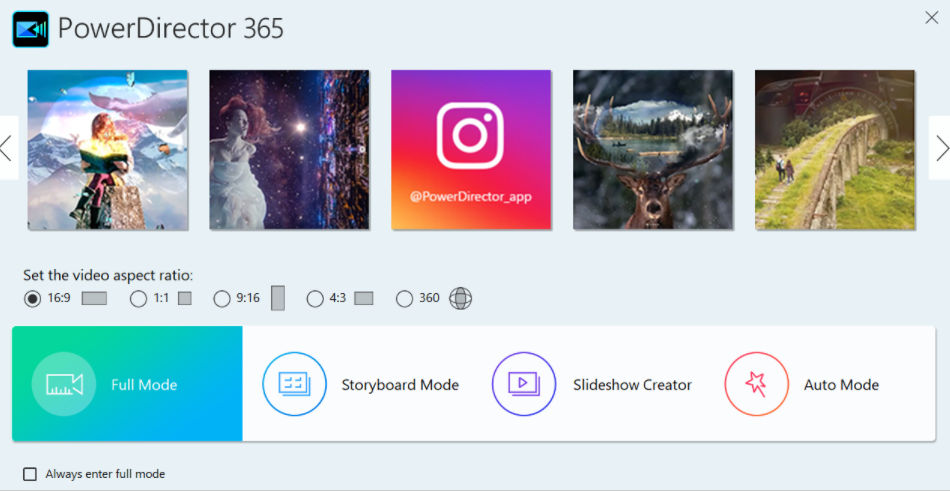
The Initial Interface
When you open CyberLink PowerDirector 365 the first time, you can see a clean and intuitive image, which is very easy to use for a beginner or a proficient video editor. At first, you can set the video aspect ratio for the project you want to create. They range from regular ratios such as 4:3, 16:9 to cinema-style ratios like 21:9, as well as other various ratios commonly used in social media. Then CyberLink PowerDirector 365 also offers you a choice of interfaces on the home page, including Full Mode, Storyboard Mode, Slideshow Creator, and Auto Mode. You can pick one of them based on your proficiency level and editing needs. That’s fine if you want to customize it to your preferences or working habits. For example, you will find that there is a checkbox to remove the other choices if you wish to ignore these settings and always switch to Full Mode directly.
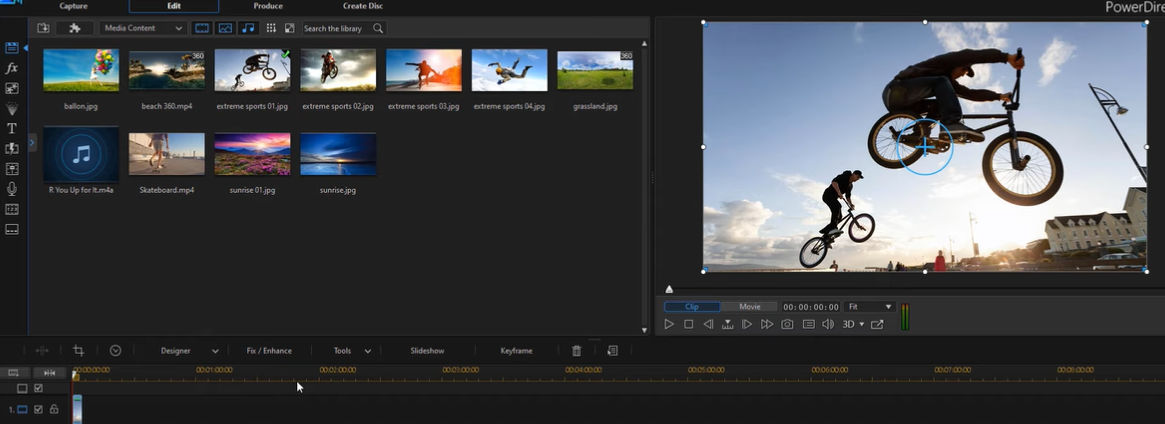
The Interface of Full Mode
Next, let’s explore the most fabulous interface provided by CyberLink PowerDirector 365, Full Mode. Basically, it is divided into four sections: the editing panel on the left side, the library window in the middle to import episodes you want to edit, the preview window on the right side to watch the edited version, and the timeline window in the bottom to arrange episodes as you want.
This working page allows you to use a series of functions to clip, insert, copy, paste and connect your elements. Within the timeline window, effects and titles will snap to correspond with items on the timeline, which helps video editors save lots of time. Furthermore, you can easily drag and drop different things to organize them better and produce your video in the end.
However, it should be pointed out that there may be so many options set in the software to help you create video works that some users will be overwhelmed by them.
It is remarkable that other modes besides Full Mode also perform well in producing a video. For instance, on the page of Storyboard Mode, you will see many blocks to show your clips as thumbnail images on its clean, simple page, with black and gray as a base color. Consumers can use this mode as an effective tool to put a few elements together and plan out a video quickly. It helps video editors to clearly learn about the connections of every single episode and then creatively organize them.
Key Features
CyberLink PowerDirector 365 has not only flashy special effects but also other features. Let’s get the exploration of its rich features started!
One of the greatest features is its trim tool. As we know, the principal function of video editing software is to allow users to drag and drop raw footage onto a timeline, trim it down to the sections they wish to preserve, and then organize and mix it with other media, and even apply various effects like freeze video frame.
The trim tool of CyberLink PowerDirector 365 is smart, flexible, and approachable. With the help of the trim tool, you can easily and quickly drag your clips to the timeline zone, rearrange their running order, shorten or extend their running time, and finally create a complete and smooth video story. More specifically, you first choose a clip, then click the trim button, and bring up a new window where you can mark off the start and end part that you wish to save from the original clip. Later, you can drag and slice clips in the main timeline. In addition, video editors can use it to cut numerous tiny clips from a larger one simultaneously. When you are working with several video files in the meantime, the trim tool is a special present to keep your timeline orderly. All these and more make CyberLink PowerDirector 365 one of the best gaming video editing programs.
Another fashionable feature lies in its friendliness to users. PowerDirector 365 is much easier to handle for beginners compared to its competitors. It provides subscribers access to Learning Center for offering short introductions to different functions and regular tutorials. In this way, new video editors can get familiar with these tools and improve their quality as soon as possible. Even if you are new to editing videos, you can produce beautiful ones in a short time. Auto Mode is exactly a special gift for video editors who do not have much time or experience. When you want to create an album of photos to share with your friends, you import media sources, such as photos, music, or videos, and then you pick a video style and choose from original, rapid motion, or slow motion. Finally, after a few clicks, its Magic Movie Wizard will automatically produce a film for you, which is very easy and time-saving.
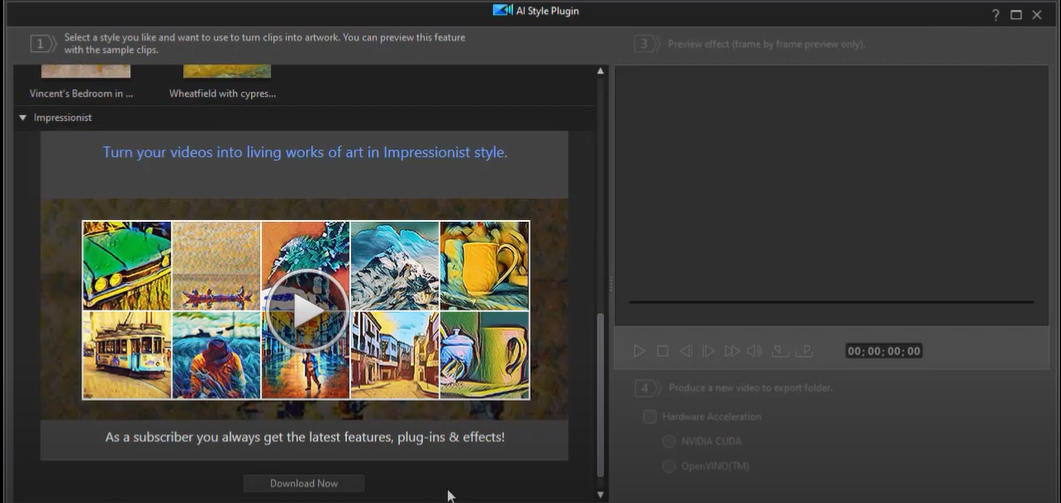
AI Style Plug-ins
Moreover, once you become a subscriber of PowerDirector 365, you will be accessed to CyberLink’s collection of plug-ins, such as AI-style plug-ins, a kind of tool to apply a particular style of work into your video. AI-style plug-ins do not only function as color filters. What’s more important, they will analyze the content of your movie and imitate the brush strokes, shapes, or work you have selected. With the help of AI plug-ins, you can easily replicate the colors and styles. However, sometimes they perform more perfectly in some specific themes. It also probably takes some time to see the final effect applied in your videos because AI plug-ins are kind of complicated. The support of a relatively powerful computer is necessary for their smooth application. Therefore, it may be a less perfect choice to use AI-style plug-ins when you need to produce an impressive video in a short time and when your computer operates less effectively. However, you will not be disappointed with their finished effects.
Visual Effects
My favorite aspect is that this software offers a rich and powerful collection of visual effects for video editors to create compelling content.
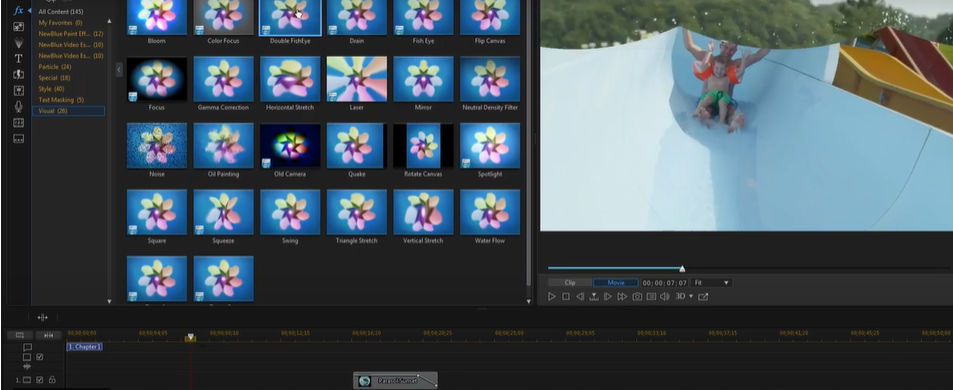
Powerdirector visual effects
PowerDirector 365 includes more than 3000 effects and templates to help users produce cinema-style videos. If you have subscribed to its service, then congratulations, you will have unlimited access to try a wide variety of design packs when you are editing videos. For example, a few titles and transitions may make your story run smoothly. You can click on the icon in the vertical toolbox to use the function of adding titles. After adding a title to the timeline, you may access the Title Designer by double-clicking on it. You may use a range of animation settings to make the text move across the screen. By clicking on the image next to each effect thumbnail, and then you can see an animated sample of the effect you’ve selected, which helps you choose a perfect visual effect for your video. Also, you can make filter effects that transform the colors and tones of your films in a variety of innovative ways.
In addition, you can find some other useful functions to enhance your videos visually. For instance, if you are not satisfied with your original backgrounds, such as the sky, streets, and buildings, you can click on the new background that you want to apply in your work. This software will intelligently enhance or completely replace the sky to create great scenic pictures for you.
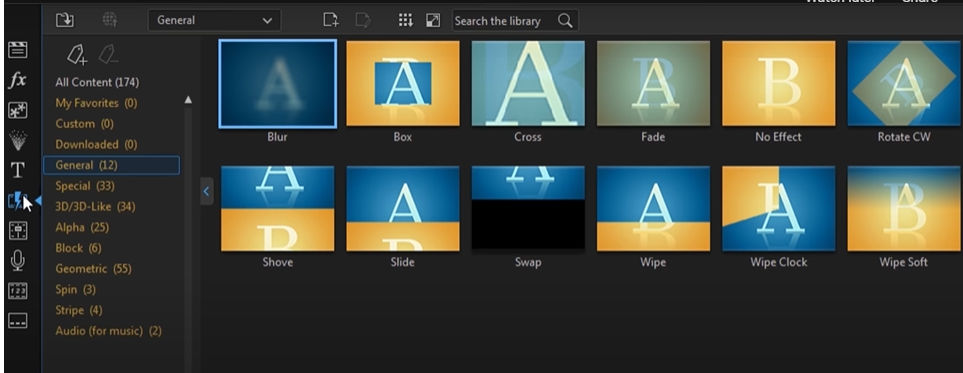
Powerdirector Transitions
Audio Features
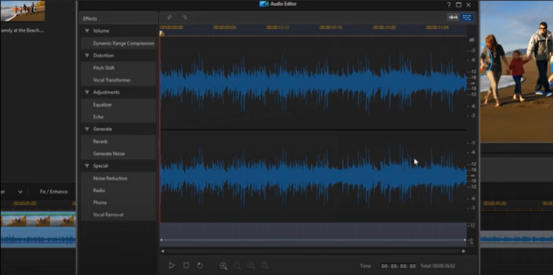
Powerdirector Audio Features
It also provides a lot of audio editing functions for subscribers. The staff will update audio effects regularly.
PowerDirector 365 has been trying to make it as handy as possible. When you get into Audio Editor, you will see a variety of editing tools on the left side and the vocal tracks in the middle of the page. You can easily change volumes, distort, adjust these audio sources and make special sound effects such as radio, phone as you need, and then you can preview how they are applied in your video. Tiny differences in thresholds can bring distinctive feelings to your final result.
There are some latest functions that you can explore. For example, when your background sound is a little bit noisy or unclear, you can try the tool of noise reduction to cut down background noise that you don’t want to keep to produce refined, high-quality vocal tracks.
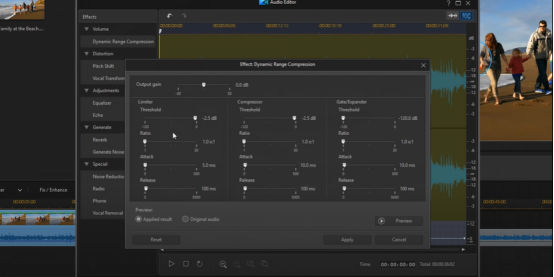
Thresholds in Audio Editor
Sharing and Export Quality
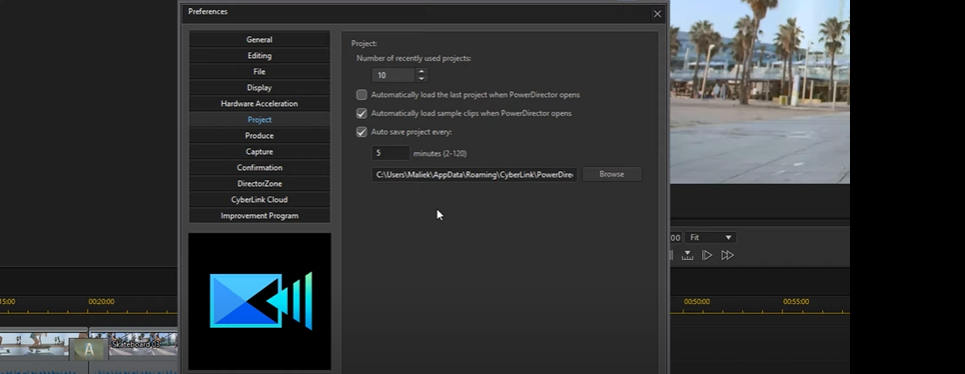
Powerdirector Auto save
Consumers will not be disappointed at the export quality of PowerDirector 365. Whether you are editing in a short video, 360 degrees, or even large and Ultra HD 4K, it performs well in previewing and exporting them when you finish editing. It provides an effective tool for consumers to display and edit relatively complicated content such as 4K videos. When you finally export such videos, it will provide full resolution 4K clips in your production without compromising the quality. To speed up the editing process, you can lower the preview resolution of your project from Ultra HD, HD Preview, or Low Resolution.
Additionally, there is a good point that the editing process is not destructive. In other words, it will neither change any of your original files when you are editing them nor replace the original files after you finish the editing process.
CyberLink PowerDirector 365 Specifications
CyberLink PowerDirector 365 can run on Windows 7, Windows 8, Windows 10, and Windows 11 now, but AI tools and features can only be used on Windows 10 or above. Its memory needs 4GB, but 6GB or above is recommended. Hard Disk Space needs 7GB. There is support for 360-degree video editing, dual-screen setting, and green screen editing to make it more effortless for video editors to create Hollywood-style productions.
Users can import media sources and export final projects in multiple formats, including MP4, HEVC, and AVC. Most commonly used languages are available for consumers, such as English, German, and Spanish.
Verdict
In a nutshell, I highly recommend this well-designed software, CyberLink PowerDirector 365, to consumers for its ease-to-use, powerful editing tools, high-standard production quality, and affordable price, and other advantages.
Although sometimes video editors may be confused by too many options in this software, it still offers editors a dreamy experience to produce impressive videos without going through many troubles. It provides massive and growing visual and audio effects for its subscribers, allowing them to create a cinema-style masterpiece.
However, it is necessary to remind consumers that your video editing journey will be smoother only if you subscribe to its services. It is now generally recognized that CyberLink PowerDirector 365 will be the magic software that caters to all kinds of levels of creators and needs, no matter you are an amateur or a professional video editor. If you desire to produce spectacular videos, it will be worth giving CyberLink PowerDirector 365 a shot!
Additional Reading: Best Free PowerDirector 365 Video Editor Alternative You Should Totally Try
FilmForth is on the top of our list of best free video editing software and it can serve as a perfect PowerDirector 365 Video Editor alternative for Windows 10 and Windows 11 PCs. FilmForth is completely-free, intuitive, incredibly easy to use, and it doesn’t export videos with watermarks, making it a perfect option for video editing beginners.
What’s more, FilmForth can be versatile as well, it offers a variety of video editing options including trimming videos, cropping videos, resizing videos, adding customizable text to videos, splitting videos, adding gifs/stickers/special effects to videos, detaching/changing/adjusting audio, adding transitions, reversing video, changing video playback speed, even creating YouTube intro with templates, and a lot more.
FilmForth is available from Microsoft store, hit the download button below to get it for free, and it will install on your computer in less than 2 minutes!
How to Edit Videos with FilmForth Free and Effortlessly
Step 1. Import Video into FilmForth
Editing video with FilmForth is super duper easy, first launch FilmForth from Windows start menu, hit the New Project button in the middle, and click ADD VIDEO/PHOTO CLIPS button to import your videos/photos.
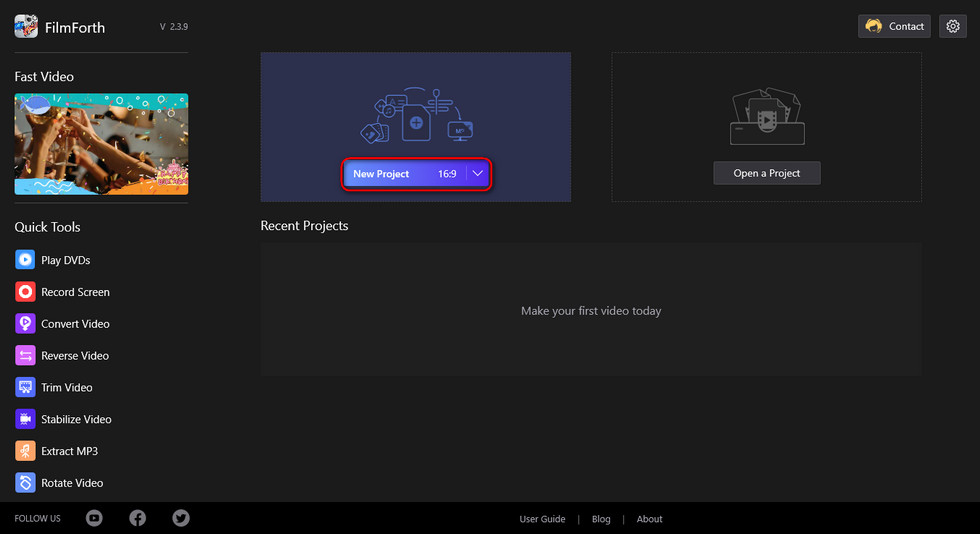
Import the Video
Step 2. Edit Videos with FilmForth
After videos are added to FilmForth, you can click to select a video clip in the timeline to edit it. There are clickable buttons in the timeline and the operation panel below for you to quick edit the video.
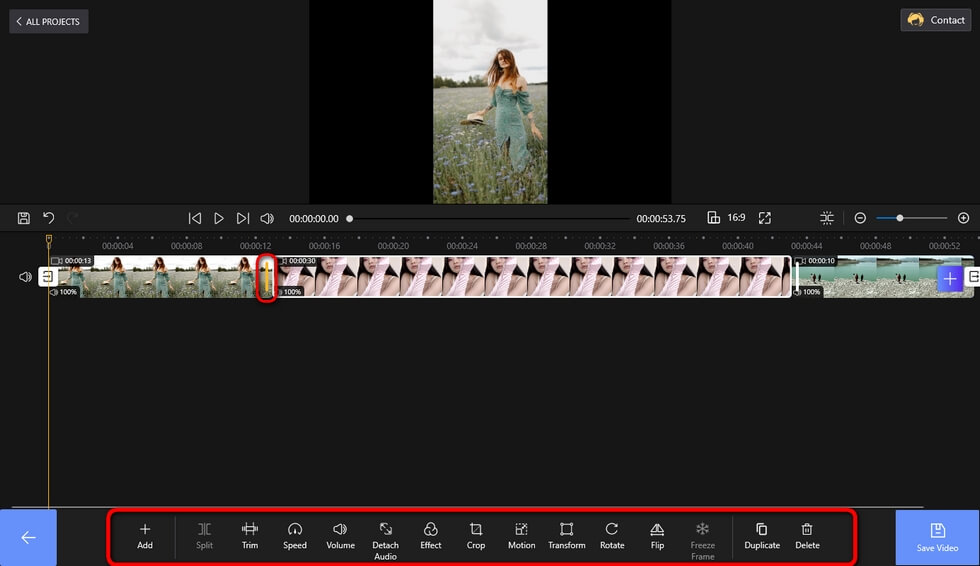
Edit Your Videos
Step 3. Export Videos from FilmForth
When you’re done editing, hit the Save video button from the lower right side to customize video parameters and export the video, simple as that! So don’t hesitate to give FilmForth a try!
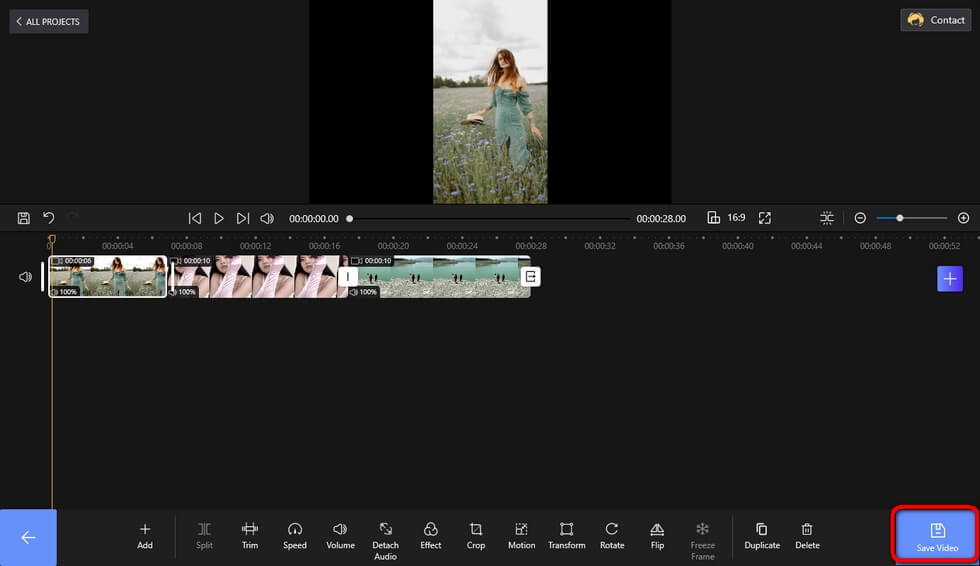
Save and Export Video
More Related Articles


