Final Cut Pro Review (Version 10.6.2) – Is It Worth it?
In this review, we’ll take a closer look at Apple’s video editing software Final Cut Pro from a range of dimensions, including pricing model, user-friendliness, performance, color grading, audio editing, and available third-party plugins.
Content Table:
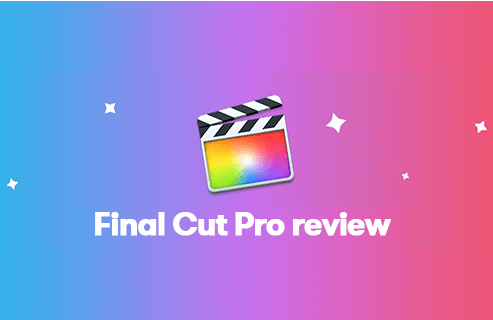
Final Cut Pro Review
From capturing holiday memories on a family trip to producing films in a big studio, more and more people are growing their interest in creating videos. It is undeniable that capturing those precious moments is important, but mastering and using video-editing software so as to get the best out of footage is also crucial.
Nowadays, editing video is becoming more and more accessible and enjoyable for amateurs, because there is a variety of video editing software out there for options and vast resources of tutorials and information online. There is no doubt that Final Cut Pro is one of the most popular video editing software for both film professionals and amateurs. As one of our 16 best video editors for Mac, Final Cut Pro not only allows pros working in the movie and TV industry to have more power over video-editing projects than iMovie offers; it also enables amateurs to edit footage of daily shots on the phone and turn those clips into precious memories you can treasure for years to come.
Overall, the performance of Final Cut Pro in video editing is impressive; but can we claim that Final Cut Pro is the best video-editing platform ever? Final Cut Pro is competitive and powerful in the video editing industry? Let us take a closer look and find out the answers. And you’ll also find comparisons between Final Cut Pro and popular video editors like Premiere Pro and iMovie.
Do Not Miss: 22 Best Online Video Editors, Best Gaming Video Editing Software, 12 Best Video Editing Software for YouTube
A Quick Look at Our Verdict:
…To sum up, clearly Final Cut Pro is well suited for most scenarios. You can either use Final Cut Pro to edit clips of family videos or utilize it to produce a professional film or perform commercial business. In addition, once you start using this video editing software, you will definitely be impressed by its advanced new features and intuitive design…
PROS
- Extremely fast and efficient
- Easy to learn and easy to use
- Well suited for most scenarios
- Vesatile magnetic timeline
- Quality consistency
- Competitive pricing model for long-term use
CONS
- Video-editing professionals probably not be accustomed to magnetic timeline
- Lack of alignment with Adobe Suite
- Only available on Mac computer
- No monthly or yearly subscription
- Mac only
1. Pricing Model

Filnal Cut Pro Premiere Pro Pricings
Different from Adobe Premiere, which only charges monthly or yearly subscription fees, from my viewpoint, one of the greatest parts of Final Cut Pro is that it can be purchased for a one-time fee of $299.99 and no surcharges for updates.
While $299.99 may seem like a massive cost for a beginner; however, if you start to use this software over year and year, this pricing model will become quite competitive compared to other charging models. Besides that, once you purchase Final Cut Pro, you are entitled to all future updates for free. To install the latest version of Final Cut Pro, all you need to do is just a simple click in the App Store. Of course, for most beginners this pricing model of Final Cut Pro could also be a major downside, considering that you have to pay nearly $300 for a program all at once.
Final Cut Pro offers a free trial for its uses. Not enough budget? Check out the 22 Best Free Video Editing Software we have for you. And we do not recommend the use of Final Cut Pro crack versions.
2. User Friendly

Final Cut Pro Interface
If you are a big fan of Apple products, then you’ll find Final Cut Pro user-friendly even for beginners. You will definitely fall in love with Final Cut Pro at first sight, as the design of this software is highly consistent with other Apple products. To be specific, Final Cut Pro’s layout and the interface are clean and straightforward; and at the same time, the menu structure is not too sophisticated and in that case, you can access all essential controls with a few quick clicks.
In addition, regarding most of my editing works, it usually takes a few days to get them done. So the enhanced timeline index is super helpful for me, which allows me to drag and drop audio roles to rearrange the layout of the timeline as I want. Furthermore, other features such as Multicam editing and unlimited video tracks are also very powerful, since it has provided more possibilities for content generation. Additionally, another advantage of Final Cut Pro that I want to highlight is its auto-save function. This makes me feel secure while editing videos. I know my project is safe, even though my computer is frozen all of a sudden for no reason.
3. Incredible Performance
A lot of people frequently compare Final Cut Pro with iMovie, because both programs are developed by Apple. And Final Cut Pro is seen as one of the best iMovie alternatives. Compared with iMovie, Final Cut Pro is much more expensive but packed with tons of more features. As a matter of fact, those two video-editing programs do share some similarities; but in the meanwhile, they also have some notable differences in key features such as text, color, audio, and plugins. This makes sense considering Final Cut Pro and iMovie are designed for different users and target different video editor skills. Thus, if you are looking for more freedom in creating videos and iMovie is incapable of performing that, then obviously Final Cut Pro is the next step.
Apart from a jump from iMovie, Final Cut Pro also features remarkable performance and efficiency. The latest version of Final Cut Pro is 10.6, which is characterized by two new features: “Object Tracker” and “Cinematic Mode”. Specifically, with object tracker, video editors can drag effects, titles, or generators into the viewer to automatically detect, track, and match the movement of faces or objects using machine learning. Another recently released new feature is, cinematic model. Basically in this mode video editors are able to edit videos recorded on iPhone 13 in Cinematic mode (requires macOS Monterey) and use Cinematic controls in the inspector to modify the intensity of the depth effect, and add keyframes to change the effect over time.
Additionally, I have to admit that the speed ramps of Final Cut Pro are the best. The transition from normal speed to slow motion is really smooth, no matter how fast the speed is. Moreover, I am not sure if it is just my personal feeling, but I think Final Cut Pro does a better job in keeping video quality consistent. Because after editing and color grading, when I am ready to export the final project, I can always get what I expect without any changes. However, when it comes to Adobe Premiere Pro, the final export video always looks a bit different from the ultimate version before exporting. Since you have spent a lot of time on color grading, I am fully convinced that you do not want your video to look different from what you aim to create after export.
Although Final Cut Pro’s performance is marvelous indeed, It is worth mentioning that Final Cut Pro is only available on Mac computers. While its competitor, Adobe Premiere Pro, is compatible with both Mac and Windows operating systems. Thus if you are a die-hard Apple fan, this does not cause any problems for you; but if you only have a Windows laptop at hand, or your work requires integration of other Adobe software such as Photoshop, Lightroom; then Final Cut Pro definitely is not your best choice.
Final Cut Pro can be overly excessive for basic editing purposes, in that case, our guide on how to trim a video, how to split a video, and how to merge videos free and easily can definitely be of help.
4. Advanced Color Grading
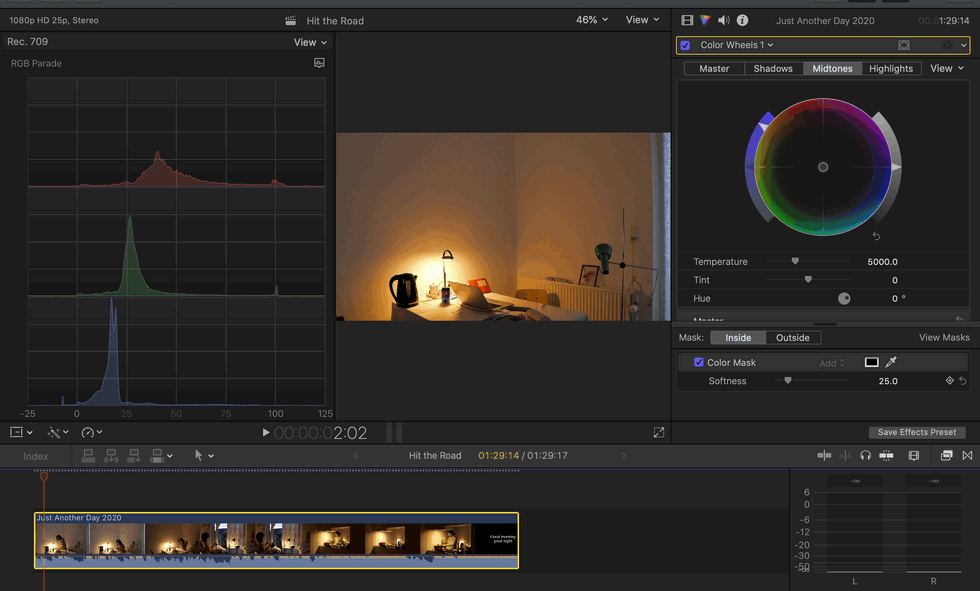
Final Cut Pro Color Grading
In reality, due to various factors, the quality of filmed videos may differ from each other. Therefore it is quite crucial to make sure the consistency of all clips in the same video. Final Cut Pro’s color grading is not only able to satisfy all your needs to edit footage at a professional level; it even brings the video to the next level by offering more flexibility than iMovie does. For instance, you can decide whether you want to change the preliminary parameters by following your own instincts; in that case, Final Cut Pro is still able to assist you to make the right decision in an analytical and rational way. To be specific, if you access video scopes, a range of analytical data including waveforms, RGB Parade, and vectorscope, can tell you where the safe line is.
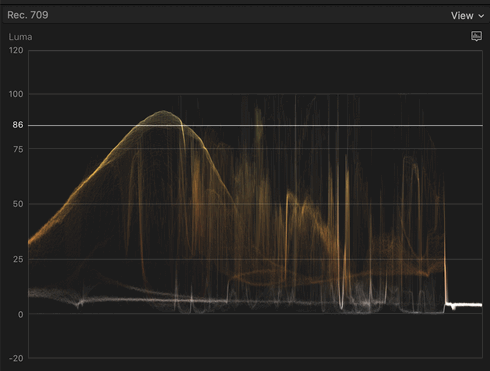
Final Cut Pro Video Scopes Waveforms
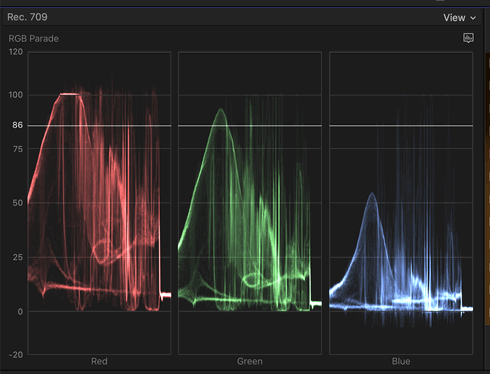
Final Cut Pro RGB Parade
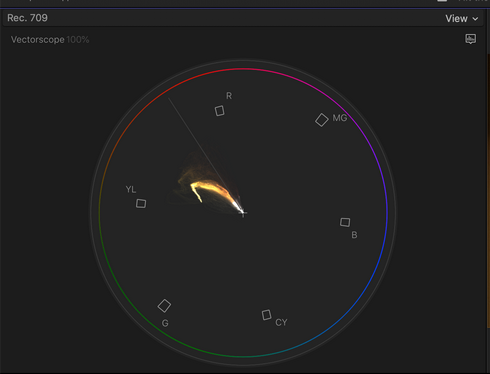
Final Cut Pro Vectorscope
Of course, if you are tired of manual color grading, Final Cut Pro can also figure out a quick fix to get the job done because it has a super powerful automatic color correction function. Final Cut Pro is capable of automatically analyzing the color of imported videos, in that case, you can either choose to emulate the color of another clip and apply that to the selected clip by matching the color of different clips or Final Cut Pro can also automatically perform this job by analyzing all clips of video and apply the most appropriate color correction effects to it for the perfect look. To summarize, color grading of Final Cut Pro is very easy to learn and use, especially for beginners; and believe me, the time you spent will be rewarding.
5. Audio Editing
Generally speaking, Final Cut Pro enables users to adjust audio and add audio effects; but honestly speaking, Final Cut Pro still lacks certain key features of advanced audio editing tools if you need to edit audio up to a professional standard. For example, Adobe Premiere Pro does a magnificent job in audio editing, which provides multiple views of audio data for either tracks or clips. In addition, Adobe Premiere Pro also offers visual representations of a clip’s audio on a timeline panel in the form of waveforms, which is very helpful for locating specific audio in a clip. However, if you want to utilize those tools in Final Cut Pro, you have to spend extra money to install Logic Pro, which is Apple’s version of Adobe Audition.
Looking for better options for basic audio editing? Here you can learn about how to adjust audio volume or replace audio in videos for free.
6. Extensive Plugins
Although Final Cut Pro provides lots of options for titles, transitions, and effects, if you want to level up your footage, you can also easily import third-party plugins to Final Cut Pro’s library. For instance, Videohive, Motionvfx, Filmora, and Pixel Film Studios, all offer great plugins for Final Cut Pro. However, sometimes built-in audio and video effects or third-party plugins may fail to bring the footage to a professional level for pros who work in the film or TV industry; the only solution is to turn to more powerful software such as Motion or Logic Pro, which also means extra costs.
Besides, if you are a longtime user of Adobe Creative Suite, you must have been used to the way that Adobe Premiere Pro works seamlessly with some other software of Adobe Suite including Photoshop, Lightroom, and Illustrator for photos, Audition for audios, and XD for prototype. The seamless and perfect integration makes it effortless to switch between different software and get editing work done fast and efficiently. However, relatively speaking, the integration of Final Cut Pro with many other Apple platforms is not as good as Adobe Suite. For example, if you have used Logic to create your audio effect at first, then you have to save the file and import that into Final Cut Pro again rather than open up that footage directly within Final Cut Pro.
7. Summary
To sum up, clearly Final Cut Pro is well suited for most scenarios. You can either use Final Cut Pro to edit clips of family videos or utilize it to produce a professional film or perform commercial business. In addition, once you start using this video editing software, you definitely will be impressed by its advanced new features and intuitive design, which accelerates post-production to a higher level and enables video editors to create and deliver at the speed of thought.
However, if you are a newcomer to video editing, and you are not sure how long your passion for video creating will last, then I suggest that you can start your learning curve with iMovie, which shares a variety of similarities with Final Cut Pro but is much easier to get your hands on. More importantly, iMovie is free and also available on other Apple products such as the iPad.
What’s more, if you are a professional video editor, then before spending upfront $300, you need to weigh the pros and cons of Final Cut Pro. Specifically, whether you can embrace the magnetic trackless timeline; how often you need to conduct advanced audio editing work; and if Final Cut Pro is sufficient enough to take your video editing to a professional standard as you expect. After thinking those questions over, I guess you may already have an answer in your mind.
Final Cut Pro Minimum System Requirements
macOS 11.5.1 or later
4GB of RAM (8GB recommended for 4K editing, 3D titles, and 360° video editing)
Metal-capable graphics card
1GB of VRAM recommended for 4K editing, 3D titles, and 360° video editing
3.8GB of available disk space
Some features require Internet access; fees may apply. Blu-ray recorder required for burning Blu-ray discs.
Additional Reading: Best Free Final Cut Pro Windows Alternative You Should Totally Try
FilmForth is on the top of our list of best free video editing software and it can serve as a perfect Final Cut Pro alternative for Windows 10 and Windows 11. FilmForth is completely-free, intuitive, and incredibly easy to use, and it doesn’t export videos with watermarks, making it a perfect option for video editing beginners.
What’s more, FilmForth can be versatile as well, it offers a variety of video editing options including trimming videos, cropping videos, adding customizable text to videos, splitting videos, adding gifs/stickers/special effects to videos, detaching/changing/adjusting audio, adding transitions, reversing video, changing video playback speed, even creating YouTube intro with templates, and a lot more.
FilmForth is available from the Microsoft store, hit the download button below to get it for free, and it will install on your computer in less than 2 minutes!
How to Edit Videos with FilmForth Free and Effortlessly
Step 1. Import Video into FilmForth
Editing video with FilmForth is super duper easy, first launch FilmForth from Windows start menu, hit the New Project button in the middle, and click ADD VIDEO/PHOTO CLIPS button to import your videos/photos.
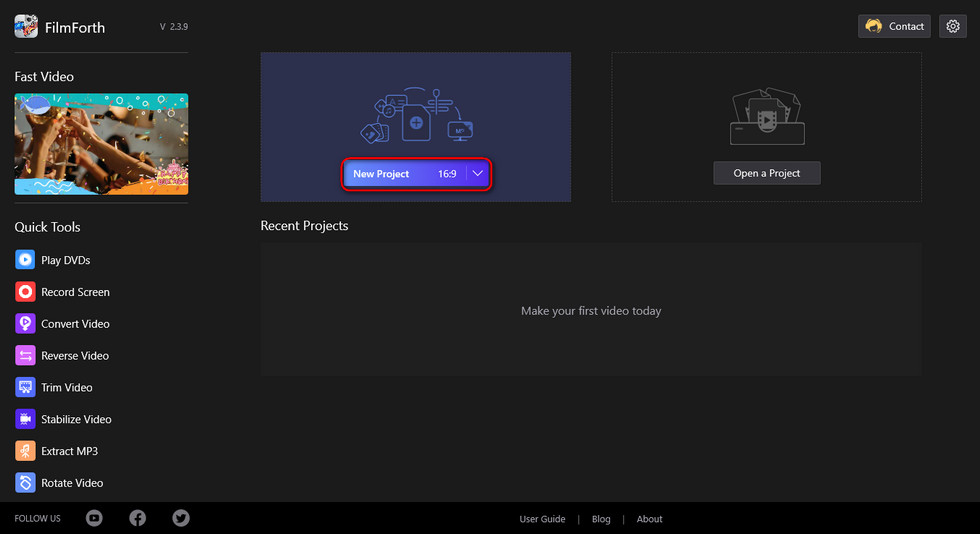
Import the Video
Step 2. Edit Videos with FilmForth
After videos are added to FilmForth, you can click to select a video clip in the timeline to edit it. There are clickable buttons in the timeline and the operation panel below for you to quick edit the video.
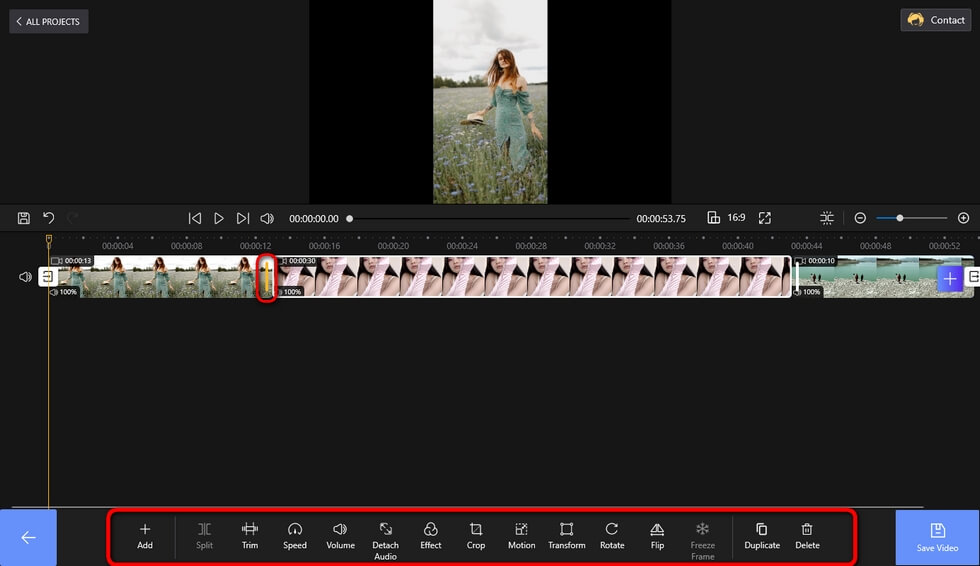
Edit Your Videos
Step 3. Export Videos from FilmForth
When you’re done editing, hit the Save video button from the lower right side to customize video parameters and export the video, simple as that! So don’t hesitate to give FilmForth a try!
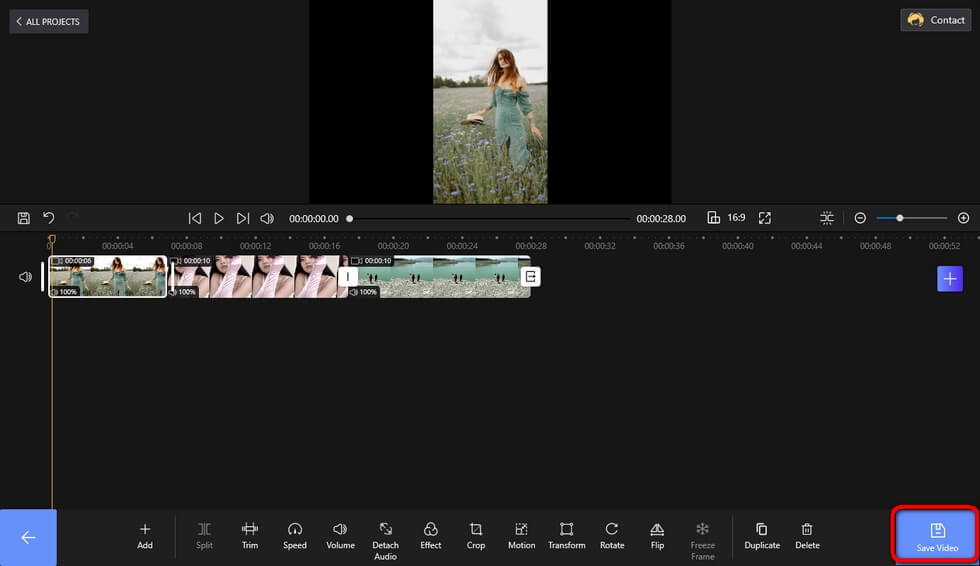
Save and Export Video
More Related Articles
Related Articles
FilmForth - Free Video Editor
- Easy to use and no skill required at all.
- Export video to MP3 with one click.
- Add transitions, effects, filter, text to the video as you want.
- Remove, replace, record and edit the background audio easily.
- Change the speed, volume, and subtitle on video with ease.
- Stabilize, trim, rotate, and convert video in seconds.




