Shotcut Review: Will Shotcut Make Something Different in Video Editing?
In this post, we will discuss Shotcut, a piece of open-source video editing software, which makes everything down in its own way.
Have you heard about open-source software? It means the developers of the software distribute its source code, making it available for others who might be stuck by it to view, copy, learn from, modify, or share with its original rights. Open-source software is considered more secure and stable than proprietary software, which means that only the one(s) who created it can alter it, like software made by Google and Adobe. Because anyone has the right to do something with open-source software, the odds are that someone might spot and correct a flaw or a bug in an original program in no time. Imagine it, thousands of expert developers are working together constantly from all over the world, and they can fix and update open-source software more quickly than the proprietary software teams do.
Shotcut is probably one of the most famous open-source video editing software. It is free of charge and runs on multi-platforms. You can download it from its official website without any software unrelated, such as browser toolbars or download managers. Shotcut is one of the best free MP4 editors, and it is also seen as a great replacement for Apple iMovie on Windows PCs.
We have tested the latest version of Shotcut 22.01.30, so we can outline how it features and what it lacks. Read on for our in-depth review.
More Free Video Editors: CapCut Review, VideoPad Review, iMovie Review
PROS
- Completely free
- Cross-platform (runs on Microsoft Windows, Mac OS X, and Linux)
- Works with lower-end equipment and provides a Windows portable zip
- Freely preview clips without necessarily adding them to the playlist
- Export high-quality video up to 4K easily
- Rich tutorials
CONS
- Playback on the timeline is often choppy
- Transitions are limited
- Doesn’t support external subtitle files
- Doesn’t provide video templates itself
- Cannot do Multicam editing
- Lacks motion tracking feature
Interface
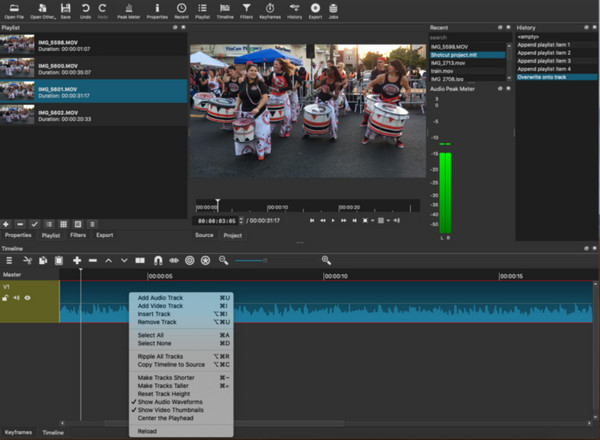
Shotcut Interface
Shotcut aims at processing a video quickly and easily for both novices and those who have some experience in editing, so it tries to give the bare bones in its interface. But we consider it a bit text-heavy. It might be a little bit tricky to understand and use, especially for someone completely new to video editing. And the interface design is kind of old fashion, although that’s not a big problem as aesthetics is quite a subjective term.
The default layout is sparse, with a menu bar and some main features in a line on the top. You can use the top menu to create a custom one — all panels are dockable. The part used to change the edit field is in the upper right corner. Below the menu bar is Playlist, Project Display, and the recently added file list. The media you once used and created will be present on The Recent list for your quick open. This area will change what it presents as you change editing fields. At the bottom is the timeline. There is pretty much you can do on the timeline, including splitting, append, zoom, and so on. The timeline is non-magnetic, so it has a snapping button to aid in sliding two clips together on the same track with no gap between them.
There is a handy feature you will notice above the timeline called Ripple. As the name suggests, it makes an edit affect the clips on the timeline that are later or after the clip is changed. For instance, the ripple delete option not just deletes the clip but also the space which is occupied by the clip. This feature requires changing the start time of all of the following clips.
While it’s not as intuitive as it promises, it is still not hard to understand and learn this Shotcut’s conventions. Mastering it with the help of instructional video the developers put on YouTube and their forum is a good choice.
Basic Features
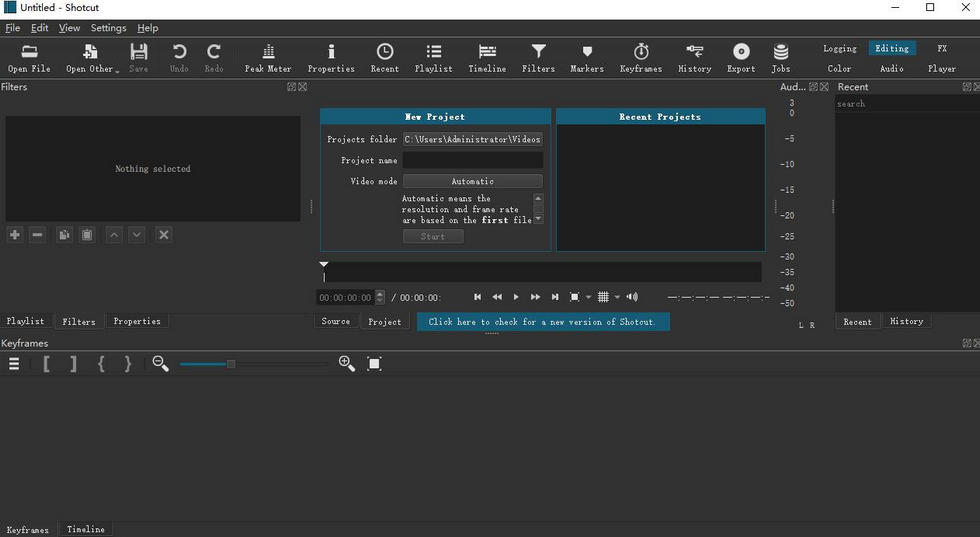
Shotcut Basic Features
To get the job done with minimal steps, Shotcut provides some basic features.
When you start a new project, you will be asked to choose to either leave the resolution to Automatic or set it to a specific dimension. Automatic means the resolution and frame rate are based on the first file you add to your project. If the first file is not a video clip, for instance, image or audio, then it will be 1920x1080p 25fps. It supports a 4K resolution at 60fps at most. You can also set it to custom and specify the exact resolution and accurate frame rate you want to work with.
By double-clicking on the items on the Playlist, you can freely preview clips without necessarily adding or closing them. But to trim or adjust a Playlist item, you need to drag it to the timeline first. Shotcut has a candid way to enrich the timeline, right? You can add as many video and audio layers/tracks as we need. However, Dropping a clip directly above another on the timeline will not help create a new layer for the clip itself.
You are able to keep track of everything you have done to your clips easily, for Shotcut will note all your history edits.
It is noteworthy that Shotcut supports hundreds of audio and video formats and codecs thanks to FFmpeg. It is a leading multimedia framework that can play pretty much anything that humans and machines have created and run fluently with the most obscure ancient formats up to the cutting edge.
Text Editing

Shotcut Text Editing
There is no Text option right up on the interface. You need to go Filters and click ‘+’ and choose Rich Text. It is a Shotcut convention that anything that adds or modifies the clips is called Filter. You are allowed to change the font and then customize its size, color, outline and thickness, padding, background, position, and more. But, to control when and where text appears in our video, you need to split the clip first. If we want some animations on our text, like fade in and out, you will need to go to the layer and place the indicator where you would like our text to begin and end. Shotcut doesn’t support external subtitle files as well as many text templates. (The main reason is there are not many text templates for Shotcut.)
Honestly speaking, Shotcut’s text feature is far from perfect, although it tries to. It certainly fits some basic needs but is still somewhat frustrating and abides by some old rules. One spark we can say is you can design our text and titles and save them as presets for future use.
Here you can find an alternative method to edit texts in videos on Windows.
Audio Editing
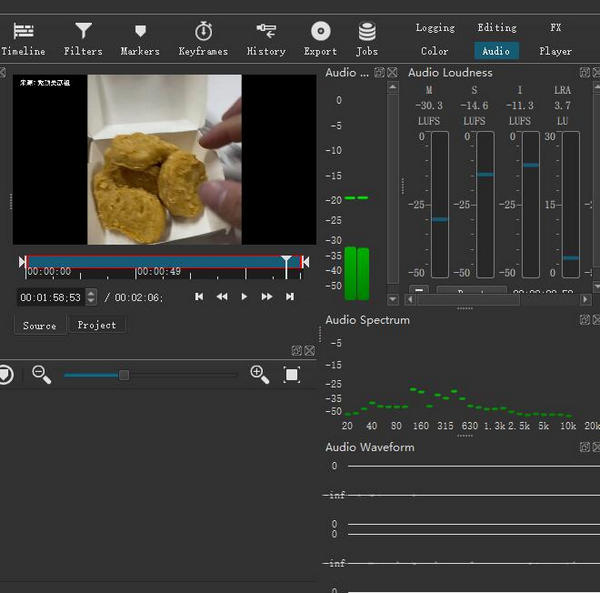
Shotcut Audio Editing
To start audio editing, you will need to create an audio track in the first place by clicking on the three horizontal lines in the upper left corner above the timeline. And then drag and drop an audio track from the Playlist or the Recent list to do something related to duration, like splitting, trimming, and snapping audio tracks together.
But there is much we can do to the audio with Shotcut. You can separately edit each frame, manage audio quality using a set of filters for audio editing and LADSPA effects, including tone control, equalizer, etc. Additionally, the volume and sample rate are customizable as well.
If you want to edit audio in a video, you have to lock the audio track first. Because everything you do to the video in Shotcut will impact both video and audio tracks. But sometimes, you can take the advantage of the rule verse vice to achieve some surprising effects. For example, to apply the dissolve transition to receive a crossfade effect on the audio track.
Shotcut supports audio mixing across all tracks. Besides, it presets a bundle of audio filters, such as Balance, Band Pass, and Compressor. If you are unfamiliar with audio adjustment, take it easy, there is always an audiometer that helps you monitor your adjustments. So just try those filters one by one to choose the best.
Filters and Effects

Shotcut Filters and Effects
The filter icon is on the top of the interface. You are able to view all its available filters when you click the icon and ‘+’. These filters are divided into four parts, Favorites, Video, Audio, and Time in a moderate array. Shotcut here has simple and easy-to-understand filters, such as speed effect, brightness, and advanced ones, like the chroma key and three-way wheels for color correction and grading. They are all customizable, and you can change the level by controlling the percentage to decide how to enhance your video.
Shotcut supports video compositing across video tracks. And for an overlay, it contains professional-level compositing/blending modes than other software in general. You can stack effects in multiple layers or use keyframes to animate effects, which all work as expected.
The new feature 360° Video Filters is a big surprise, by which you can use it to create Point-of-View perspective, photo Time-lapses, environment Maps for 3D Models. By the way, it is usually a paid feature or needs you to go Pro. The same to the eyedropper tool. It is used to pick neutral colors for white balancing, with which we don’t bother color grading that hard.
Transitions
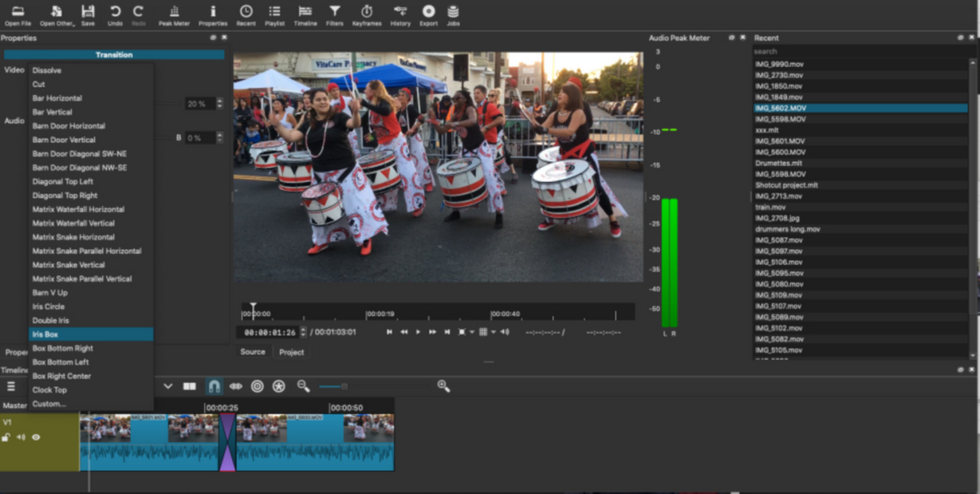
Shotcut Transitions
A Transition is a short animation that connects two clips. It happens at the end of the first clip. Adding a regular transition in Shotcut is fairly straightforward under this rule. You just need to drag one clip over the other, and Shotcut will automatically create a default crossfade transition, that looks like a letter X, in the overlap. If you want other transitions, you need to go Filter and test other customizable options.
Shotcut features wipe transitions, where one shot replaces another by traveling from one side of the frame to another or with a special shape. There are eight types of wipe transitions till the latest version. However, Shotcut still includes limited transitions compared to other software.
Learn more about a great free video transition editor like Shotcut.
Verdict
Overall, Shotcut performs better than we expected, and we will rank it 3.5/5. It has no ads, updates monthly, offers all the basic functionality, and runs well in three main operating systems, though it sometimes leaves you a clunky feel. But that’s probably not a big deal for most amateurs.
Its interface and operating logic sort of resembles some professional video editing software, so it takes a while to get the hang of it. The average users, who are confused with how the features are divided and arranged, might move to something simpler after a few attempts. But if you are patient, curious, and willing to climb the learning curve of Shotcut, you will find yourself before a door to the new world of video editing.
More Related Articles
Related Articles
FilmForth - Free Video Editor
- Easy to use and no skill required at all.
- Export video to MP3 with one click.
- Add transitions, effects, filter, text to the video as you want.
- Remove, replace, record and edit the background audio easily.
- Change the speed, volume, and subtitle on video with ease.
- Stabilize, trim, rotate, and convert video in seconds.



